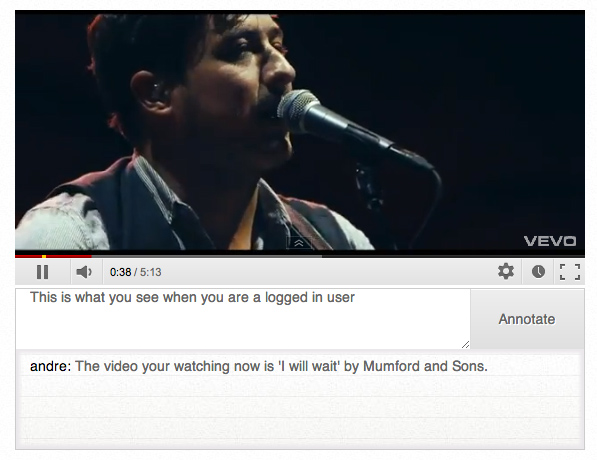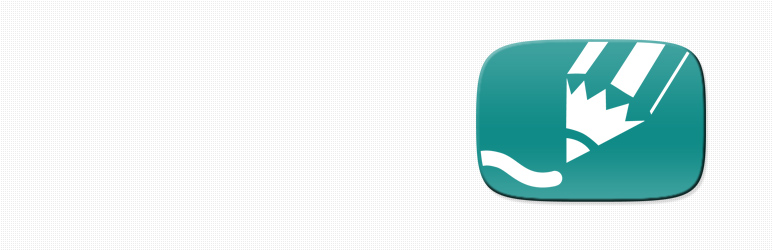
Plugin Name
| 开发者 | andrex84 |
|---|---|
| 更新时间 | 2012年10月6日 08:28 |
| PHP版本: | 3.4.2 及以上 |
| WordPress版本: | 3.4.2 |
| 版权: | GPLv2 or later |
| 版权网址: | 版权信息 |
详情介绍:
The Live Video Annotation plugin allows you to add timed footnotes to a YouTube video while you are watching the video. Visitors can see these notes later while watching the video. It's really easy to use and the interface is designed as if you were chatting away.
It can be used for:
- Add notes to video lectures.
- Give translations to a video.
- Add bookmarks to a video.
- Easily add links to external resources mentioned in a video.
- Create your own Pop-Up Video.
- Whatever you can think of.
安装:
- Upload
videoannotationsfolder to the/wp-content/plugins/directory - Activate the plugin through the 'Plugins' menu in WordPress
- Place the shortcode
[videoannotation video_id='VvcohzJvviQ']in your posts or page. The video_id can be changed to the YouTube ID of the video of your choice.
[videoannotation video_id='VvcohzJvviQ' expire_time='5']
If you don't want the note to disappear you can set expite_time to 0 (zero):
[videoannotation video_id='VvcohzJvviQ' expire_time='0']
It is also possible to set the dimensions of your video by adding a width and height variable:
[videoannotation video_id='VvcohzJvviQ' expire_time='0' width='500' height='250']
Annotating a video
Make sure you are logged in to WordPress and visit the post where you added the video. Start playing the video and type your notes in the field below the video. To submit your note you can press [enter] or click on the annotate button.屏幕截图:
常见问题:
Can I add links?
Yes you can! Just copy the whole hyperlink from your browser into the comment field. Be sure to include the http:// part, so we know it�s a link. We�ll take care of the rest.
How can I delete a video annotation
To delete comments you need to go into the the Admin area of your WordPress site and go to the Comments page. There you can see all the comments, which you can delete. It's not the most convinient way, but this will be corrected in later versions of the plugin.
更新日志:
1.0
Hello World