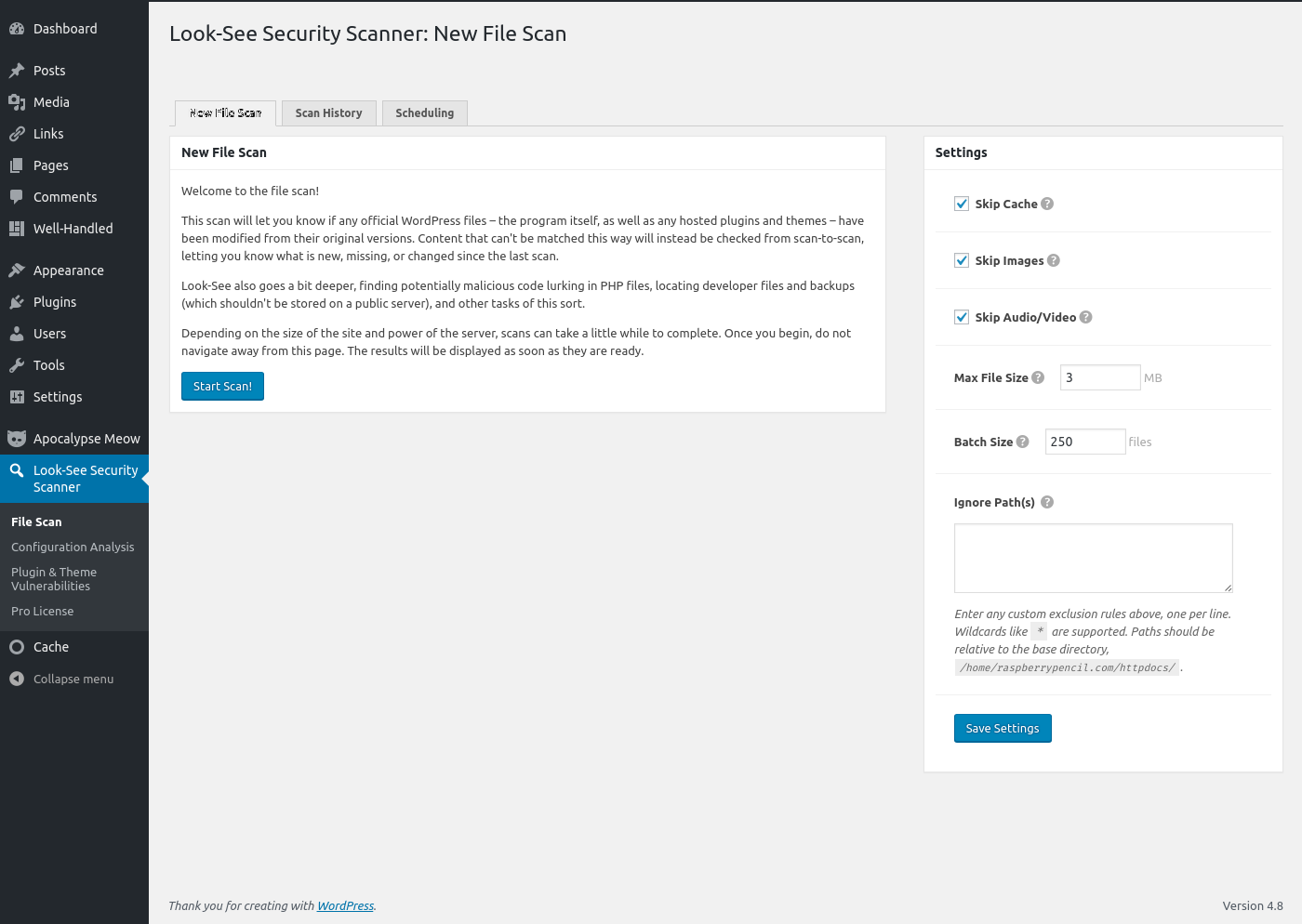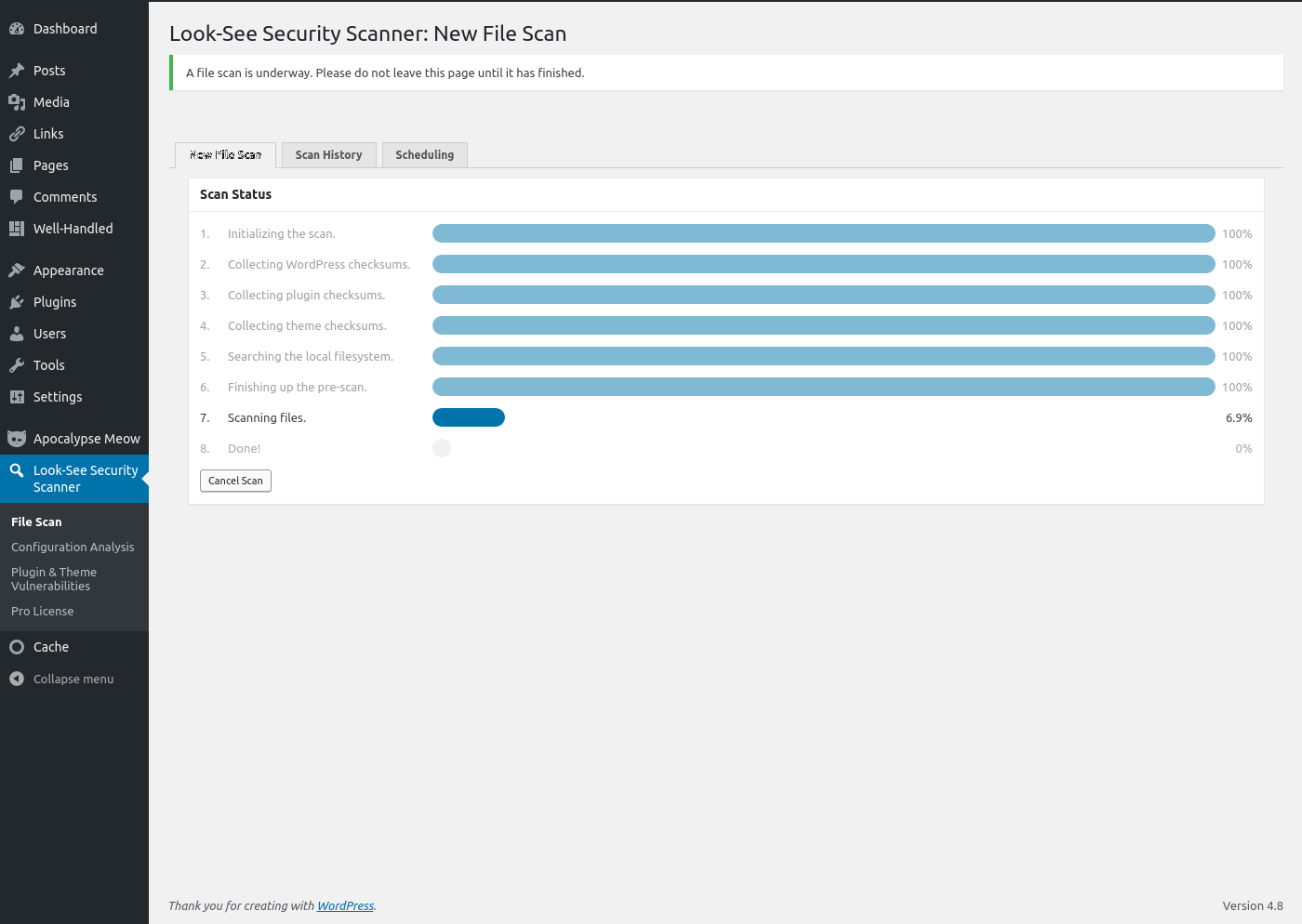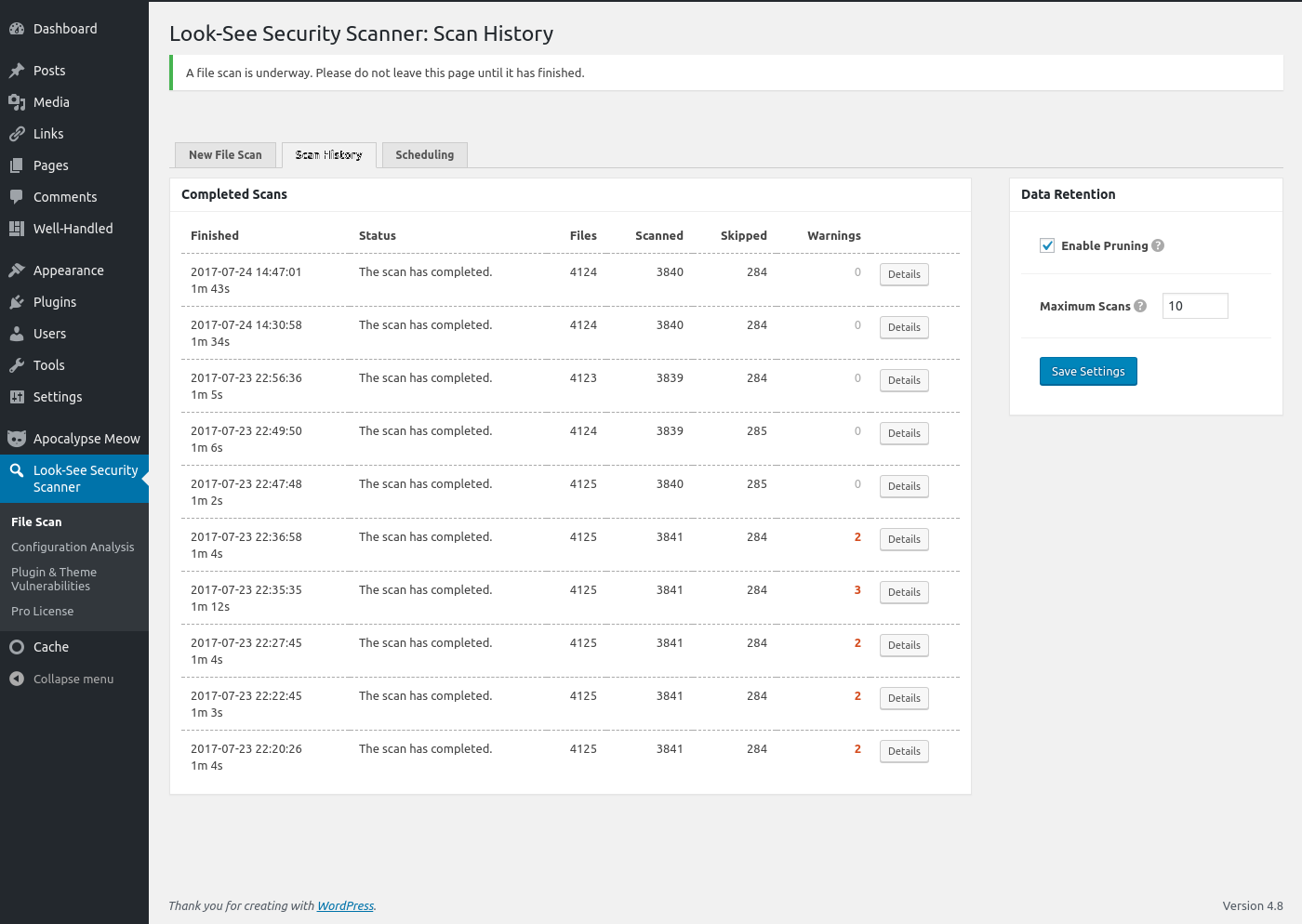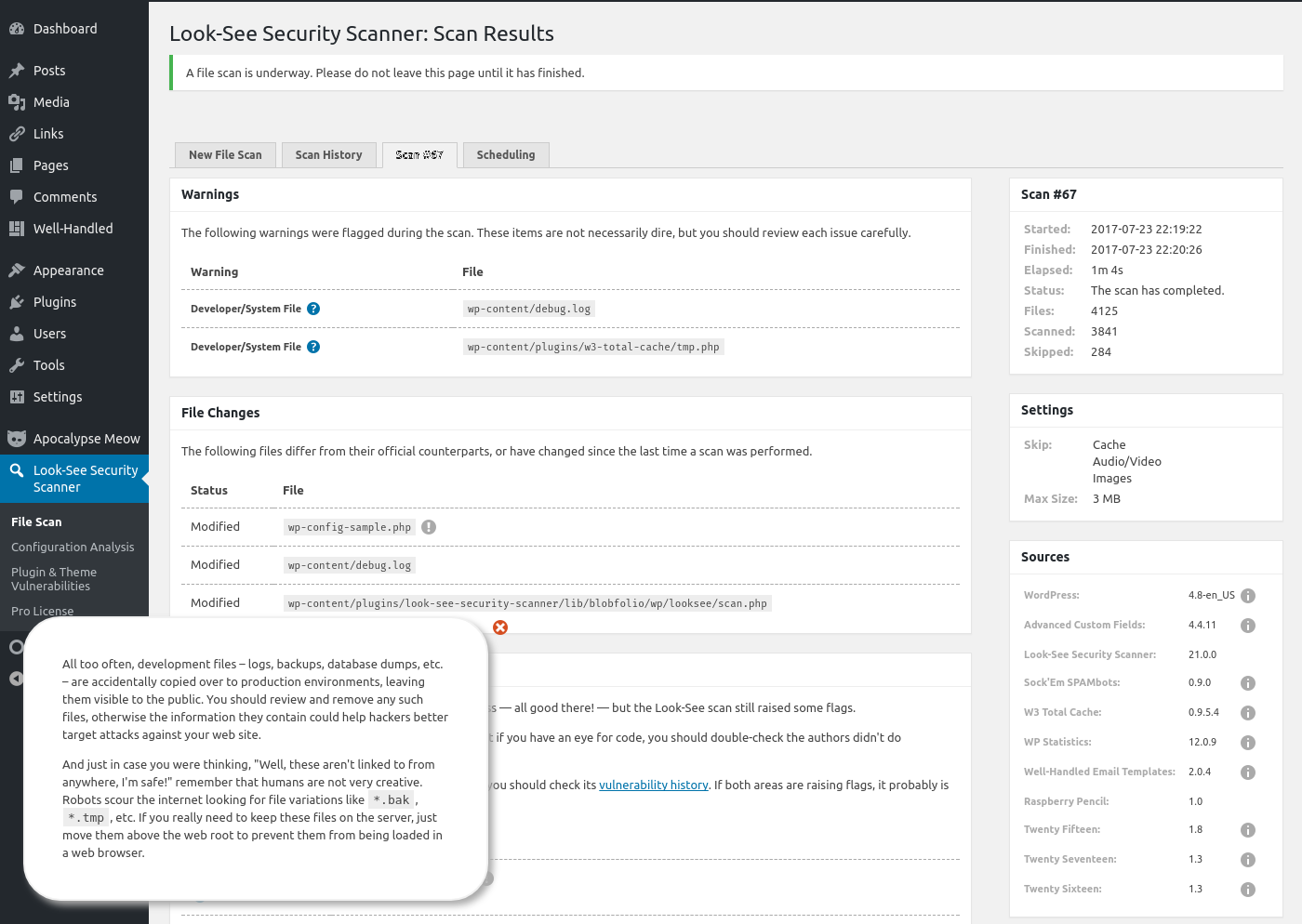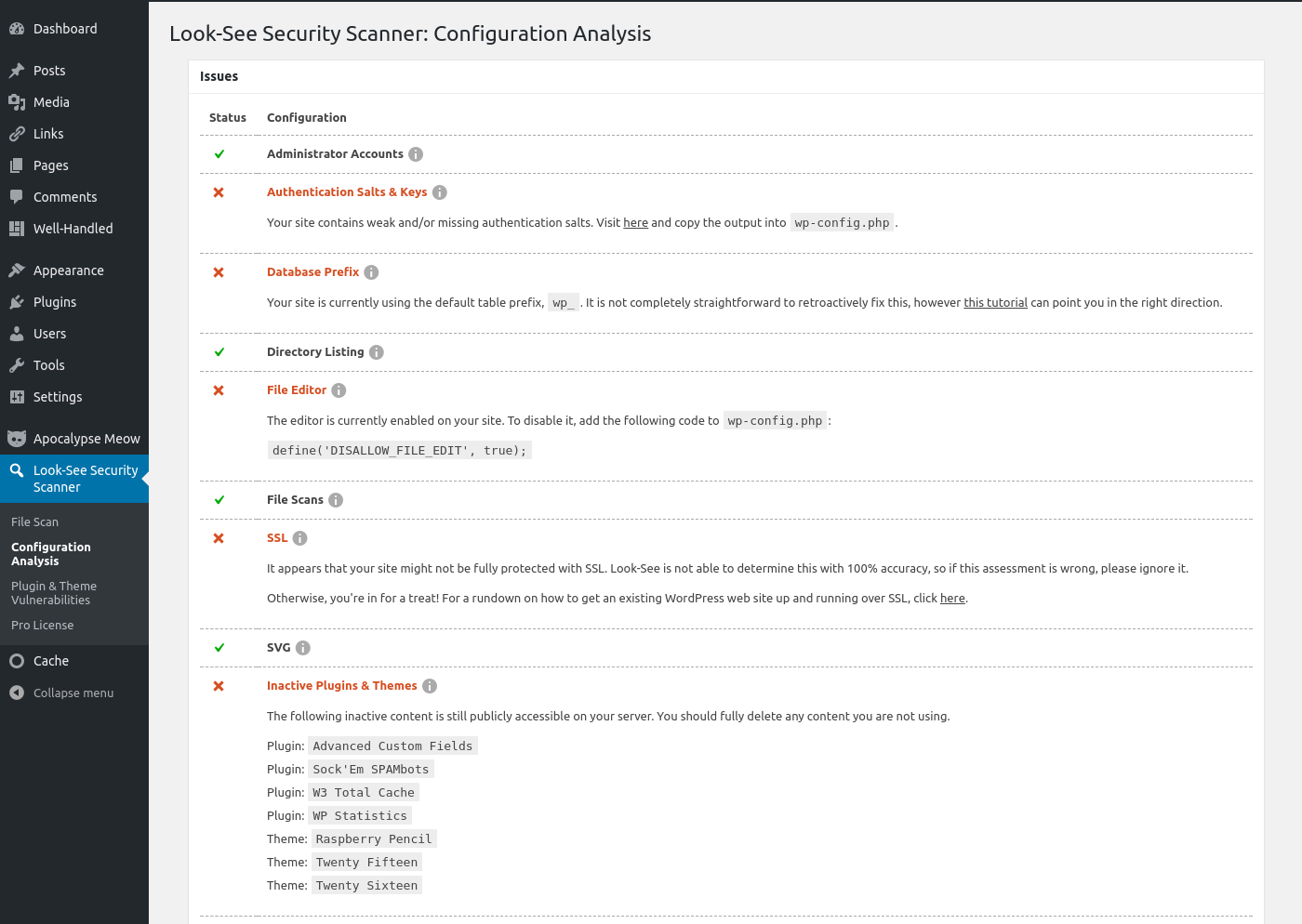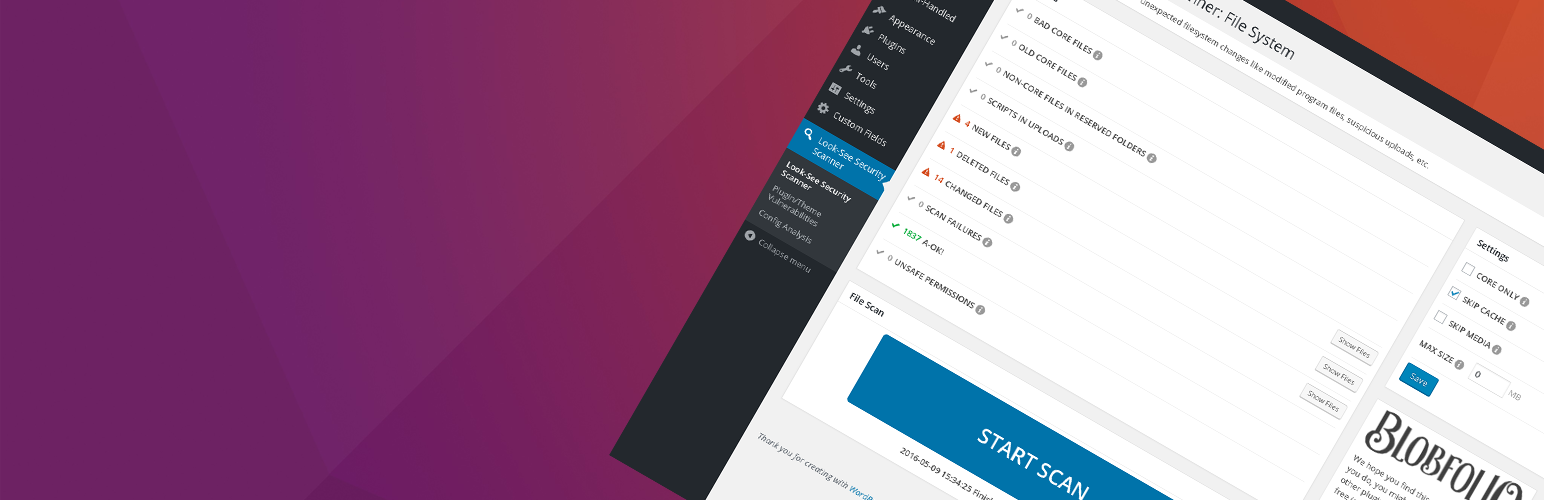
Look-See Security Scanner
详情介绍:
- Verify the integrity of all core WordPress files, including plugins and themes hosted by WordPress;
- Search
wp-admin/andwp-includes/for unexpected files; - Search
wp-content/uploads/for hidden scripts; - Identify file changes since previous scan;
- Locate files left over from older versions of WordPress;
- Analyze configurations for oversights and vulnerabilities;
- Pro: One-click delete, ignore, fix, and source viewer;
- Pro: Full feature access through WP-CLI;
安装:
look-see-security-scanner folder to your plugins directory via FTP.
To install this plugin as Must-Use, download, extract, and upload the look-see-security-scanner folder to your mu-plugins directory via FTP. See the MU Caveats for more information about getting WordPress to load an MU plugin that is in a subfolder.
Please note: MU Plugins are removed from the usual update-checking process, so you will need to handle future updates manually.屏幕截图:
常见问题:
Is this plugin compatible with WPMU?
The plugin is only meant to be used with single-site WordPress installations.
Does Look-See correct any problems it finds?
The free version of Look-See will point out potential issues and recommend follow-up actions, but it is left up to you to actually complete those actions. The pro version includes "quick action" links when viewing scan results that can let you view a file's source, fix permission/ownership issues, and/or ignore or delete it with the push of a button.
Every scan is timing out?
Unfortunately file system operations like scanning can be very resource-intensive. A lot of low-end, budget shared hosting providers might have completing a scan. In such cases, you could try fiddling with the ignore rules — ignore images and other large files — but ultimately the solution is to probably just find better hosting.
If there are no warnings, does that mean I am A-OK?
Not necessarily. There could still be backdoors elsewhere on the server. As always, we recommend you maintain best security practices and keep regular back-ups.
Can scans be automated?
The free version of the plugin requires scans be run manually through the admin interface. The pro version contains WP-CLI integration, allowing scans to be run through the command line (thus scans can be executed any which way through server-side scripts or CRON jobs).
更新日志:
- [Remove] Scheduled scans;
- [Remove] WPScan DB integration;
- [Fix] Update handling of
plugins_api()response to match formatting change.
- [Misc] Update dependencies.
- [Misc] Update dependencies.
- [Misc] Minor performance improvements.
- [New] Use the new WP.org plugin checksum API endpoint (where possible).