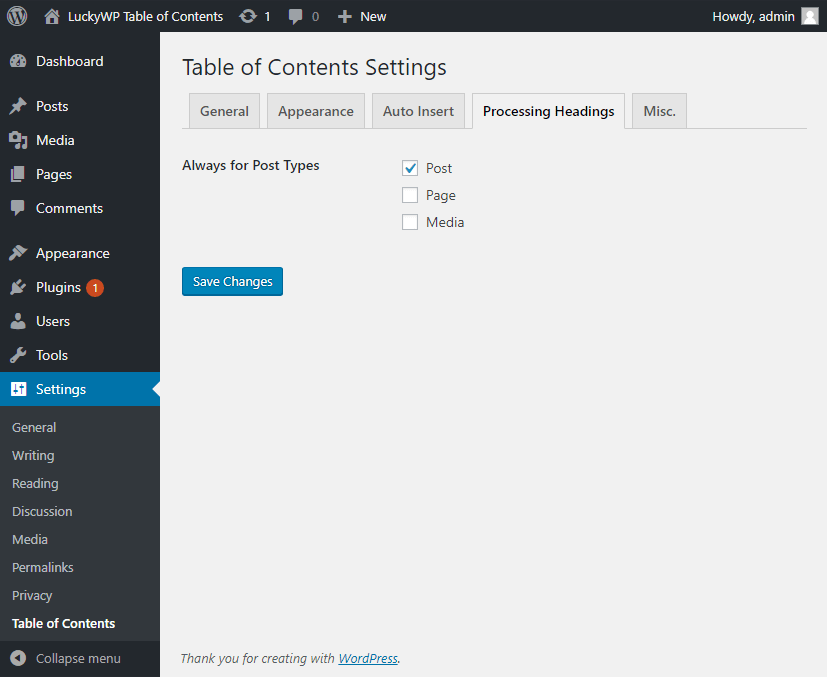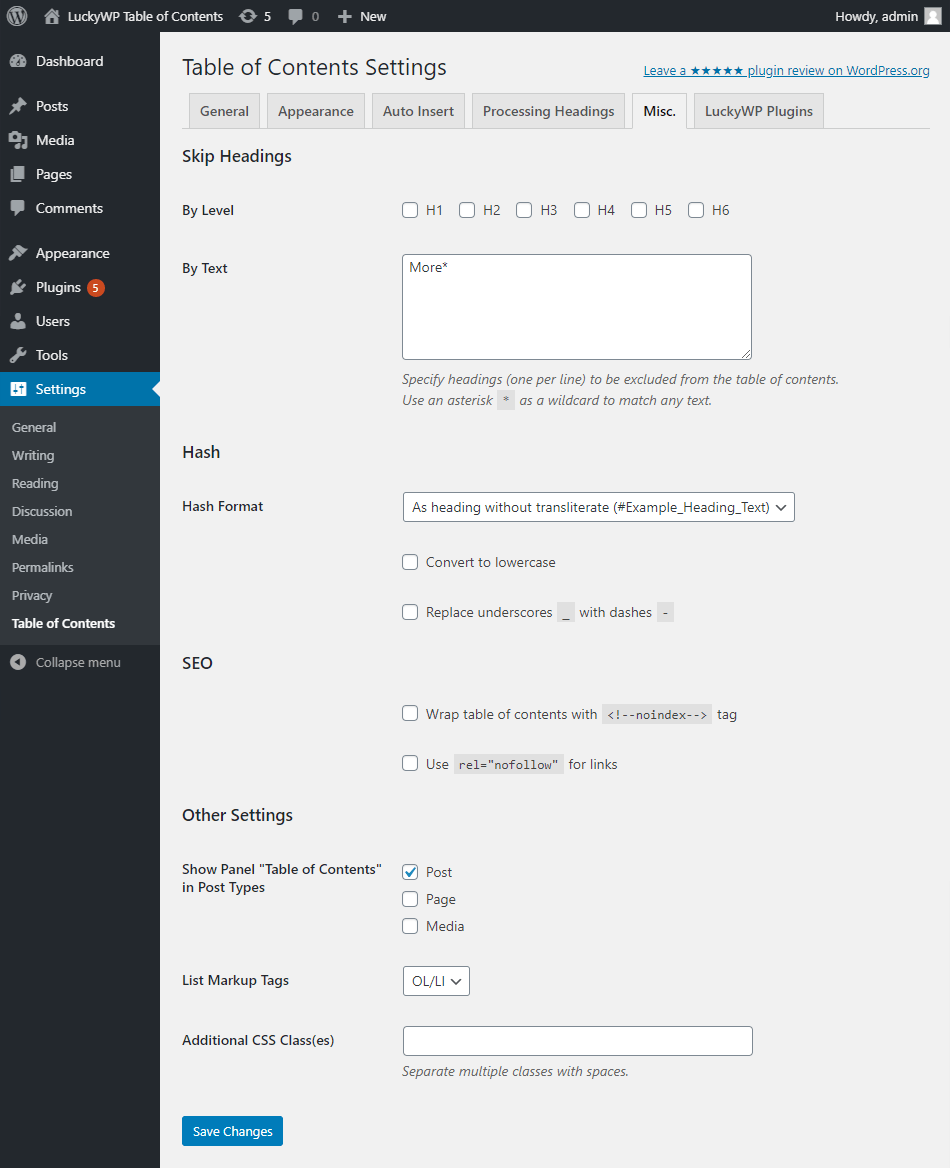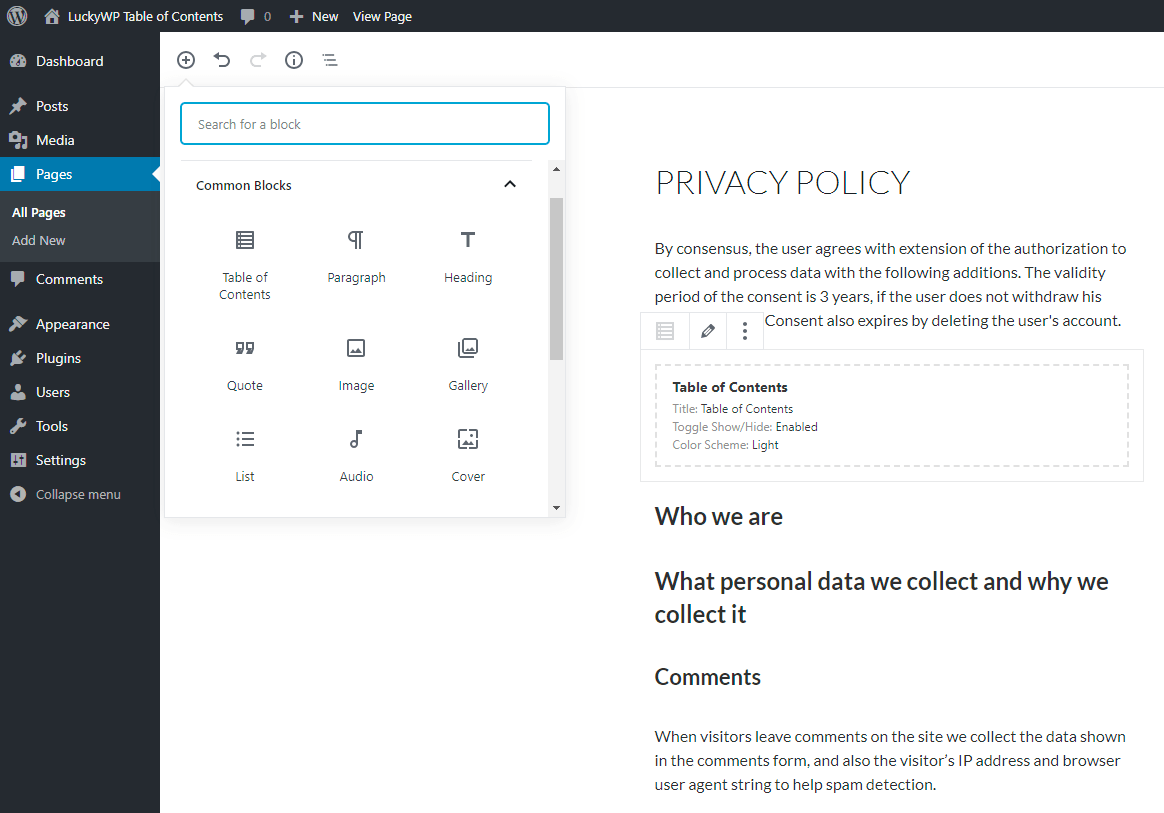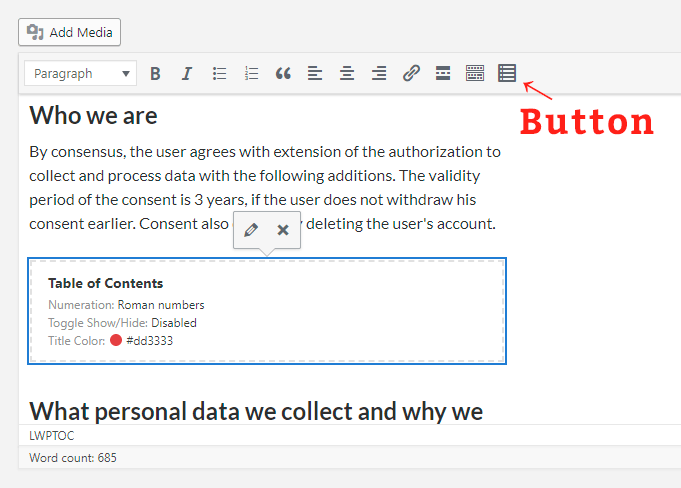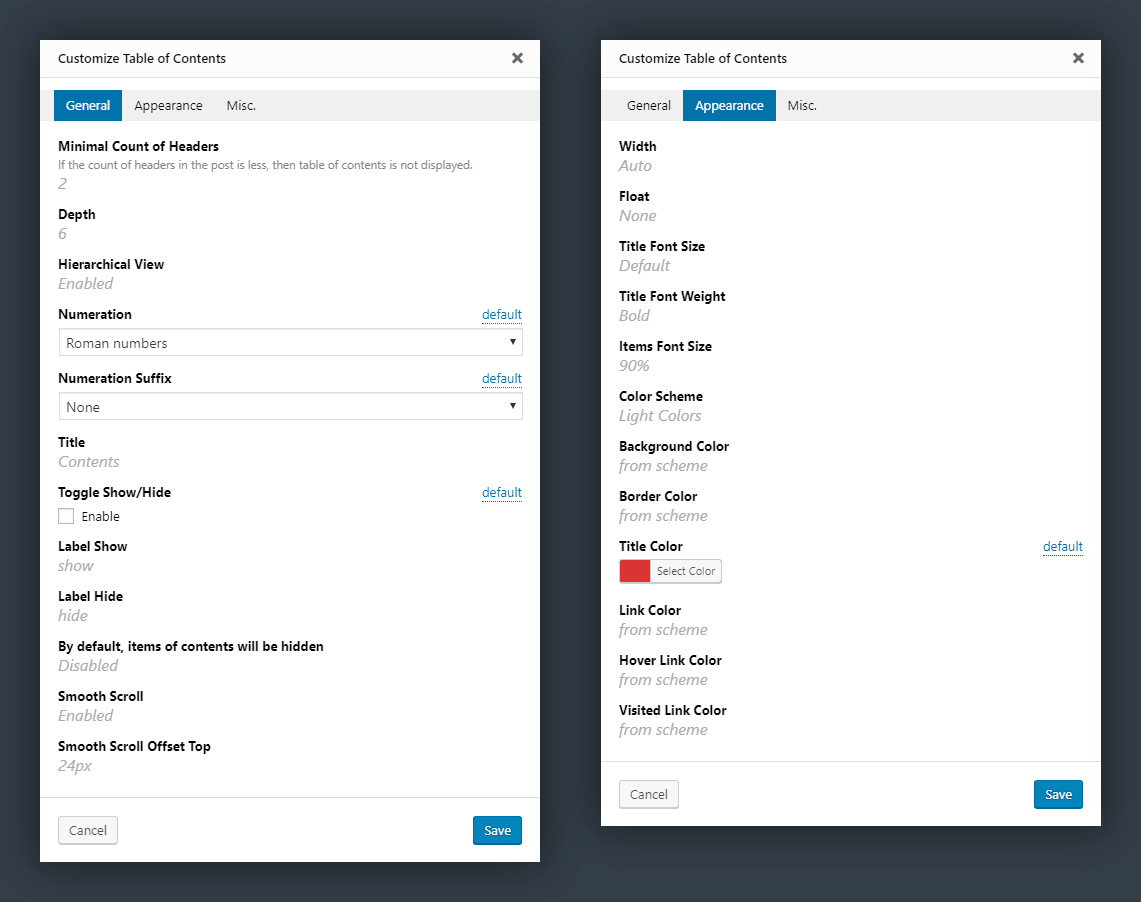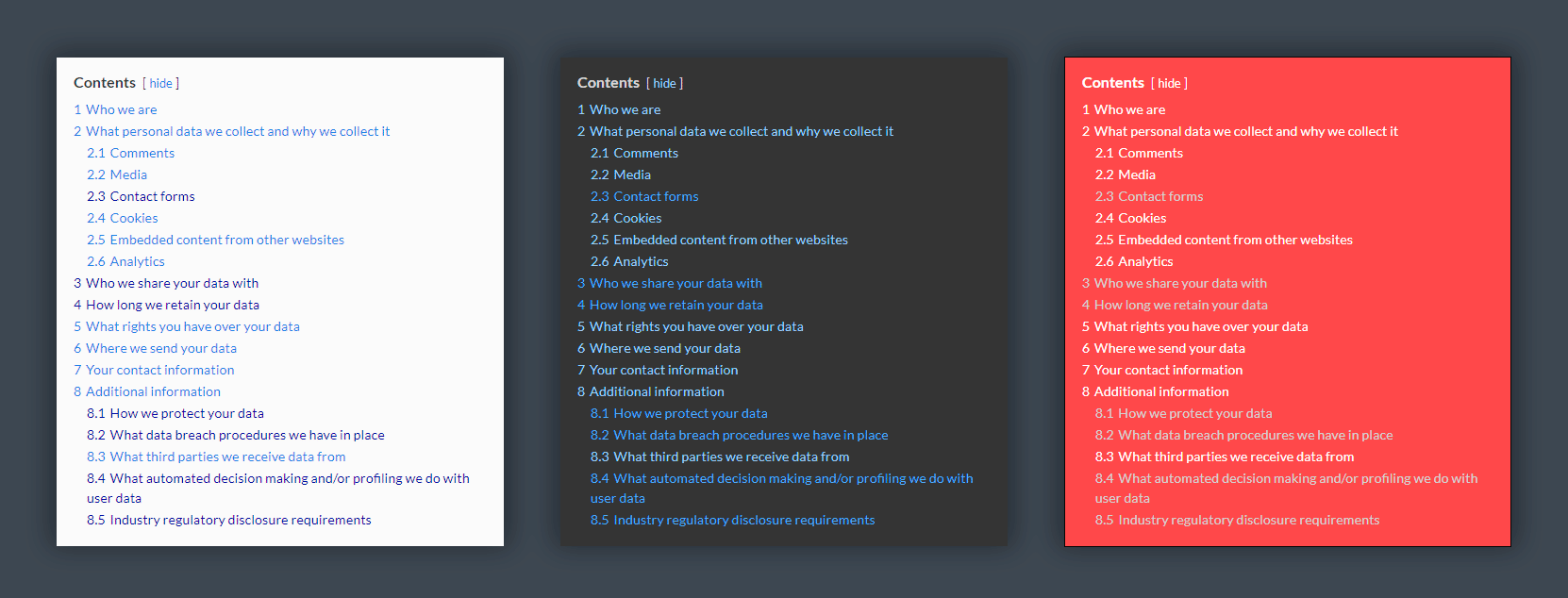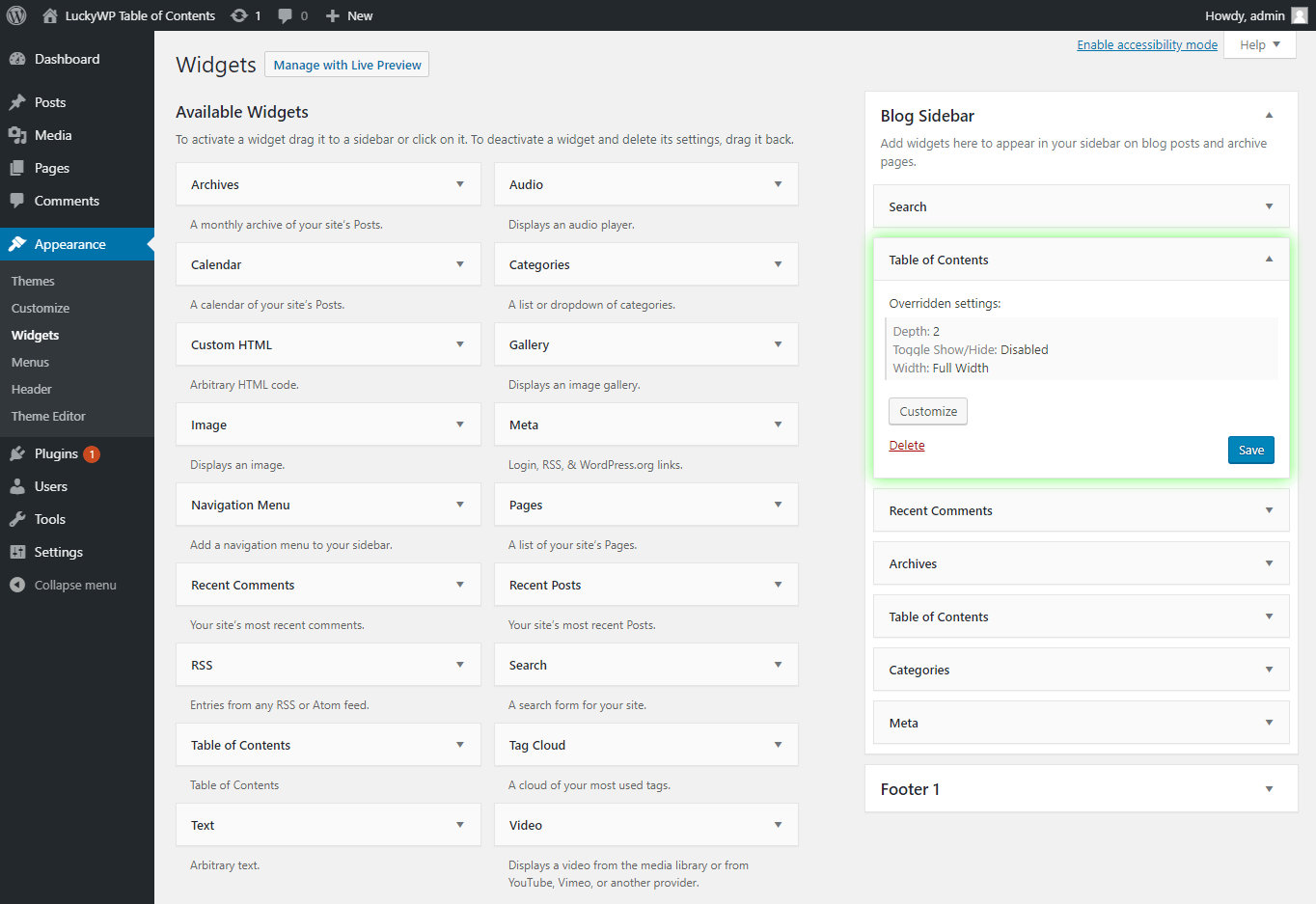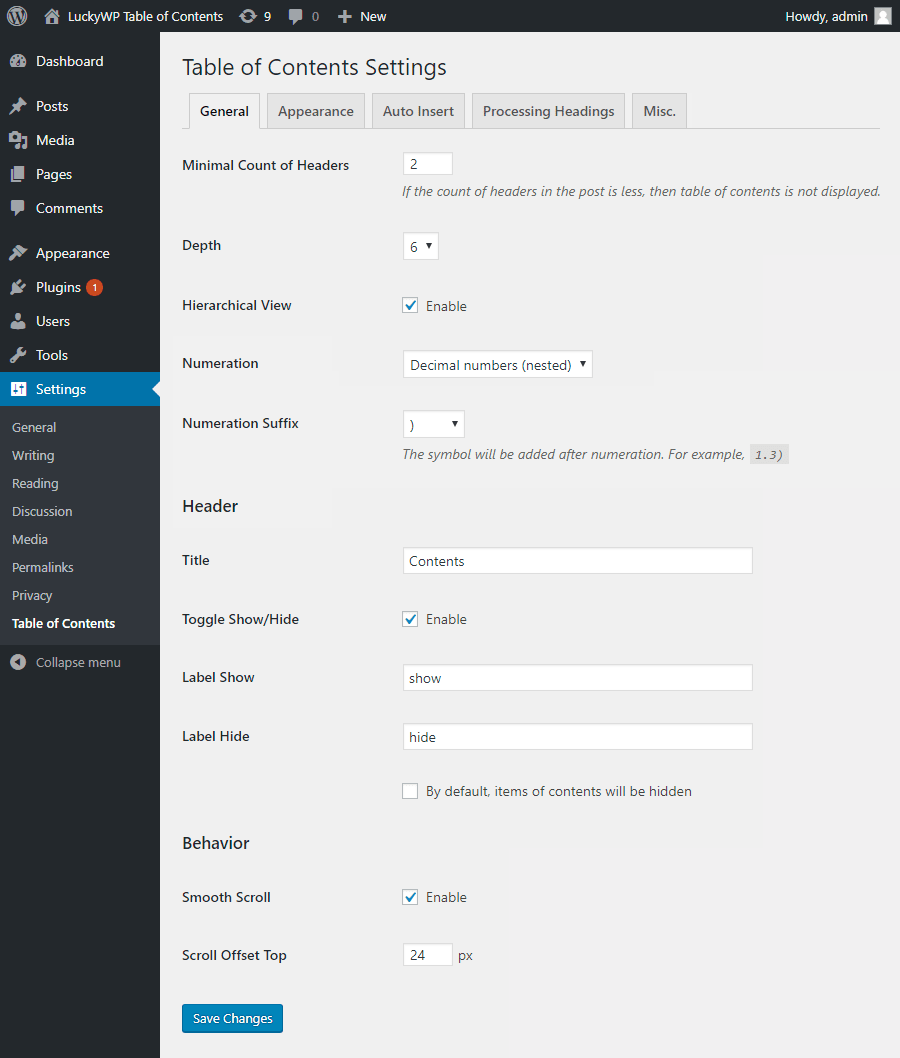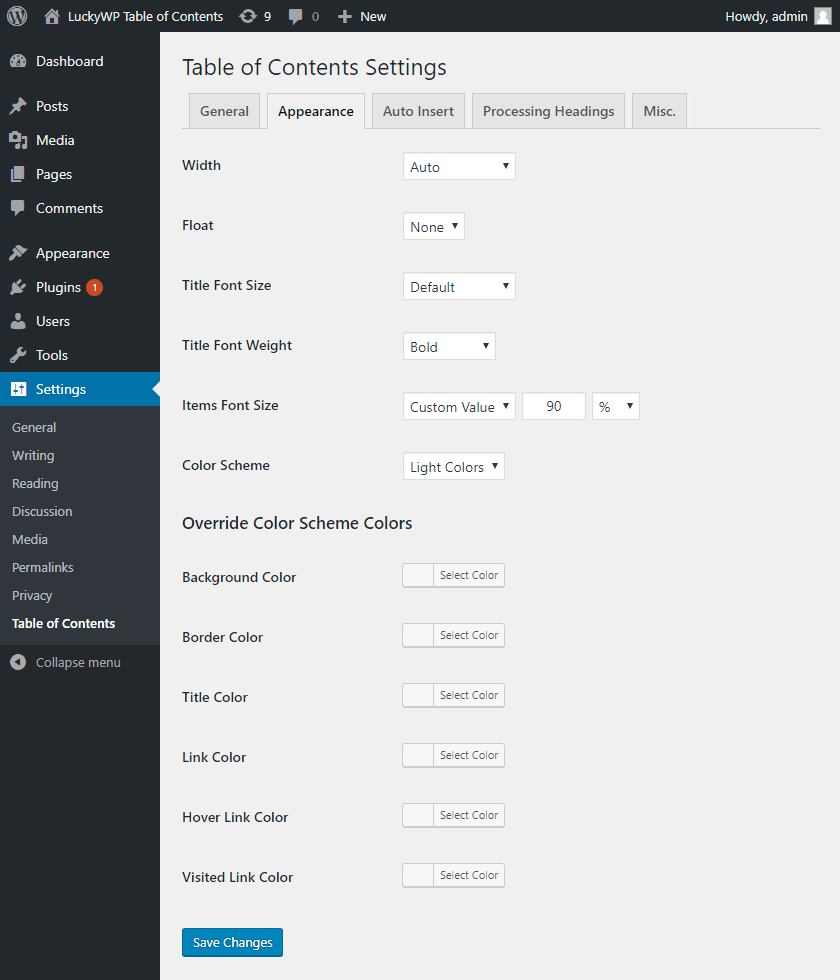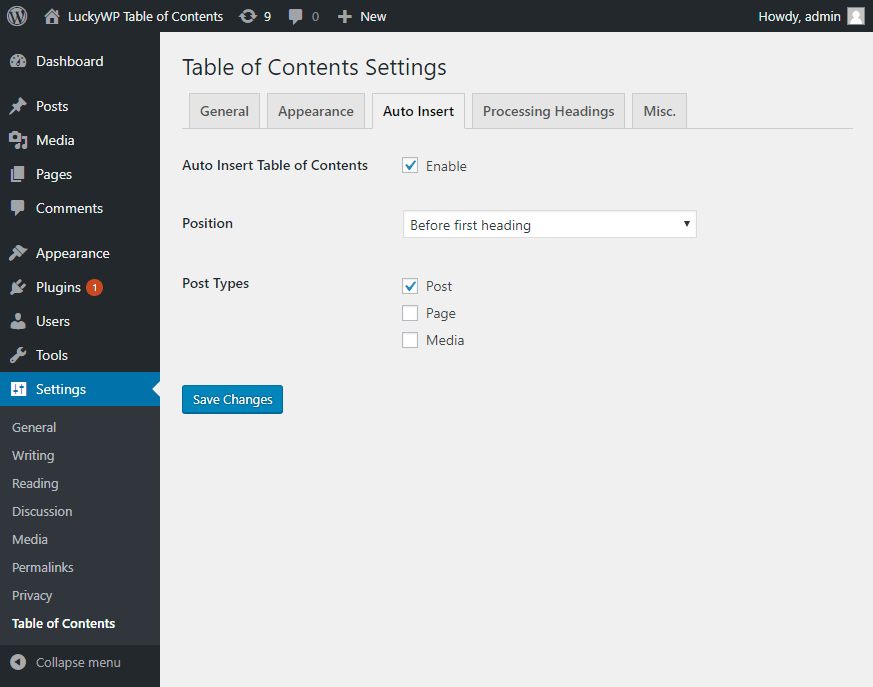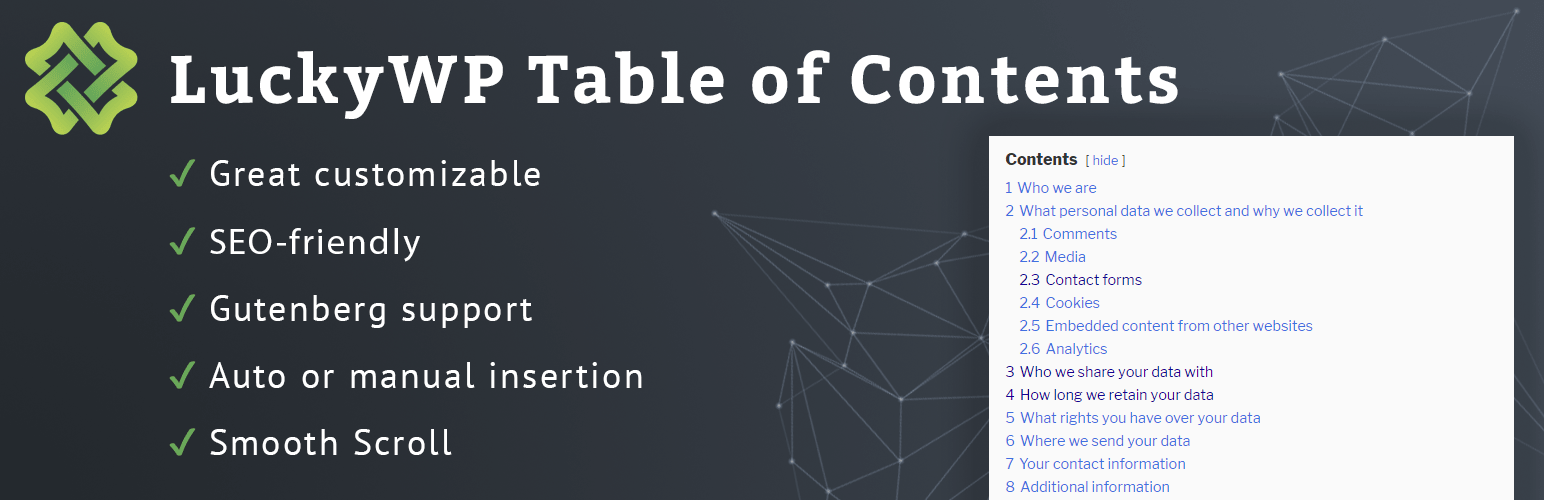
LuckyWP Table of Contents
| 开发者 | theluckywp |
|---|---|
| 更新时间 | 2025年1月24日 18:53 |
| 捐献地址: | 去捐款 |
| PHP版本: | 5.6.20 及以上 |
| WordPress版本: | 6.7 |
| 版权: | GPLv2 or later |
| 版权网址: | 版权信息 |
标签
下载
1.2.0
1.2.1
1.2.2
1.3.0
1.4
1.4.1
1.5
1.5.1
1.5.2
1.5.3
1.5.4
1.5.5
1.5.6
1.5.7
1.6.1
1.7
1.8
1.9
1.9.1
1.9.10
1.9.11
1.9.2
1.9.3
1.9.4
1.9.6
1.9.7
1.9.8
1.9.9
2.0.2
2.0.3
2.0.4
2.0.5
2.0.7
2.0.9
2.1
2.1.1
2.1.2
2.1.3
2.1.4
1.0.3
1.1.1
2.1.10
2.1.8
2.1.9
1.1.0
1.3.1
1.6
1.0.0
1.0.2
1.0.4
1.0.1
1.9.5
2.1.5
2.0
2.0.1
2.0.6
2.0.8
2.1.6
2.1.7
详情介绍:
Creates SEO-friendly table of contents for your posts, pages or custom post types. Great customizable appearance.
Features
- Automatical insertion a table of contents (configure post types and position).
- SEO-friendly: table of contents code is ready to use by Google for snippets on result page.
- Insert by shortcode, Gutenberg block or widget.
- Button on toolbar of the classic editor.
- Gutenberg block into "Common Blocks".
- Setting the minimum number of headings to display table of contents.
- Setting the depth of headings for table of contents.
- Skip headings by level or text.
- Hierarchical or linear view.
- Numeration items: decimal or roman numbers in order or nested.
- Customizable appearance: width, float, title font size and weight, items font size, colors.
- Color schemes (dark, light, white, transparent, inherit from theme) and the ability to override colors.
- Toggle Show/Hide (optionally)
- Customizable labels.
- Smooth scroll (optionally).
- Setting offset top for smooth scroll.
- Wrap table of contents with <!--noindex--> tag (optionally).
- Pretty hash in URL (like
example.com/faq/#how_do_this). - RTL support.
- Available override global settings for a particular post.
- Highly compatible with WordPress themes and plugins.
- before first heading;
- after first heading;
- after first block (paragraph or heading);
- top of post content;
- bottom of post content.
- button "Table of Contents" on toolbar in classic editor;
- gutenberg block "Table of Contents";
- shortcode
[lwptoc].
#How_Do_This). You can change hash format in global settings, tab "Misc.".
For non-English websites it is recommended to enable the Intl PHP extension.
Compatibility
LuckyWP Table of Contents was successfully tested with the following plugins:
- Elementor Page Builder
- Beaver Builder and Beaver Builder Themer Add-On
- WPBakery Page Builder
- Oxygen
- WordPress Multilingual Plugin (WPML), officially confirmed
- Rank Math, officially confirmed
- WP Rocket
- Toolset Views and Toolset Access
lwptoc_before, lwptoc_after
Use for add custom HTML before/after the table of contents.
Example:
add_filter('lwptoc_before', function ($before) {
return '
Example text before TOC.' . $before;
});
Filter lwptoc_shortcode_tag
Use this filter for change shortcode tag name [lwptoc].
Example:
add_filter('lwptoc_shortcode_tag', function ($tag) {
return 'toc';
});
Filter lwptoc_heading_id
Use for modify heading ID.
Example:
add_filter('lwptoc_heading_id', function ($id, $label) {
return $id;
}, 10, 2);
安装:
Installing from the WordPress control panel
- Go to the page "Plugins > Add New".
- Input the name "LuckyWP Table of Contents" in the search field
- Find the "LuckyWP Table of Contents" plugin in the search result and click on the "Install Now" button, the installation process of plugin will begin.
- Click "Activate" when the installation is complete.
- Go to the page "Plugins > Add New" on the WordPress control panel
- Click on the "Upload Plugin" button, the form to upload the archive will be opened.
- Select the archive with the plugin and click "Install Now".
- Click on the "Activate Plugin" button when the installation is complete.
- Upload the folder
luckywp-table-of-contentsto a directory with the plugin, usually it is/wp-content/plugins/. - Go to the page "Plugins > Add New" on the WordPress control panel
- Find "LuckyWP Table of Contents" in the plugins list and click "Activate".
Intl PHP extension.屏幕截图:
更新日志:
2.1.10 — 2025-01-24
- Use in Oxygen Builder only page/post content.
- Fix "LuckyWP Plugins" page.
- Adapt to WordPress 6.7.
- Fix non-critical vulnerability.
- Fix vulnerabilities.
- Minor refactoring.
- Minor refactoring.
- Added hook filter
lwptoc_allow.
- Added hook filter
lwptoc_title_tag.
- In heading ID duplicate hyphens are replaced with one.
- Fixed: content of tags
<style>and<script>was included in heading label.
- Added option "Additional CSS Class(es)".
- Added option "OL/LI" to "List Markup Tags".
- Added support Oxygen Builder.
- Removed class "lwptoc_item" from links.
- Minor fixes for performance.
- Added hook filters
lwptoc_heading_htmlandlwptoc_heading_label. - Fixed: in some cases don't register JS/CSS files.
- Minor fixes for compatibility with future versions of WordPress.
- Added hook filter
lwptoc_active. - Added tab "LuckyWP Plugins" to settings.
- Improvement work option "Skip headings by text".
- Fixed: in some cases shortcode incorrectly processed.
- Fixed: in some cases auto insert work incorrectly.
- Fixed: headings in table of contents not escaping.
- Minor fixes in customize window.
- Added support child themes of "Twenty Twenty".
- Fixed: incorrect smooth scroll behavior when on page use CSS
html {scroll-behavior: smooth;}. - Fixed: in some cases auto insert after first block work incorrectly.
- When enabled smooth scroll hash changed after complete animation.
- Fixed: incorrectly processing conditional comments in content.
- Fixed: JS don't work on asynchronous loading.
- Fixed: incorrectly processing HTML entities in links.
- Fixed: incorrectly processing scripts, styles and CDATA in content.
- In debugging information for "Site Health" tool added "intl Version" and "ICU Version".
- From hash is removed colon symbol when used hash format "As heading without transliterate".
- Fixed: incorrectly processing HTML entities.
- Added support "Twenty Twenty" theme.
- Minor code refactoring.
- Fixed: in some cases plugin incorrectly work with UTF-8.
- Fixed: on automatically insertion table of contents with option “Before/after first heading” to posts without headings occurred error.
- Fixed: if disabled show/hide toggle occured JS error.
- Fixed: in some cases headings processing incorrectly.
- Added debugging information for "Site Health" tool.
- CSS and JS are included only when table of content is displayed.
- Removed dependency to jQuery on frontend.
- Redesigned automatic insertion of table of contents using the PHP extension DOM (Document Object Model).
- Redesigned processing headings using the PHP extension DOM (Document Object Model).
- Minor enhancements in CSS.
- Added hook filters
lwptoc_force_wp_transliterateandlwptoc_transliterator. - Fixed: in some cases for table of contents used a non-current post.
- Fixed: in some cases hash for heading without transliteration was generated incorrectly.
- Minor fixes for WPML compatibility.
- Minor fixes for compatibility with WordPress 5.3.
- Fixed: in some cases the widget was displayed incorrectly.
- Enhancements for more compatible with themes and plugins.
- Enhancements for more compatible with themes and plugins.
- Enhancements for more compatible with themes and plugins.
- Added WPML compatibility.
- Added support Elementor plugin.
- Added support Toolset Views plugin.
- Added special color scheme "Inherit from theme".
- Added option "List Markup Tags".
- Added support Beaver Builder Themer Add-On.
- Implemented automatic removal of empty headings from table of contents.
- Automatic insertion of table of contents "after first block" takes into account only paragraphs and headings.
- Improved JS code to prevent reinitialization.
- Minor changes in strings, fixed typos.
- Added tips for translators in code.
- Added option "Use rel="nofollow" for links"
- Added compatibility with Rank Math SEO plugin.
- Option "Auto Insert Table of Contents" is disabled by default.
- In notice "Rate the plugin" action "I've already rated the plugin" replaced to "Don't show again".
- Added tips for translators in code.
- Added option "Replace underscores (_) with dashes (-)" for hash.
- Added option "Convert to lowercase" for hash.
- Minor changes in strings.
- Added tips for translators in code.
- Fixed: in some cases, incorrectly worked skip headings.
- For hash format added option "As heading w/o transliterate".
- Added hebrew translate, thanks to @cdk-comp and @0enaro.
- Added spanish translate, thanks to @fernandot, @sanbec and @nobnob.
- Improved generate hash with option "As heading".
- Added RTL support.
- Added option "Numeration Suffix".
- Changed text domain to "luckywp-table-of-contents".
- Improved Beaver Builder plugin support.
- Improvement smooth scroll implementation for support lazy loading images in content.
- Fix: in some cases, incorrectly worked smooth scroll to headings.
- Fix: in some cases, incorrectly worked option "Minimal Count of Headers".
- Modified code for compatibility with Toolset Access plugin.
- Added support Beaver Builder plugin.
- Fix: in some cases, headings processing did not work correctly.
- Fix: when auto insert TOC do not overrided settings "Wrap table of contents with <!--noindex--> tag" and "Skip headings".
- Fix: in some cases, auto insert after first block did not work.
- Added hook filter
lwptoc_heading_id. - Implemented classic behavior on click "Back" in browser.
- Bug fix
- Enhancements for search engines (Google and other).
- Bug fix
- Added widget "Table of Contents".
- Added support output table of contents via
do_shortcode('[lwptoc]'). - Enhancements for more compatible with themes.
- Bug fix
- Skip headings by level or text.
- Bug fix
- Enhancements for more compatible with themes.
- Added float options: "Center" and "Right without flow".
- Added setting "Hash Format".
- In anchors instead "name" attribute used "id".
- Minor enhancements in CSS for more compatible with themes.
- Tag <noindex> replaced to <!--noindex-->.
- Added option "Wrap table of contents with <noindex> tag".
- Added hook filters
lwptoc_before,lwptoc_after,lwptoc_shortcode_tag. - Fix: into Gutenberg editor in block "Classic editor" don't loaded CSS for shortcode.
- Bug fix
- Minor appearance changes
- Bug fix
- Bug fix
- Bug fix
- Initial release.