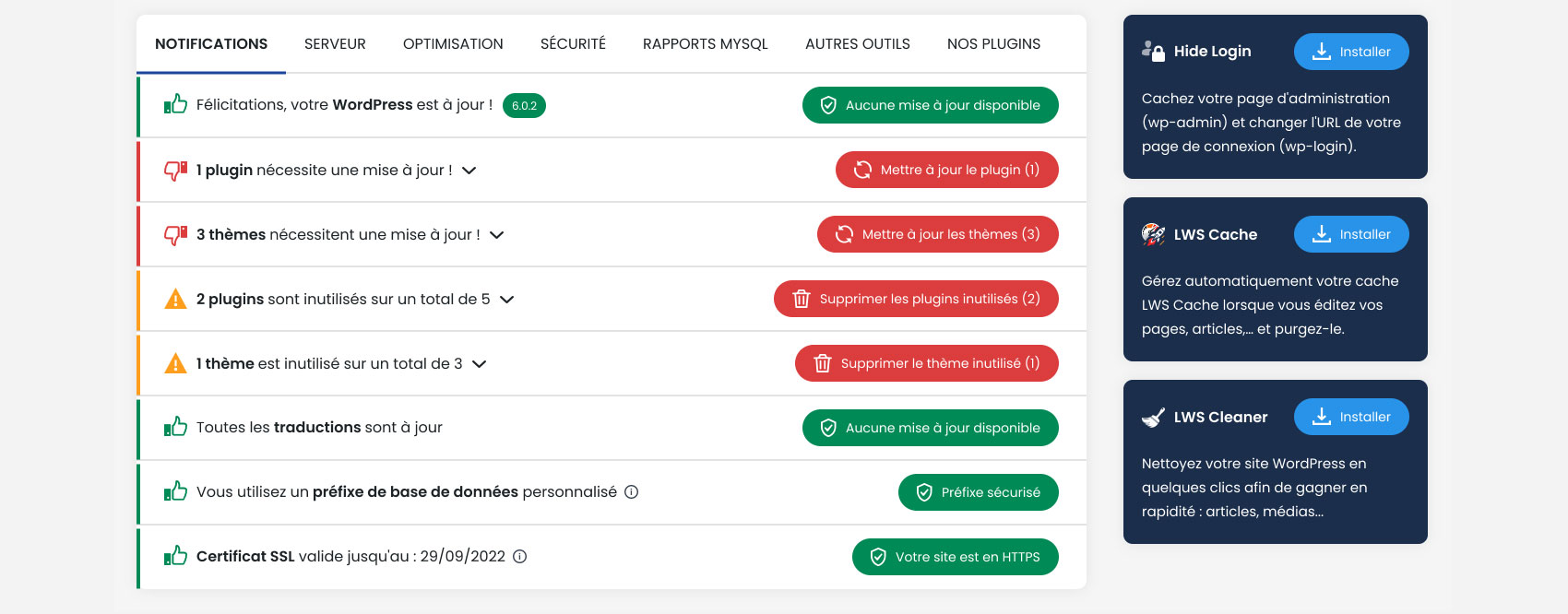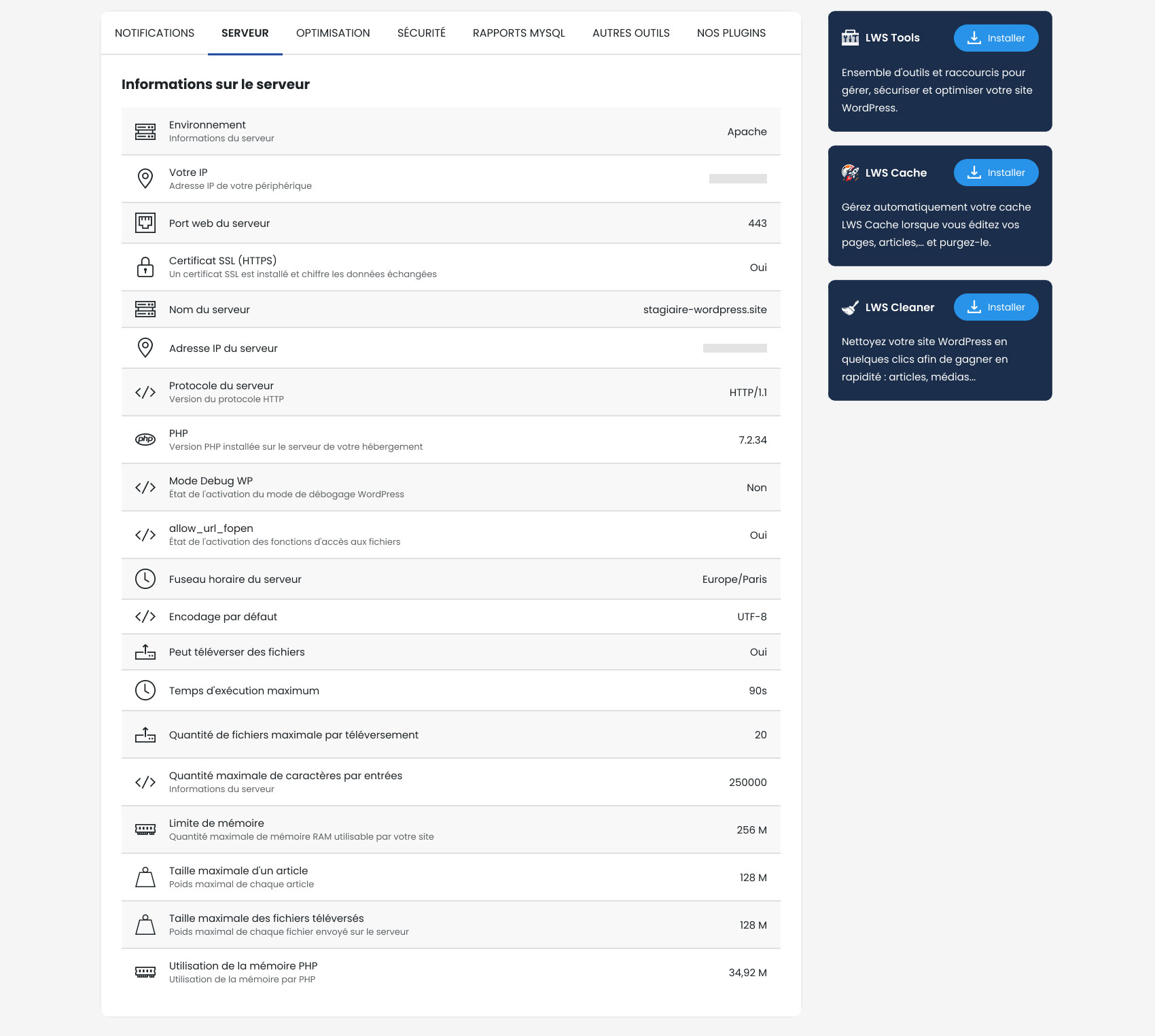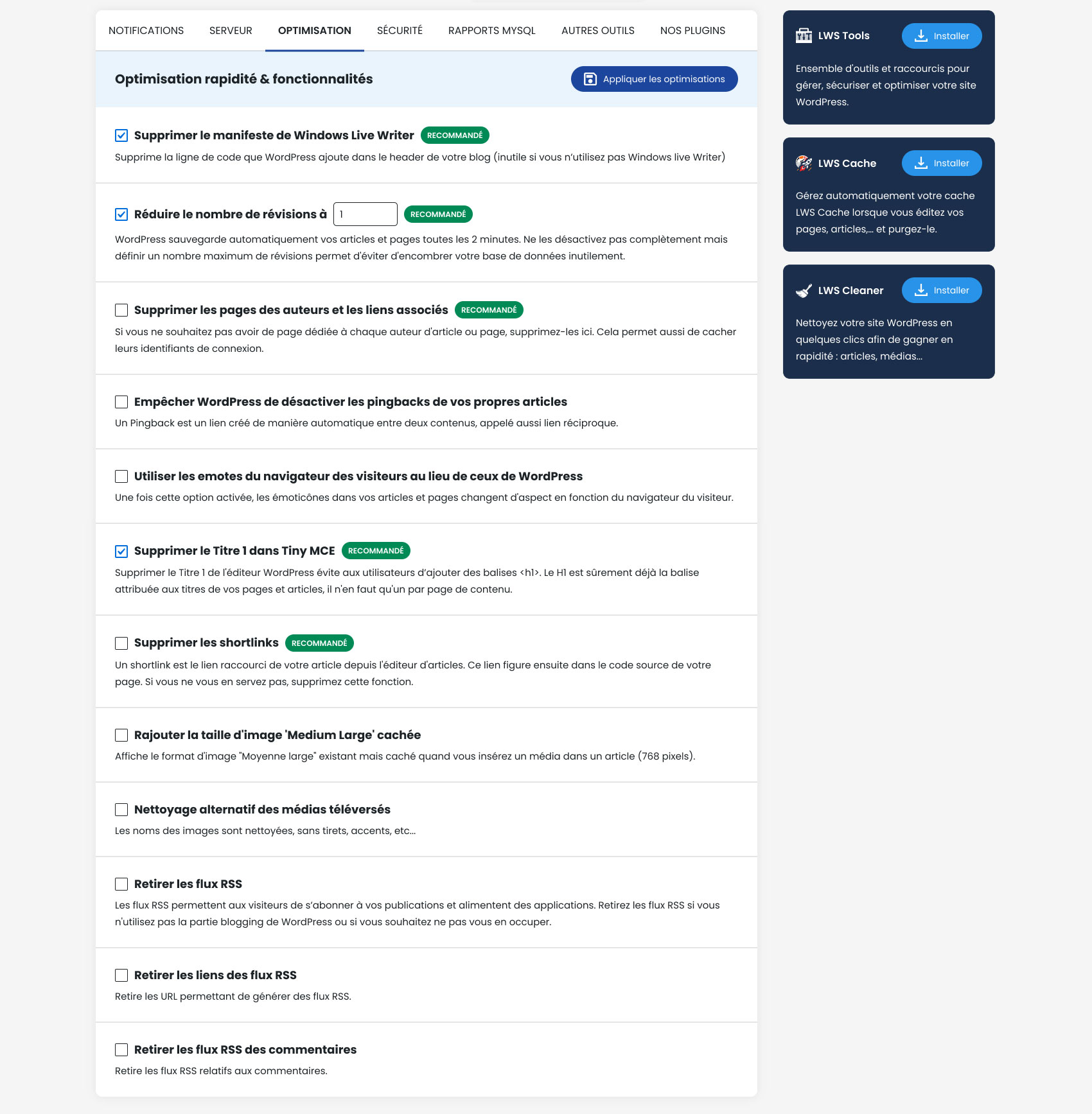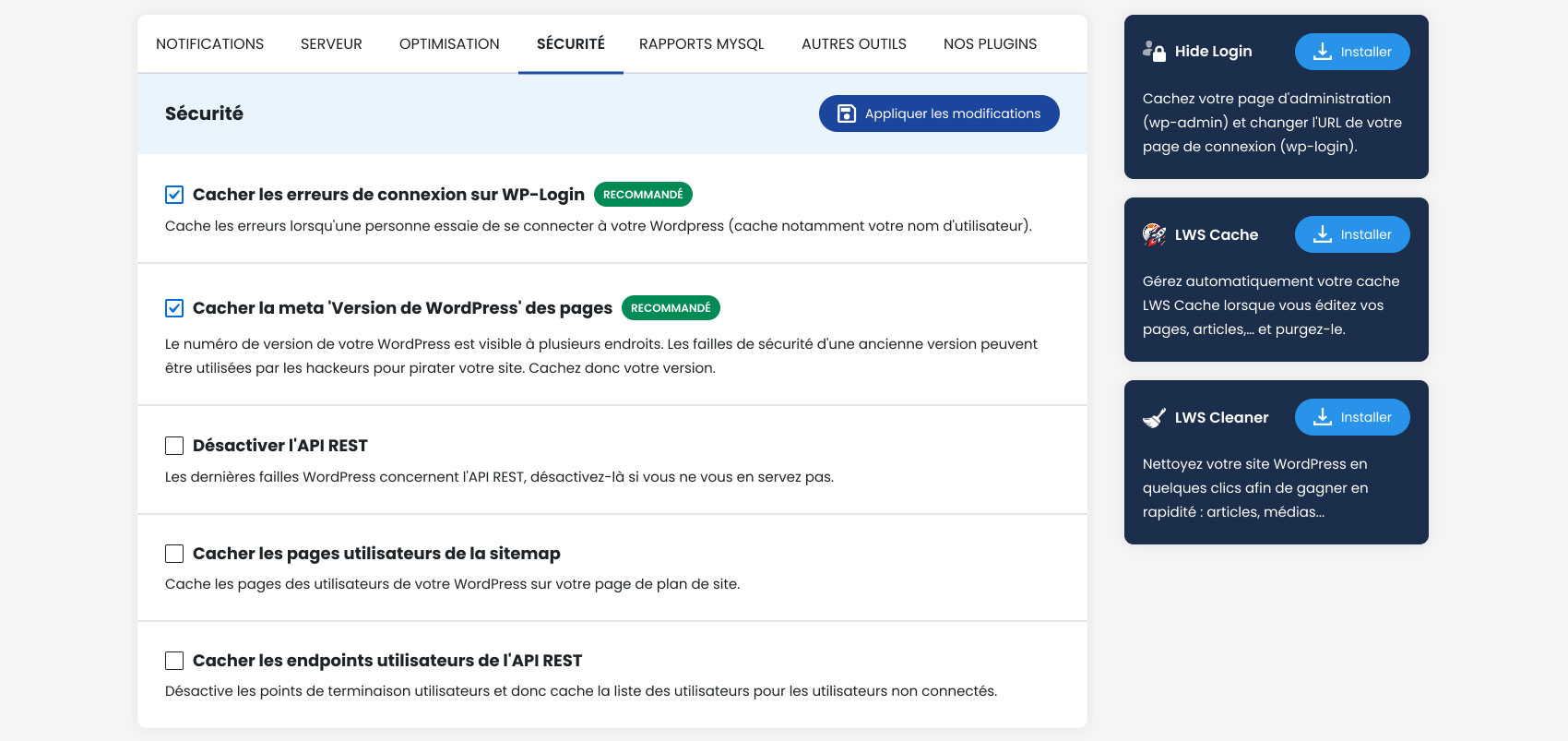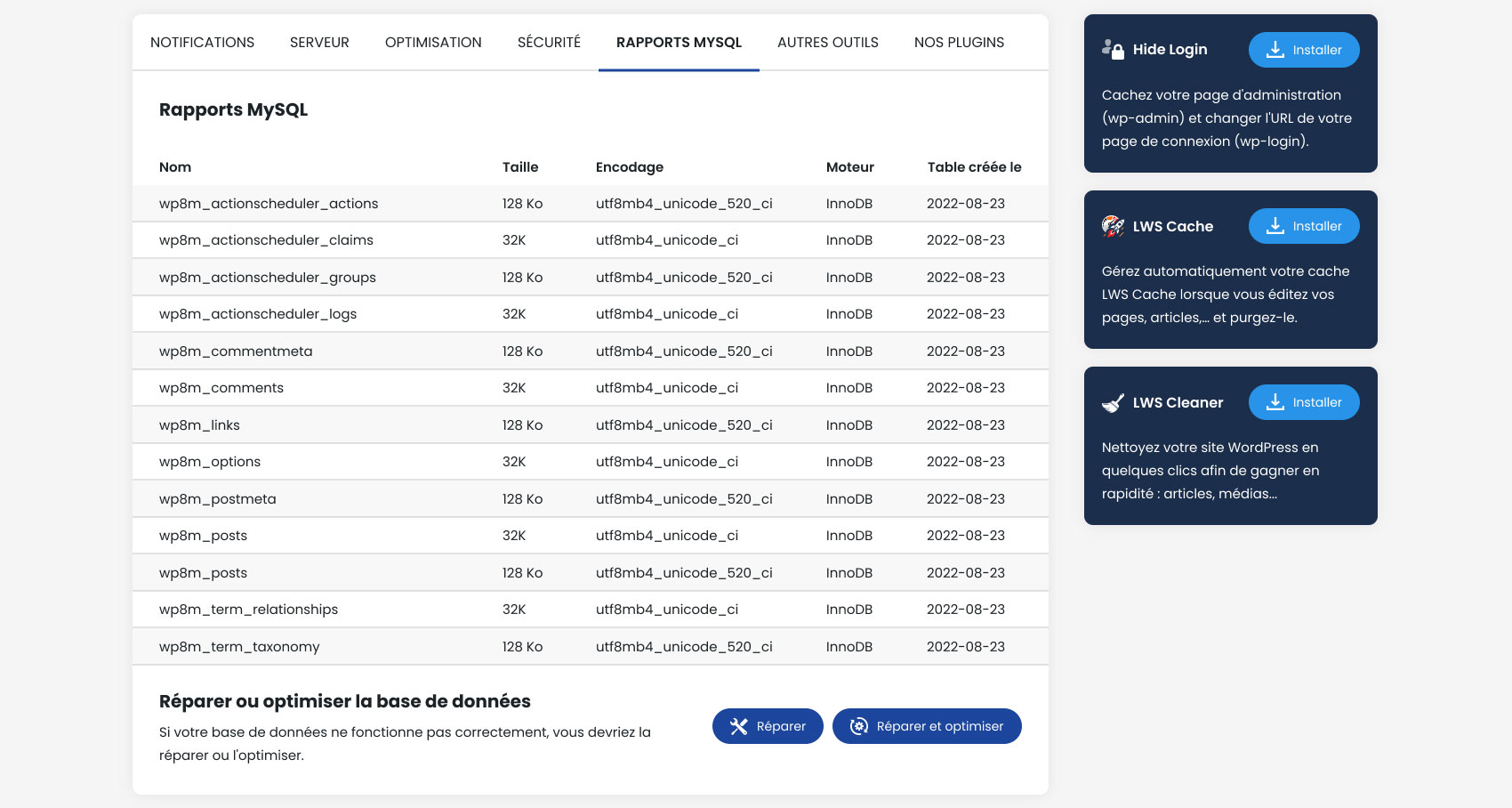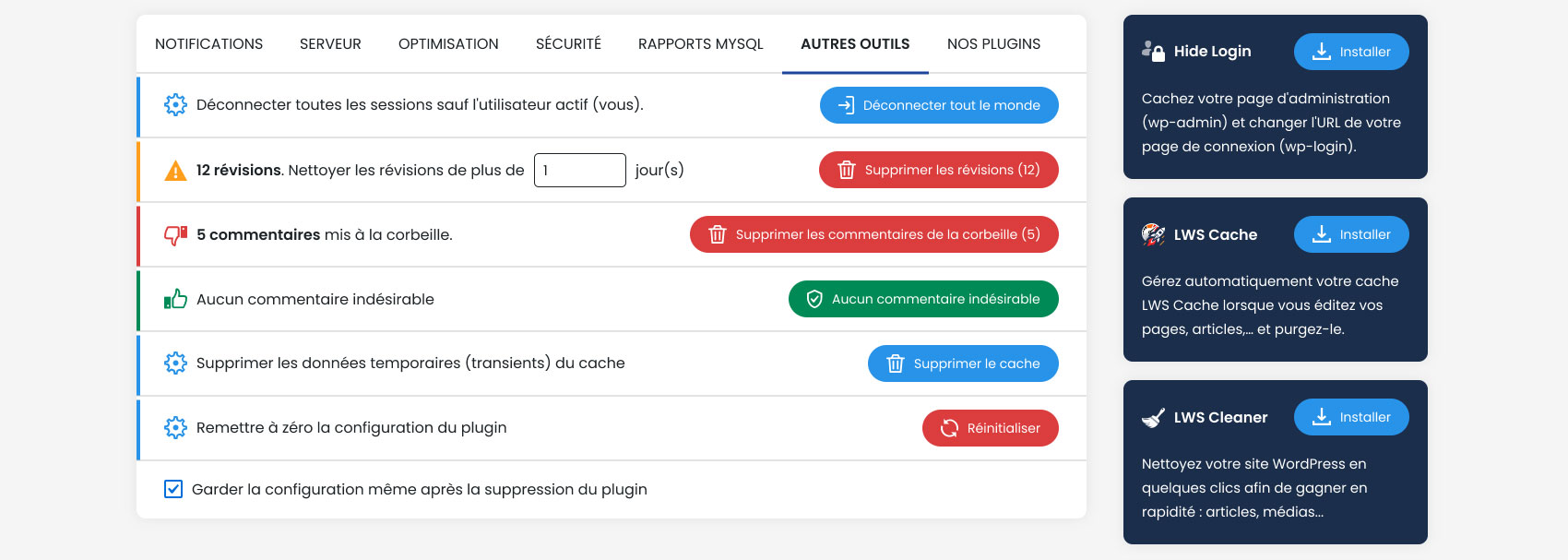LWS Tools
| 开发者 | aurelienlws |
|---|---|
| 更新时间 | 2025年12月15日 17:15 |
| PHP版本: | 7.3 及以上 |
| WordPress版本: | 6.9 |
| 版权: | GPLv2 or later |
| 版权网址: | 版权信息 |
详情介绍:
- Status of updates to the WordPress version, plugins, themes and translations.
- Unused plugins and themes can be removed in one click..
- Database prefix : customized or not.
- Validity of your SSL certificate (included with LWS web hosting plans).
- Environment, server information
- IP address of your device
- Server web port
- SSL certificate status (HTTPS)
- Server name
- Server IP address
- Protocol version
- PHP version
- Debug WP mode status (WordPress debug mode)
- Status of allow_url_fopen (file access functions)
- Server time zone
- Default encoding
- Uploading files
- Maximum execution time
- Maximum number of files per upload
- Maximum number of characters per entry
- RAM memory limit
- Maximum size of an item
- Maximum size of uploaded files
- PHP memory usage
- Delete the Windows Live Writer manifest
- Reduce the number of revisions
- Delete author pages and associated links
- Prevent WordPress from disabling pingbacks of your own posts
- Use visitor browser emotes instead of WordPress emotes
- Remove Title 1 in Tiny MCE
- Remove shortlinks
- Add hidden 'Medium Large' image size
- Alternative cleaning of uploaded media
- Remove RSS feeds
- Remove links from RSS feeds
- Hide connection errors on WP-Login
- Hide the 'WordPress Version' meta from pages
- Disable the REST API
- Hide user pages from sitemap
- Hide user endpoints from REST API
- Disconnect all sessions except the active user (you).
- Clean up revisions that are older than a certain time (please specify)
- Delete trashed or unwanted comments
- Delete temporary data (transients) from the cache
- Reset the plugin configuration
- Keep the configuration even after deleting the plugin
安装:
- In WordPress, in the Extensions menu, click on "Add"
- Search for the 'LWS Tools' plugin
- Click 'Install Now'
- Activate the plugin
- Download the latest version of this plugin
- In WordPress, in the Extensions menu, click on "Add"
- Click on the top button "Upload an extension"
- Select the zip file from your computer (zip file from step 1.)
- Click 'Install Now'
- Activate the plugin
- Download the latest version of this plugin
- Unzip the zip file. This extracts the files from the compressed folder on your computer
- Upload the LWS Tools folder to the /wp-content/plugins/ directory in your web space
- Activate the plugin in WordPress
屏幕截图:
常见问题:
Why optimize your WordPress site?
Optimizing your WordPress site allows you to gain speed when loading your pages, among other things. The shorter this time is the more pleasant the navigation is for your visitors. It is also a significant asset for your web referencing on Google and other search engines. Some of the included tools also allow you to reinforce the security of your WordPress site.
Does this plugin need any particular web hosting to work?
This plugin can be used with all WordPress websites. However it was designed for LWS web hosting customers. Some features may be inaccessible to users of other servers. Apart from this plugin, LWS hosting offers you many other benefits: free domain, SSL certificate (https), pro emails based on your domain, low prices, premium WordPress themes and plugins... If you want to host your WordPress site with LWS you can choose one of these solutions: WordPress hosting Classic shared web hosting cPanel hosting
Do you have a valid promo code on recommended web hosting?
Yes, you can enter the coupon code WPEXT15 at checkout (on LWS) to receive an additional 15% discount (cumulative with current promotional offers!)
Where can I get help?
Find out more about LWS Tools by searching for this keyword on our LWS online help. A free 7 days / 7 support is also available in France when you have ordered a web hosting or other service from LWS. Videos are also published regularly on our YouTube channel.
Do you have any other plugins to recommend?
Other WordPress extensions have been created by LWS :
- LWS Cleaner : Helps you clean your website and giving it a second youth, fast and easily!
- LWS Hide Login : Redirect your users if they try to access your admin page directly. Choose your own page and protect your website.
- LWS Affiliation : Easily add banners and widgets such as search domain name availability or a summary table of our web hosting plans on your website.
- LWS SMS : Create SMS templates and configurate your website to send SMS to clients when you want it ! Requires ordering SMS credits
- LWS Cache : This plugin works only on servers using the LWSCache system. This cache is pre-installed with shared web hosting , WordPress hosting and cPanel hosting from LWS.
Useful LWS services to get you started on the web
- Domain name
- WordPress hosting
- Classic Web hosting
- cPanel hosting
- Reseller web hosting
- Woocommerce Hosting
- VPS server
- cPanel server
- Cloud server
- Private Cloud
- Email addresses
- create a website easily
- Create a WordPress website
- Custom website creation
- Online store hosting
- Web referencing
- Online storage
- Online backups
- Send SMS by internet
- Online help
- Tutorials
- Blog
- YouTube Videos
更新日志:
- The IA Chatbot can now be reduced while browsing pages to avoid issues where it would hide UI elements
- Changed IA name
- Changed not-compatible notification
- Added a ChatGPT Bot on the admin pages (only for administrators) to answer questions you may have on your website
- Minor CSS updates
- New design to better match with newer LWS plugins
- Added LLM Optimization, adding a llms.txt file to your website, acting like a sitemap for IA
- Added a warning modal before modifying table prefix, displaying informations about what is going to happen
- Changed text for old transients deletion that was referring to cache
- Fixed warnings appearing when WP_DEBUG is on
- Page refresh after changing wp_prefix to prevent page from using old one
- Fixed small UI issues
- Fixed translations
- Updated version to WP6.3
- Fixed CSRF issue
- Minor CSS update
- Possible security breach should now be fixed
- Translations fixes
- QoL improvements
- Minor syntax changes
- Removed unused tab
- Bug fixed where some plugins could not be activated from "Our plugins"
- Preventive measures for potential security issues
- Added new plugins to "Our plugins"
- Added new options uneder the "Security" tab
- Can now change some WPManager options from the plugin (LWSPanel only)
- DataBase auto-repair now working correctly (page might not show it due to caching)
- Complete redesign
- Bugs fixes
- Plugin created and published