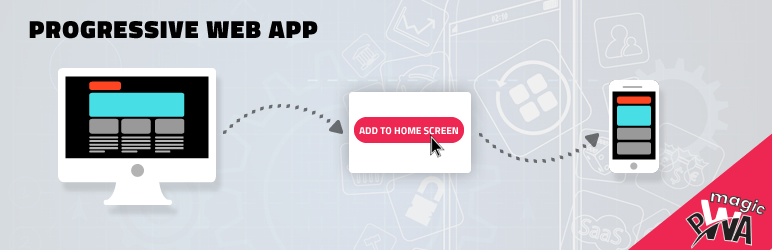
Magic Progressive Web App
| 开发者 | Spaculus |
|---|---|
| 更新时间 | 2018年10月1日 14:22 |
| 捐献地址: | 去捐款 |
| PHP版本: | 5.3 及以上 |
| WordPress版本: | 4.9.8 |
| 版权: | GPLv2 or later |
| 版权网址: | 版权信息 |
详情介绍:
Progressive Web App uses modern web capabilities to deliver an app-like user experience. Progressive Web Apps (PWA) are app-like web pages that can be opened on mobile devices via browser. Progressive Web Apps have all the advantages of native apps, and it doesn't require to be installed on the user’s device.
Magic Progressive Web App is easy to build and use, it takes less time to set-up! Magic Progressive Web App does remove each and every database entry and created files when uninstalled. No single entry of the PWA are saved in the database.
Features
- Generate a manifest for your website and add it to the head of WordPress site.
- Set the application icon of Progressive Web App.
- Set the background color for the splash screen of Progressive Web App.
- Website will show the "Add to home screen" popup when accessed in a supported browser.
- Set the theme-color for browser address bar to match website colors.
- Set the Name and Short name of application.
- Set the default orientation of PWA. Choose any one option such as "Any", "Portrait" and "Landscape".
- Go to WP Admin → Plugins → Add New
- Search with 'Magic Progressive Web App' text
- Click "Install" and "Activate" Magic Progressive Web Apps
- Upload Magic Progressive Web App folder to the /wp-content/plugins/ directory on your server
- Go to WP Admin → Plugins
- Activate Magic Progressive Web Apps plugin from the list.
- Go to WP Admin → Setting → Magic PWA
- Set settings according to your requirements
- Click "Save Settings".
- Open an preferred browser with supported device
- Insert the URL and wait till it fully loads
- You will see a pop-up with your Application Icon and a button that reads "ADD TO HOME SCREEN".
- Click on “Add” on the pop-up and your PWA will be added to your home screen with application icon and name.
- Click on the app icon and surf.
- Make sure your website has a SSL certificate installed (E.g. https://yoursite-domain.com).
- Make sure your Application Icon is of PNG format and 192px X 192px in size.
- Clear the browser cache and Refresh.
安装:
- Go to WP Admin → Plugins → Add New
- Search with 'Magic Progressive Web App' text
- Click "Install" and "Activate" Magic Progressive Web Apps
- Upload Magic Progressive Web App folder to the /wp-content/plugins/ directory on your server
- Go to WP Admin → Plugins
- Activate Magic Progressive Web Apps plugin from the list.