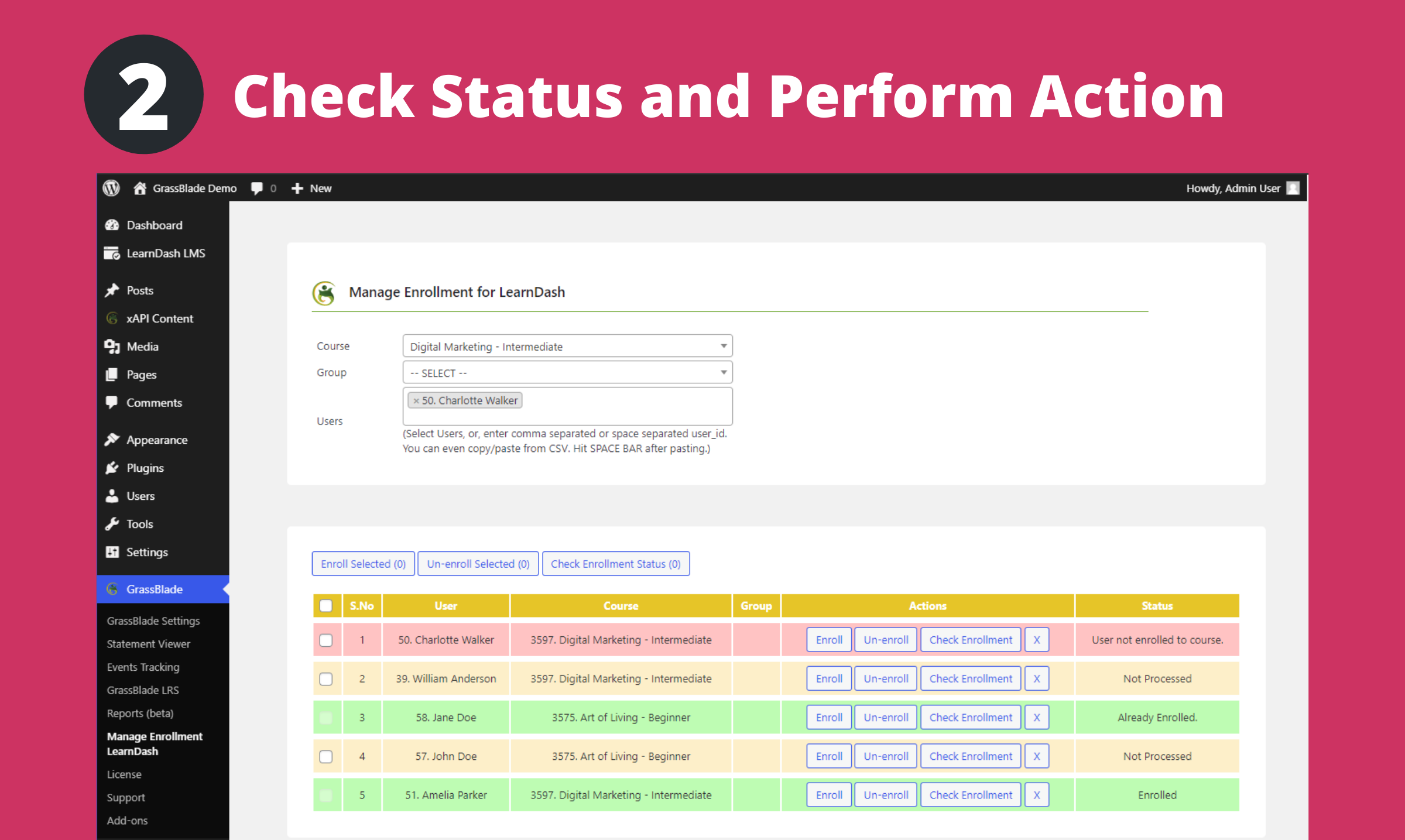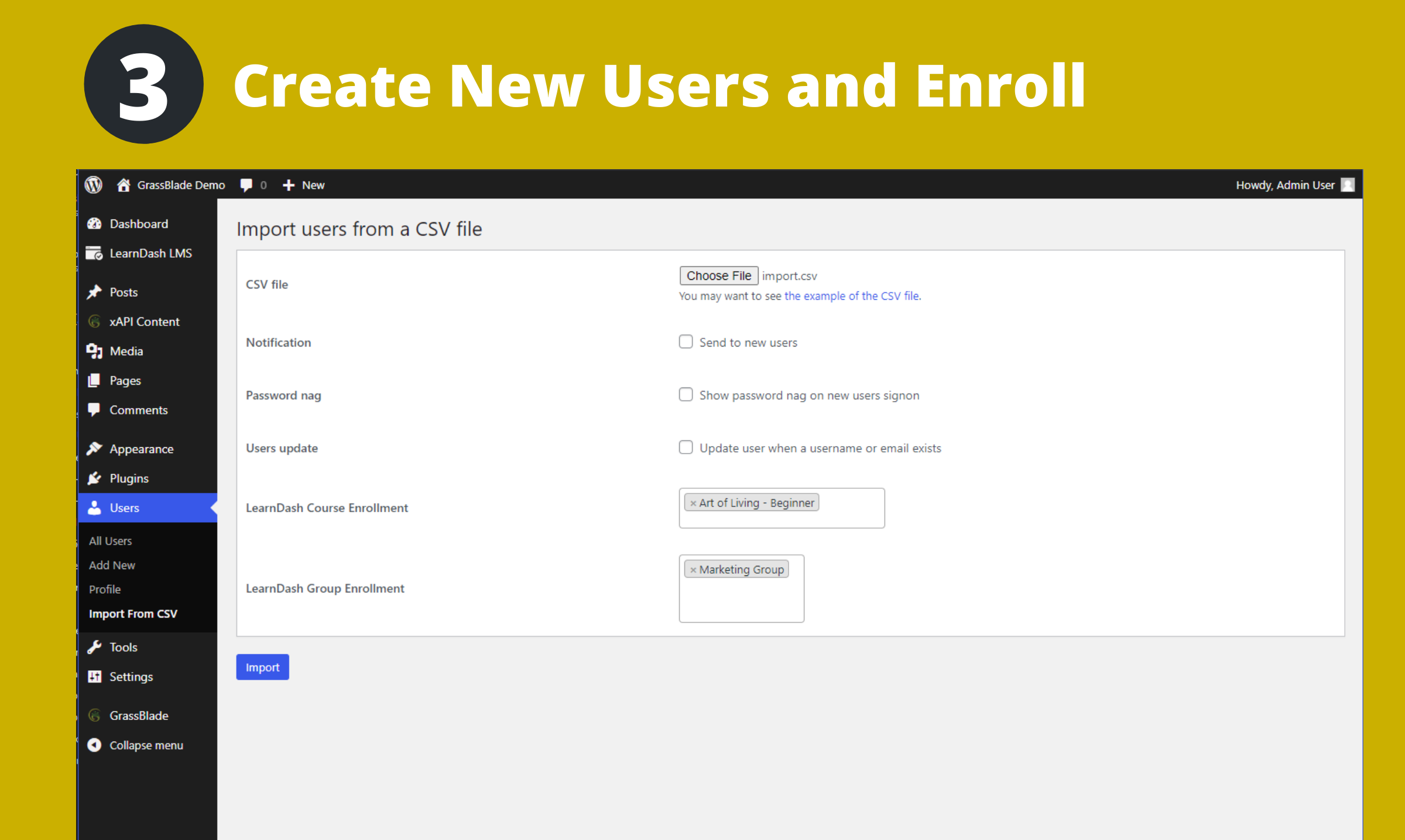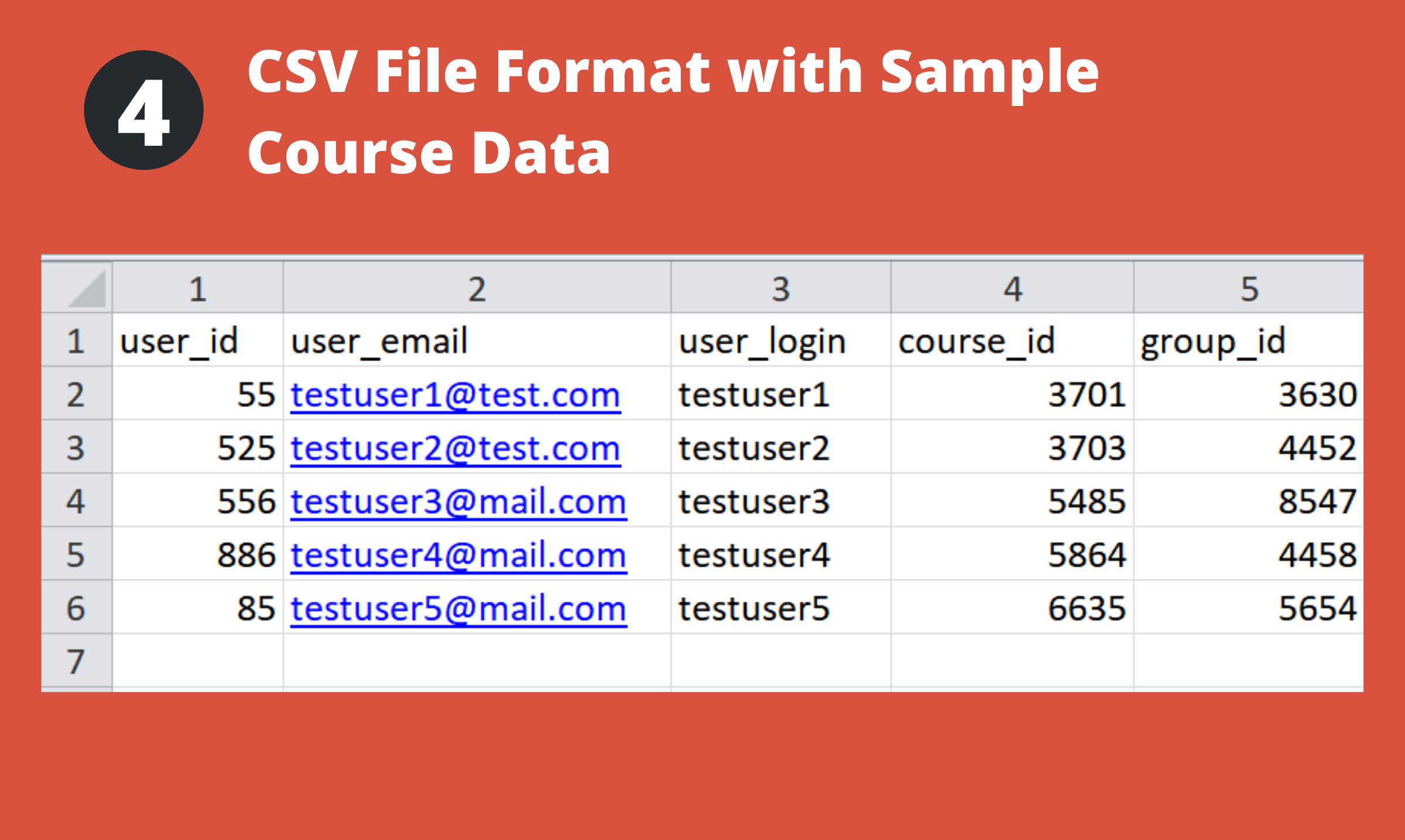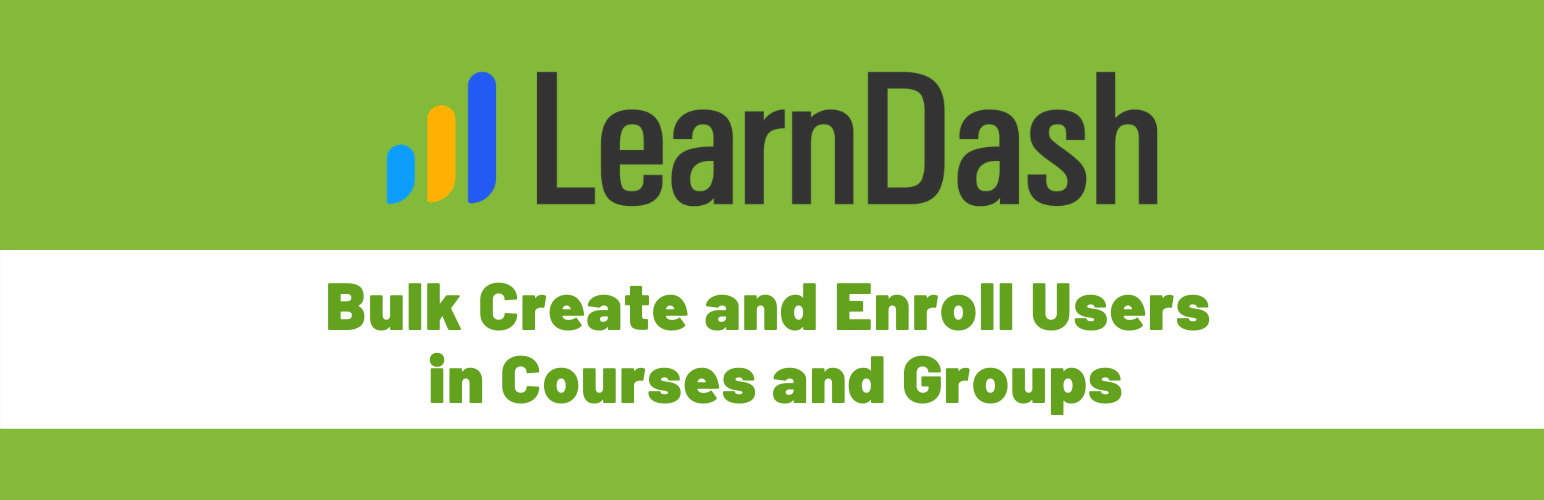
Manage Enrollment for LearnDash
| 开发者 | liveaspankaj |
|---|---|
| 更新时间 | 2025年9月11日 15:35 |
| PHP版本: | 5.4 及以上 |
| WordPress版本: | 6.8.2 |
| 版权: | GPLv2 or later |
| 版权网址: | 版权信息 |
详情介绍:
Manage Enrollment for LearnDash, lets you enroll users to courses or groups in bulk. You can select users from a given UI, paste a list of users or use the CSV to bulk upload your selected courses, groups and users for processing.
Bulk enroll existing users:
- You can use it for single enrollment as well as for bulk enrollment of hundreds of users.
- You can also upload a CSV file with user_id, user_email, user_login, course_id, and group_id columns.
- Quickly list all the users, groups, or courses, and then process them in bulk in any order you want. Bulk create users and enroll:
- This plugin allows you to create users in bulk and enroll them into courses or groups at the same time. Required Import Users from CSV plugin.
- You can also choose to send a notification to the new users and to display passwords on user login.
- Create CSV file with the following columns, user_login, user_email, user_pass, first_name, last_name, display_name and role. Tracking:
- If you have an LRS, you can see tracking data, including the user id and name of the admin who processed the enrollments. Requirements to use this plugin: To use this plugin you need these two plugins:
- LearnDash LMS
- GrassBlade xAPI Companion Related Plugins for LearnDash LMS:
- Manual Completions for LearnDash LMS
- Autocomplete LearnDash Lessons and Topics
- Visibility Control for LearnDash LMS
安装:
This section describes how to install the plugin and get it working.
- Upload the plugin files to the
/wp-content/plugins/manage-enrollment-learndashdirectory, or install the plugin through the WordPress plugins screen directly. - Activate the plugin through the 'Plugins' screen in WordPress
- Go to WP ADMIN > GrassBlade > Manage Enrollment for LearnDash or (WP ADMIN > LearnDash > Manage Enrollment)
屏幕截图:
更新日志:
1.3
- Improvement: User search is changed for select2 to own code to improve performance for large websites.
- Feature: Added Total count
- Fixed: Bulk unenrollment is enrolling the users after first 10 users.
- Fixed: Compatibility issue with LearnDash ProPanel
- Initial Commit