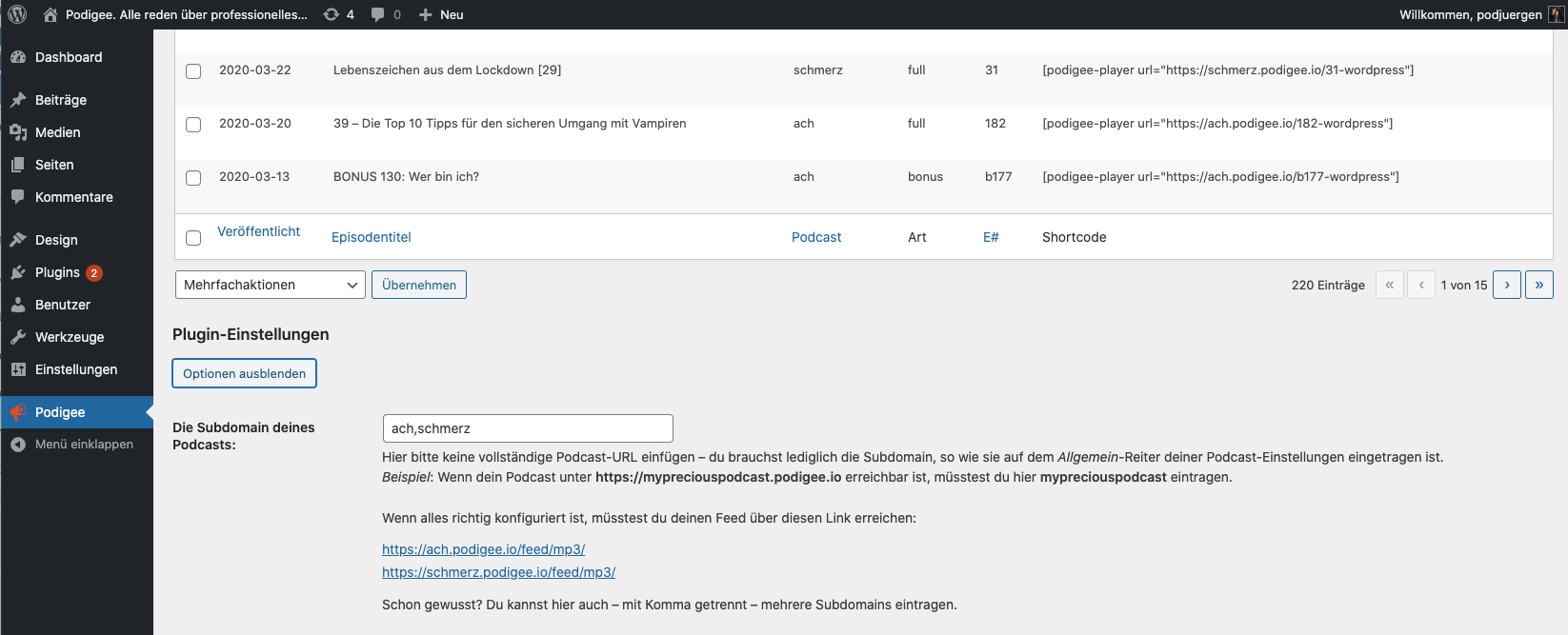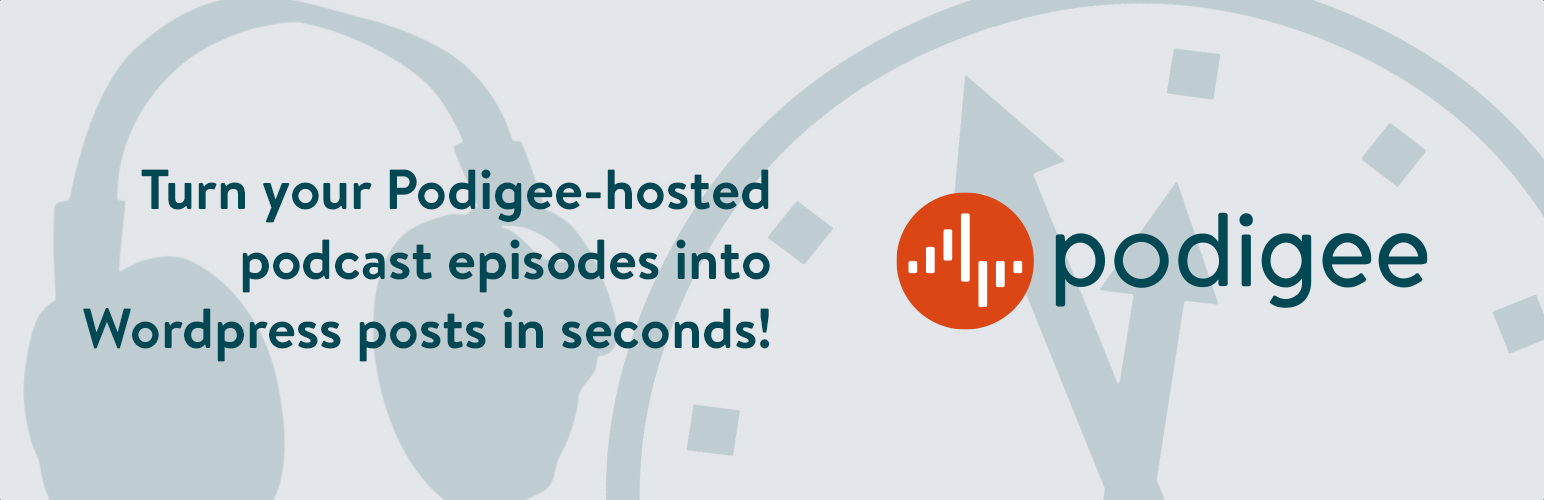
Podigee Wordpress Quick Publish – now with Gutenberg support!
| 开发者 |
podigee
derjuergen |
|---|---|
| 更新时间 | 2023年10月2日 21:13 |
| PHP版本: | 7.3 及以上 |
| WordPress版本: | 6.3.1 |
| 版权: | MIT License |
| 版权网址: | 版权信息 |
详情介绍:
安装:
- Make sure that your Podigee plan includes the use of this plugin – otherwise it won't work.
- Check the red megaphone icon in your Wordpress backend (the one that says "Podigee" right next to it) and enter your podcast's Podigee subdomain and your auth token – the URL is: HTTP(S)://YOUR_WORDPRESS_URL/wp-admin/admin.php?page=podigee-wpqp-plugin.
- Enter your subdomain and your auth token (auth token can be found here: https://app.podigee.com/settings#applications).
屏幕截图:
常见问题:
Help! Where is the Podigee box in the editor?
No worries, it's still there – but in future version it might not be – because everything you need can now be found here: HTTP(S)://YOUR_WORDPRESS_URL/wp-admin/admin.php?page=podigee-wpqp-plugin. Here you create new drafts, here you manage your settings.
Do I need to have a paid Podigee plan to use this plugin?
We offer this plugin as a feature for the users of our premium plans. So please be fair and think about hosting your podcast at one of Germany's leading podcast hosters. Otherwise, this plugin's license allows you to build your own version for which, obviously, we don't give any support.
Does this plugin add any junk to my Wordpress database?
No – but it stores your podcast subdomain and your auth token in the Wordpress option table using the key 'pfex_plugin_options'.
I've installed and activated the plugin but why don't I see it?
Check HTTP(S)://YOUR_WORDPRESS_URL/wp-admin/admin.php?page=podigee-wpqp-plugin – everything here is in one place. After setup, you'll find here a list of all published episodes in your configured feed(s).
I see a list of episodes ... but what do I do now?
When hovering over a episodes title, you'll see ">> turn into post" (or some similar text) below the title. Click it. If everything works correctly, it will automagically save a new blog post (as draft) with all your episode's information in it. On the confirmation page you'll find a direkt link to preview and to edit the new episode – also the episode's title in the list should be linked to the post draft as of now.
I only need the player shortcode, is this plugin any good for me?
Yes! Just hover over the episode you need the shortcode for an click the ">> copy" link below the shortcode listed to have it right in your clipboard. You can then paste it in any post or page you want.
Can I really create multiple posts at once?
YES! Just select the episodes you need from the list and select "New posts from episodes" from the dropdown. As soo as you hit "apply", the bulk magic begins! If everything works out, you' get a list of newly created blog posts alogn with buttons for previewing and editing them. Tada!
Why don't you set the episode's date as post date?
Well, actually we do – but as we save the episode as draft (instead of publishing it right away), Wordpress overwrites the post date with the current date during publishing. You can click on "immediately" in the publish settings box and you will see, that the episode's date is already saved here correctly. All you have to do to have this date also as post date: click on the selected day in the calendar (and then on "publish"). If you change the date after publishing the post, please keep in mind that this could (depending on your permalink structure) also change the URL of your post.
更新日志:
- Changed web-player asset address to player.podigee-cdn.net
- Changed the required PHP version to 7.3 in the readme. Note: Within the 1.3 release of this plugin we used syntax from a newer PHP Version, what lead to errors when using the version with a PHP version less than 7. The affected code has been made backwards compatible to work with older versions of PHP.
- Fixed seasons support for shortcode generation
- Improved handling for configuration edge cases
- Reactivated success notice with quick links to blog post or preview
- Fixed session handling errors with newer versions of Wordpress
- Fixed publishing of episodes without episode numbers in the feed
- Fixed Podigee image location
- Fixed shown warnings on the configuration page
- Fixed rare error where plugin would only read the first line of a podcast feed
- Added backend menu item
- Changed method how podcast content turns into wordpress content
- Gutenberg "compatibility"
- Prepared plugin for translation with translate.wordpress.org
- Added German translation
- Added support for multiple subdomains
- Bug fix to allow hyphens in subdomain
- General bug fix
- Minor change in the licensing description
- Minor fix for relasing plugin to Wordpress.org
- First public beta, yay!
- Options menu added
- Auth token verification added
- First private beta, yay!