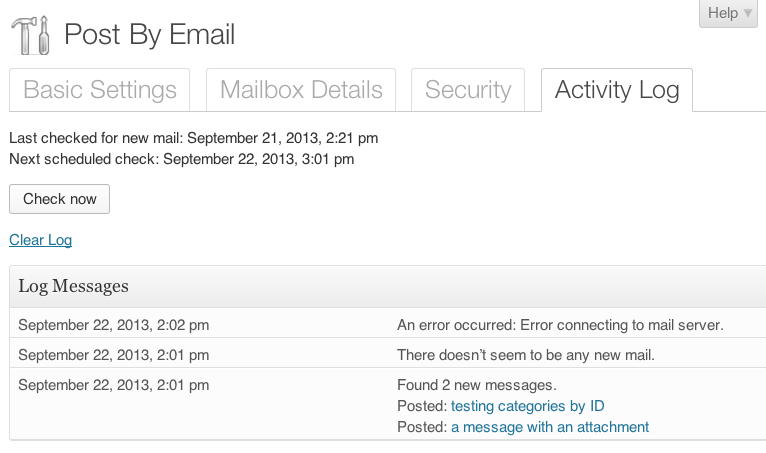Post By Email
| 开发者 | codebykat |
|---|---|
| 更新时间 | 2013年11月23日 18:20 |
| PHP版本: | 3.6 及以上 |
| WordPress版本: | 3.7 |
| 版权: | GPLv2 or later |
| 版权网址: | 版权信息 |
详情介绍:
Warning: This plugin is currently in beta! Use at your own risk and please report any bugs, either on the WordPress Support forums or via the Github issues page.
Any new messages sent to the configured email address will be posted to the blog. This plugin replaces the functionality that used to live in WordPress core.
Once an email has been successfully posted to the blog, it can either be marked as read (IMAP servers only) or deleted from the mailbox.
Updates on the project can be found on the Make WordPress Core blog.
Features
- Supports IMAP or POP3 servers, with or without SSL
- Optional PIN-based authentication guards against email spoofing
- Uses WordPress's built-in roles to manage which users can post
- Set categories, tags and custom taxonomies by including shortcodes in your email
- Email attachments will automatically be added to the post's gallery
- Emails from unauthorized users can be either set as pending or discarded
[category posted-by-email another-category]\
[category 14]
Tags: Use slugs.\
[tag cool-stuff]
Custom Taxonomies: Use slugs for non-hierarchical taxonomies, and IDs for hierarchical.\
[custom-taxonomy-name thing1 thing2]\
[another-custom-taxonomy 2 3 5]
Attachments
Any files attached to an email will be uploaded to the Media Library and added to the post as a gallery. You can specify gallery options, or its location within the post, by including a gallery shortcode in your email. If no gallery shortcode exists, it will be added to the end of the post.
安装:
- See Installing Plugins.
- Set up an email address that will be used specifically to receive messages for your blog.
- Make sure your email service is configured to allow external connections via POP3 or IMAP.
- Activate the plugin through the 'Plugins' menu.
- Configure mailbox information under Tools->Post By Email.
- Gmail: This page will walk you through enabling IMAP or POP3 access. When prompted to select an email client for configuration instructions, select "Other" to view the settings.
- Yahoo! Mail: Use these IMAP settings; IMAP access should be enabled by default. Mail Plus subscribers can also use these POP3 settings.
- Outlook.com (Hotmail) settings and instructions can be found on this page.
屏幕截图:
更新日志:
1.0.4b
- Fixed bug where unicode characters weren't getting encoded correctly, and were truncating the post.
- Fixed bug where changing some settings on the admin screen didn't enable the "Save Changes" button.### 1.0.4
- Added screenshots, expanded Readme and contextual help.
- Added support for user-included gallery shortcode (allows use of WP's gallery options).
- Added warning when checking email before changed settings have been saved.
- Added more unit tests.
- Code style fixes as per http://gsoc.trac.wordpress.org/ticket/377
- Fixed https://github.com/codebykat/wp-post-by-email/issues/3### 1.0.3
- Added option to choose what to do when message senders don't match WP users (discard or set to pending).
- Added shortcode support for custom taxonomy terms.
- Added support for attachments.
- Fixed some bugs in PHP 5.2.
- Fixed bugs with the admin notices and default options.
- Switched manual check to a trigger for do_action and disabled wp-mail.php entirely.### 1.0.2
- Support shortcodes to specify categories and tags.
- Added PIN-based authentication.### 1.0.1
- Added tabs and additional options to options panel.
- Admin banners for notices & errors.
- Plugin is now disabled until user has configured the settings.### 1.0.0
- Added SSL and IMAP support.
- Added option to mark emails "read" instead of deleting them after processing.
- Added support for HTML formatted emails.
- Refactored check_email function.
- Fixed a bug that caused the log file to behave inconsistently.### 0.9.9
- Better logging, no more wp_die().
- When email is checked manually, reschedule the next wp_cron check to an hour later.### 0.9.8
- Use wp_cron to schedule hourly mail checks.### 0.9.7
- Refactored Horde includes to autoload class files as needed.### 0.9.6
- Added workarounds to support PHP 5.2.
- Moved admin functions into a separate class.### 0.9.5
- Using Horde IMAP library instead of old SquirrelMail class (still assumes POP3 server). This fixes a bug where post content was blank, and also lays some groundwork for later SSL/IMAP support.### 0.9
- Initial version (straight port from core)