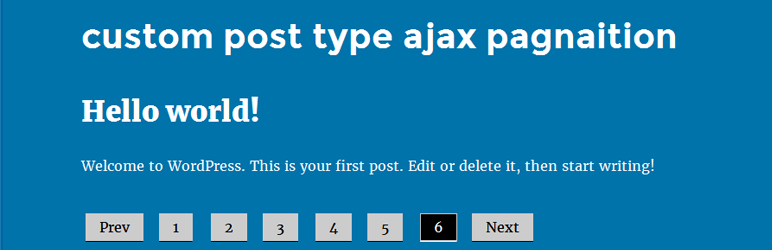
Post Type Pagination
| 开发者 | Wordpress Post Type Pagination |
|---|---|
| 更新时间 | 2019年7月10日 13:59 |
| WordPress版本: | 5.2.2 |
| 版权: | GPLv2 or later |
| 版权网址: | 版权信息 |
详情介绍:
Latest News
Wordpress Post Type Pagination is a simple and flexible pagination plugin which provides users with better navigation on your WordPress site.
In addition to increasing the user experience for your visitors, it has also been widely reported that pagination increases the SEO of your site by providing more links to your content.
You can add custom CSS for your pagination links with the Custom CSS tab in post-type-pagination Settings.
安装:
Install and Activate
- Unzip the downloaded post-type-pagination zip file
- Upload the
post-type-paginationfolder and its contents into thewp-content/plugins/directory of your WordPress installation - Activate post-type-pagination from Plugins page
- Open the theme files where you'd like pagination to be used. Depending on your theme, this could be in a number of files, such as
index.php,archive.php,categories.php,search.php,tag.php, or thefunctions.phpfile(s).Thetwentyeleventheme places the pagination code infunctions.phpin thetwentyeleven_content_nav()function. Examples:
Twenty Seventeen theme, in index.php, replace:
the_posts_pagination( array(
'prev_text' => twentyseventeen_get_svg( array( 'icon' => 'arrow-left' ) ) . '' . ( 'Previous page', 'twentyseventeen' ) . '',
'next_text' => '' . ( 'Next page', 'twentyseventeen' ) . '' . twentyseventeen_get_svg( array( 'icon' => 'arrow-right' ) ),
'before_page_number' => '' . __( 'Page', 'twentyseventeen' ) . ' ',
) );
With:
if(function_exists('wp_paginate')):
wp_paginate();
else :
the_posts_pagination( array(
'prev_text' => twentyseventeen_get_svg( array( 'icon' => 'arrow-left' ) ) . '' . ( 'Previous page', 'twentyseventeen' ) . '',
'next_text' => '' . ( 'Next page', 'twentyseventeen' ) . '' . twentyseventeen_get_svg( array( 'icon' => 'arrow-right' ) ),
'before_page_number' => '' . __( 'Page', 'twentyseventeen' ) . ' ',
) );
endif;
For the Twenty Sixteen theme, in index.php, replace:
the_posts_pagination( array(
'prev_text' => ( 'Previous page', 'twentysixteen' ),
'next_text' => ( 'Next page', 'twentysixteen' ),
'before_page_number' => '' . __( 'Page', 'twentysixteen' ) . ' ',
) );
With:
if(function_exists('wp_paginate')):
wp_paginate();
else :
the_posts_pagination( array(
'prev_text' => ( 'Previous page', 'twentysixteen' ),
'next_text' => ( 'Next page', 'twentysixteen' ),
'before_page_number' => '' . __( 'Page', 'twentysixteen' ) . ' ',
) );
endif;
For the Twenty Fifteen theme, in index.php, replace:
the_posts_pagination( array(
'prev_text' => ( 'Previous page', 'twentyfifteen' ),
'next_text' => ( 'Next page', 'twentyfifteen' ),
'before_page_number' => '' . __( 'Page', 'twentyfifteen' ) . ' ',
) );
With:
if(function_exists('wp_paginate')):
wp_paginate();
else :
the_posts_pagination( array(
'prev_text' => ( 'Previous page', 'twentyfifteen' ),
'next_text' => ( 'Next page', 'twentyfifteen' ),
'before_page_number' => '' . __( 'Page', 'twentyfifteen' ) . ' ',
) );
endif;
For comments pagination:
- Open the theme file(s) where you'd like comments pagination to be used. Usually this is the
comments.phpfile. - Replace your existing
previous_comments_link()andnext_comments_link()code block with the following:
- Configure the post-type-pagination settings, if necessary, from the post-type-pagination option in the Settings menu
- The styles can be changed with the following methods:
-
Add a
post-type-pagination.cssfile in your theme's directory and place your custom CSS there - Add your custom CSS to your theme's
styles.css - Modify the
post-type-pagination.cssfile in the post-type-pagination plugin directory
- Update post-type-pagination settings, change
Before Markupto<div class="navigation"> - Update
post-type-pagination.css, change.post-type-pagination olto.post-type-pagination
更新日志:
1.0.0
- Added option to add trailing slash to pagination links when needed