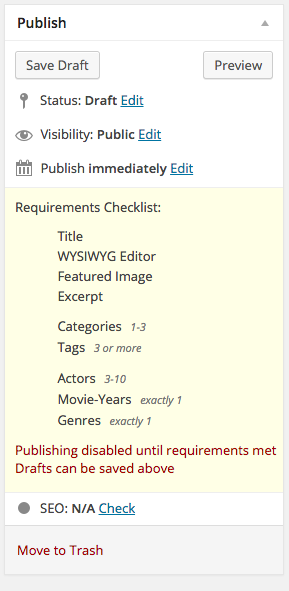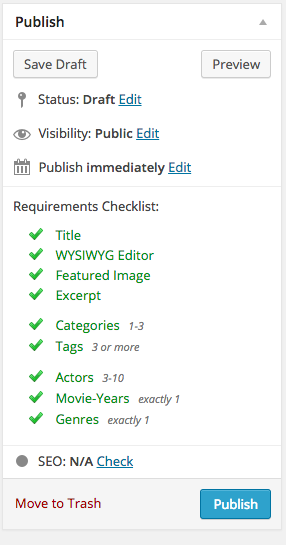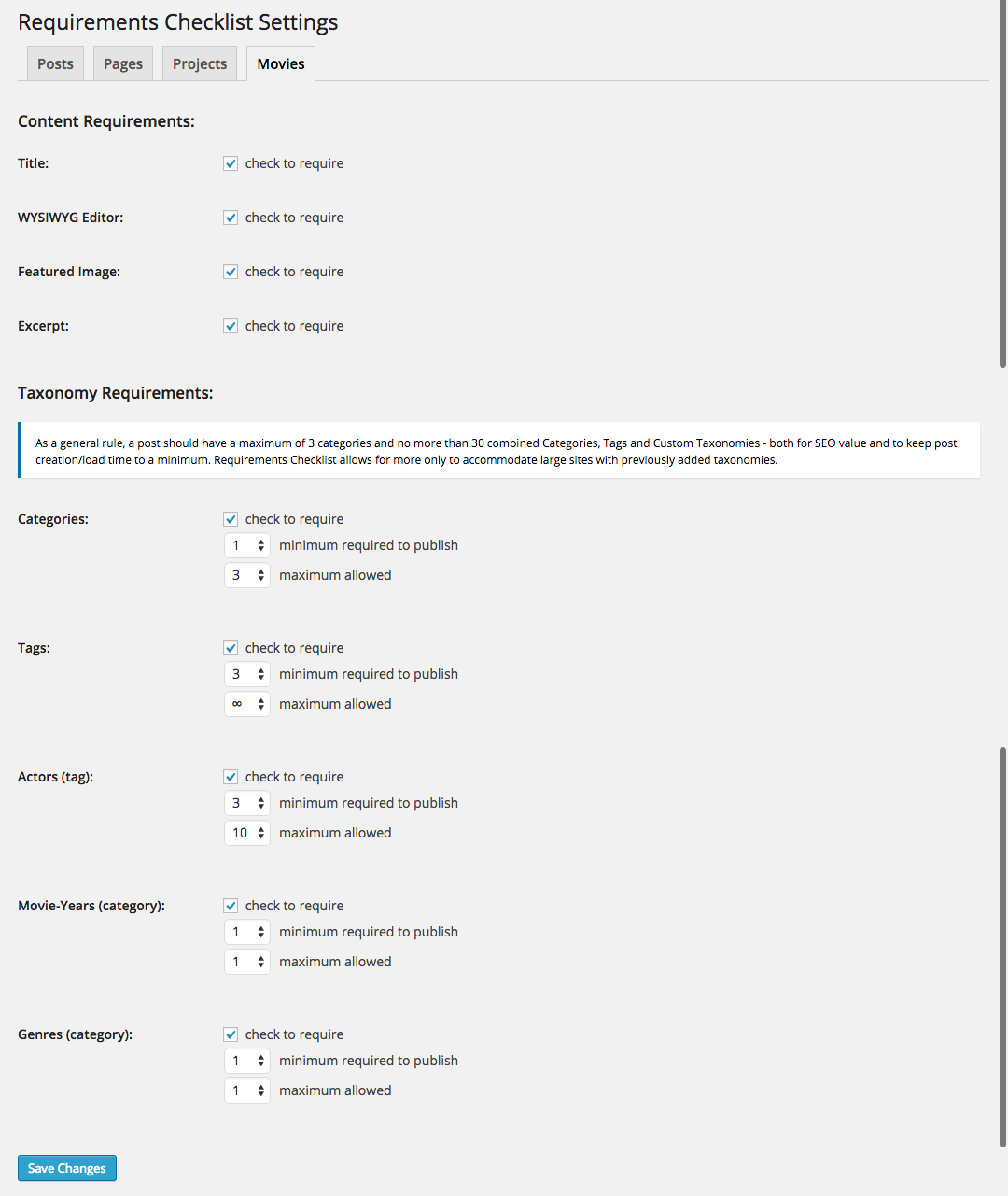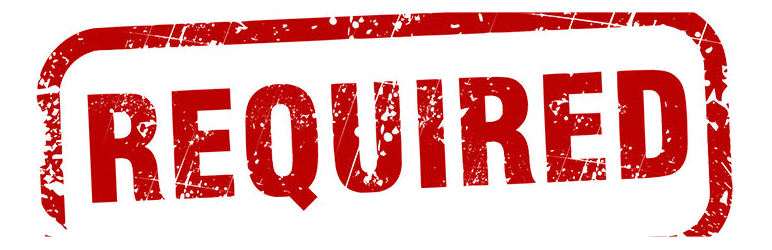
Requirements Checklist
| 开发者 | dauidus |
|---|---|
| 更新时间 | 2015年4月22日 16:06 |
| PHP版本: | 3.1 及以上 |
| WordPress版本: | 4.1.1 |
| 版权: | GPLv2 or later |
| 版权网址: | 版权信息 |
详情介绍:
Requirements Checklist allows admins to require content to be entered before a page/post can be published. Currently it supports requirements for the following areas on the add/edit screen:
- title
- WYSIWYG editor
- featured image
- excerpt
- categories (allows for min and max number of categories, 1-3 & infinite)
- tags (allows for min and max number of tags, 1-5, 7, 10, 15, 25 & infinite)
- up to 5 custom taxonomies per post type (allows for min and max number of categories/tags, as detailed above)
- support for WordPress SEO by Yoast (Focus Keyword and Meta Description fields only) Requirements Checklist uses OOP standards to add options only for those metaboxes which are supported for each post type and to execute code only on those pages where it is needed. It works especially well for sites with many custom post types that require content to be entered in a specific way (ie. when a post type requires a custom excerpt or when the absence of a featured image will break the intended look of a post). Think of any theme or plugin that supports an image slider powered by a featured image, and you can surely see where this plugin will come in handy.
安装:
Installation from zip:
- From wp-admin interface, select Plugins -> Add New
- Click Upload
- Click "Choose File" and select post-type-requirements-checklist.zip
- Click "Install Now"
- Activate the plugin through the 'Plugins' menu in WordPress
- Add instructive text from the
settings -> Requirements Checklistadmin page
- From wp-admin interface, go to Plugins -> Add New
- Search for "Requirements Checklist"
- Click Install Now under the plugin name
- Click Ok to install the plugin
- Click Activate Plugin once installed
- Add instructive text from the
settings -> Requirements Checklistadmin page
屏幕截图:
常见问题:
Does it support Multisite?
Yes. This plugin can be either network activated or activated individually for each site on a network.
How can I delete all data associated with this plugin?
Simply delete this plugin to remove all data associated with it. Deactivating the plugin will keep all plugin data saved in the database, but will not remove it.
Can I save a draft if requirements are not met?
Of course! Just save as a draft as normal.
更新日志:
2.3
- localization support
- allow for add-on plugins in settings API
- adds support for WordPress SEO by Yoast
- now works with Drag & Drop Featured Image plugin (user request)
- adds subtle animations to edit page when requirements met
- fixed a bug which displays errors for some users
- admins can now set a number of maximum allowed categories and tags - this is based on current SEO standards for categories and tags, but allows for an unlimited option
- slight changes to settings page responsive style to play nicely with mobile devices
- settings pages now group each setting by content type and add help text for taxonomies
- Rename from "Post Type Requirements Checklist" to "Requirements Checklist"
- major release with new features
- add support for custom taxonomies (up to 5 per post type)
- rewrite some plugin logic for scalability
- slight changes to checklist style for readability
- slight changes to settings page style
- hide requirement checklist for post types that don’t utilize it
- small change to checklist style
- initial release