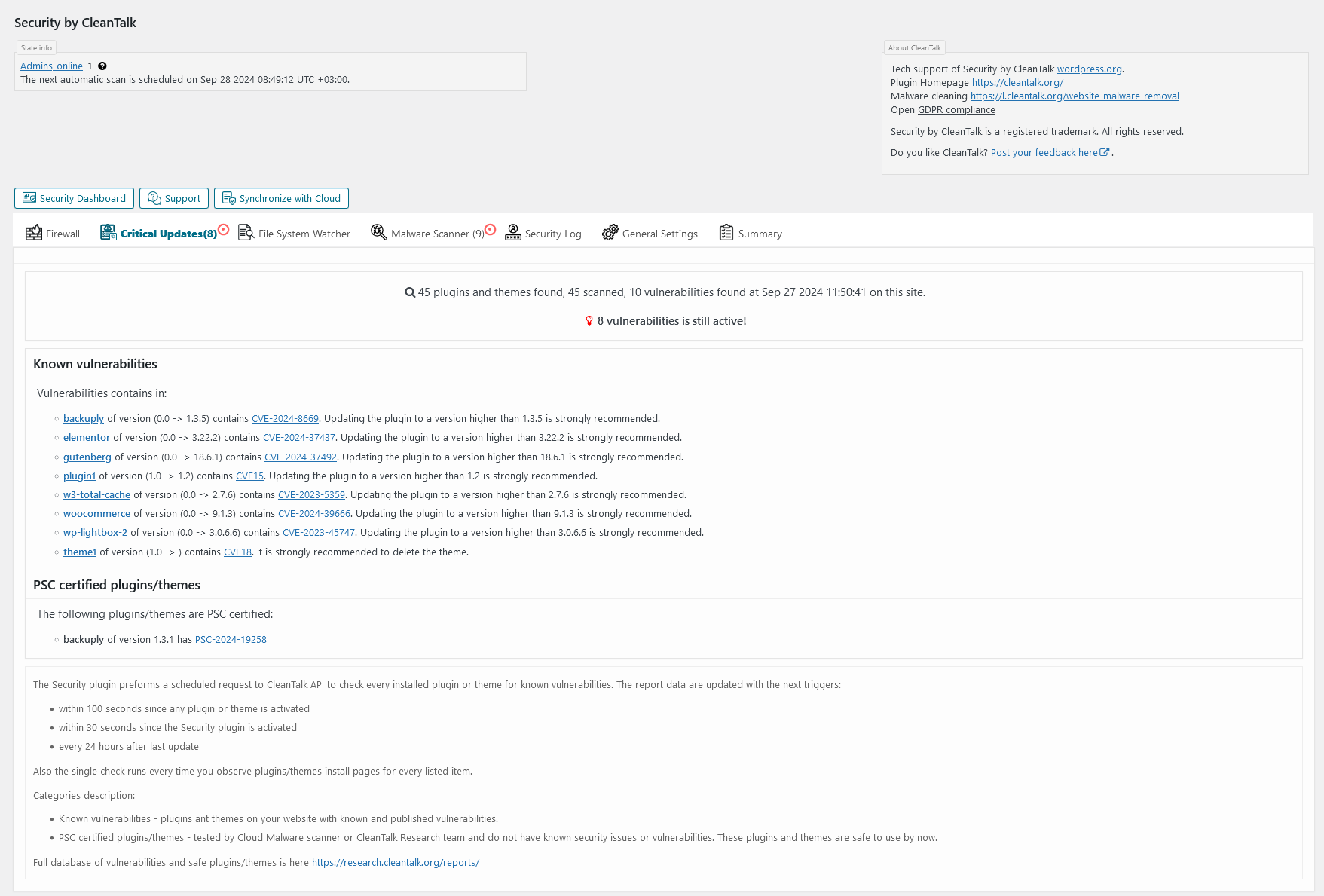Security & Malware scan by CleanTalk
| 开发者 |
shagimuratov
Aleksandrrazor sartemd174 security24 |
|---|---|
| 更新时间 | 2021年6月17日 21:01 |
| PHP版本: | 5.6 及以上 |
| WordPress版本: | 5.7 |
| 版权: | GPLv2 |
| 版权网址: | 版权信息 |
标签
下载
2.66.3
1.0
1.1.1
1.10
1.10.1
1.11
1.11.1
1.13
1.14
1.15
1.16
1.17
1.18
1.19
1.2
1.20.1
1.20.2
1.21
1.21.1
1.22
1.23
1.24
1.25
1.26
1.27
1.29
1.29.1
1.3
1.3.1
1.4.2
1.4.3
1.5
1.5.1
1.5.2
1.6
1.7
1.7.1
1.7.2
1.8
1.8.1
1.8.2
1.9
1.9.1
1.9.2
1.9.3
1.9.5
1.9.6
2.0
2.0.1
2.1
2.10
2.10.1
2.11
2.12
2.13
2.14.1
2.15
2.15.1
2.16
2.17
2.18
2.21
2.22
2.23
2.24
2.25.1
2.26
2.27
2.28
2.29
2.3
2.30
2.30.1
2.31
2.31.1
2.32
2.32.1
2.32.2
2.33
2.34
2.35
2.35.1
2.36
2.37
2.37.1
2.38
2.39
2.4
2.40
2.41
2.42
2.42.1
2.46
2.46.1
2.46.2
2.47
2.47.1
2.48
2.49
2.49.1
2.5
2.50
2.52
2.53
2.54
2.55
2.56
2.57
2.57.1
2.57.2
2.57.3
2.58
2.59
2.59.1
2.6
2.6.1
2.6.2
2.60
2.61
2.62
2.63
2.64
2.8
2.8.1
2.8.2
2.8.3
2.9
dev
1.0.1
1.1
1.2.1
1.2.3
2.2
2.2.1
2.20
2.31.2
2.66.1
2.66.2
2.68
2.69
1.12
1.20
1.28
1.6.1
1.9.4
2.14
2.19
2.25
2.37.2
2.43
2.43.1
2.44
2.45
2.51
2.58.1
2.65
2.66
2.7
2.67
2.67.1
2.67.2
详情介绍:
Security features
- Security FireWall to filter access to your site by IP, Networks or Countries
- Web Application Security Firewall
- Security Malware scanner with AntiVirus functions
- Daily auto malware scan
- Stops brute force attacks to hack passwords
- Stops brute force attacks to find WordPress accounts
- Limit Login Attempts
- Security Protection for WordPress login form
- Security Protection for WordPress backend
- Security daily report to email
- Security audit log
- Security Real-time traffic monitor
- Checking Outbound Links
- Two Factor Authentication
- No Malware - No Google Penalties. Give your SEO boost.
- Custom wp-login URL CleanTalk is a Cloud security service that protects your website from online threats and provides you great security instruments to control your website security. We provide detailed security stats for all of our security features to have a full control of security. All security logs are stored in the cloud for 45 days.
屏幕截图:
更新日志:
2.68 Jun 17 2021
- New: Requires PHP 5.6.
- Fix: Admin bar. Conflict with previous version of Anti-spam by Cleantalk.
- Fix: Scanner. Error with get_hashes__approved_files() naming.
- Fix: Admin-bar. Counter output.
- Fix: Catch an exceptions in scanner.
- Fix: Admin bar. Rapid fix.
- Fix: Admin bar style. Install link is no longer highlighted.
- Fix: Security Firewall update.
- New: More quality icons.
- Fix: Admin bar style. Style for anti-spam icon.
- Fix: New admin bar style. Sorting by alphabet.
- Fix: Firewall. Update. Filtering bad data.
- Mod: Scanner. Interface. Show scanning results only if the scan was completed without errors.
- Mod: Scanner. Interface. Show unknown category only if signature and heuristic analysis are enabled.
- New: Update. spbc_update__run_sql_for_every_blog().
- New: Sending GMT datetime for each event.
- New: CleantalkSP\Common\Counter class.
- New: CleantalkSP\SpbctWP\FirewallCounter class.
- New: CleantalkSP\SpbctWP\SecurityCounter class.
- New: Using new Counter class. To count event.
- New: New admin bar style.
- Mod: Scanner. Showing files without source as "Unknown" files.
- Mod: add 'relative' parameter in admin_url() for getting ajaxurl.
- Fix: Common/Helper::http__get_headers() fixed.
- Fix: MU plugin fixed.
- Fix: "Fix: Common/Helper::http__get_headers() fixed."
- Fix: Scanner. Showing files without source as "Unknown" files.
- Fix: Sending GMT datetime for each event. SQL Schema updated.
- Fix: Sending GMT datetime for each event.
- Fix: Increasing interval between updating 'Online user counter'.
- Fix: New admin bar style.
- Fix: Scanner. Adding exception for 'wp-config.php'.
- Fix: Adding user token to link 'View all scan results for this website'.
- Fix: Scanner. Checking response from website.
- Fix: spbc_humanize_output() spelling.
- Fix: Firewall. Update.
- Fix: Firewall. Update. Error "WRONG_UPDATE_ID".
- Fix: Firewall update. "FW UPDATE INIT: KEY_EMPTY" error.
- Fix: Firewall. Update.
- Fix: Firewall. Update. Skipping even-numbered files.
- Fix: Firewall. Update. "FW UPDATE INIT: KEY_EMPTY", "FW UPDATE INIT: KEY_IS_NOT_VALID" errors.
- New: Scanner. Adding inappropriate includes to the scan.
- Mod: Few improvements to Firewall update.
- Mod: Firewall. Update. Make current flow update actions if remote call is failing.
- Mod: Firewall. Update. Using 'delay' parameter in RC instead of using direct sleep();
- Mod: Scanner. Performance of 'counting files' stage improved.
- Fix: spbc_is_plugin_active().
- Fix: Security Firewall. MailPoet cron requests skip.
- Fix: Firewall. Update.
- Fix: Firewall. Update. Minor fix.
- Fix: 2FA and Change Login Page URL conflict.
- Revert: Upd: ScannerH. chr() included expressions supported #2.
- Revert: Upd: ScannerH. chr() included expressions supported.
- New: Update script for 2.66.2.
- New: A dev and a fix version suffix support.
- New: A dev and a fix version suffix support for update scripts.
- Mod: Remote calls. update_settings call. Now handles array setting type.
- Upd: ScannerH. chr() included expressions supported.
- Fix: Security Firewall update.
- Fix: Scanner. Signatures analise fixed.
- New: The Security Firewall update system revised.
- New: The plugin update system revised.
- New: Remote calls. 'debug' and 'update_security_firewall__worker'.
- New: \CleantalkSP\SpbctWP\RemoteCalls modified to work with \CleantalkSP\Common\RemoteCalls.
- New: \CleantalkSP\Common\RemoteCalls class. Contains base logic. CMS independent.
- New: \CleantalkSP\Common\DB::isTableExists(). Checks if the table exists.
- New: Update script for 2.66.
- New: \CleantalkSP\Common\SQLSchema contains get methods.
- New: \CleantalkSP\SpbctWP\SQLSchema contains SQL-requests.
- New: \CleantalkSP\Common\DNS class. Allows to get with DNS records and theirs different parameters.
- Mod: Adminbar minimized.
- Mod: security-malware-firewall.php using new SQLSchema class.
- Mod: security-malware-firewall.php using new RemoteCalls class.
- Mod: CleantalkSP\SpbctWP\Upgrader class. Added 'install' and 'install_strings' methods.
- Mod: \CleantalkSP\SpbctWP\Helper::http__request__rc_to_host__test() splitted in two http__request__rc_to_host() and http__request__rc_to_host__test().
- Mod: replaced the wp_die function with die when issuing the lock page.
- Mod: No alert when AJAX error happening.
- Fix: The Security Firewall update.
- Fix: The Security Firewall update. Additional errors.
- Fix: \CleantalkSP\SpbctWP\State. Getting data from database.
- Fix: Firewall. Update. Delete data from temporary tables if it's not there.
- Fix: Fixed the email recipient when enabling 2FA. Now the recipient of the message is the current user.
- Fix: FW. Notices disabled on blocking pages.
- Fix: Whitelist IP when login in.
- Fix: API class.
- New: Admin bar. Firewall counter.
- New: Admin bar. Login attempts counter.
- New: Admin bar with dynamic online users counter.
- New: Setting to disable admin bar.
- New: \CleantalkSP\Monitoring\User class.
- New: Bulk actions for all files. Supports only 'approve' and 'disapporve' actions for now.
- New: SecFW. Admin IP will be whitelisted automatically.
- New: Settings. Description for the settings sections implemented.
- New: spbc_update(). Outputs update result stage for every stage.
- New: spbc_update__outputResult() function. Outputs update result.
- Upd: Settings. Firewall section description added.
- Mod: Admin bar. Login attempts counter.
- Mod: Settings layout for admin bar changed.
- Mod: Bulk actions layout.
- Mod: SpbctWP\RemoteCalls::perform() "die" only if something was returned. Every remote call should implement an output and a script stop.
- Fix: Admin bar. Settings description.
- Fix: Link from admin bar to scanner and support.
- Fix: Link from admin bar to dashboard.
- Fix: 2FA. Fixes and improvements #2.
- Fix: 2FA. Fixes and improvements.
- Fix: 2FA. Confirmation code form layout.
- Fix: spbc_update(). Lib attachments.
- Fix: SpbctWP\Upgrader, SpbctWP\UpgraderSkin, SpbctWP\UpgraderSkin_Deprecated classes using correct namespaces now.
- Fix: Exception the FW check for queries with '/favicon.ico' string.
- Fix: Do not consider 501 as correct HTTP response code when getting FW data files.
- Fix: 2FA settings names.
- Fix: 2FA current user email selected by default.
- New: \CleantalkSP\SpbctWP\Cron::getTask(). Get requested task data from option.
- New: 2FA. G2FA logging in implemented.
- New: Services Templates. Functionality implemented.
- Udp: API. API class updated.
- Fix: Remote Calls. Wrapper http__request__rc_to_host() don't get an array as expected.
- Fix: Description for setting "Redirect URL".
- Fix: Scanner. Automatic start time.
- Fix: Security Firewall. Update.
- Fix: Rename Login Page. '/' is available in paths.
- Fix: Rename Login Page. Redirecting to the main page of website by default.
- Fix: Rename Login Page. WPMS websites as subdirectories conflict is fixed.
- New: Setting "Disable REST API for non-authenticated users".
- New: Settings for "Change address to login script".
- New:: Variables\Server::isSSL().
- New:: Variables\Server::getHomeURL().
- Mod: Settings CSS class for middle text field.
- Mod: Firewall. Update. Additional error handling.
- Code: Clentalk\Helper::ip__resolve__cleantalks(). Minor Fix.
- Fix: IP detection.
- Fix: Frontend Scanner. check__for_anything() method.
- Fix: Firewall. Update. Showing real entries count in the base.
- Fix: SpbctWp\HelperTest::http__request__rc_to_host(). Check response.
- Fix: Variables\Server. Small fixes.
- Fix: BFP and 2FA. Properly handles login URL.
- Fix: New login URL. The cycle of redirects.
- Fix: Rename login URL. Compatibility with Brute Force Protection Firewall module.
- Fix: "Let them know about protection" feature.
- Fix: Firewall. Modules SQL-requests.
- Fix: DB error while updating signatures.
- Fix: Web Application Firewall. Patterns recognition fix.
- Fix: Frontend Scanner. Adding 'twitter.com' to exceptions.
- Fix: Signatures receiving.
- Fix: Scanner. Increased timeout for counting files.
- Fix: Logging admin actions. PHP Notice.
- Fix: Variable's name typo fixed.
- Fix: 2FA. Code verification on 2fa enabling fixed.
- Fix: Checking admin-side before deleting\quarantining fixed.
- Fix: Banner for login page fixed.
- Fix: Firewall. Getting FW stats for WPMU from the main blog options.
- New: Disable XMLRPC setting.
- New: Retry API-request if fails. To the fastest API-server.
- New: spbc_bfp_blocked table.
- New: Helper::cidr__validate(). Validates CIDR.
- New: Hidden settings type.
- New: Index for spbc_traffic_control_logs table: log_type and interval start.
- New: Cookie::get() by default urldecode all input.
- Mod: Firewall Brute Force Protection module. Fixes and improvements.
- Mod: Helper::ip__mask_match() check incoming parameters.
- Mod: Cron. Do not runs when it already runs.
- Mod: Cron::saveTasks() now is static.
- Mod: Cron. Fixes.
- Mod: BFP settings.
- Mod: Firewall. All modules. Additional parameter to prevent caching queries.
- Mod: Scanner. Heuristic analysis. Significantly improvements.
- Mod: "Disable XMLRPC" setting description.
- Fix: FW Class.
- Fix: Common\Helper class.
- Fix: Heuristic scanner false positives.
- Fix: Heuristic scanner. PHP Errors.
- Fix: Cron. Minor error.
- Fix: Helper::ip__get().
- Fix: Heuristic scanner. PHP Errors.
- Fix: Additional check when quarantine and deleting files.
- Fix: Helper::ip__get() improved performance.
- Fix: check for result in api call.
- Fix: Cron issue.
- Fix: Issue with IP detection.
- Fix: CleantalkSP\Common\API::send_request(). Warnings on PHP under 7.1.
- Fix: Misspelling in description for "Disable XMLRPC" option.
- Fix: Brute Force Protection. Unconditional clear of BFP data used for blocking, fires at login page.
- Fix: Typo in code.
- Fix: Errors in IP detection.
- Fix: SQL-query for spbc_bfp_blocked table.
- Fix: Complete deactivation queries.
- Fix: Updater script to 2.62.
- Fix: Activation SQL request.
- Fix: Errors.
- Fix: Signatures table name.
- Fix: Notice in SpbcScannerH.php.
- Fix: Security Firewall. Blocking IPs from personal lists.
- Fix: Scanner. Heuristic. False positives.
- Fix: Scanner. Heuristic. PHP Errors.
- Mod: Don't run scheduled tasks when remote call is performing.
- Mod: Mark as infected only critical files.
- Mod: Bruteforce protection improvements.
- Mod: Cron class. Minor improvements and fixes.
- Mod: Improved IP detection.
- Mod: Scanner. Quarantine file. Website check.
- Mod: Scanner. Heuristic. Search malware in compressed and encoded data.
- Minor fixes.
- New: Security Firewall update. Fully via remote calls.
- Fix: Malware Scanner. Manual start time.
- Fix: Scanner. Quarantine file. Fixed the website check.
- Fix: Scanner. Rescan with heuristic analysis after the curing.
- Fix: Scanner. Additional error handling while curing.
- Fix: WPMS. Update firewall on WPMS for secondary blogs.
- Fix: WPMS. Getting key on secondary blogs on WPMS.
- Fix: WPMS. Protection status on daughter blogs with admin key.
- Fix: Firewall. WAF. File check in upload interface.
- Fix: Firewall update.
- Fix: Firewall. Deleting data tables for secondary blogs on WPMS.
- Fix: Updater script. From 2.57 and higher.
- Fix: Plugin conflicts.
- Minor fixes.
- Fix: Firewall.
- New: Security Firewall. Notification about the updating with percentages.
- Mod: Security Firewall. No more delay before the Security Firewall update.
- New: Security Firewall updating with temporary tables. No more passed bots while updating local base.
- Mod: Scanner. Remove wp-config.php from exceptions.
- Fix: Modal window with GDPR compliance text.
- Fix: Automatic upgrader.
- Fix: Spelling in settings.
- Fix: Synchronize button.
- Fix: Using API key on Wordpress Multisite.
- New: Synchronize via AJAX when saving settings.
- New: Full text tooltips. For long data in tables.
- New: Reload the accordion with the scan result after scan without reloading the whole page.
- New: Security Firewall log additional parameters.
- Mod: Malware Scanner. Logging actions with files. Adding date to the scanner log.
- Fix: Synchronization on the daughter blogs.
- Fix: Possible PHP Notice when settings saved.
- Fix: Saving settings on Wordpress Multisite (WPMS).
- Fix: Curing the file. Leaving the comment in file after the cure.
- Fix: 'bad params' error while sending scan results.
- Minor fixes and improvements.
- Fix: Error on PHP lower 5.5.
- Fix: Set warning status for report only if critical found.
- Fix: Firewall update.
- Fix: FW table direct access fixed.
- Fix: Personal and Countries tables creation fixed.
- Fix: Error on PHP lower 5.5.
- Fix: Security firewall query.
- Fix: Security firewall false positives.
- New: Log for malware scanner.
- Mod: New structure for Firewall tables. Less space consumption on WPMS.
- Fix: Security firewall. Operating with IPs on 32 bit systems.
- Fix: Firewall updating. Error handling.
- Fix: Prevent firewall from multiple update at a time.
- Fix: Firewall update.
- New: Popup tips for actions with files.
- Fix: FW update. Error output.
- Fix: Antispam key usage.
- Fix: "Deprecated" notice.
- Fix: spbc_scanner_get_remote_hashes__plug() spelling.
- Fix: Handling errors in FW update.
- Fix: Approved files do not depends from the path.
- Fix: Community approved files marks as 'OK'.
- New: State::error_toggle method.
- New: Cron flag.
- Mod: Firewall update. Store errors even if in remote calls.
- Fix: reset update sec fw last call on settings save.
- Mod: spbc_log() writing all passed messages.
- Fix: State::error_toggle().
- New: Remote call "check_website".
- Mod: Firewall update system.
- Mod: spbc_log() improved.
- Mod: FireWall_database::query() returns original result.
- Mod: RemoteCalls no exception for cooldown.
- Mod: Firewall updating revised.
- Fix: Error about wrong api key fixed.
- Fix: FireWall updating error fixed.
- Fix: Remote calls will be fixed while updating the plugin.
- Fix: Undefined variable fixed.
- Fix: BFP - unnecessary message removed.
- Fix: WAF checking output fixed.
- Upd: Error codes reverted into readable strings.
- New: Remote calls. New test parameter.
- Fix: Deleting cron error for firewall update when update is over.
- Fix: Firewall local exclusions moved to separate function.
- Fix: Moving to the quarantine fixed.
- Fix: FW updating (exclusions) fixed.
- Fix: WAF files checking for non-admin users fixed.
- Fix: Error output for the approve file action.
- Fix: Separate update firewall in two calls to avoid duplicates.
- Fix: Send PHP logs. Stop collecting logs if execution time more 25 seconds.
- Fix: Approving files. SQL query.
- Fix: CSV parsing. Trim data before parsing.
- Fix: Heuristic. Converting chr("NN") to a character.
- New: Helper::buffer__parse__nsv() - parse newline-separated values.
- Fix: Scanner directories exceptions. Using \n instead \r\n to separate it.
- Fix: Approved category SQL query.
- Fix: FW update. The internal array pointer handling.
- Fix: Using dns_get_record function with @.
- Fix: Possible zero default time period value.
- Fix: Error handling in SpbcScanner::get_hashes__plug().
- Fix: Condition for FireWall working changed.
- Fix: 2fa option fixed.
- Fix: Some cookies installation fixed.
- New: Universal method to cookies setting up implemented.
- Fix: WP 5.5 JS errors fixed.
- Fix: Rebuild url for SecFW updating process.
- Fix: Async request timeout increased.
- Fix: TC block period fixed.
- Fix: TC limit fixed.
- Upd: Display plugin version on the statistics tab.
- Fix: Display correct links count in table.
- Fix: Scanner exceptions.
- Readme: MU-plugin description added to FAQ.
- New: Exception for directories in scanner.
- Upd: WP 5.5 compatibility updated.
- Fix: BFP results uotput fixed.
- Upd: Decoding paths updated.
- Upd: passed_ip notice fixed.
- Fix: Set previous status and severity when restoring file.
- Fix: Sucury headers.
- New: New option to set autoscan manual time.
- Fix: FirewallData and send logs updating mechanism.
- Fix: PHP notices fixed.
- Fix: Creating tables fixed.
- Fix: Debug output fixed.
- Fix: PHP logs collect issues.
- Fix: Frontend scanner display line.
- Fix: Display error on disabled keys.
- Fix: Outbound links - detect regular expression fixed.
- Fix: Outbound links - edit post action fixed.
- Fix: Typo fixed.
- Fix: Notice fixed.
- Fix: Frontend scanner. Exceptions processing.
- Fix: Checking website availability before deleting any files.
- New: Hints about scanner actions added.
- Mod: FireWall structure modified.
- Upd: BruteForce protection updated.
- Mod: Reducing logs reading depth.
- Fix: Bulk action 'Send' name fixed.
- Mod: Signatures. Accept regular expressions with # delimiter.
- Fix: The Firewall updating. Wrong mask calculating.
- Fix: Frontend scanner. Do not track subdomains.
- Fix: Cure by regex fixed.
- Fix: Check regex signatures by the frontend scanner.
- Fix: Unslash signatures coming from API.
- Fix: Signatures scanning fixed.
- Fix: Detecting regular expression fixed.
- Fix: Login notification form layout fixed.
- Fix: Checking account status for all blogs when updates to 2.48.
- Fix: Frontend scanner line detection fix for drive by download malware.
- Fix: Exceptions for the frontend malware scanner.
- Upd: SecFW query updated.
- New: Frontend scanner capable to use regular expressions in malware signatures.
- New: Possibility to use regular expressions in signatures cure.
- New: Possibility to use regular expressions in signatures scan.
- Fix: Trait usage fixed.
- Fix: Frontend scanner view and view bad code actions.
- Fix: Notices fixed.
- Fix: Cure fixed.
- Fix: FrontEnd scanner fixed - checking DOMDocument class.
- Revert: Partitioning for count files reverted.
- New: Using regular expression signatures to search.
- Fix: Firewall. Fatal error
- Fix: ScannerFrontend_scanContent could work without URL exceptions.
- Mod: AJAX requests. Sending random value to disable caching on backend.
- Mod: Increase timeout for all API methods from 5 to 12 seconds.
- Fix: Quarantine error text fixed.
- Fix: PHP error checking fixed.
- Fix: FrontEnd scanner fixed.
- Fix: Signature scanning.
- Fix: API notices fixed.
- Fix: Scanner sending results fixed.
- Fix: Frontend scanner.
- Fix: Scanner descriptors count fixed.
- Fix: Scanner exclusion fixed.
- Fix: API key notices fixed.
- Mod: Adding database error handling on firewall updates.
- New: Autoloader added.
- Fix: Scanner several fixes.
- New: Frontend scanner with signatures.
- Fix: Showing edit post link after switching table.
- Upd: Update lib classes.
- New: Partitioning for the scanner implemented.
- Fix: 2FA confirmation email fixed.
- New: Add edit post link for outbound links.
- Fix: Delete the signatures update error if action is succeed.
- Fix: URL path for images under HTTPS protocol.
- Code: Delete unused.
- Fix: Variables class implemented.
- Fix: Sanitizing settings.
- Security: Possible XSS vulnerability.
- New: Add edit post link for outbound links.
- New: Complex strings deobfuscating.
- New: Setting "Additional headers on public pages" X-Content-Type-Options, X-XSS-Protection.
- New: Scanner action. Comparing modified file with original.
- Mod: Clear errors when renew banner is shown.
- Mod: Search for "assert" function by heuristic scanner.
- Mod: Exclude the require/include instructions file check for existence if code already check it via "file_exists" function.
- Mod: Disable 2 factor authorization by default.
- Security: Fix DDoS venerability.
- Security: Prevent possible execution for backuped file.
- Fix: View file action for quarantine category.
- Fix: Spelling.
- Fix: Possible error while signatures updating.
- Fix: Exception for class members with functions similar to bad constructs.
- Fix: Displaying path of the backuped file.
- Fix: Backup files only with signatures with curing instructions.
- Fix: Signature scan.
- Fix: Search PHP errors on page.
- Fix: Frontend scanner.
- Fix: Firewall priority.
- Fix: Security Firewall update.
- New: Synchronize button.
- New: Cloud web application firewall signatures.
- Fix: Auto-update for some banner notifications.
- Fix: SecurityFireWall issues with large data updating.
- New: View code in Frontend Malware.
- Fix: Update class namespaces.
- Fix: Deleting posts meta when complete deactivation is enabled.
- Fix: PHP 7.4 issues.
- Fix: Traffic control for WPMS.
- New: Remote hashes for approved files.
- Fix: Minor fixes.
- Fix: WAF for subsites fixed.
- Fix: WAF for subsites fixed.
- Fix: Settings title fixed (Website mirrors -> Links Scanner Exclusions).
- Fix: Backups tab fixed.
- Upd: Lib class SpbcCure updated.
- New: Checking email receiving possibility for activation 2FA.
- Fix: Statistics tab updated.
- Fix: Settings layout.
- Fix: Issue with Traffic Control.
- New: Setting for Traffic Control "Block Time".
- Fix: Cron issues with Security FireWall.
- Fix: Cron issues with WP < 4.8.0.
- Fix: Some server improvements.
- Upd: Add info/help text to settings page.
- Upd: Auth log - secure cookies mechanism implemented instead of sessions.
- Fix: Minor improvements and bug fixes.
- Mod: Security Firewall.
- Mod: Renouncing http wrappers.
- Fix: Multisite setting and options fixed.
- Fix: PHP Sessions.
- Fix: Typos and mistakes fixed.
- Fix: PHP Error.
- Fix: WRONG_MIME_FORMAT error.
- New: Stop using file_get_content for scanner.
- Fix: Security malware scanner fix.
- Require: PHP above 5.4.0.
- Security and logging improved.
- Fix: Scheduled frontend scanner.
- Fix: Do not send only modified files.
- Mod: Row actions. New way of light up.
- New: Adjustable block timer.
- Fix: JS String prototype modification.
- Fix: Error using gzopen on some systems.
- Fix: API key validation.
- Fix: Minor fixes.
- Fix: PHP logs sending.
- Fix: JS error while scanning.
- Fix: Two-factor authorization.
- Fix: Interface minor fixes.
- Fix: Approved category is back.
- New: Option allowing to use built in Wordpress HTTP API.
- New: Two-factor authorization when using new device.
- New: Monitoring themes and plugins versions.
- New: Warning about outdated plugins.
- New: Do not scan outdated files.
- Fix: Two-factor authentication.
- Fix: Settings JavaScript attachment.
- Fix: PHP Notices.
- Fix: API class.
- Fix: Front-end scanner.
- New: Set two-factor authentication for specific users groups.
- New: Option to forbid show site in iframes.
- Mod: Security scanner improved.
- Fix: DB error when scanning while deactivation.
- New: Amount of sent PHP logs in statistics.
- New: Frontend scanner.
- Fix: Spelling.
- Fix: JavaScript error in plugin settings.
- Fix: Two-factor authentication for names with spaces.
- New: CSS and JS minified.
- New: Start scan link in plugin list.
- Fix: Quarantine category output database error.
- Fix: spbc_scanner_count_files__by_status(). Bad query.
- New: Possibility to check server connection, if any CONNECTION_ERROR exists.
- Mod: User-agent standartized.
- Mod: Use extended way to determ website IP. Put it in whitelist.
- Fix: IP detection.
- Fix: Scanner library initialization.
- Fix: Amount of scanned files after scan.
- Fix: Displaying "unknown" category.
- Fix: "View bad code" action.
- Fix: Cron scanning.
- Fix: Heuristic. Maximum file size to check 512 KB.
- Fix: Fatal error during links scanning.
- Mod: Updating signatures when saving settings.
- Add: New SQL-injection.
- Fix: Traffic Control.
- Fix: IP detection.
- Fix: Sanitizing key.
- Fix: Error handling.
- New: Web Application Firewall. Exploit check.
- Mod: Don't stop scan if a lot of file are found.
- Mod: Error handilng rewised. Storing in new spbc_errors option.
- Mod: Error output rewised.
- Mod: New way of recieving signatures.
- Fix: Heuristic scanning nonexistent files.
- Fix: Settings decription.
- Fix: Heuristic and signature scan.
- Fix: Scanner scheduled scanning.
- Fix: Limit of log amonunt set to 3500 entries.
- Fix: Error when scanning.
- Mod: Translations.
- New: Backups.
- New: Long description for settings.
- New: Sending data about missed plugins\themes versions.
- Mod: PHP logs. Reducing amount of reading data.
- Mod: Personal firewall lists is prioritized before regular.
- Fix: 2fa. Using user login instead urlencoded display_name.
- Fix: FW blocking remote_calls for SPBCT or APBCT plugins.
- Fix: IP detection.
- Fix: Autocuring.
- Fix: Link to dashboard.
- Fix: Firewall errors.
- Fix: PHP logs. Collecting "parse" errors now.
- Fix: Do not scan forbidden files. Fixing 'unknown files array values bad' error.
- Fix: Show file only once in scan result.
- Fix: Sending role when 2fa_authentificate event.
- Adjustment: 2fa key lifetime increased to 10 minutes.
- New: IP detection improved.
- New: PHP logs collecting revised.
- Fix: WPMS deactivation. Error when deactivating plugin.
- Fix: PHP logs sending: EMPTY_LOGS errors.
- Fix: Admin block on public pages by Traffic Control.
- New: Two factor athorization function.
- Fix: Spelling.
- Add: Web Application Firewall file check now supports multiple file uploading.
- Fix: Correct IP mask detection.
- Fix: Website's address added to exclusion.
- Fix: Settings page. Unworking JS.
- Fix: PHP notice for backend logs function.
- Fix: MU-plugin fix.
- Add: New error type "PHP logs".
- Fix: Malware scanner error while scanning incorrect symbols.
- Fix: Exclusion for SERVER_ADDR IP to protect from DDoS.
- Fix: WPMS: Disabling complete deactivation and send php logs for secondary blogs.
- New: WPMS: Enabling security scanner on WPMS for main blog.
- Fix: WPMS: Setting page on secondary blogs.
- Fix: Empty JS error in plugin settings.
- Fix: MU-Plugin installation.
- New: Plugin activation and deactivation hooks rebuilt.
- Fix: Collecting PHP logs.
- New: Collecting PHP logs.
- Fix: Fatal error for PHP 5.3 or lower.
- Fix: Security scanner categories.
- New: Security scanner action "Replace with original" now works for plguin's files.
- New: Auto curing for known malware option.
- Layout: View related email with account on settings page.
- Fix: Blocking uploading archives.
- Fix: Traffic Control ignores logged in users.
- Mod: Settings page rebuilt.
- Few minor improvements for security and malware scanner.
- Few minor fixes.
- Fix: Large cron fix.
- Add: Signature Analysis.
- Layout: Scanner tab: Added next scan time. Less categories.
- Plenty of minor improvements.
- Security functions improved.
- Spelling.
- Add: Firewall: Title and Test Title on the security firewall die page.
- Layout: Minor fixes.
- Fix: Web Application FireWall: Check uploaded files.
- Fix: Firewall: False positives alarms of DDoS preventions system.
- Fix: Firewall: Call of missing mime_content_type() function.
- Mod: Malware Scanner: Scan file before send it for analysis.
- Mod: Malware Scanner: Check if the scanner's table exists before scan.
- Mod: Malware Scanner: Detect ".name"-like folders and files.
- Mod: Settings: Showing triggered pattern for WAF. (Only for the file upload check)
- Mod: Notification about blocked file added to upload.php page.
- Security functions improved.
- Minor fixes.
- Fix: Security FireWall update Improved.
- Mod: Auto update function improved.
- Minor fixes.
- Fix: Closing auto-update banner.
- Fix: Vaultpress bad code detection.
- Fix: Infinite scanner work on PHP 7.
- Fix: Link to auto-update function description.
- Fix: Blocking the error message on Authorization page.
- Fix: Security FireWall update.
- Fix: Default setting "XSS check" in Web Application FireWall.
- Fix: Malware Scanner: reduced false positives.
- Fix: Complete deactivation option.
- Mod: Detection of FireWall false positives connected with CDN cache.
- Fix: "Replace with original file" now deletes entry in log.
- Mod: Added hints to some table columns.
- Mod: New Outbound links scanner.
- Mod: More efficient notification at login page.
- Mod: More detailed log in Security Firewall.
- Minor error fixes.
- Fix: Blocking images from loading.
- Fix: Modal window for "View bad code" action.
- Fix: PHP warning on login page.
- Mod: Disabling Traffic Control for logged in users.
- Mod: Remove 'Send for analysis' action from Approved category.
- Mod: Execution order raised.
- Fix: Web Application Firewall: False positives.
- Add: Must-Use plugin. Installation. Deinstallation.
- Add: Web Application Firewall.
- Add: XSS-atack detection module for WAF.
- Add: SQL-injections detection module for WAF.
- Add: Uploaded file checker module for WAF.
- Add: Reason of blocking on the block page.
- Improvement: Heuristic analysis + errors fix.
- Improvement: Firewall immediate update for remote calls.
- Fix: Issue with short php tags "<?".
- Fix: Security issues.
- Fix: Firewall update log functions.
- IP detection fixed and improved.
- Mod: Using plugins and themes hashes (better detection).
- Mod: "Compromised" category is renamed to "Modified".
- Mod: Heuristic is switched on by default.
- Fix: Spelling.
- Fix: Cloud Flare IP detection.
- Added: Approved category.
- Added: Async Security Firewall update.
- Fix: WPMS: Empty Traffic Control log.
- Fix: IPv6 normalization in x-forwarded-for and x-real-ip headers.
- Plenty of minor fixes.
- Add: Malware Scanner: Quarantine function.
- Add: Malware Scanner: Action's warnings.
- Add: Links Scanner: Cloud integration.
- Minor bug fixes.
- Fix: Scanner: Dir exceptions.
- Fix: Scanner: File actions.
- Fix: Scanner: Layout.
- Mod: Scanner: Mandatory check for files.
- Add: GDPR compliance.
- Fix: Error for old PHP versions.
- New: Links scanner checks links for spam activity.
- New: Resigned settings tabs.
- Fix: Scanner memory usage significantly decreased.
- Fix: Update system.
- Minor fixes.
- Mod: SQL-injection search.
- Fix: IP detection. PHP Warning.
- Fix: Empty username in security log.
- Fix: Possible SSL error.
- Fix: IP detection and PHP Warnings.
- Fix: Bad IP addresses in security log.
- Fix: For servers without Apache.
- Fix: Links scanner. Scanning always will be performed completely.
- Fix: Spelling and layout.
- Fix: False allow_url_fopen error.
- Modification: IPv6 Support.
- Modification: Trusted networks support.
- Modification: Links scanner accelerated.
- Minor error fixes.
- Fix: Few PHP Notices.
- Fix: Spelling and layout.
- Fix: Decreased amount of false positives in Malware Scanner. Security scanner improved.
- Fix: WPMS - errors messages in settings on secondary website.
- Minor error fixes.
- Fix: Cron loop.
- Fix: PHP Notices.
- New: Autoupdate functionality.
- New: Advanced error reporting system.
- Scanner: Scanning with allow_url_fopen disabled.
- Scanner: Precision improved.
- Scanner: Complete scanning in background mode.
- FireWall: Improved IP detection.
- Improvings: Security and reliability.
- Minor fixes.
- New: Heuristic scan.
- New: Plugins and themes scan.
- Scanning quality improved.
- Layout fixes and improvements.
- Minor fixes.
- Minor fixes.
- Outbound links scanner.
- Security scanner improvements.
- Fix: Spelling.
- Fix: Decreased CPU load for some cases.
- Fix: Security scanner status.
- Interface: Showing more info on Traffic Control tab, added links to control IP-addresses.
- Fix: Security FireWall IP detection improved.
- Improvements: Security scanner.
- Fix: Issue with periodically scan.
- Minor error fixes.
- Errors detection improved.
- Security functions improved.
- Cron updated.
- Minor error fixes.
- Minor error fixes.
- Layout fixes.
- Improved security scanner logic.
- Added Malware Scanner.
- Error fixes.
- Improved update logic.
- Error fix.
- Security improvements.
- Error fixes.
- Security firewall fixes.
- Improved security logs displaying.
- Fixed issue with DB errors.
- Many other small fixes and improvements.
- Fixed issue with high CPU load.
- Some small fixes for WPMS.
- Security functionality improved.
- Recognizing real IP when using Cloudflare CDN.
- Admin notices and displaying fixes for WPMS.
- Minor fixes.
- Fix for Security Firewall under Worpdress Multisite with inherited access key.
- Traffic Control log is now been updated automatically.
- Minor fixes.
- Security Firewall updated.
- Fixed an issue with FireWall whitelist.
- Fixes for WPMS.
- Major fix for Wordpress Miltisite functionality.
- Improved security functionality.
- Minor fixes.
- Last actions to view 20.
- Added "Set cookies" setting.
- Added Traffic Control feature.
- Optimization.
- Fixes for the cron jobs.
- Fix the daily report sending function.
- Minor fixes.
- Fixes for cron system.
- Some small fixes.
- Stability and security were improved.
- Added the secured tasks running system (cron) instead of using wp_cron.
- Security settings have been redesigned.
- Improved security functions.
- Sending protected URL and other info to the cloud.
- Small security fixes.
- Blocking page cache issues fix.
- Small security fixes.
- Translation fix.
- Major fix for Security FireWall.
- Translation fix.
- Changes for settings screen (Support button added).
- Improved performance.
- Fix for 'Let them know about security protection' option.
- Minor fixes to improve security logic.
- Added 'Complete deactivation' option.
- Major fix for security firewall.
- Small fixes for settings page.
- Fixed WPDB Warnings for new users.
- 'Complete deactivation' option was added.
- Fixed issue with database prefix.
- Small fixes to improve security logic.
- Security has been improved. Added email notifications to account owner about superuser login to WordPress backend.
- Brute force protection logic has been updated.
- Fixed issue with exit() statement.
- Improved anti brute force protection. An anti brute force notice has been added on sign in form.
- Fixed logic to process remote calls.
- Small fixes to improve security logic.
- Fixed anti brute force logic to avoid issue with emails scanning.
- Small fixes to improve security logic.
- Database fix (support DB prefix with digits).
- Fix for admin notices.
- Small fixes to improve security logic.
- Small fixes (WPMS settings logic, FireWall).
- Added option for notification on login page.
- Small fixes to improve security logic.
- Packets SQL requests for FireWall updates.
- Small fixes (User token gaining)
- Notification changes
- Bug fixes.
- Automatic FireWall update time increased to 1 day.
- Minor bug fixes.
- Added new feature Security FireWall.
- Common optimization.
- Minor bug fixes.
- Cron hooks fix
- Translation fix
- Fixes for settings page.
- Showing last logs sending time in settings.
- Fixed issue with logging for brute-force attacks.
- Fix for translation system.
- Added Russian language support.
- Minor fixes.
- Added support for WPMS.
- Personal log possibility for each website.
- Translation system attached.
- Varnish extension compatibility.
- Fixed error for some PHP versions.
- Cloud service API key.
- Cloud service dashboard.
- Logs are stored in Cloud.
- Protection status.
- Code optimization.
- Fixed conflict with CleanTalk Anti-spam plugin.
- Fixed and improve log.
- Fixed database error.
- Changed update logic.
- Logging viewed admin's page.
- Counting viewed time.
- Fixed issue with Security report. On some hostings the report couldn't be send by WP Cron because of PHP Fatal error with spbc_report_country_part().
- Improved the Security log. The new version includes brute force attacks to find WordPress accounts.
- Applied changes to localize the plugin via Translating WordPress.org.
- Minor backend fixes.
- Fixed issue with PHP 5.2 and Security reports.
- Fixed issue with WordPress notice after plugin activation.
- Added a log of last 20 events (login, logout, auth failed and etc.) in WordPress backend to the plugin settings.
- Added WP cron call for every auth_failed event. This fix has been made to avoid issue with missed Daily security reports on low visited web sites.
- Added a country name in the Daily report for each IP address in the list of Brute-Force attacks.
- Minor changes with WP Cron integration.
- Fixed issue with Daily security report. Previous version (1.2) didn't send the report.
- Added Daily security report. The report includes list of Brute-force attacks or failed logins and list of successful logins.
- Removed some statement to debug the plugin.
- Added 10 seconds delay for a failed attempt if more then 5 failed attempts have been made for past 1 hour.
- Minor fix.
- First release with anti brute force hacks protection.