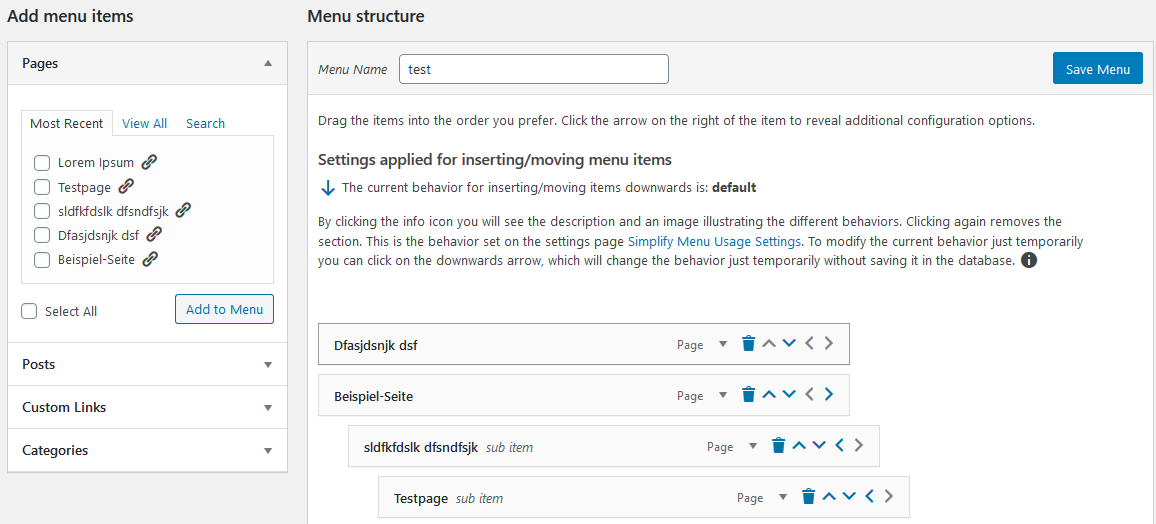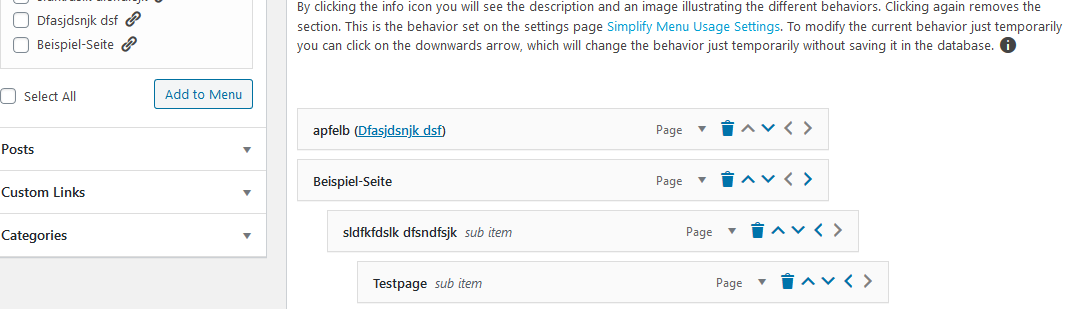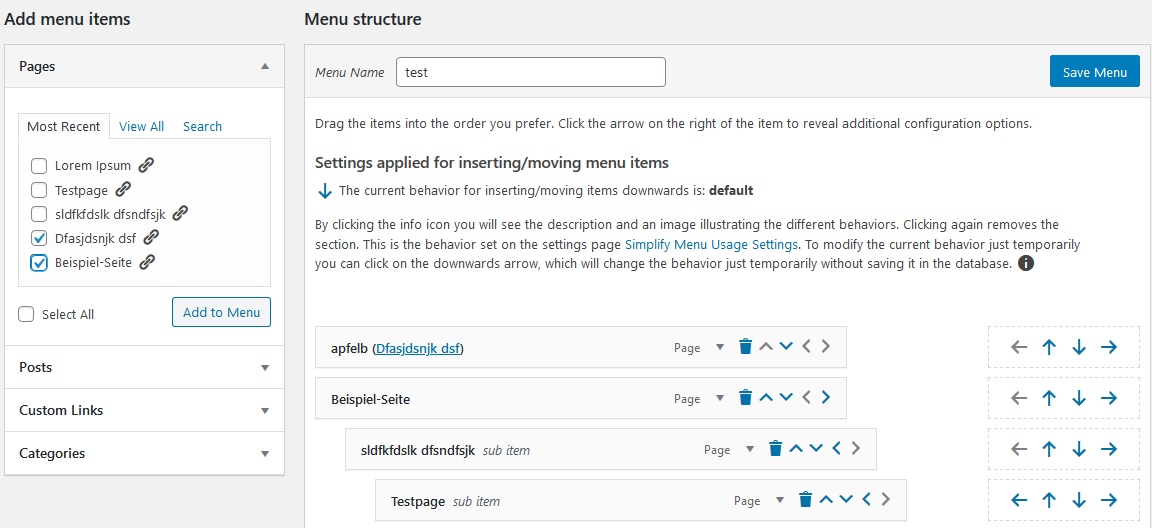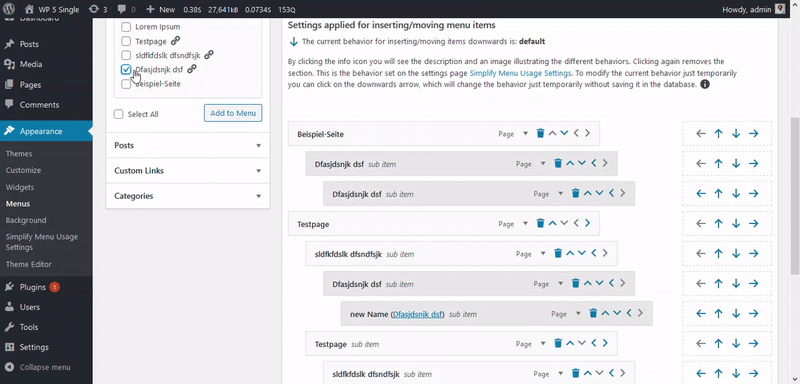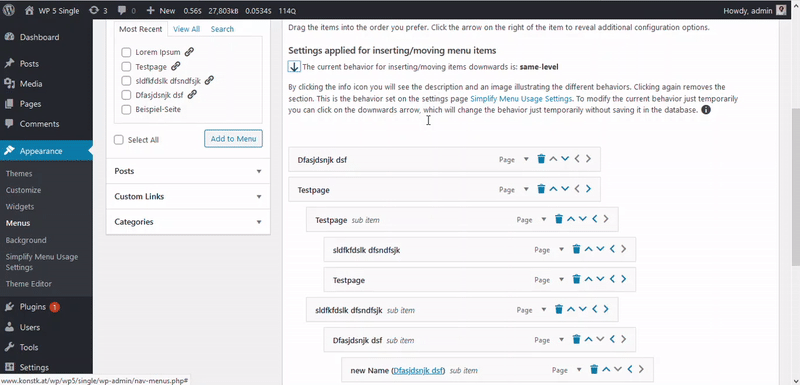Simplify Menu Usage
| 开发者 | konstk |
|---|---|
| 更新时间 | 2020年10月9日 23:07 |
| 捐献地址: | 去捐款 |
| PHP版本: | 7.0 及以上 |
| WordPress版本: | 5.5.1 |
| 版权: | GPLv2 or later |
| 版权网址: | 版权信息 |
详情介绍:
Have you ever been annoyed by being not able to insert a new item as submenu parent or to delete menu items without opening the menu item panel? A free and easy to use plugin saving you time working in WordPress.
Your benefits
- You can delete menu items in a 1-click process instead of opening the menu item panel.
- You can move the menu items in 1-click process without opening the panel.
- You see via icons on the left sidebar if a page, post, category etc. is already used in the current menu.
- You see the used menu items by hovering over the items in the left sidebar.
- You have the possibility to do quick inserts of menu items, where you can place them at the position you like.
- You can modify the behavior of inserting/moving elements downwards.
- It shows you additionally the original name of a menu item on the outer level like in the opened panel.
- Saves you a lot of time by reducing clicks not needed to work with the menu items in the backend.
- It´s free and easy to use.
安装:
Quick and easy installation:
- Upload the folder
simplify-menu-usageto your plugin directory - Activate the plugin through the 'Plugins' menu in WordPress
- That´s it!
屏幕截图:
常见问题:
How to get started?
The plugin provides the functionality for existing menus. If you create a new menu you need to insert at least one menu item and save it. Afterwards the functionality will be applied.
What does this plugin do?
This plugin reduces clicks required to delete, move, insert menu items into a menu in the admin dashboard. It provides info which items are already used and shows the original name on the outer level.
更新日志:
1.0.0
- Birth of Simplify Menu Usage: Stable Version