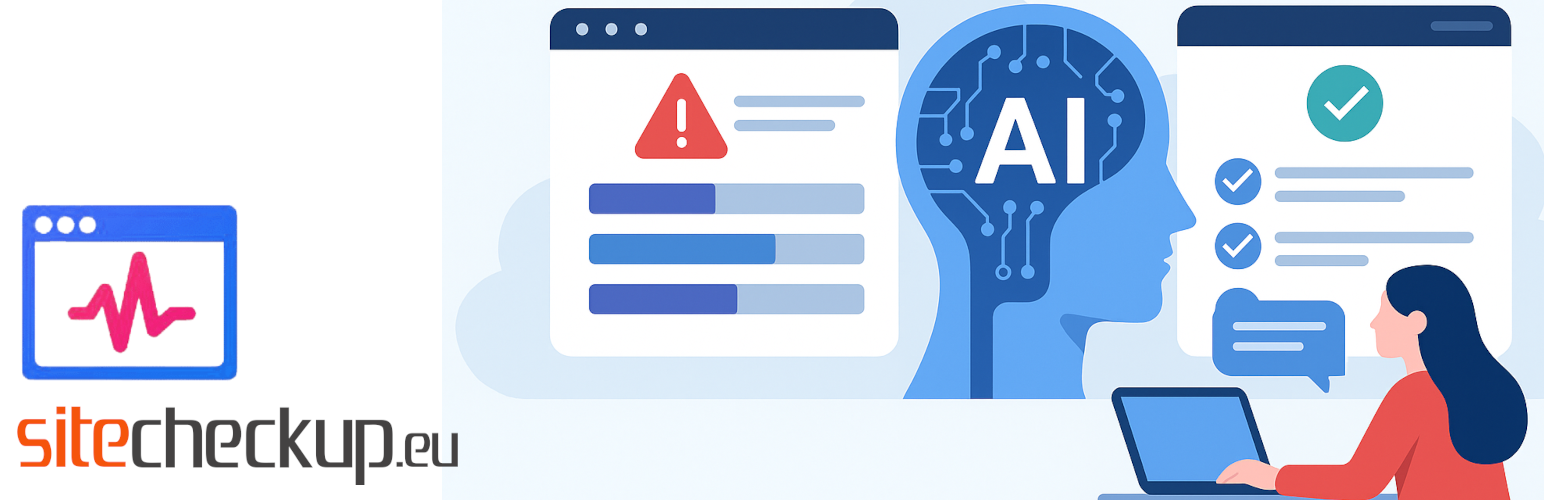
Site Checkup Debug AI Troubleshooting with Wizard and Tips for Each Issue
| 开发者 | sminozzi |
|---|---|
| 更新时间 | 2026年1月3日 03:20 |
| 捐献地址: | 去捐款 |
| PHP版本: | 7.4 及以上 |
| WordPress版本: | 6.9 |
| 版权: | GPL-2.0-or-later |
| 版权网址: | 版权信息 |
标签
下载
详情介绍:
安装:
- Upload the plugin to the
/wp-content/plugins/directory, or install it directly through the WordPress plugins screen. - Activate the plugin through the 'Plugins' screen in WordPress.
- Access the plugin panel via the "Site Checkup" menu to start the wizard.
常见问题:
How do I access the plugin's admin screen?
To access the plugin's admin screen, go to the "Tools" menu and click on "Site Checkup".
How can I effectively monitor my WordPress site's health?
The Site Checkup plugin offers comprehensive tools to monitor your WordPress site and ensure optimal site health. It provides continuous website monitoring, allowing you to keep track of your server status and overall WordPress site health. With this plugin, you can easily monitor your site for any issues that might affect its performance or security.
What can I do to improve my WordPress site's performance and speed?
Using the Site Checkup plugin can significantly improve your WordPress site's performance and speed by eliminating plugin errors, theme issues, and other bottlenecks. This optimization helps in performance optimization and website speed optimization, making your site faster and more efficient. A faster site is better categorized by search engines, thereby improving your SEO on Google. For more detailed information about your server status, you can install our free plugin, WPTools. You can find it here.
How can I diagnose and resolve issues with my WordPress site?
The Site Checkup plugin is a powerful tool for WordPress troubleshooting and diagnostics. It helps identify plugin errors and theme issues that might be affecting your site's functionality. By running regular checks with Site Checkup, you can quickly pinpoint and resolve problems, ensuring your WordPress site runs smoothly.
What kind of system and security checks should I perform on my WordPress site?
Site Checkup performs crucial system and security checks for your WordPress site. It includes a memory check to ensure your site has adequate resources, a database integrity check to verify your data's consistency, and a root folder scan to detect any suspicious files or potential security threats. These comprehensive checks help maintain your site's stability and security.
How can I streamline my WordPress maintenance and auditing processes?
The Site Checkup plugin simplifies WordPress maintenance by providing a comprehensive website audit tool. It automates many aspects of site maintenance, allowing you to regularly audit your site's performance, security, and overall health. By using Site Checkup, you can ensure your WordPress site remains in top condition with minimal manual effort.
How do I debug WordPress when something goes wrong?
The free "Site Checkup" plugin can help by performing automated checks on your WordPress installation to identify configuration issues or errors that might be causing problems, giving you a starting point for debugging. It’s a simple way to pinpoint issues without diving deep into code immediately. This question also addresses the following issues: "How do I run debug?", "How to activate WP debug?", "What is the debugging tool for WordPress?", "What is the difference between WP_DEBUG and WP_DEB?", "Where is WordPress debug?", "WordPress log".
How can I fix common WordPress errors on my site?
The free "Site Checkup" plugin can help by running a series of diagnostic tests to detect common errors and known issues in your WordPress setup, offering insights into what might be broken and how to address it. This question also addresses the following issues: "Critical error on this website", "Common WordPress errors", "WordPress error", "WordPress error 500", "WordPress error codes", "WordPress error log", "WordPress issues", "WordPress problems", "Fix WordPress errors", "WordPress bugs".
How can I monitor my WordPress site’s performance?
The free "Site Checkup" plugin can help by evaluating key performance aspects of your site, such as load times and potential bottlenecks, providing a quick overview to ensure your site runs smoothly. This question also addresses the following issues: "Check site", "Core Web Vitals", "Site speed test", "Website performance checker", "WordPress optimization", "WordPress performance check".
Checkup Tools and Diagnostics
Question: What tools can I use to diagnose my WordPress site? The free "Site Checkup" plugin can help by acting as a comprehensive diagnostic tool, performing automated checks on your site’s health and identifying issues related to plugins, themes, or configuration that need attention. This question also addresses the following issues: "Check WordPress site", "Checkup plugins", "Checkup service", "Free WordPress site checkup", "Health check & troubleshooting", "How to check WordPress website health", "Site checkup tool", "Website checkups", "WordPress diagnostics", "WordPress website analytics health check", "WordPress website checkup".
How do I check my WordPress configuration for problems?
The free "Site Checkup" plugin can help by scanning your WordPress installation for configuration errors, plugin conflicts, or server issues, giving you a clear report to ensure everything is set up correctly. This question also addresses the following issues: "Check WordPress files", "Common configuration errors", "Critical information", "Dashboard tools", "Health check plugin", "Plugin checks", "Plugin conflicts", "Server status check", "Site health screen", "Theme checks".
Why is JavaScript not working on my WordPress site, and how can I fix it?
The free "Site-Checkup" plugin can help by offering tools to troubleshoot JavaScript errors effectively. It simplifies checking your browser's console for JavaScript console errors or specific JavaScript error messages, aiding in fixing JavaScript problems. With WPTOur plugin, you can follow a step-by-step process for how to troubleshoot JavaScript issues, addressing JavaScript issues and ensuring functionality is restored by guiding you through diagnosing and resolving problems like JavaScript not working with ease. This question also addresses the following issues: check your browser's console, fixing JavaScript problems, how to troubleshoot JavaScript issues, JavaScript console errors, JavaScript error, JavaScript issues, troubleshoot JavaScript errors.
Why is my WordPress site showing a critical error, and how can I fix it?
The free "Site-Checkup" plugin can help by detecting common configuration errors and providing detailed error information. It simplifies the debugging process by identifying the cause of the critical error and offering step-by-step guidance to resolve it. With WPTOur plugin, you can efficiently monitor your WordPress site, troubleshoot site health issues, and ensure stability by following recommended debugging practices. This question also addresses the following issues: debug WordPress, critical error on this website, monitor your WordPress site, detect common configuration errors, error information.
How can I optimize my WordPress site's health and performance?
The free "Site-Checkup" plugin can help by running key system checks to optimize the health of your WordPress site. It identifies areas where performance improvements are needed, such as database optimization, caching, and outdated plugins. With WPTOur plugin, you can analyze your site health issues and follow expert recommendations to improve loading speed and overall efficiency. This question also addresses the following issues: optimize page performance, check WordPress site health, key system checks, optimize the health.
How can I detect and fix common configuration errors on my WordPress site?
The free "Site-Checkup" plugin can help by scanning your WordPress installation for common misconfigurations that may cause errors. It provides a clear overview of site health issues and offers practical steps to resolve them. With WPTOur plugin, you can detect configuration problems early and take action to maintain a stable and error-free website. This question also addresses the following issues: detect common configuration errors, site health issues, error information, check WordPress site health.
How can I identify and fix common WordPress errors like the "critical error" or the "white screen of death"?
The answer below also answers the following questions: there has been a critical error on this website., white screen of death server check, troubleshoot server issues, fix server errors, site checkup troubleshooting with wizard, server diagnostics tool, diagnose slow site server, identify server bottlenecks. To easily diagnose and troubleshoot various WordPress errors, including the "critical error" and the "white screen of death," we recommend installing the free WPTools plugin. This plugin offers a suite of tools to help identify the root causes of these issues and guide you towards a resolution. You can install WPTools directly from your WordPress dashboard by navigating to "Plugins" -> "Add New" and searching for "WPTools." Once installed and activated, explore its features for error diagnosis and troubleshooting.
How do I check my WordPress hosting environment, PHP version, and server configuration details?
The answer below also answers the following questions: server health check, check server for, hosting environment check, server compatibility check, check php extensions, server configuration check, hosting check for, server checkup, server information, web server info, server requirements check, check php version, check mysql version, database status check. Understanding your server environment and configuration is crucial for a healthy WordPress site. The free WPTools plugin provides a convenient way to access this information directly within your WordPress admin area. After installing and activating WPTools (go to "Plugins" -> "Add New" and search for "WPTools"), you'll find tools to check your server health, PHP version, MySQL version, and other important configuration details. This can help you ensure your hosting environment meets WordPress requirements and identify potential compatibility issues.
How can I monitor my WordPress site's performance and identify potential slowdowns?
The answer below also answers the following questions: why is my site slow server check, improve performance server check, advanced site health check, site health alternative, server monitoring, technical seo, memory limit check, check upload max filesize, check max execution time. To monitor your WordPress site's performance and pinpoint factors that might be causing slowdowns, consider installing the free WPTools plugin. This plugin includes features designed to help you analyze your site's health, check resource limits like memory and execution time, and potentially identify server-related bottlenecks. Install WPTools by going to "Plugins" -> "Add New" in your WordPress dashboard and searching for "WPTools." Once activated, explore its performance monitoring tools to gain insights into your site's speed and identify areas for improvement.