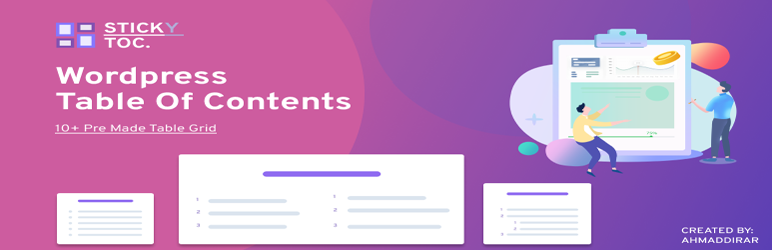
Sticky TOC - Advance Table Of Contents
| 开发者 | ahmadderar |
|---|---|
| 更新时间 | 2022年12月10日 04:15 |
| PHP版本: | 3.5 及以上 |
| WordPress版本: | 5.9 |
| 版权: | GPLv2 or later |
| 版权网址: | 版权信息 |
详情介绍:
Sticky TOC is a powerful Wordpress plugin. It scans headings through the post content automatically and creates the table of contents, Sticky in the page display. Users can faster find the content they want. It is not just another plugin to create a table of content, it is "sticky". This plugin is an easy way to add an advanced table of content for post, pages and all custom post without much configuration.
It is super easy to use and have a lots of options to configure. The plugin will be displayed after the first heading but there are multiple options available to decide the placement.
A shortcode is also available to add the table of content in your desired place. You can also place the shortcode on the sidebar too.
Features:
- Multiple table design to choose and many yet to come in future updates.
- All designs supports the sticky feature. It is sticky by default but optional.
- An option to enable/disable the hierarchy for headings and subheadings.
- Choose to add or skip a heading by tag like H1, H2, H3 and so on.
- [stoc] – a shortcode to add the table of content manually on any page or post. You can also add the shortcode to sidebar.
- Supports page and post by default and auto-detect any custom post type added for the frontend.
- Multiple position options available for the table like: After first heading, after first paragraph etc.
- Expand and collapse feature which can be enable and disable from settings.
- Designs options like background color, font color, font size etc.
- A “Custom CSS” option for UI designers in-case an out-of-box crafting is required.
- Many other features yet to add on upcoming updates.
安装:
By downloading it from wordpress.org
- Download the plugin's zip file and unzip it.
- Upload the extracted main plugin's folder to the wp-content/plugins/ folder.
- Activate the Sticky TOC - Advance Table Of Contents from plugin page on wordpress admin area.
- Open your WordPress website admin panel and go to Plugins > Add New
- Search by 'Author' for 'ahmadderar'
- You'll see all the plugins developed by us.
- Click on Install Now button for your desired plugin and then click on Activate Plugin link
常见问题:
Why some of the headings are not listed in the table of content?
Make sure you have not unchecked any heading from the settings. Also, the headings must be actually tagged under html headings tag (H1, H2 etc) and not just bold with increased font size.
My custom css is not working.
Please make sure you are using the right css class or id. If css still does not work, try using the !important attribute. = I need a feature that currently not supported by this plugin. We would love to hear from you. Please write us an email and we’ll forward your feature request to our developer’s team. = I am a developer and I would like to contribute to this plugin. You are most welcome, kindly send us an email and we would love to discuss the opportunity with you.