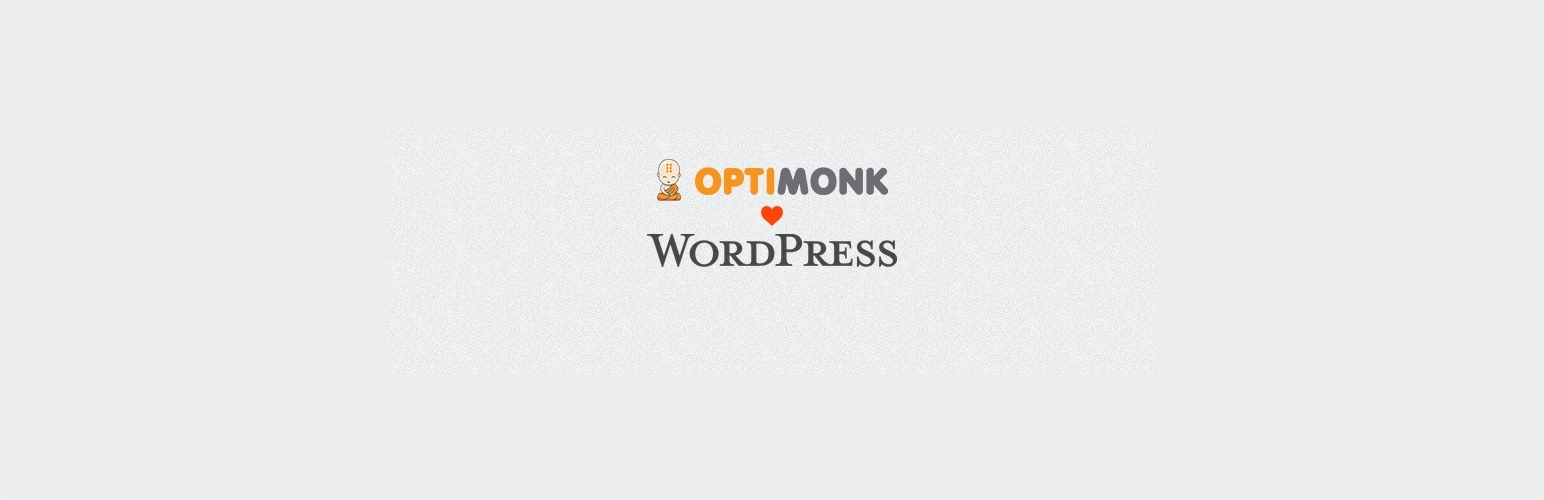
Surbma | OptiMonk
| 开发者 |
Surbma
CherryPickStudios |
|---|---|
| 更新时间 | 2023年4月8日 21:28 |
| 捐献地址: | 去捐款 |
| PHP版本: | 7.0 及以上 |
| WordPress版本: | 6.2 |
| 版权: | GPLv2 |
| 版权网址: | 版权信息 |
详情介绍:
- Ecommerce
- Publishers
- Lead generation sites
- Travel sites
- B2B sites
- drasztikusan növelheti a hírlevélfeliratkozóid számát
- tetszőleges oldalba beilleszthető (csak egy javascriptet kell elhelyezni)
- nem igényel különösebb programozási ismeretet
- 5-10 perc alatt beállítható egy új kampány
- mérhető az egyes kampányok konverziója
- a feliratkozók adatai könnyen kiexportálhatóak
- számos előre elkészített sablon áll rendelkezésre, amit csak testre kell szabni
安装:
- Upload
surbma-optimonkfolder to the/wp-content/plugins/directory - Activate the Surbma | OptiMonk plugin through the 'Plugins' menu in WordPress
- Go to Settings → OptiMonk Settings
- Add your document ID and save the settings
- Töltsd fel a
surbma-optimonkmappát a/wp-content/plugins/könyvtárba - Aktiváld a Surbma | OptiMonk bővítményt a 'Bővítmények' menüpont alatt a WordPress admin felületén
- Kattints a Beállítások → OptiMonk beállítások menüpontra
- Add meg a document azonosítót és mentsd el a beállításokat
常见问题:
What is OptiMonk?
Please read the official OptiMonk description here: OptiMonk →
Can I customize the look of the popup?
Yes & No. You can set the look of your popup in your OptiMonk admin area, but there is no option to set it in your WordPress admin area.
Can I set where will the popup be displayed?
Yes & No. You can set these options in your OptiMonk admin area, but there is no option to set it in your WordPress admin area.
Can I have more than one popup on my website?
Yes, you can have as many popups, as you like. You don't need to set anything else on your website. You can add new popups in your OptiMonk admin area.
I can't see the popup. Why is it?
The popup is showing only for non-logged-in users. If you want to test the OptiMonk popup on your website, you have to load it in an incognito window or you have to log out first. This will save you impressions and conversion rate in your statistics. And you actually don't want to see it after you set up everything.
What does Surbma mean?
It is the reverse version of my last name. ;)
更新日志:
- TWEAK - Tested with WordPress 5.3 version.
- TWEAK - Updated to use a new way to deploy it to wp.org repo.
- Changed description.
- Changed description.
- Changed description.
- Changed description.
- Added hungarian description to plugin's page.
- Fix localization. Finally it works. :)
- Fix localization.
- Added hungarian localization.
- Changed some text in description.
- Added example script image.
- Fixed languages folder.
- Initial release.