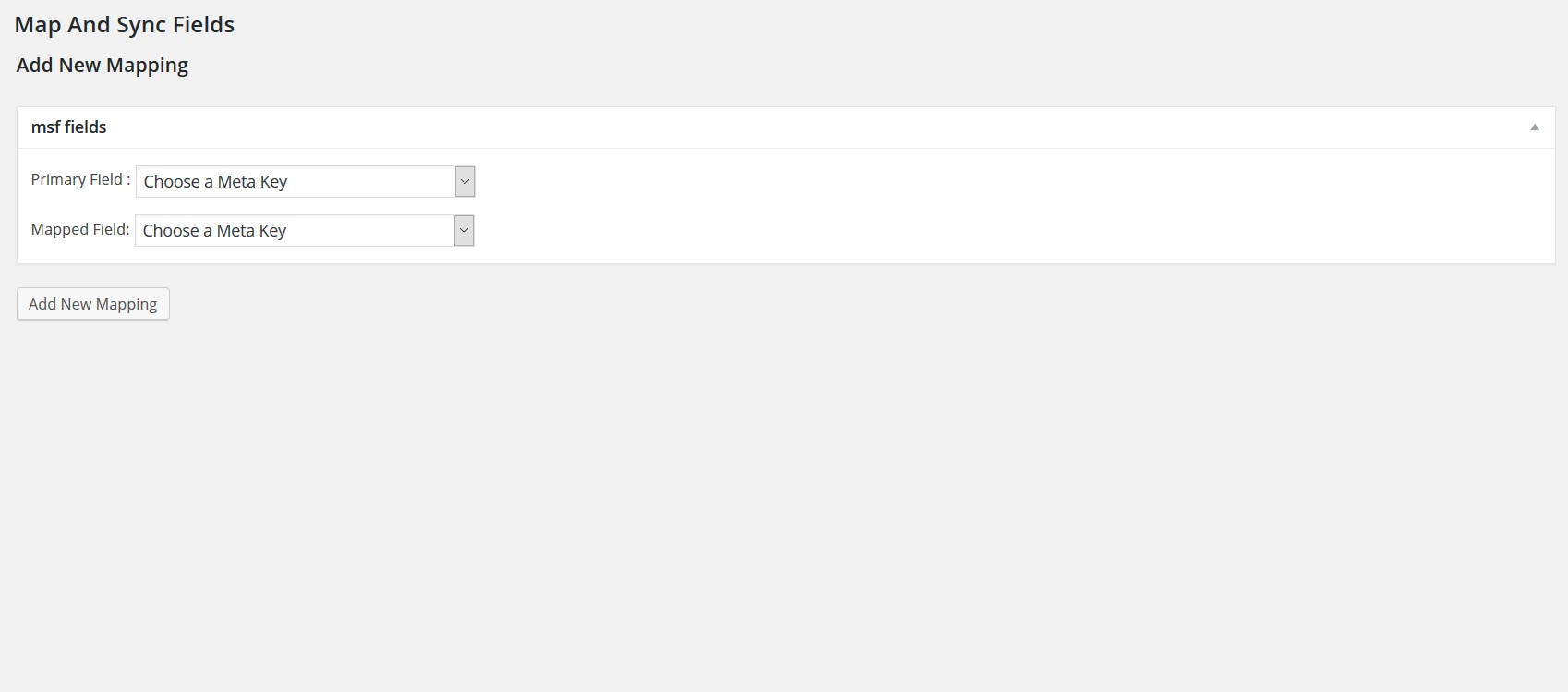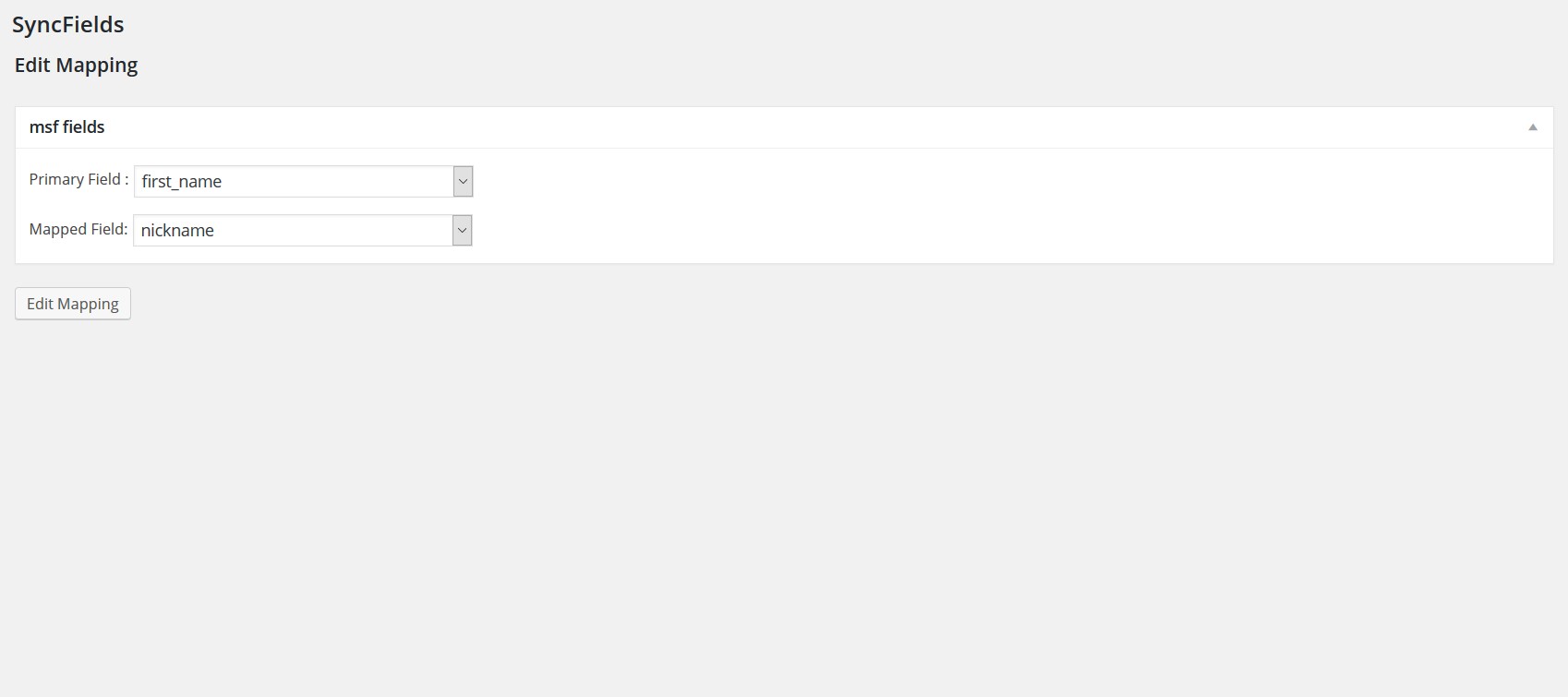SyncFields
| 开发者 | pjfc |
|---|---|
| 更新时间 | 2024年4月8日 20:32 |
| 捐献地址: | 去捐款 |
| PHP版本: | 3.8.6 及以上 |
| WordPress版本: | 6.5 |
| 版权: | GPL2 or later |
| 版权网址: | 版权信息 |
详情介绍:
- Click on 'Add new mapping'. A list of available fields are collected. (This can take some time).
- Choose the Primary Field.
- Choose a field the primary field will sync with.
- Click on 'Create New Field' Once you created a mapping between two fields, the data will remain synced for all users. (The way it works is that every time data is changed in a field the sync will trigger automatically).
- Click the 'delete' button in the applicable mapping row.
- Click the 'edit' button in the applicable mapping row.
安装:
- Go to the 'Add New' plugins screen in your WordPress admin area
- Search for 'SyncFields'
- Click 'Install Now' and activate the plugin
- Go the 'Export User Data' menu, under 'Users'
- Upload the synfields directory to the /wp-content/plugins/ directory
- Activate the plugin through the 'Plugins' screen in your WordPress admin area
- Go the 'SyncFields' menu
- Upload the downloaded zip file on the 'Add New' plugins screen (see the 'Upload' tab) in your WordPress admin area and activate.
- Go the 'SyncFields' menu
屏幕截图:
常见问题:
I'm missing usermeta fields
So you activated a new plugin, and expected new usermeta fields to appear in SyncFields. But they didn't. Why does this happen: Most usermeta fields only get created in the WordPress database once they are needed for the first time. This typically is when a user first populates a field, and not once a plugin gets activated! What can you do about it: If you miss a specific usermeta field, create a test customer and use the field you want to appear. For example: to make WooCommerce billing_country usermeta field appear, create a testcustomer and purchase a test product whilst populating the checkout fields including the billing country for the test customer. At that moment new usermeta fields for WooCommerce are created for the first time in the WordPress database (Tip: use the 'Cash on Delivery' payment method so you don't have to set up any real payment methods yet to place the test order). After this, these usermeta fields are created, and therefore available to SyncFields. For details please check this: https://wordpress.org/support/topic/adding-fields-6
Does this plugin work with Headless /JamStack WordPress sites?
Yes it works.
What is Cron Scheduling?
If you want to run a regular Sync on a Cron schedule, please use this option. It normally should not be necessary because syncs are saved upon every commit.
Where can I find the documentation
The plugin is documented in the backend. If you have any questions, feel free to pose them in the Support section here https://wordpress.org/support/plugin/syncfields
更新日志:
- Version 2.1: Confirmed compatability with Wordpress 6.5
- Version 2.0: Confirmed compatability with Wordpress 6.1
- Version 1.9.91: Confirmed compatability with Wordpress 6.0
- Version 1.9.9: Confirmed compatibility with latest Wordpress
- Version 1.9.8: Confirmed compatibility with latest Wordpress
- Version 1.9.7: Added FAQ, plugin works with Headless /JamStack WordPress sites
- Version 1.9.6: Confirmed compatibility with Wordpress 5.5.1
- Version 1.9.5: Confirmed compatibility with Wordpress 5.3
- Version 1.9.4: Added security code suggested by Jeff Starr. Confirmed compatibility with Wordpress 5.2
- Version 1.9.3: Confirmed compatibility with Wordpress 5.1
- Version 1.9.2: Confirmed compatibility with Wordpress 5.0 (first release with Gutenberg)
- Version 1.9.1: Small edits, and confirmed compatibility with Wordpress 4.9.8
- Version 1.9: Confirmed compatibility with Wordpress 4.9.8
- Version 1.8: Small edits, and confirmed compatibility with Wordpress 4.9.4
- Version 1.7: Confirmed compatibility with Wordpress 4.9
- Version 1.6: Confirmed compatibility with Wordpress 4.8
- Version 1.5.2: Confirmed compatibility with Wordpress 4.6
- Version 1.5.1: Clarified plugin does one-way sync
- Version 1.5: Corrected typos
- Version 1.4: Backend updates to improve the flow
- Version 1.3: Edited the FAQ
- Version 1.2: Added to the FAQ about missing usermeta fields
- Version 1.1.1 : Added background image
- Version 1.0 : Stable release for production
- Version 0.6.1 : Small changes
- Version 0.5.4 to 0.5.9 : Edits in explanation and screenname to make things more consistent.
- Version 0.5 : Stable enough to release to the public for further scrutiny :-)
- Version 0.4 : Stable enough to test in a production environment with WooCommerce. Beta testers feedback encompassed.
- Version 0.3 : Debugging.
- Version 0.2 : Added automatic sync functionality.
- Version 0.1 : Initial rough thoughts, bugs to squash..