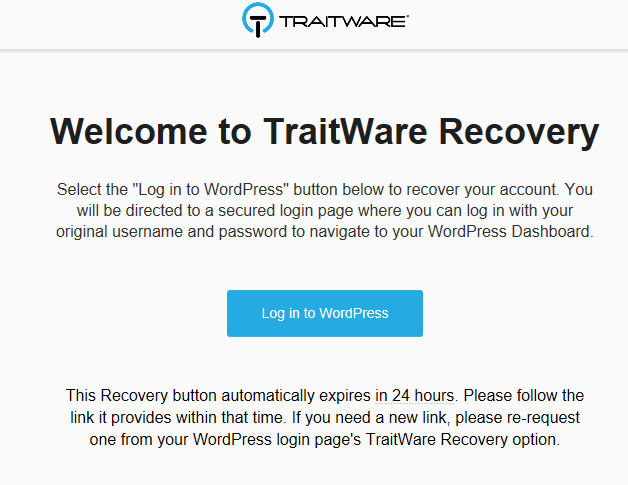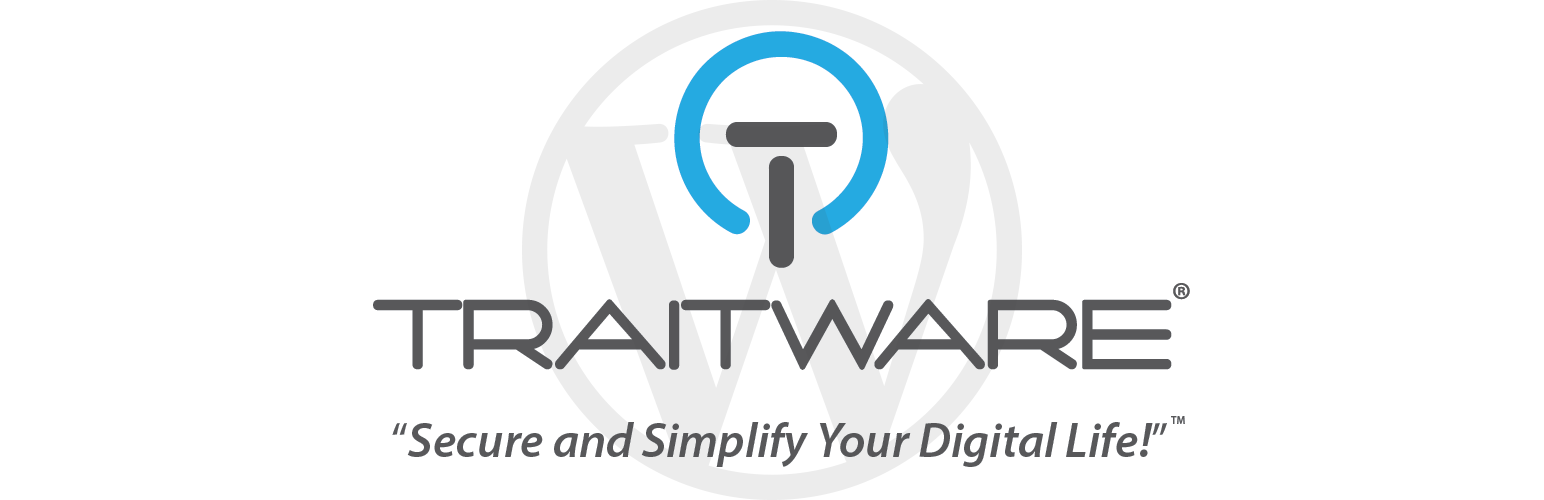
Secure Login with TraitWare
| 开发者 |
twsupport
kconrad |
|---|---|
| 更新时间 | 2019年5月16日 02:58 |
| PHP版本: | 5.6.0 及以上 |
| WordPress版本: | 5.2 |
标签
login
2FA
google authenticator
authentication
username
Authenticator
protected pages
SSO
single sign-on
single sign on
passwordless login
MFA
multifactor
restricted access
password manager
two factor authentication simple secure login
replace your password
Wordpress dashboard login
site management
下载
详情介绍:
The TraitWare plugin combined with its mobile app provides a simple, secure login to the WordPress Dashboard and Protected Resources via web browsers by replacing usernames/passwords with a QR scan. Using the TraitWare mobile app, role-based Multi-Factor (2FA) Authentication provides an extra layer of security to your sign in process. To take full advantage of this feature, a simple setting has been added to disable the username and password fields!
https://youtu.be/BPQ_4d8SUmA
Site administrators can set up the plugin to protect wp-admin/Dashboard logins, Custom page/site user logins, pages, and resources within a page. They can also allow for user to self-register with TraitWare to access resources or their page. Site logins can be accessed with the scan of one QR here.
TraitWare is a premiere multi-factor authentication platform that never needs a password or a password manager. With our QR web browser login solution, we can also eliminate the need for a username. Not only is our software convenient and easy to use, but it virtually eliminates vulnerabilities associated with traditional username and password logins in the web browser.
If you would like to learn more about TraitWare and how it can help improve your sign in process, visit our website here.
Easy Install
- Install and register the plugin (Video Instructions Part 1: Account Creation See additional videos in the installation tab)
- Send yourself a registration email
- Install the TraitWare app on your mobile phone by simply selecting the Registration link from your phone and completing registration.
- Now scan the QR on the plugin screen with your TraitWare Mobile App to add TraitWare to your site
- Log in to your site by scanning a QR for all future logins! If you have a firewall, please make sure you have your network IP or https://api.traitware.com whitelisted. For additional information, go here. Find a more detailed walk-through and the rest of the videos in the Installation tab!*
- Navigate to login.traitware.com and select Log In With TraitWare
- Open your TraitWare Mobile App and authenticate
- Scan the QR to gain access to your sites
- That’s it! TraitWare Direct Login TraitWare offers direct login to the dashboard directly from the TraitWare app on your device.
- Open your TraitWare Mobile App and authenticate
- Select Direct Login on the screen
- Choose the site where you want to access the dashboard
- That's it! TraitWare Restricted Content TraitWare offers to protect pages or sections of pages on top of securing logins for admins and consumers. A detailed tutorial can be found here.
安装:
- Install and register the TraitWare plugin from your site dashboard. (add new plugin->search TraitWare)
- Go to the TraitWare settings (appears after plugin registration) and email a registration link to register your phone as a login device. (This is only done for the first/primary site. To add additional sites skip to step 4).
- Install the TraitWare app on your phone by simply selecting the Registration link from your phone and completing registration.
- Now scan the QR on the plugin screen with your TraitWare Mobile App to add the TraitWare Login Manager to your site.
- Login to your dashboard by scanning a QR with the app for all future logins!
- To add more users, go back to TraitWare settings -> User Management. Select the user(s) you wish to register and scan the QR to send an email with registration code.
- Content and pages can be restricted within a page. A detailed tutorial can be found here. TraitWare recommends turning off Username/Password logins once the TraitWare plugin is deployed to all the site admins by going to TraitWare settings -> check the box and save.
屏幕截图:
更新日志:
1.8.4
*Cache cleanup, ability to turn off Protected content/custom logins
1.8.3
*Tested for 5.2 capability, improve UI, bug clean-up
1.8.2
*bug fixes
1.8.1
*increase backgroud sync, add button to reveal QR, change refresh
1.8.0
*Fix protected page user role bug
1.7.9
*Bug fix
1.7.8
*fix versioning
1.7.7
*added error logging to solve bugs more effeciently
1.7.6
*Increase cookie expiration
1.7.5
*Scanning bug fix
1.7.4
*Sorting bug fixed, adding bulk sync button in user management table
1.7.3
*Code security improvements/cleanup, UI improvements
1.7.2
*UI cleanup for WordPress 5.0; Add Block options for pages to use Protected Content and Forms options
1.7.1
- Allow for Dashboard Administrators to have limited TraitWare user management abilities; bug fixes
- Self-Registration feature added
- Bug fix
- Security improvements, language updates
- Asset and language cleanup; UI Improvements
- Bug fix
- Live release of Protected Pages/Restricted Content and UI improvements
- Minor bug fixes
- Enable background sync
- Improved php security
- Cleaned up functionality
- Updated language, FAQ, and flow
- New Protected Pages/Resources features, updated custom login, improved features, improved user management
- UI update to improve user experience, add SMS option
- Bug fixes: fix for WooCommerce
- Bug fixes: fix for php casting issue
- Bug fixes: recovery email link accounts for custom url, allow emails with "+"
- Update to work with TraitWare Console; Bug fixes: allow custom login, cleanup
- Bug fixes: fix for some subdirectories
- correct version update
- Updated endpoint
- Plugin name and description update
- Bug fixes: allowing subdirectories
- Integrated the TraitWare app's Direct Login feature
- Bug fixes: Improvement to Account Activation
- Initial release of plugin