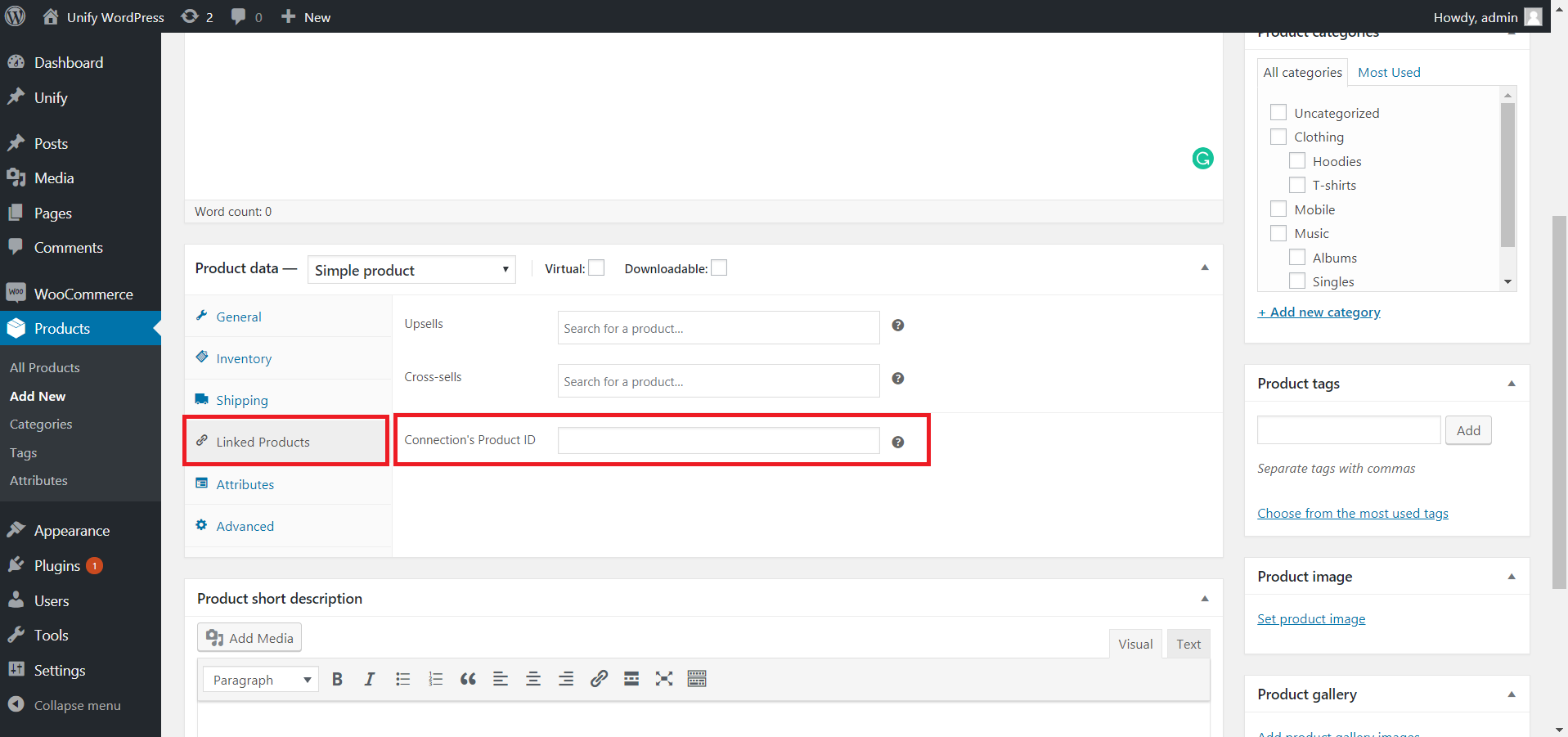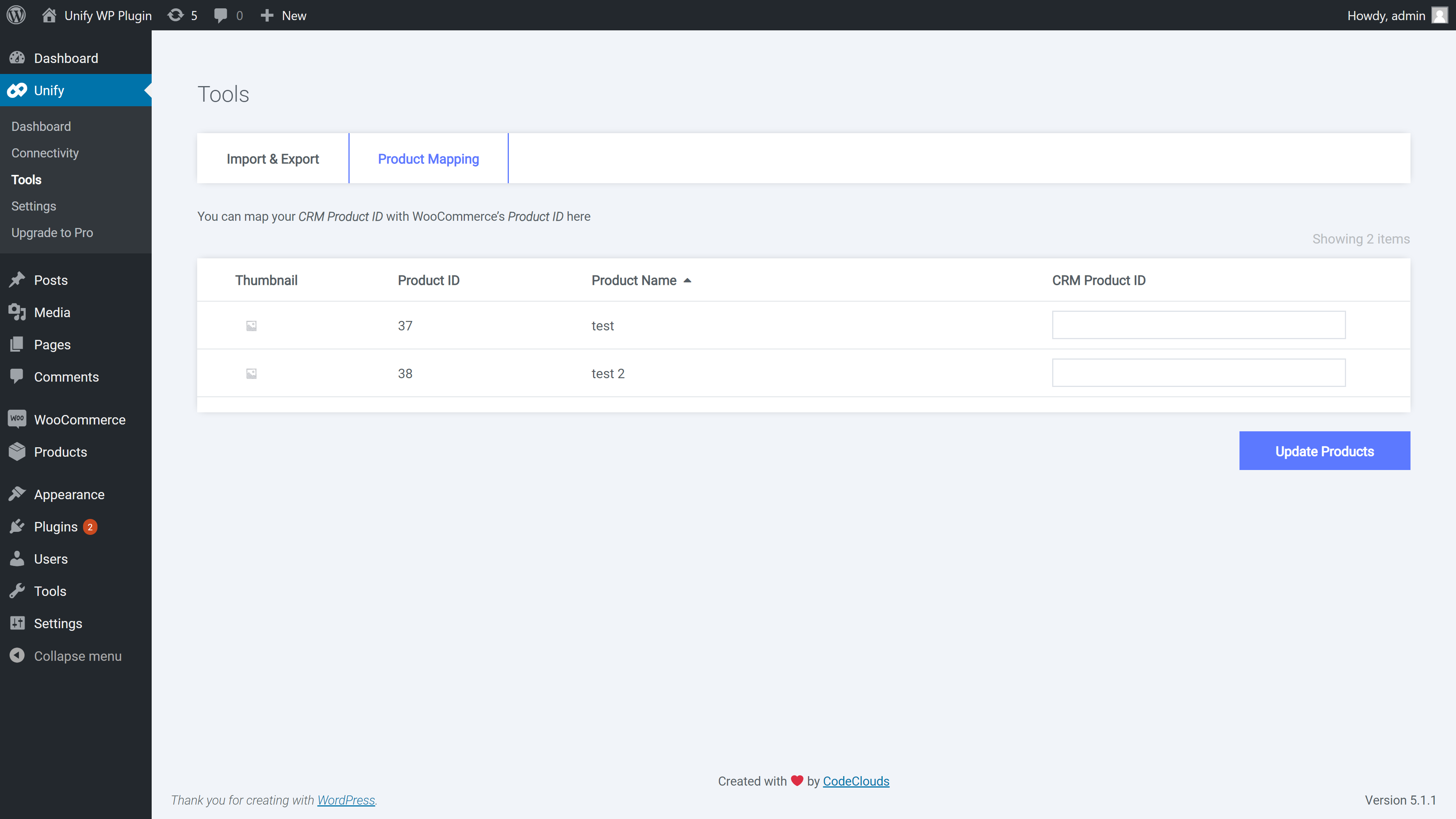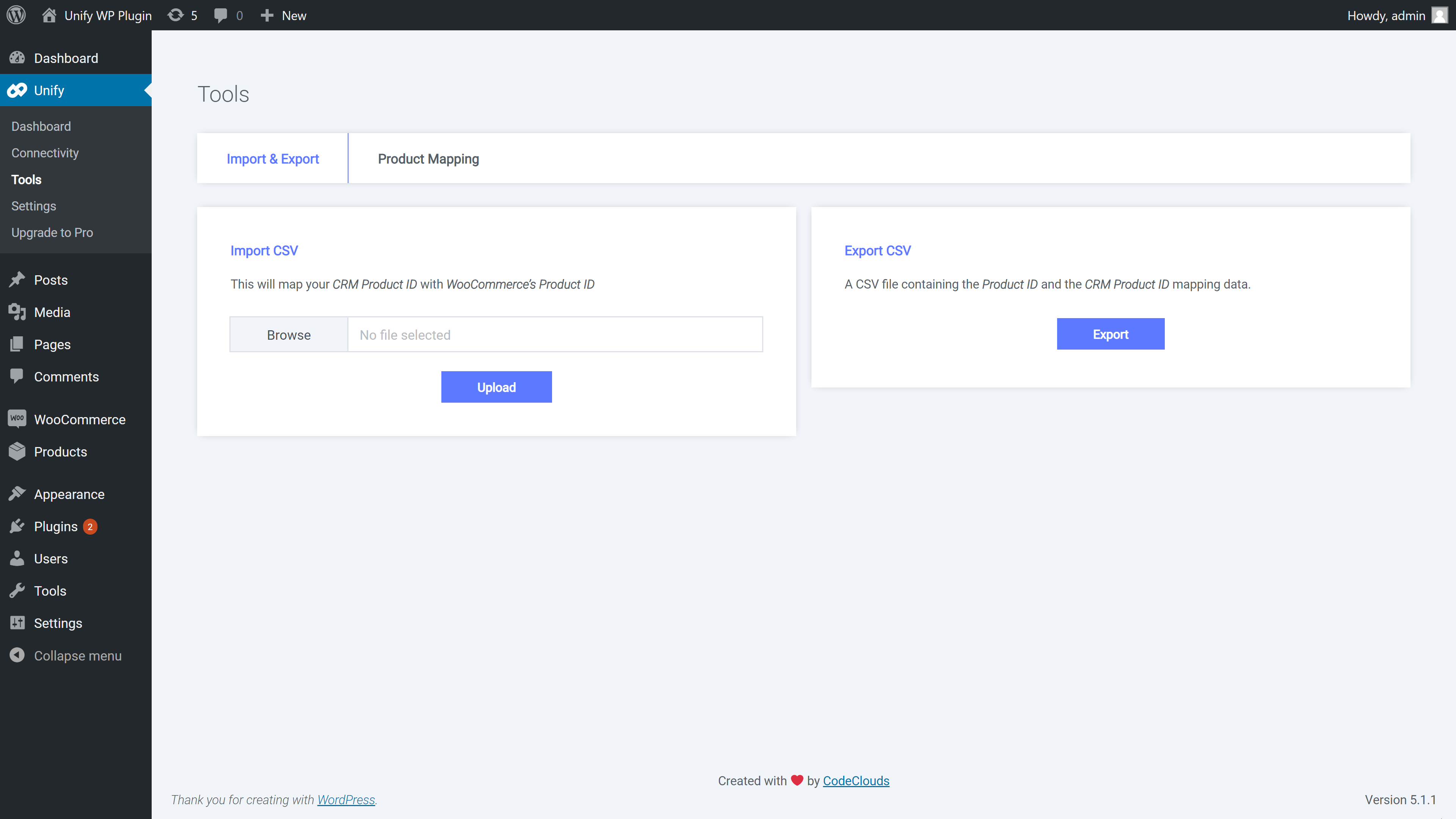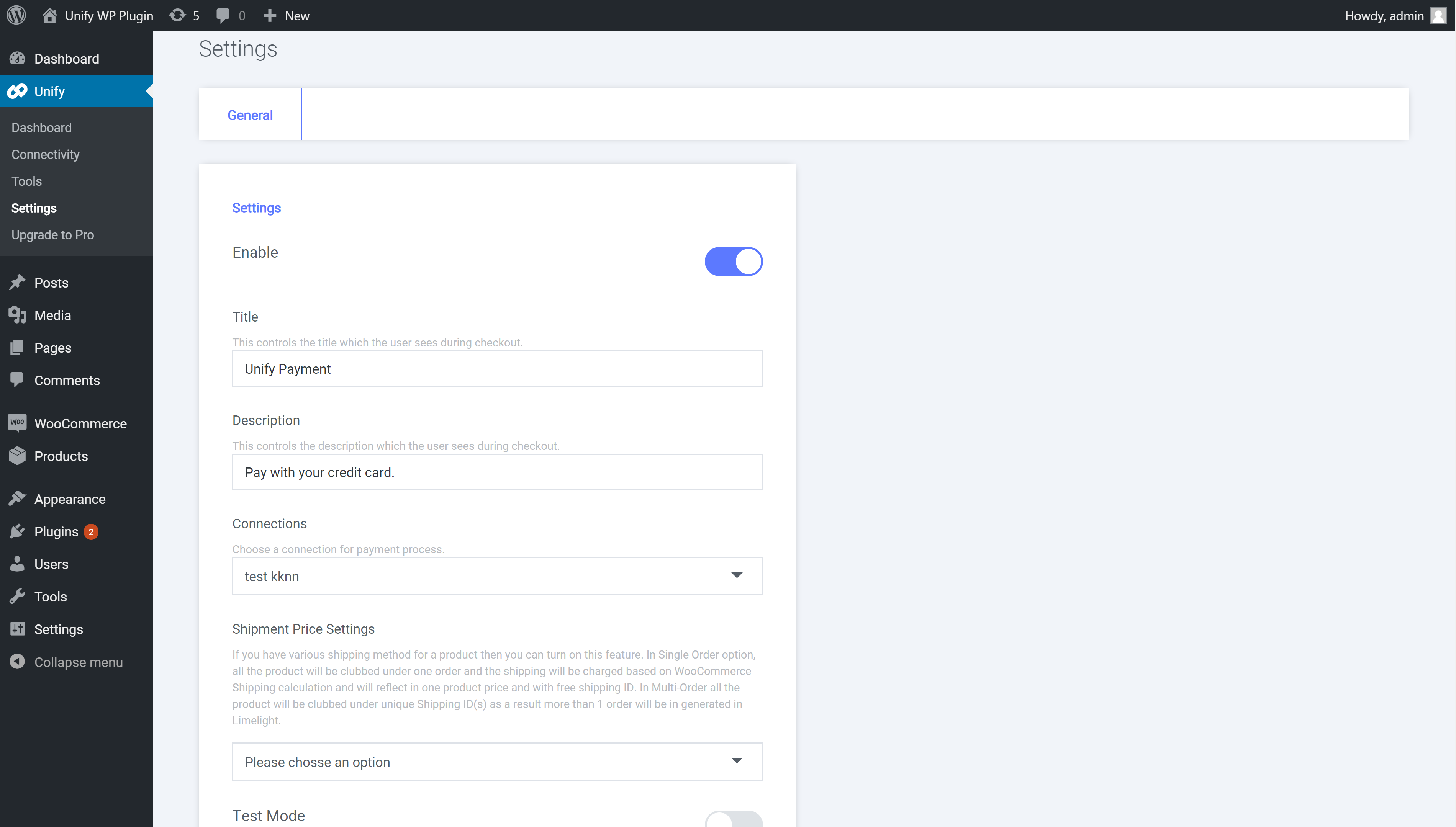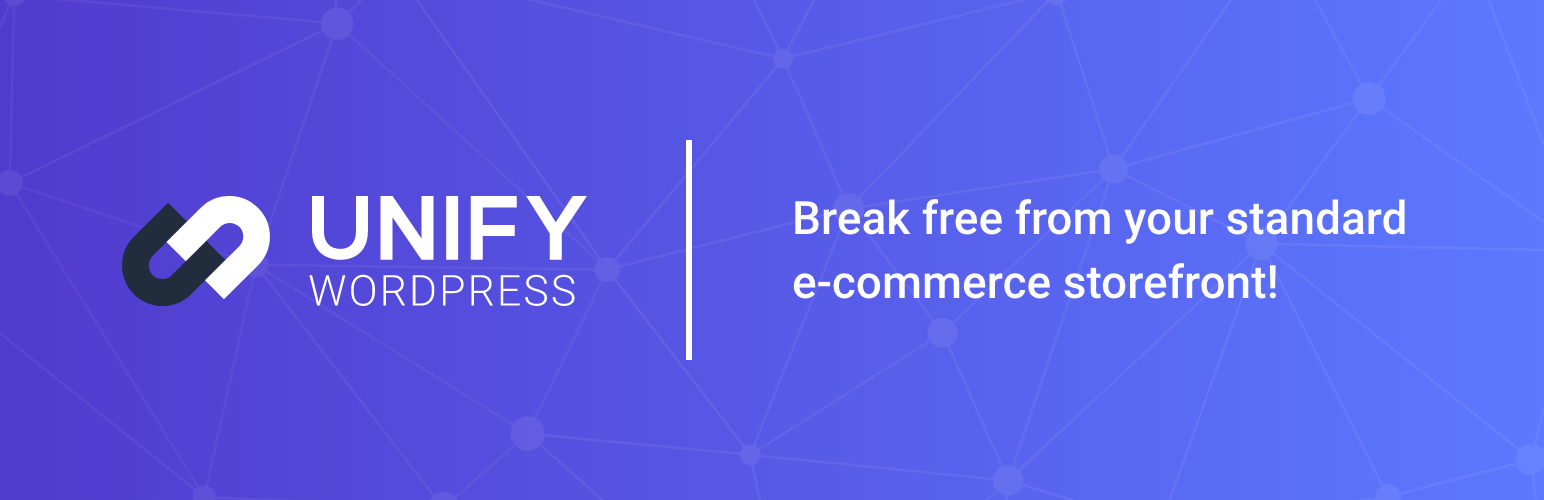
Unify
| 开发者 | codeclouds |
|---|---|
| 更新时间 | 2025年7月24日 15:10 |
| PHP版本: | 5.6 及以上 |
| WordPress版本: | 6.8.1 |
| 版权: | GPLv2 or later |
| 版权网址: | 版权信息 |
详情介绍:
Unify is a Wordpress/WooCommerce plugin which integrates advanced features in your checkout to enhance the experience for your customers and increase your sales potential. With Unify you can process transactions through a supported CRM, process subscription-type orders, set up customer portals where you can access the light-weight support ticket system and support chat. In addition to the free features, the Unify Pro plugin allows you to set up 1-click upsells, sync between your CRM and WooCommerce, and much more. A full list of the features can be found below. Learn more about Unify Wordpress >
Supported CRMS
External Service
- We are using ipinfo to get the location country for registration. Click here to check the terms and contitions.
- Connect to a supported CRM
- Process regular and subscription-based orders through your CRM
- Map products between your storefront and CRM
- Batch import products
- Support for Sticky.io Billing Model
- Reverse synchronization between storefront and CRM
- All features from the free tier
- Set up true 1-click upsells
- Coupon/promo code manager
- Recover abandoned carts via third-party services
- And various other add-ons to enhance your checkout!
- Customer portal integration for users to:
- Manage their subscriptions and orders
- Request cancellation, return or refund on a subscription or order
- Submit a support ticket
- Message support through the chat system
- View order details and history
- Manage account and address
- Switch to a different subscription product
- “Skip a cycle” also available
- Store and manage user preferences
- Various portal templates available; Physical, Digital, Membership Boxes
安装:
This section describes how to install the plugin and get it working.
Installation
- Upload files: Upload the entire unify folder to the /wp-content/plugins/ directory.
- Activation: Activate the plugin through the Plugins menu in WordPress.
- Add Connection: Open your Admin Panel and go to Unify > Add New Connection. Please have a look at the below screenshot.
-
Product Mapping: Now, you need to map your product(s) with connection’s product(s). You can do mapping in 3 ways.
- One By One: Go to Products > Add/Edit Product > Linked Products and add your Connection's Product ID.
- Inline Editor: Go to Unify > Tools > Product Mapping and click on a row.
- Bulk Import: Go to Unify > Tools > Import/Export and import CSV file. Before upload you can export products as a CSV file & update that file with your connection’s product ID.
- Configuration: Now you are in the last step. Go to Unify > Settings and scroll to the bottom. You can see Unify Payment Method. Add a title, select your connection, credit card types, etc.
屏幕截图:
更新日志:
3.4.7
- Stability - Check for Wordpress.
- Enhancement - Checkout performance enhanced.
- Security - Update some API calls.
- Add - Introduced a provision in the settings to manage the default order status.
- Enhacement - Optimization for managing the license key.
- Enhacement - Unify Checkout promo code enhacement.
- Enhacement - Optimized warning error.
- Enhacement - Woocommerce variant product image with Unify Hosted Checkout.
- Fix - Resolved payment form conflict with NMI payment form.
- Feature - Now support Multi Currency for Pro plugin.
- Fix - Product mapping saving issue.
- Enhacement - Updated License management links.
- Enhacement - Account License Key.
- Add - Added validation messages for paypal payments.
- Add - Added browser agent in order note for sticky.io
- Tweak - Made compatible for wordpress multisite.
- Compatible - Made it comfortable for PHP above 8.
- Fix - Updated from CURL to HTTP API.
- Add - Added proper Sanitized, Escaped, and Validated.
- Enhacement - Updated file calling.
- Fix - Converted from obfuscated codes to minified version.
- Fix - Product mapping tool pricing round off issue.
- Add - Added sorting feature in product mapping tool.
- Add - Introduced an area to check the Plugin status and Server status.
- Fix - Activation issue for WPEngine.
- New - Support for WordPress 5.8.
- New - Support for WooCommerce 5.9.
- Feature – Unify plugin now supports Sublytics CRM.
- Tweak - added product variation image data for cart.
- Fix - Order creation with variant product for pro version.
- Enhancement - Compatibility with ReferralCandy(Unify Pro).
- Fix - Trial License Email Address Checking.
- Enhancement - API details encryption for more security.
- Enhancement - Enhanced UI for better user experience.
- Enhancement - Enhanced affiliate param feature.
- Feature - Unify Pro released.
- Feature - Introduced WooCommerce shipping method to connect with Sticky.io (Formally Limelight).
- Feature - Introduced trial license.
- Enhancement - Enhanced UI for better user experience.
- Enhancement - Enhanced the PayPal payment method section.
- Enhancement - Enhanced validation for CRM settings.
- Enhancement - Enhanced the log management for PayPal Payments with Sticky.io (Formally Limelight).
- Feature - PayPal Payments support for Sticky.io (Formally Limelight).
- New - Support for WordPress 5.5.
- New - Support for WooCommerce 4.4.
- Enhancement - Unify plugin now supports Affiliate Parameters.
- Enhancement - Enhanced the feature to support the latest Response CRM.
- Enhancement - Enhanced the shipping ID feature for each product with Sticky.io (Formally Limelight).
- Feature - Now order note is available in Unify plugin with Sticky.io (Formally Limelight) Legacy CRM for same product multiple variation.
- Enhancement - Made shipping profile optional for Konnektive CRM.
- Feature - Unify plugin now supports Konnektive CRM product variation.
- Enhancement - Payment page escaping special character.
- Fix - Connection typo, which was causing issue for Limelight legecy version.
- Feature - Unify plugin now supports Response CRM.
- Dev - Updated Author Name and Email ID in library file.
- Fix - validation.required error message on validation failure.
- Enhancement - Optimized the Limelight CRM library.
- Enhancement - Showing error messages from CRM.
- Localization - Changed few labels.
- Fix - The issue for console error in checkout page.
- Tweak - Changed the validate jquery library path.
- Fix - The issue with WooCommerce Logger.
- Template - Added Email templates.
- Template - Plugin New Admin UI.
- Feature - Added debugging option to log API request and response.
- Fix - Upsell ID issue for empty Shipment Price Settings.
- Feature - Custom note for Konnektive CRM
- Feature - Added support for custom shipping price changed for Konnktive CRM
- Fix - Undefined Index title in Product Mapping
- Fix - The issue with special character in API password
- Fix - Added ipAddress key in order creation for Konnektive CRM
- Fix - Updated CVV validation so that number starting with zero do not throw any integer error in Konnektive CRM
- Fix - 'Invalid UPSELL product id of 0 found' for Limelight Billing Model
- Fix - Decryption issue.
- Fix - Setting of default card type for Test card.
- Fix - American Express CVV checking error.
- Fix - Credit Card 2 digit month checking.
- Fix - Undefined index type in MetaBox
- Fix - Undefined index required in Input
- Feature - Added Product Variant Support for Limelight CRM
- Feature - Added Limelight CRM Offer and Billing Model Support
- Fix - Notice for undefined index.
- Performance - Prevented calling of un-necessary Class.
- Feature - A new feature has been added for various shipping method for a product.
- Fix - Notice of calling id incorrectly of Order properties.
- Enhancement - Enhanced the validation for card expiry date in checkout page.
- Made it comfortable for PHP 7.2
- Made it comfortable for PHP 5.6
- First public release