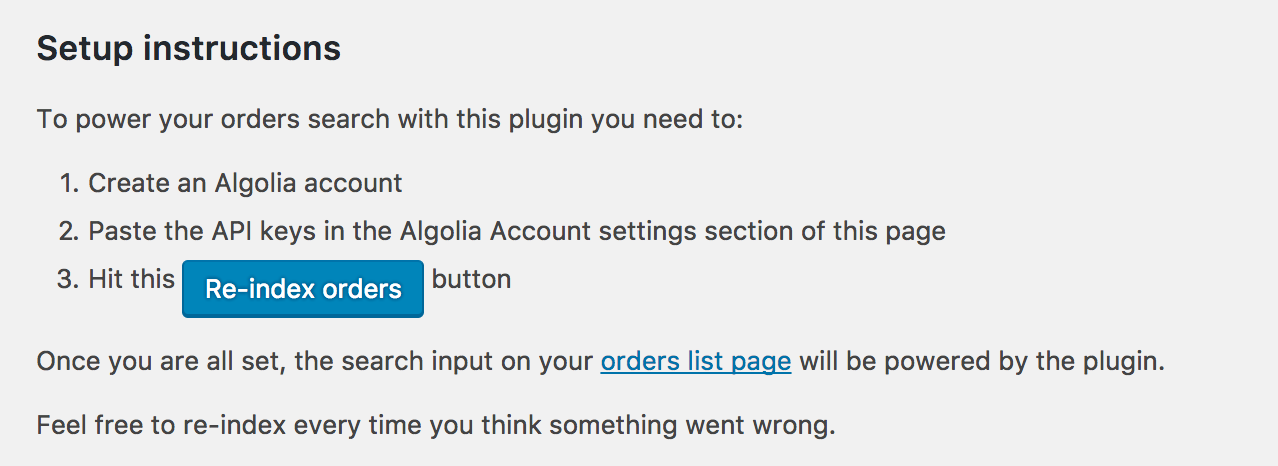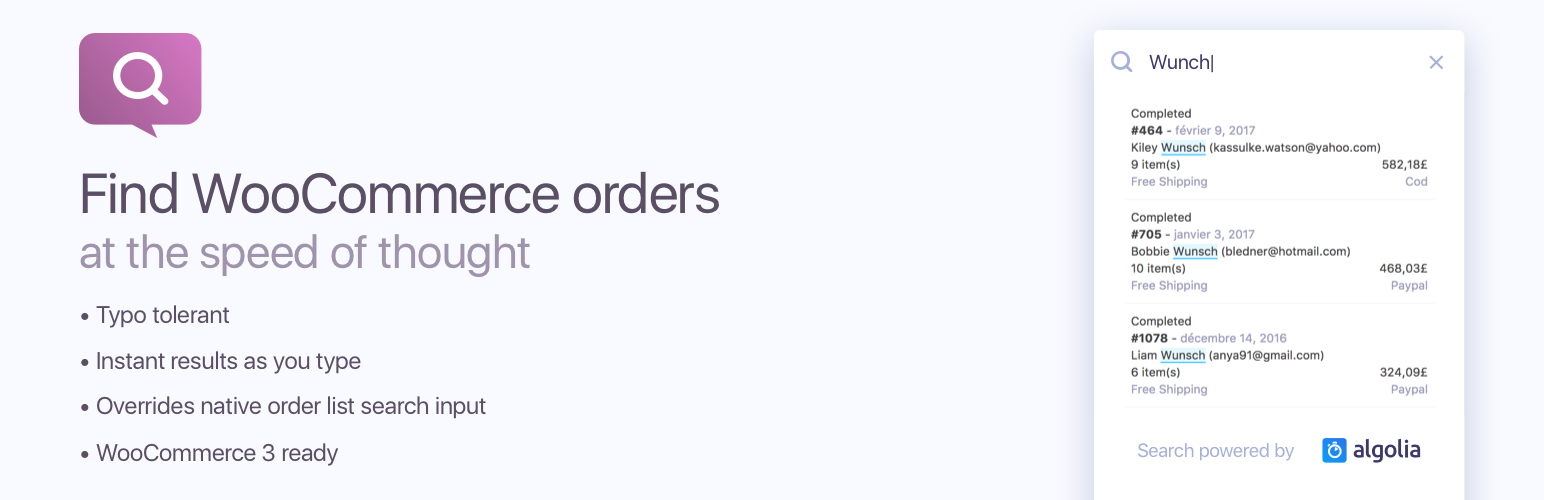
WooCommerce Order Search Admin
| 开发者 | rayrutjes |
|---|---|
| 更新时间 | 2020年8月23日 00:40 |
| PHP版本: | 5.3 及以上 |
| WordPress版本: | 5.5 |
| 版权: | GPLv2 or later |
| 版权网址: | 版权信息 |
详情介绍:
This plugin will power the WooCommerce orders search input with an autocompleted search field providing results as you type in milliseconds regardless of how much orders you have in your database.
When you start having lots of orders in WooCommerce, searching for a specific order can become very slow and time-consuming.
Fun fact is also that the more you have orders, the more you will need to search for a specific one.
We have seen users wait for over a minute for WooCommerce to return the search results in the admin.
And even after that long waiting time, given that the default search mechanism uses SQL queries, the relevancy isn't optimal and you often need to adjust your search query and wait again.
By installing this plugin, you will be able to index all your orders into Algolia and be able to find orders at the speed of thought, right from your usual orders list in the admin screen of your WordPress website.
You can find orders by typing just a few characters.
The search engine will search on the following fields:
- Order Number (Has been tested with plugins like WooCommerce Sequential Order Numbers )
- Customer First Name
- Customer Last Name
- Customer email address
- Billing First Name
- Billing Last Name
- Billing email address
- Billing Phone number
- Billing Company
- Billing Address 1
- Billing Address 2
- Billing City
- Billing State
- Billing Postcode
- Billing Country
- Shipping First Name
- Shipping Last Name
- Shipping Company
- Shipping Address 1
- Shipping Address 2
- Shipping City
- Shipping State
- Shipping Postcode
- Shipping Country
- Product SKU contained in the order
- Status of the order
wp orders reindex
Please note that at no point you are forced to use the command line tool and that the admin settings screen
of the plugin also allows you to reindex all your orders.
The command line approach is an excellent technical alternative though if you have over 50 thousands of records and you want to speed up the indexing.
Note that there is no limit to how many orders this plugin can handle, and indexing will work with both indexing methods;
powered by the UI or by using the WP-CLI command line tool.
The only limitation of the admin UI reindexing is that you have to leave the page open during the reindexing
process.
Backend Order Search
By default, the plugin enhances the default backend search behavior by using Algolia.
This ensures a consistency between results you see in the list and the ones coming from the autocomplete dropdown.
If for whatever reason you want to restore the default backend search behavior, you can use the wc_osa_enable_backend_search filter hook.
`
function should_enable_backend_search( $value, WP_Query $query ) {
return false;
}
add_filter( 'wc_osa_enable_backend_search', 'should_enable_backend_search', 10, 2 );
`
Configuration constants
By default, you can configure the plugin on the included options page, but you can also configure the plugin by using one (or more) of the following constants in your wp-config.php.
When you use constants, the corresponding option fields will be disabled on the options page.
define( 'WC_OSA_ALGOLIA_APPLICATION_ID', '<value>' ); define( 'WC_OSA_ALGOLIA_SEARCH_API_KEY', '<value>' ); define( 'WC_OSA_ALGOLIA_ADMIN_API_KEY', '<value>' ); define( 'WC_OSA_ORDERS_INDEX_NAME', 'wc_orders' ); define( 'WC_OSA_ORDERS_PER_BATCH', 200 );
About Algolia
This plugin relies on the Algolia service which requires you to create an account.
Algolia offers its Search as a Service provider on an incremental payment program, including a free plan which includes 10,000 records & 100,000 operations per month.
Beyond that, make sure you check out the pricing.
This plugin will create precisely one record per order to index. We index every order that is not flagged as trashed.
Algolia does not support this plugin.
The preferred way of submitting issues or feature requests is through the GitHub repository.
安装:
The plugin works with WooCommerce 2.x & 3.x
- Upload the plugin files to the
/wp-content/plugins/plugin-namedirectory, or install the plugin through the WordPress plugins screen directly. - Activate the plugin through the 'Plugins' screen in WordPress
- Hit the "Setup" button that will appear at the top of every page of your admin,
or directly access the plugin settings page under the
Settingstab - Provide the plugin with your Algolia settings, and create an Algolia account if you haven't got one yet
- Now click on the
re-index ordersbutton to start indexing your existing orders. WARNING: don't leave the page until the progress reaches 100% - Once indexing has finished, head to
WooCommerce -> Ordersand enjoy the orders appearing as you type when using the search input.
屏幕截图:
更新日志:
1.13.1
See: CHANGELOG