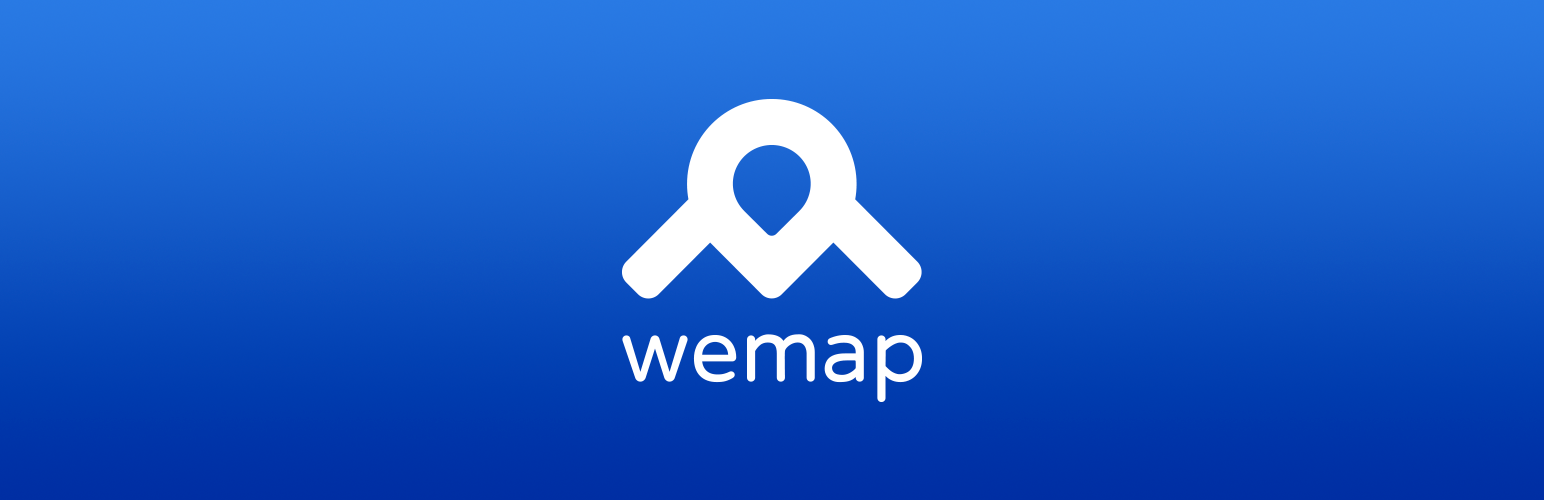
Plugin Name
| 开发者 | Wemap |
|---|---|
| 更新时间 | 2022年2月18日 14:14 |
| PHP版本: | 3.0.1 及以上 |
| WordPress版本: | 4.9 |
| 版权: | GPLv2 or later |
| 版权网址: | 版权信息 |
详情介绍:
安装:
- Create your Wemap account at https://getwemap.com/register/wordpress
- Upload
Wemap.phpto the/wp-content/plugins/directory - 通过WordPress的“插件”菜单激活插件
- Enter your username and password using the credentials of your Wemap Pro account.
- Click on 'Log In'
常见问题:
How do I create a point?
Wemap powered points pin the content of your post to a map. Each point contains the entirety of the post itself (copy, pictures, links, etc.). Your points are true and accurate mapped representations of your brand and content. To create a point, please follow the following steps.
- Click on ‘Add New Post’ or ‘Edit Post’
- If creating a new post, compose your post.
- If you see ‘Add this post to a Livemap’ continue, if not, confirm that you are logged into the Wemap Plugin and then continue as described below.
- Choose to either use an image thumnbail (you will be required to upload the image) or an icon.
- Enter the address of the location of your post. Our address bar will help suggest locations.
- Latitude and Longitude will automatically their respective fields.
- If you have created lists at pro.getwemap.com, add it to as list. If not, ignore this option.
- Press ‘Publish’.
- Return to your post and click on ‘Add smart map thumbnail to your post’.
- Press ‘Update’.
- The thumbnail is automatically set to 600x400 pixels and will appear as a footer in your article. You can manually adjust the size and location of the thumbnail in the WordPress editing tool.
How do I add a point to a Wemap list?
The Wemap WordPress plugin enables you to seamlessly add any newly created point to a previously created list and the associated smart map. Publish a new post, select the desired list and your latest post is automatically available as a thumbnail for your post and as point in your mash-up map.
- Log into to your WemapWordPress account at pro.getwemap.com
- Create a new list (eg Restaurants, Bars or Downtown).
- Return to your WordPress admin pages.
- Follow the instructions of “How do I create a point?”
- Select the desired list in the ‘Add this post to a livemap’ window.
- Include the thumbnail of your post and, or your mash-up map as well (see instructions for “How to add a smart map to a post?”)
How do I add a smart map to a post?
The Wemap WordPress plugin enables you to embed any map created at pro.getwemap.com into a dedicated post (eg, “Things to do this weekend”) and, or to include a map as part of another article (eg, a ‘Best BBQ joints’ map as a part of a restaurant review post).
- Log into your WemapWordPress account at pro.getwemap.com
- Create a new list (eg, Restaurants, Bars or Downtown).
- Define the parameters of your smart map via the ‘Manage’ menu.
- Return to your WordPress admin pages.
- Create a new post or edit your selected post.
- Confirm that you are logged into the WemapWordPress Plugin.
- Click on ‘Embed map in your post’.
- A pop-up will appear asking you to ‘add a Smart Map’ with a dropdown menu.
- Select the desired map.
- You can adjust the dimensions of the embedded map as needed.
- Press the ‘select’ button.
- The smart map is automatically placed as a footer but you can adjust as needed.
What will the title of my point be?
The point created on the map has the title of the corresponding post, it has in its description the content of the post and a short link that redirects to URL of the article. If you edit your post, the linked point will also be edited, automatically.