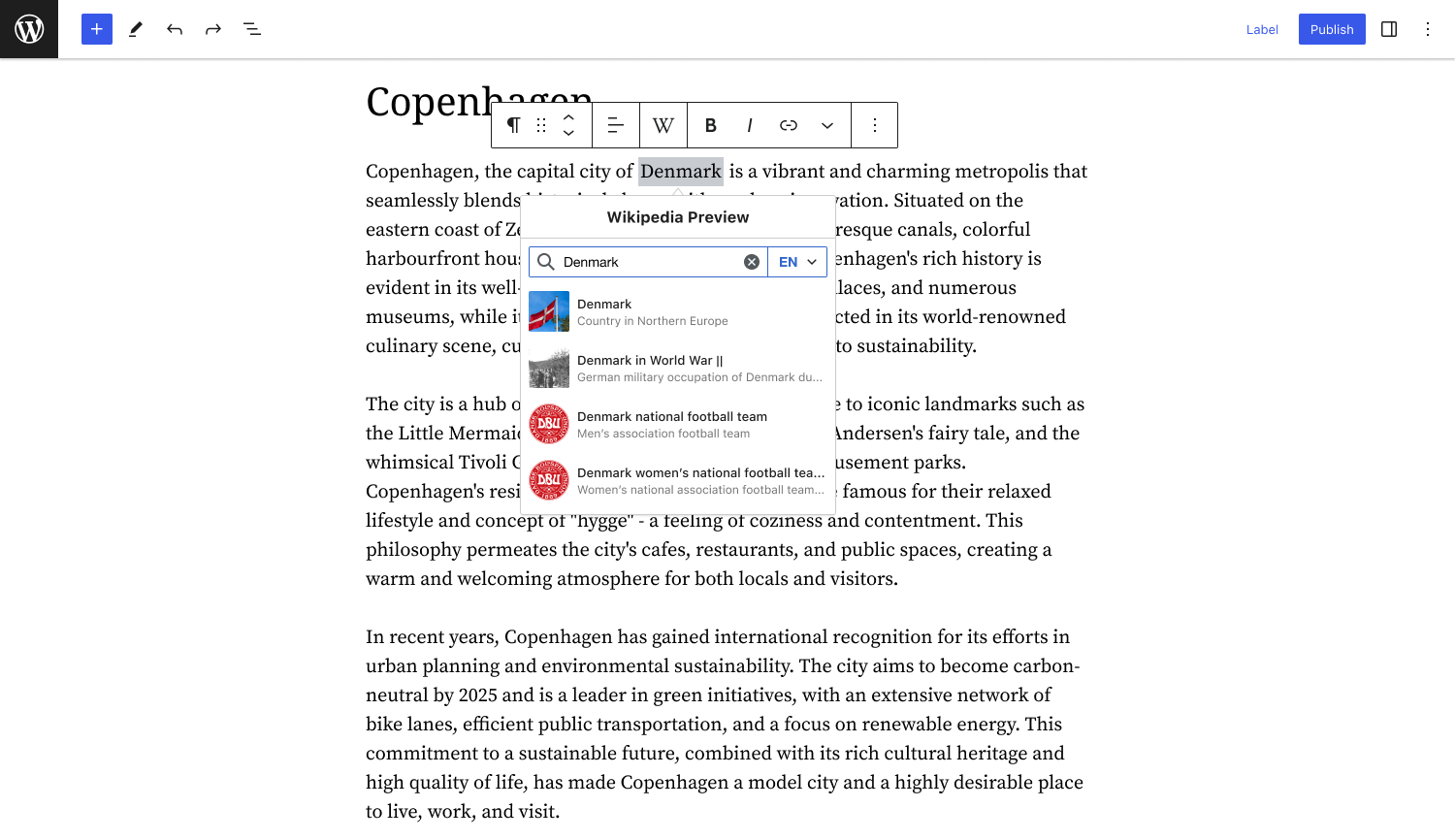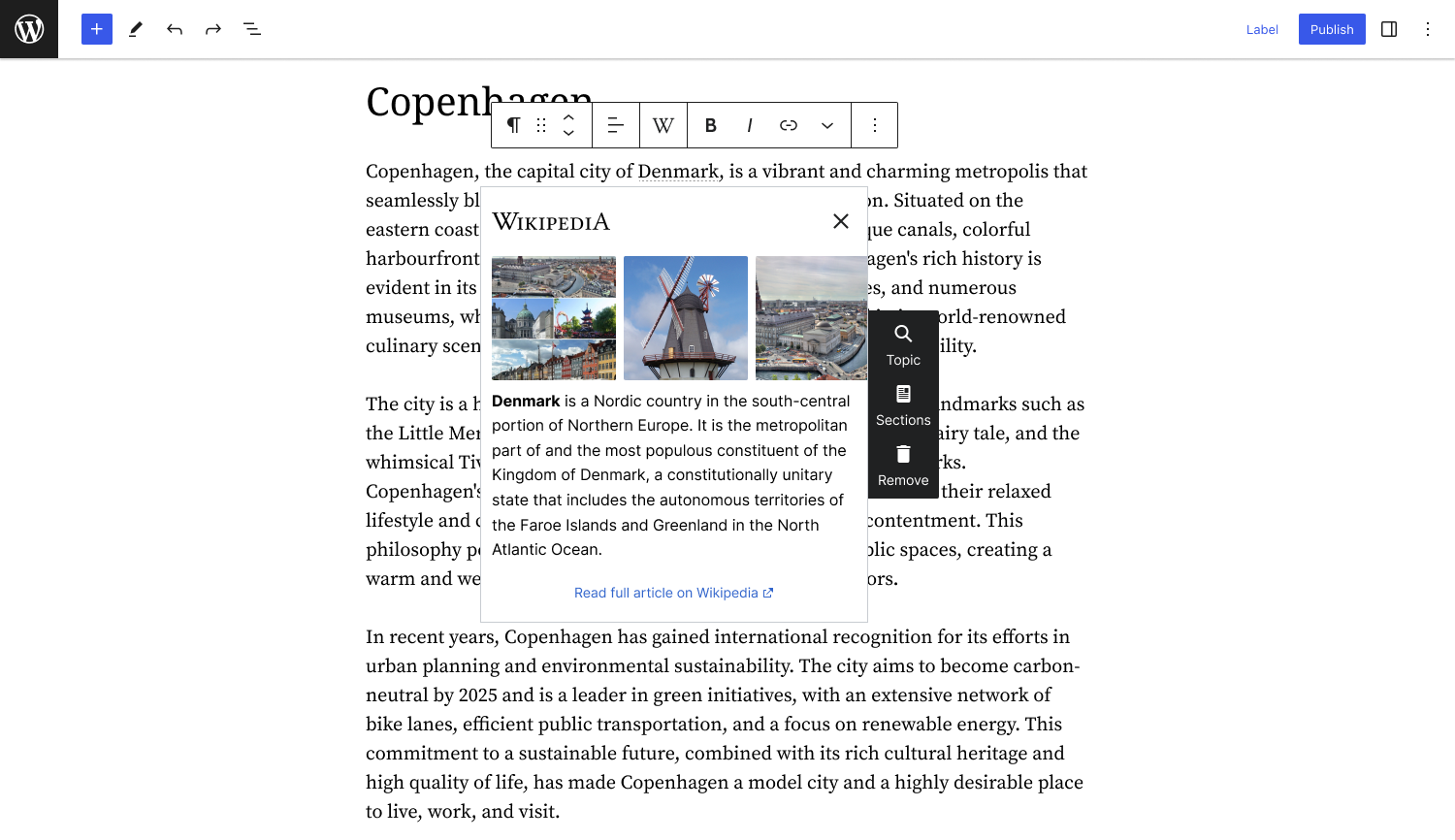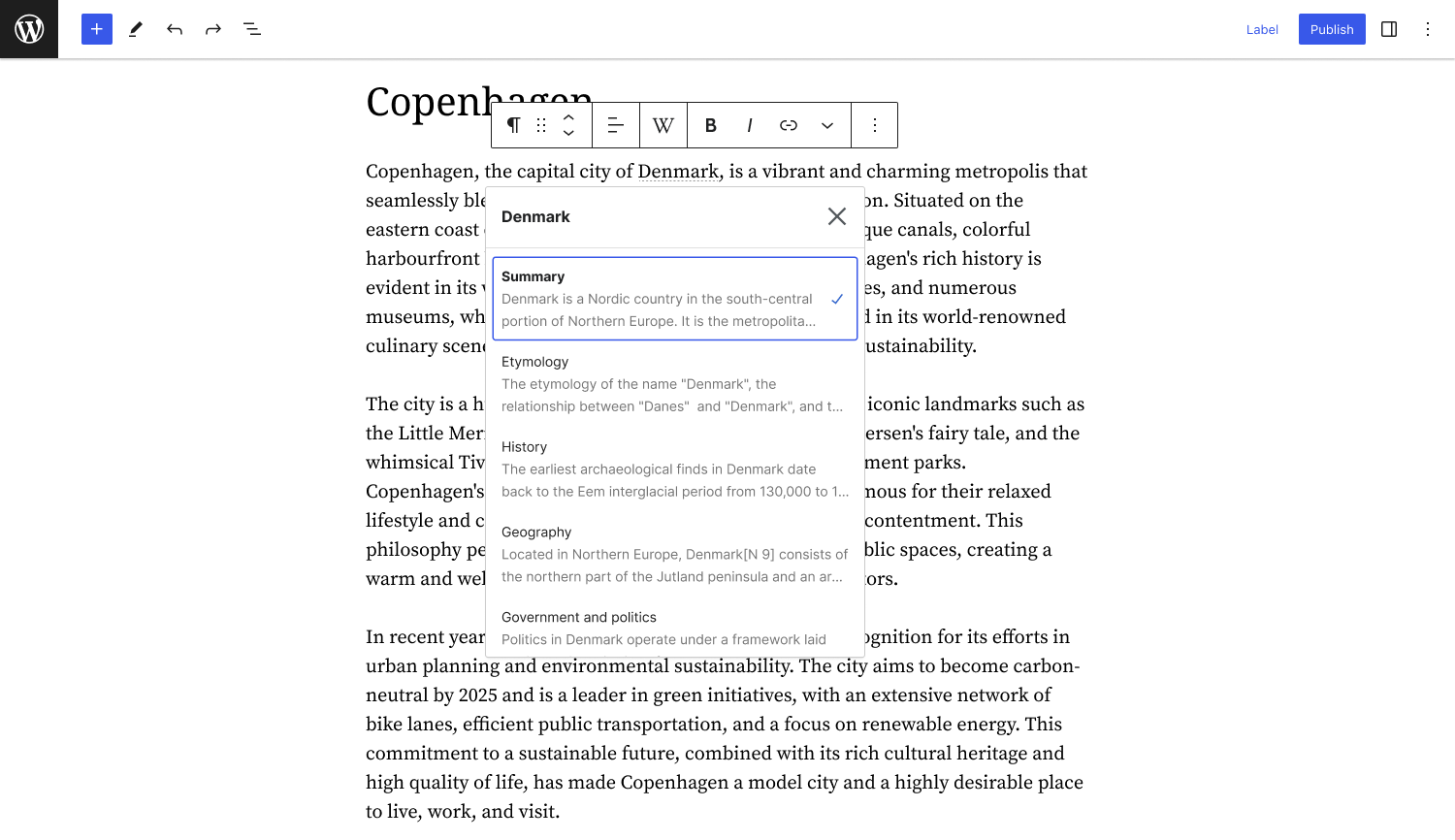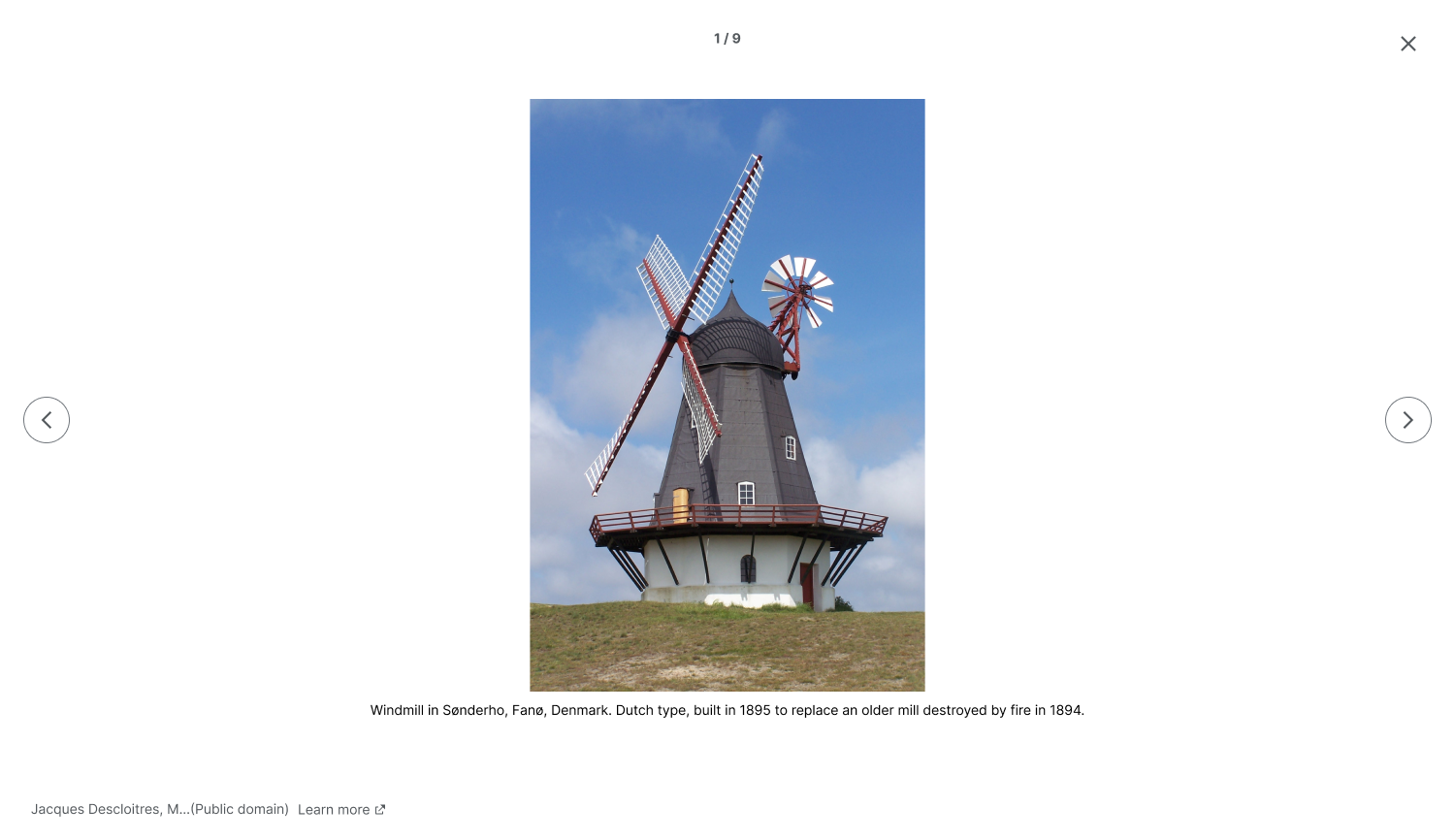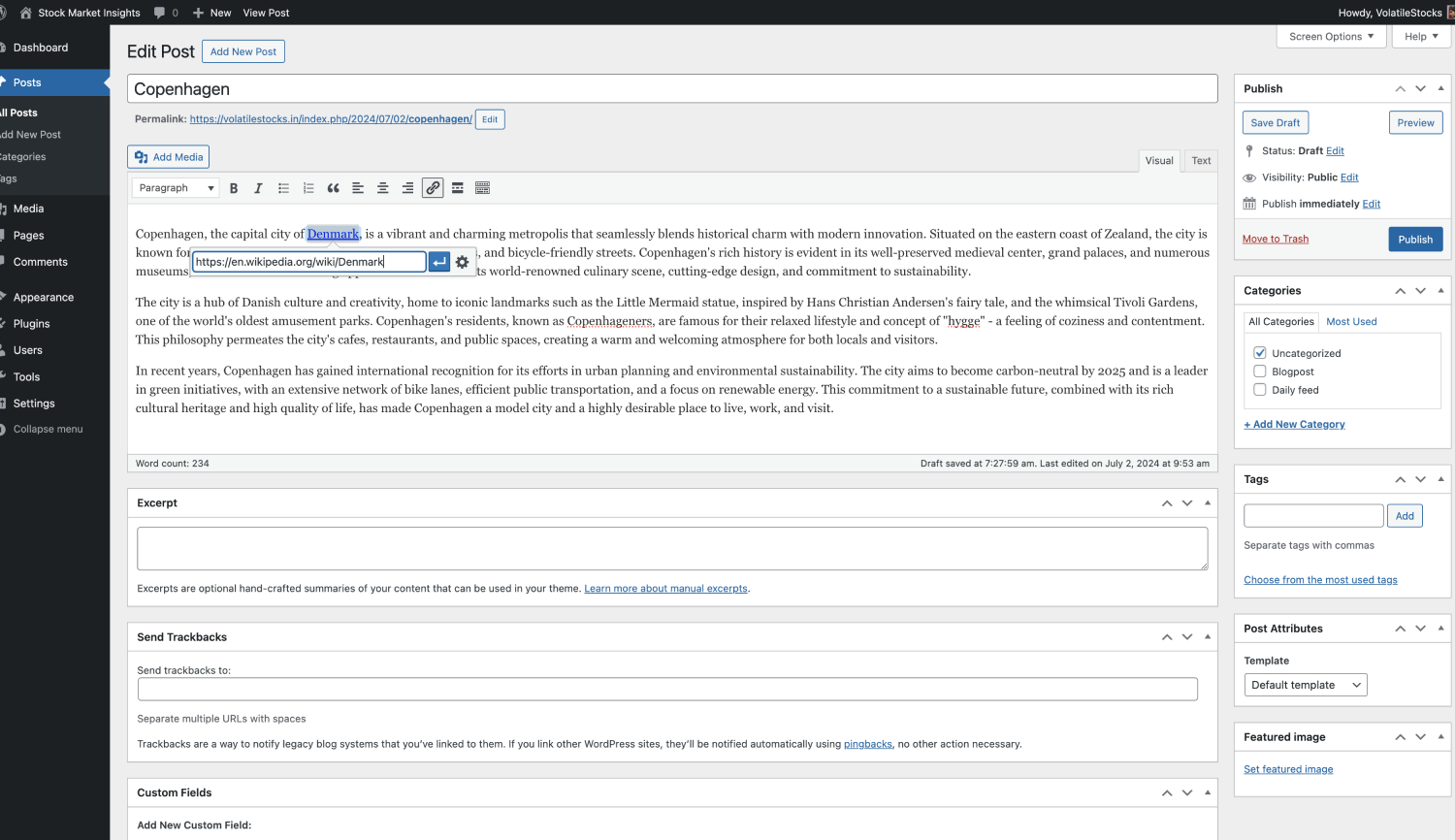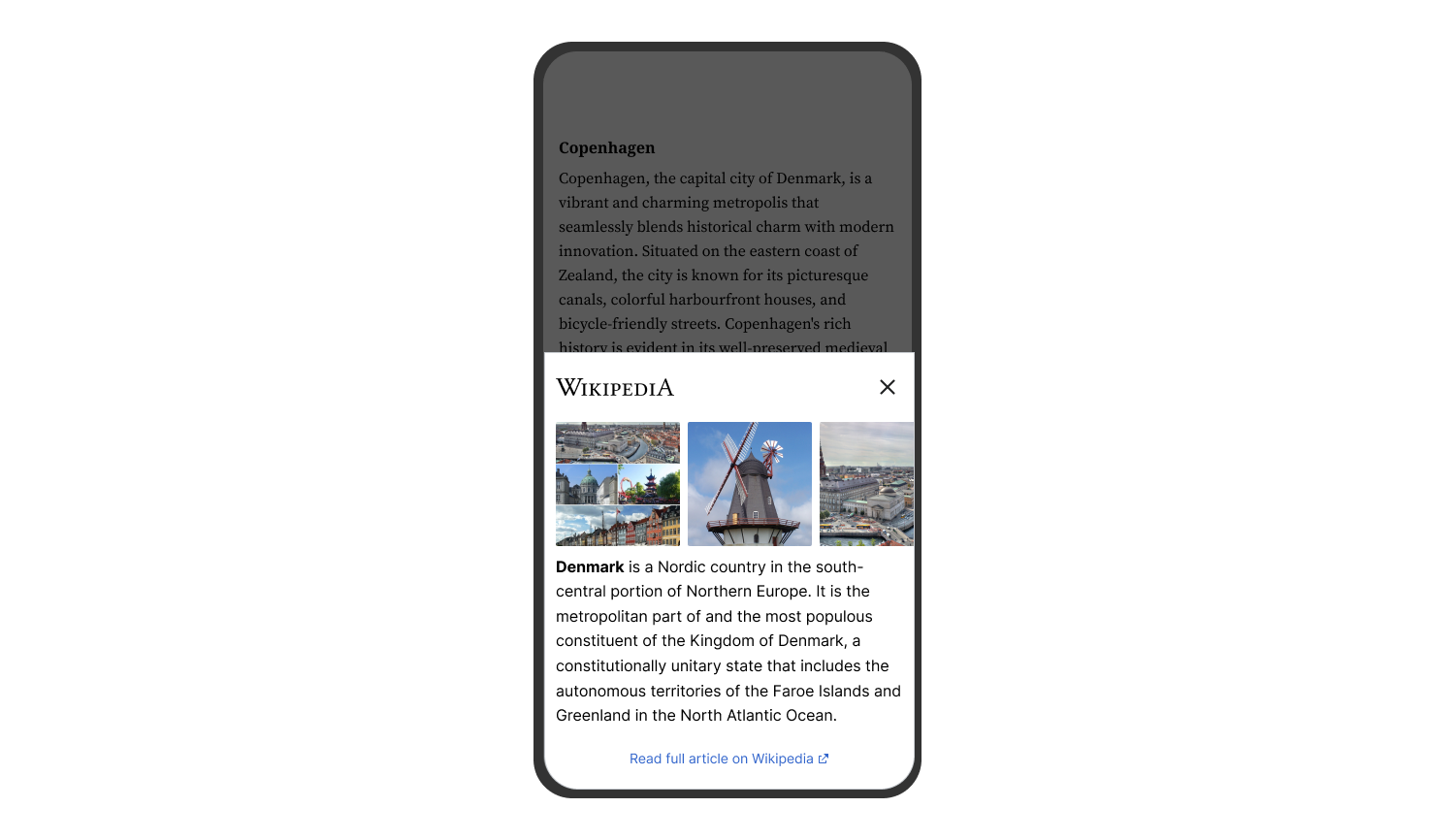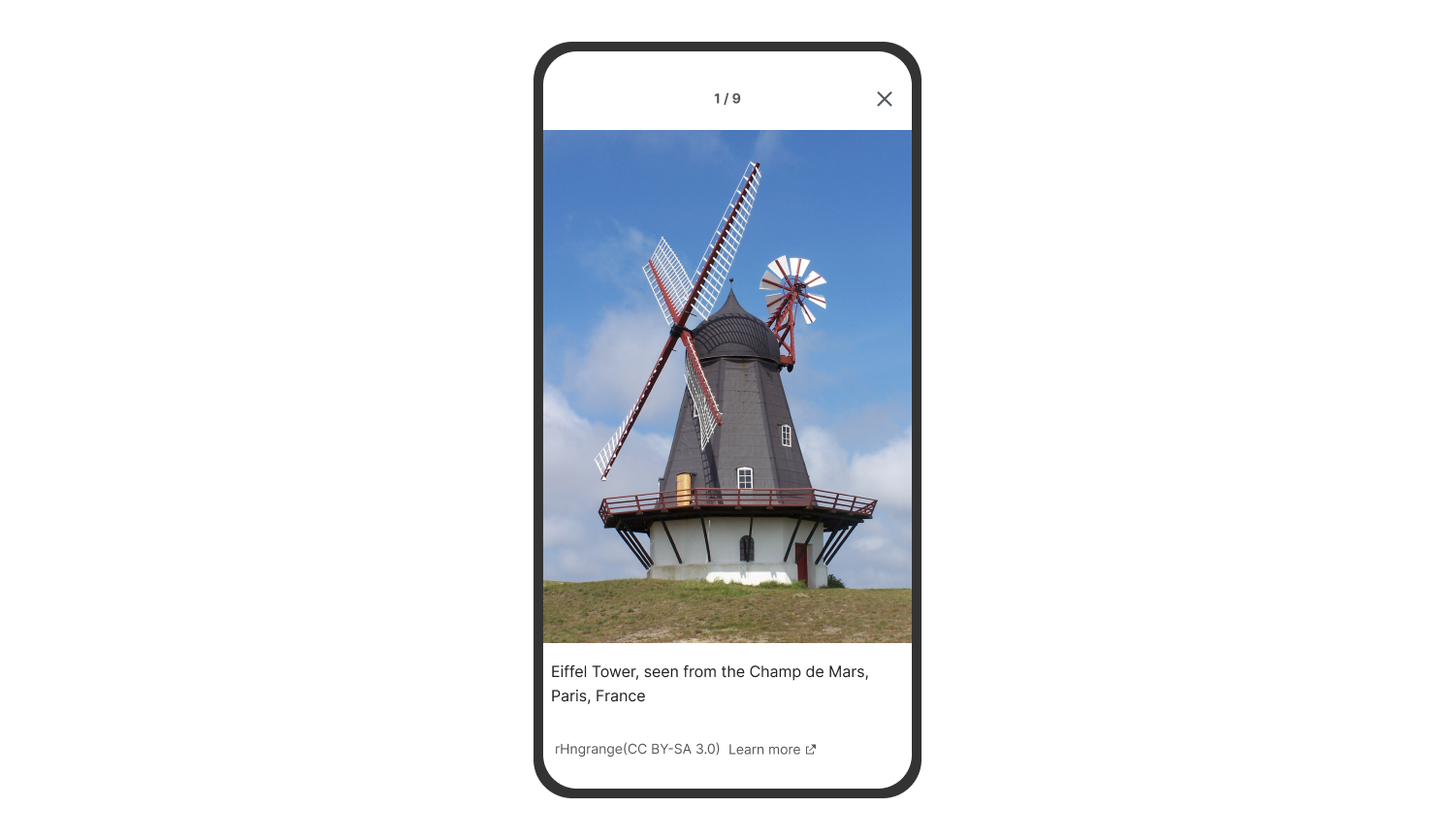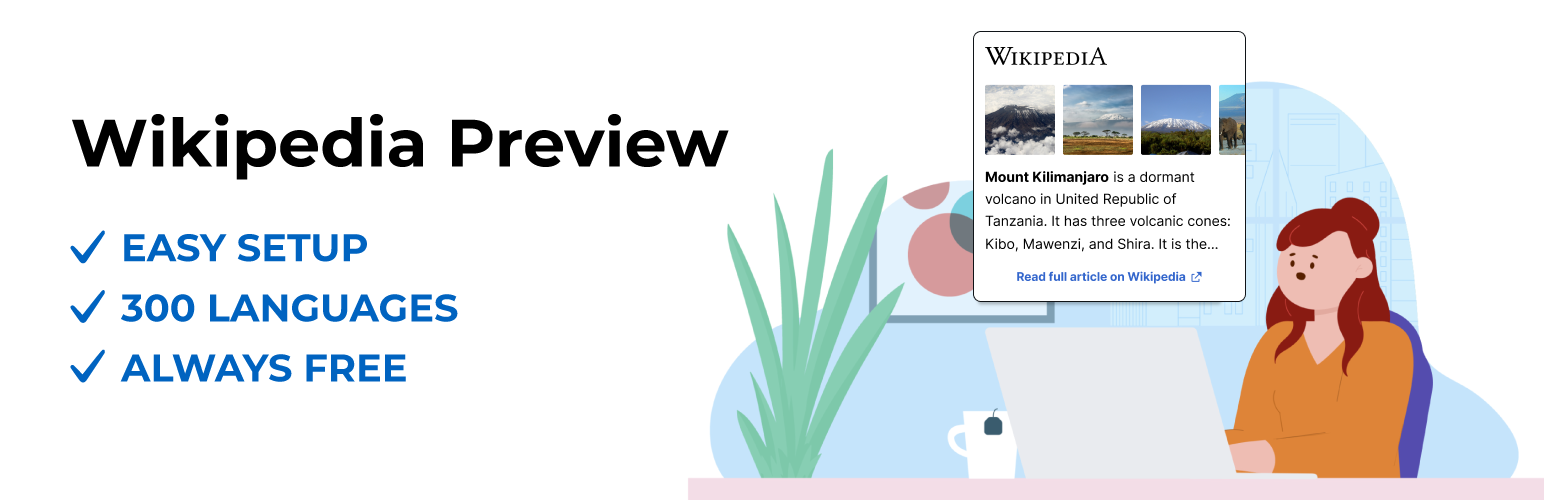
Wikipedia Preview
详情介绍:
- Rich-media content straight from Wikipedia, to give your site’s visitors the context they need, without ever having to leave your website.
- Always free.
- Available in 300 languages.
- Easy to set up. Adding Wikipedia Preview links is even easier than adding other hyperlinks.
- Leveraging the content and brand name of one of the most popular websites in the world.
- Can be set up using the same process you use to add hyperlinks to your articles or using the Gutenberg editor custom tool.
- Handles any link to a Wikipedia article regardless of language, lead image presence or length.
- Site owners can choose a specific section of an article as a preview, not limited to just the lead section.
- Supports dark mode option for improved readability.
- Works for Right-to-Left (RTL) and Left-To-Right (LTR) languages.
- Offers access to a built-in gallery to dive into article images.
- Can be disabled for any page using the post metadata sidebar.
- Uses Gutenberg editor custom tool to search for Wikipedia articles and visualize Wikipedia Preview for readers.
- Add a Wikipedia article link to your site’s content using the same process you use to add hyperlinks to your articles.
- Highlight the text you want to link to a Wikipedia article.
- Select ‘W’ - Wikipedia Preview icon from the menu.
- You will see a list of suggested articles. Select the one you want to link to.
- Wikipedia Preview will automatically turn the link into a preview of the relevant Wikipedia article. You can easily customize the preview content by selecting a specific section of the article.
安装:
- Install and activate the plugin on your site for free.
- Add preview links to your site content to improve the experience for your site visitors.
- To add a plugin using the built-in plugin installer:
- Navigate to Plug-ins > select Add New.
- Use the search form in the top-right and search Wikipedia Preview.
- Click the Install Now button to install the plug-in.
- Once the plug-in installation is complete, click Activate to activate the plugin.
- If you have a copy of the plug-in downloaded as a zip file, you can manually upload it and install it through the Plug-ins admin screen.
- Navigate to Plugins > Add New.
- Click the Upload Plugin button at the top of the screen.
- Select the zip file from your local filesystem.
- Click the Install Now button.
- When the installation is complete, you’ll see “Plug-in installed successfully.” Click the Activate Plug-in button.
- Add a Wikipedia article link to your site’s content using the same process you use to add hyperlinks to your articles.
- Highlight the text you want to link to a Wikipedia article.
- Select ‘W’ - Wikipedia Preview icon from the menu.
- You will see a list of suggested articles. Select the one you want to link to.
- Wikipedia Preview will automatically turn the link into a preview of the relevant Wikipedia article.
- To customize the preview content, choose "Sections" from the toolbar. Select a specific section of the article as the preview content.
屏幕截图:
常见问题:
Is Wikipedia Preview free?
Yes, Wikipedia Preview is free. It has been made available to you by Wikimedia Foundation, the nonprofit that powers Wikipedia with a mission of free knowledge equity.
Does Wikipedia Preview work on any word?
Wikipedia Preview works with any word or phrase that has an article on Wikipedia, in any of the available languages. However, Wikipedia articles are typically language specific, meaning that different articles will be available in different languages. Not every article is available in every language, but you control the language of each preview on your site.
What is the flow for implementing the Wikipedia Preview links in a post?
When writing articles, decide which words show a Wikipedia popup on a particular post. The process of enabling the Wikipedia popup on a specific word is identical to adding a hyperlink.
After the implementation of Wikipedia Preview will there be any impact on the size of the page? Will it get laggy?
The words that will have a Wikipedia Preview popup on your site need to be annotated. Those annotations add to the page size but not more than the regular hyperlinks you already use.
How does one customise the preview style?
In the admin site, go to “Appearance / customize”, then select the “Additional CSS” option from the left side menu. In the text box, the following CSS should reset the existing term style so you can adjust it to your liking.
.wmf-wp-with-preview {
border: 0;
background-color: unset;
padding: unset;
}
.wmf-wp-with-preview::after {
content: '';
}
How can I select the language of my preview links?
You control the language of each preview link on your website when using the Wikipedia Preview search bar. This allows you to select different languages for each of your site’s previews, if you choose, particularly if your audience speaks multiple languages. Since not every Wikipedia article is available in every language, this has the benefit of creating previews for content that is not available in your site’s primary language. For example, if your website is in Swahili, you will likely add previews of Wikipedia articles in Swahili. However, you may find a word or phrase that does not have a Wikipedia article in Swahili, but perhaps has an English article instead. You can add the English preview in that case by using the Wikipedia Preview search bar. Note: Since Wikipedia is an ever-growing and expanding project, you may come back later and find that the missing article is now available in your preferred language.
Does the Wikipedia Preview plugin affect my website's SEO?
No, the Wikipedia Preview plugin has zero impact on your website's SEO. It operates on the client side, does not duplicate content, and is implemented with SEO best practices. Your search engine rankings remain unaffected.
Is it compatible with all the browsers?
The Wikipedia Preview is compatible with the following browsers: Chrome, Firefox, Opera, Edge (Current and previous version), Safari 5.1+, iOS 6.1+ and Android 4.1+
How can we share our experience with Wikipedia Preview with you?
Please leave reviews on our Wikipedia Preview plugin page
How else can I work with the Wikimedia Foundation?
If you would like to explore a collaboration opportunity beyond Wikipedia Preview, please contact partnerships@wikimedia.org
Can I customize which part of a Wikipedia article appears in the preview?
Yes, site owners have the option to choose a specific section of an article as a preview, rather than being limited to the lead section. This allows for more targeted and relevant previews. = Does Wikipedia Preview support dark mode? Yes, Wikipedia Preview supports dark mode for improved readability.