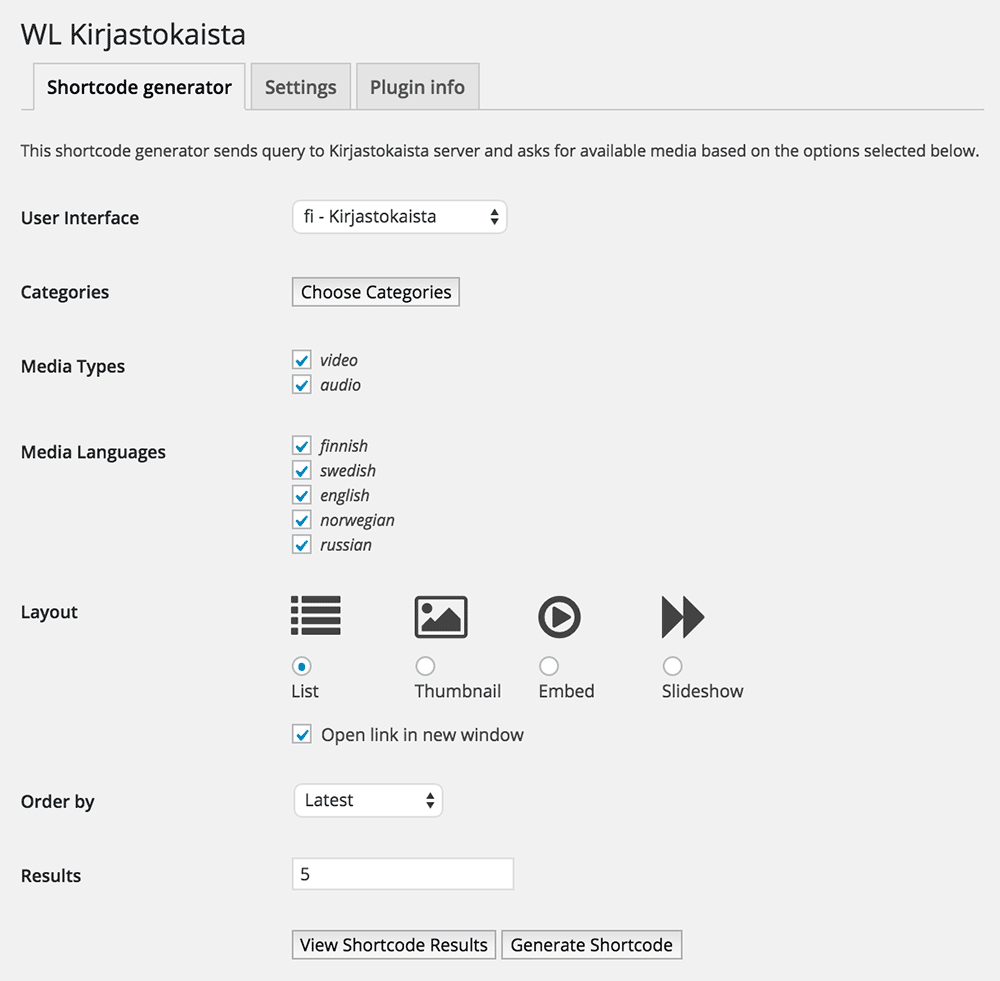Plugin Name
| 开发者 | j0nnii |
|---|---|
| 更新时间 | 2015年7月10日 20:36 |
| PHP版本: | 4.0 及以上 |
| WordPress版本: | 4.2.2 |
| 版权: | GPLv2 or later |
| 版权网址: | 版权信息 |
详情介绍:
WL Kirjastokaista plugin provides a very easy and efficient way to embed videos from Kirjastokaista (Library Channel) service in your posts, pages and widgets. You can create listings that connect in real-time with Kirjastokaista's API or get a single media embed-code to post editor.
Usage
SHORTCODES
In WordPress admin, navigate to Tools > WL Kirjastokaista. Choose UI, categories, filters etc. and test shortcode results with pressing button View Shortcode Results. If you're satisfied with the results, press Generate Shortcode -button and copy paste the generated shortcode to WordPress content area of your choice.
If you want to use shortcodes in widget areas, turn on Allow Kirjastokaista and other shortcodes to run in Text Widget setting from Tools > WL Kirjastokaista>Settings.
SAVING A SHORTCODE & CACHING
You can save the generated shortcoded to database and reference it via [kirjastokaista id=xx] where xx is the id of the saved shortcode. One benefit of saving is that it’s possible to mark saved shortcodes for caching on first load. That means, shortcode gets processed on first load of the page and saved as html in database, so the page loads very fast after the first initial load.
SHORTCODE LAYOUTS
To edit shortcode layout templates, copy templates from plugin's templates -folder and include them in your /wp-content/active theme's folder/kirjastokaista/plugin-layout-templates/ . That way, if you update plugin, templates won't get overwritten. For reference what variables you can use in templates, see plugin file kirjastokaista-api-info.php
GET VIDEO EMBED CODE TO POST CONTENT
In post content WYSIWYG editor, press button Kirjastokaista. Paste URL of your Kirjastokaista video and embed code of the video will automatically appear in your content.
If you don't see Kirjastokaista button on WYSIWYG content editor, insure that you have Show Kirjastokaista embed button on content editor setting turned on in Tools > WL Kirjastokaista>Settings.
LOCALIZATION
To localize this plugin, translate language/kirjastokaista.po file and save it as .mo. Save .mo file as /wp-content/languages/plugins/kirjastokaista-xx.mo where xx is your language code.
OTHER
Read more info on Kirjastokaista (Library Channel) service here.
This plugin is developed as open source by Buskerud fylkesbibliotek/Webløft and Jonni Tammisto in spring 2015.
安装:
This section describes how to install the plugin and get it working.
e.g.
- Upload plugin to the
/wp-content/plugins/directory. - Activate the plugin through the 'Plugins' menu in WordPress.
- Adjust plugin's default settings to your preference.
屏幕截图:
常见问题:
Why is it not possible to choose media languages + some ordering options at the same time
This is not possible due to API limitation.
更新日志:
1.0
- Initial release