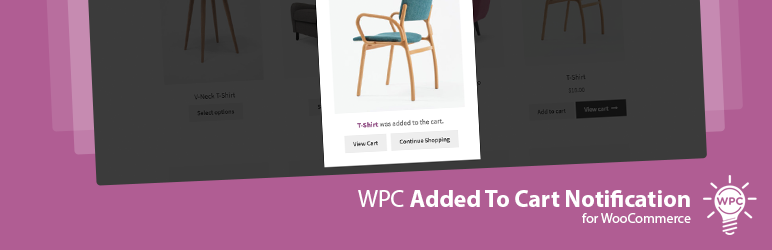
WPC Added To Cart Notification for WooCommerce
| 开发者 | wpclever |
|---|---|
| 更新时间 | 2025年6月18日 16:51 |
| 捐献地址: | 去捐款 |
| WordPress版本: | 6.8 |
| 版权: | GPLv2 or later |
| 版权网址: | 版权信息 |
标签
下载
3.0.8
3.0.1
2.0.3
1.5.2
2.4.1
2.2.6
2.4.0
3.0.7
3.0.5
1.6.3
1.6.4
2.1.6
1.5.5
1.5.6
1.6.0
1.6.1
1.6.2
2.0.1
2.2.4
3.0.0
1.5.3
1.5.4
2.1.2
2.1.3
2.1.0
2.1.4
2.2.0
2.2.1
2.0.5
3.1.0
3.1.1
3.1.2
2.2.3
2.0.4
2.2.5
2.2.7
2.2.8
2.2.9
2.0.6
2.3.0
2.0.0
2.2.2
2.3.2
2.1.5
2.3.3
2.3.4
2.3.5
2.3.6
2.0.2
2.1.7
2.3.1
3.0.3
3.0.4
3.0.6
2.0.7
2.1.1
3.0.2
3.0.9
3.1.3
3.1.4
详情介绍:
WPC Added to Cart Notification is a useful plugin for completing a smooth shopping flow in your online store. It displays an added to cart notification popup in a beautiful way when a product is added to the cart from the single product page or shop/archive page. This tool boosts the user experience for your site and helps customers acknowledge what’s been added to cart while giving prompts of what to do next.
Remarkably, this plugin is integrated with great features from other WPC plugins that helps you boost the display to serve more purposes and make use of every detail in the popup to promote cross-products on site. The notification can be customized to the most to the fewest details as users prefer from the plugin settings.
Live demo
Visit our live demo here to see how this plugin works.
Benefits
- Give informative notifications
- Promote related, cross-sells & upsells products
- Suggest items from user’s wishlist & comparison list
- Improve conversion rate & reduce bounce rate
- Facilitate the checkout process right from the popup
- Customize the popup effect: fade, 3D unfold, zoom in, zoom out, newspaper, move horizontal, move from top, slide bottom
- Two modes: Popup or Notiny (simple notification)
- Two layouts: vertical or horizontal popup
- Enable/ disable the image display
- Enable/ disable the “View Cart” button
- Enable/disable the “Continue Shopping” button
- Enable/disable the “Checkout” button
- Edit the “Continue Shopping” button’s destination link
- Enable/disable cart total & cart content count
- Set up a timer to auto-close the notification
- Show/hide the loading process of adding products to the cart
- Show/hide the WPC Free Shipping Bar
- Show hide the WPC Share Cart button
- Display WPC Countdown Timer of individual products
- Combine with WPC AJAX Add to Cart plugin for smoother performance
- Link to individual products: in a new or same tab, open the Quick View popup
- Support sites with RTL display
- Compatible with all WPC plugins, most WooCommerce add-ons and WordPress themes
- Premium: Suggested products – related, cross-sells, upsells, Wishlist & Compare list
- WPC Fly Cart: display the mini-cart popup immediately with the added to cart notification. If you show the Checkout button right on the notification popup, it’s possible for buyers to use the Instant Checkout of the Fly Cart popup (Premium version) to skip cart and checkout faster
- WPC Free Shipping Bar: encourage people to upsize their order to enjoy free shipping
- WPC Countdown Timer: create a sense of urgency and scarcity with a countdown timer
- WPC AJAX Add to Cart: facilitate the add to cart loading if your site is using AJAX
- WPC Smart Messages: display an engaging message with countdown timer for special or promotional notices
- WPC Share Cart: share the list of products added to cart via social media
- Related products (products under the same categories or tags)
- Cross-sell products (linked products)
- Upsell products (linked products)
- Items in their WPC Smart Wishlist list
- Items in their WPC Smart Compare list
安装:
- Please make sure that you installed WooCommerce
- Go to plugins in your dashboard and select "Add New"
- Search for "WPC Added To Cart Notification", Install & Activate it
- Go to settings page to choose the effect as you want
更新日志:
3.1.3
- Fixed: Minor JS/CSS issues in the backend
- Updated: Compatible with WP 6.8 & Woo 9.9
- Updated: Optimized the code
- Updated: Compatible with WP 6.8 & Woo 9.8
- Updated: Optimized the code
- Updated: Compatible with WP 6.7 & Woo 9.7
- Updated: Compatible with WPC Smart Upsell Funnel
- Updated: Optimized the code
- Fixed: Compatible with WP 6.7 & Woo 9.5
- Fixed: Minor JS/CSS issues
- Fixed: Compatible with WP 6.7 & Woo 9.4
- Fixed: Compatible with WP 6.6 & Woo 9.1
- Fixed: JS functions to compatible with WPC Fly Cart
- Fixed: Compatible with WP 6.5 & Woo 8.9
- Fixed: Minor JS/CSS issues in the backend
- Fixed: Compatible with WP 6.4 & Woo 8.7
- Updated: Optimized the code
- Fixed: Compatible with WP 6.4 & Woo 8.5
- Added: Vertical and horizontal layout
- Fixed: Minor JS issues
- Added: Show/hide notifications of products being added to cart
- Fixed: Minor JS/CSS issues in the backend
- Added: Option to enable/disable notification on AJAX/normal add-to-cart behavior
- Added: Suggested products from WPC Smart Wishlist & WPC Smart Compare
- Fixed: Compatible with WP 6.3 & Woo 8.0
- Updated: Optimized the code
- Fixed: Minor JS/CSS issues in the backend
- Updated: Optimized the code
- Fixed: Minor JS/CSS issues in the backend
- Updated: Optimized the code
- Updated: Optimized the code
- Fixed: Duplicate filter/action hooks
- Fixed: Minor JS/CSS issues in the backend
- Updated: Optimized the code
- Fixed: Minor JS/CSS issues
- Added: Compatible with WPC Smart Messages for WooCommerce
- Updated: Optimized the code
- Added: Function 'get_settings' & 'get_setting'
- Updated: Optimized the code
- Updated: Optimized the code
- Fixed: Minor JS/CSS issues
- Added: Class 'wooac-show' for the body while opening the popup
- Fixed: Notice on settings page
- Updated: Optimized the code
- Fixed: Minor JS/CSS issues
- Updated: Optimized the code
- Added: Filter hook 'wooac_exclude'
- Updated: Optimized the code
- Added: Filter hook 'wooac_related_carousel'
- Fixed: Related products for variation
- Updated: Compatible with WordPress 5.9 & WooCommerce 6.2
- Updated: Optimized the code
- Added: New position center-top and center-bottom for Notiny style
- Fixed: Minor CSS issue
- Added: Notiny style, read more about it here https://lynx.pink/notiny/
- Added: Option to enable/disable free shipping bar
- Fixed: Minor JS issue
- Fixed: Minor JS issue
- Added: Option for localization count singular & plural
- Added: Filter hook 'wooac_cart_content_count' & 'wooac_cart_content_total'
- Added: Localization tab on settings page
- Added: Option to enable Checkout button
- Updated: Compatible with WooCommerce 5.6
- Updated: Compatible with WordPress 5.8 & WooCommerce 5.5.1
- Updated: Compatible with WooCommerce 5.4.1
- Updated: Compatible with WordPress 5.7.2 & WooCommerce 5.3
- Added: Compatible with WPC Share Cart & WPC Smart Quick View
- Updated: Optimized the code
- Updated: Optimized the code
- Fixed: z-index for the popup
- Updated: Compatible with WordPress 5.7 & WooCommerce 5.1
- Updated: Compatible with WordPress 5.6.1 & WooCommerce 5.0
- Added: Cart total and count
- Updated: Optimized the code
- Updated: Compatible with WordPress 5.6 & WooCommerce 4.8
- Fixed: Minor JS issue
- Added: Filter hooks: wooac_before, wooac_image, wooac_image_after, wooac_text, wooac_text_after, wooac_cart, wooac_continue, wooac_action_after, wooac_after
- Updated: Compatible with WooCommerce 4.6.1
- Updated: Optimized the code
- Added: French translation (Thanks to Regis BRISARD)
- Updated: Optimized the code
- Updated: Compatible with WordPress 5.5 & WooCommerce 4.3.3
- Added: Czech translation (Thanks to Jan Baďura)
- Updated: Compatible with WooCommerce 4.3
- Fixed: PHP Warning: array_multisort()
- Fixed: Compatible with WPC Smart Quick View
- Updated: Compatible with WordPress 5.4
- Updated: Compatible with WooCommerce 4.0.1
- Updated: Compatible with WordPress 5.3.2 & WooCommerce 3.9.2
- Updated: Optimized the code
- Updated: Compatible with WordPress 5.3 & WooCommerce 3.8
- Updated: Compatible with WooCommerce 3.7
- Updated: Optimized the code
- Updated: Compatible with WooCommerce 3.6
- Added: Auto close (Premium Version)
- Fixed: Showing wrong product
- Updated: Compatible with WooCommerce 3.5.7
- Updated: Optimized the code
- Updated: Optimized the code
- Added: Custom URL for continue shopping button
- Updated: Optimized the code
- Updated: Compatible with WooCommerce 3.5.1
- Updated: Optimized the code
- Updated: Compatible with WooCommerce 3.5
- Added: Show the popup when adding product to cart on the single product page
- Fixed: Error when WooCommerce is not active
- Updated: Settings page style
- Updated: Compatible with WooCommerce 3.3.5
- Updated: Compatible with WooCommerce 3.3.3
- Fixed: Minor CSS issue
- Released