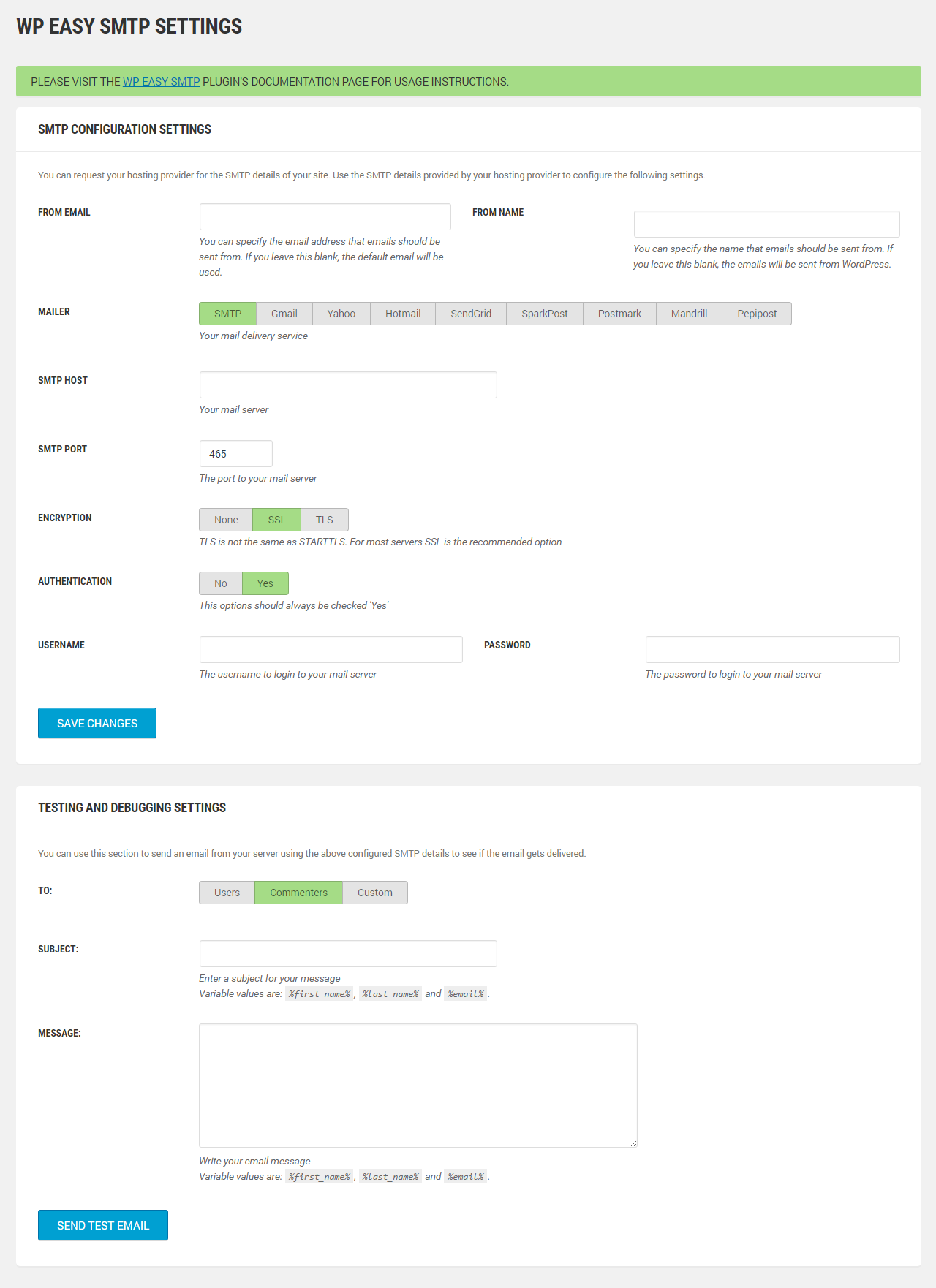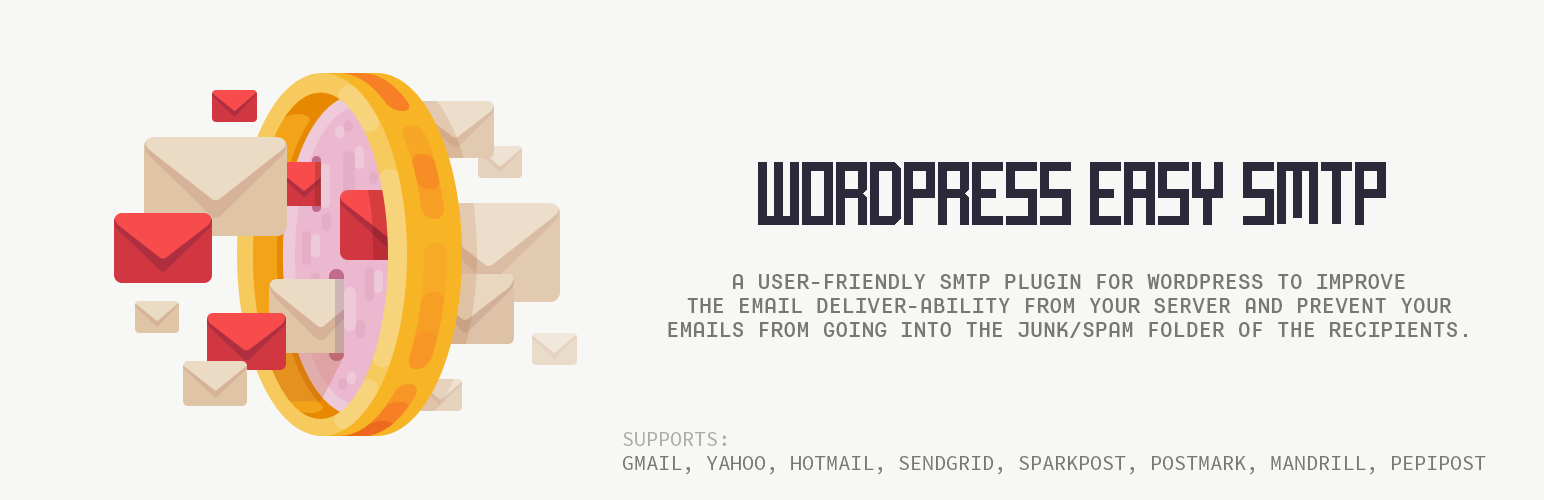
WP Easy SMTP
详情介绍:
WP Easy SMTP allows you to configure and send all outgoing emails via a SMTP server. This will prevent your emails from going into the junk/spam folder of the recipients.
You can also send emails to your WordPress blog Users & Commenters using your SMTP server.
WP Easy SMTP Features
- Send email using a SMTP sever.
- You can use Gmail, Yahoo, Hotmail, SendGrid, SparkPost, Postmark, Mandrill, Pepipost's SMTP server if you have an account with them.
- Send emails to your WordPress blog Users & Commenters.
- Seamlessly connect your WordPress blog with a mail server to handle all outgoing emails (it's as if the email has been composed inside your mail account).
- Securely deliver emails to your recipients.
- Persian (fa_IR) - Hemn Chawroka (plugin author)
- Kurdish (ckb) - Nasr Chawroka (plugin author)
- French (fr_FR) - Hemn Chawroka (plugin author)
- Portuguese (pt_PT) - Hemn Chawroka (plugin author)
- Spanish (es_ES) - Hemn Chawroka (plugin author)
Settings->WP Easy SMTP from your WordPress Dashboard).
a) WP Easy SMTP General Settings
The general settings section consists of the following options
- From Email Address: The email address that will be used to send emails to your recipients
- From Name: The name your recipients will see as part of the "from" or "sender" value when they receive your message
- Mailer: Integrated support for Gmail, Yahoo, Hotmail, SendGrid, SparkPost, Postmark, Mandrill, Pepipost
- SMTP Host: Your outgoing mail server (example: smtp.gmail.com)
- Type of Encryption: none/SSL/TLS
- SMTP Port: The port that will be used to relay outbound mail to your mail server (example: 465)
- SMTP Authentication: No/Yes (This option should always be checked "Yes")
- Username: The username that you use to login to your mail server
- Password: The password that you use to login to your mail server
- To: The email address that will be used to send emails to your recipients
- Subject: The subject of your message
- Message: A textarea to write your test message.
安装:
- Go to the Add New plugins screen in your WordPress admin area
- Click the upload tab
- Browse for the plugin file (wp-easy-smtp.zip)
- Click Install Now and then activate the plugin
- Now, go to the settings menu of the plugin and follow the instructions
屏幕截图:
常见问题:
Can this plugin be used to send emails via SMTP?
Yes.
Can this plugin be used to send emails to my Users?
Yes.
Can this plugin be used to send emails to my Commenters?
Yes.
My plugin still sends mail via the mail() function
If other plugins you're using are not coded to use the wp_mail() function but instead call PHP's mail() function directly, they will bypass the settings of this plugin. Normally, you can edit the other plugins and simply replace the mail( calls with wp_mail( (just adding wp_ in front) and this will work. I've tested this on a couple of plugins and it works, but it may not work on all plugins.
Can I use this plugin to send email via Gmail / Google Apps
Yes.
更新日志:
1.1.2
- Disabled browser autocomplete for username and password fields to prevent them from being replaced by WP login credentials (if those were saved in browser).
- Fixed some bugs.
- Fixed some bugs.
- Supported WordPress version up to 4.9.
- Added new settings option to specify a reply-to email address.
- Test email message body is no longer having excess slashes inserted.
- Fixed possible XSS vulnerability with the email subject and email body input fields.
- Fixed added slashes to the email subject and email body input fields.
- Added Sending email to users and commenters.
- Fixed some bugs.
- Fixed some bugs.
- Added French language.
- Added Portuguese language.
- Added Spanish language.
- First commit of the plugin.