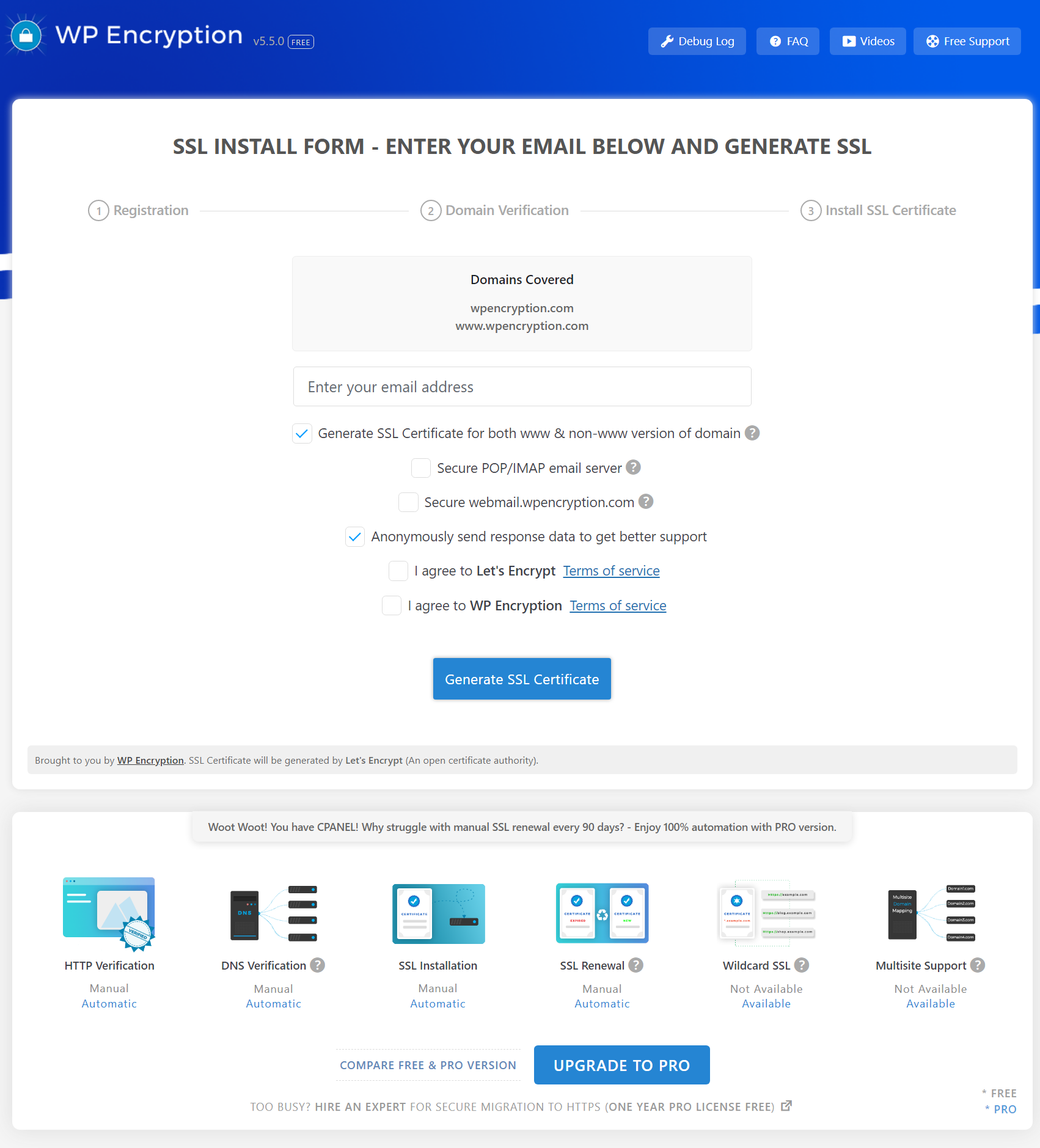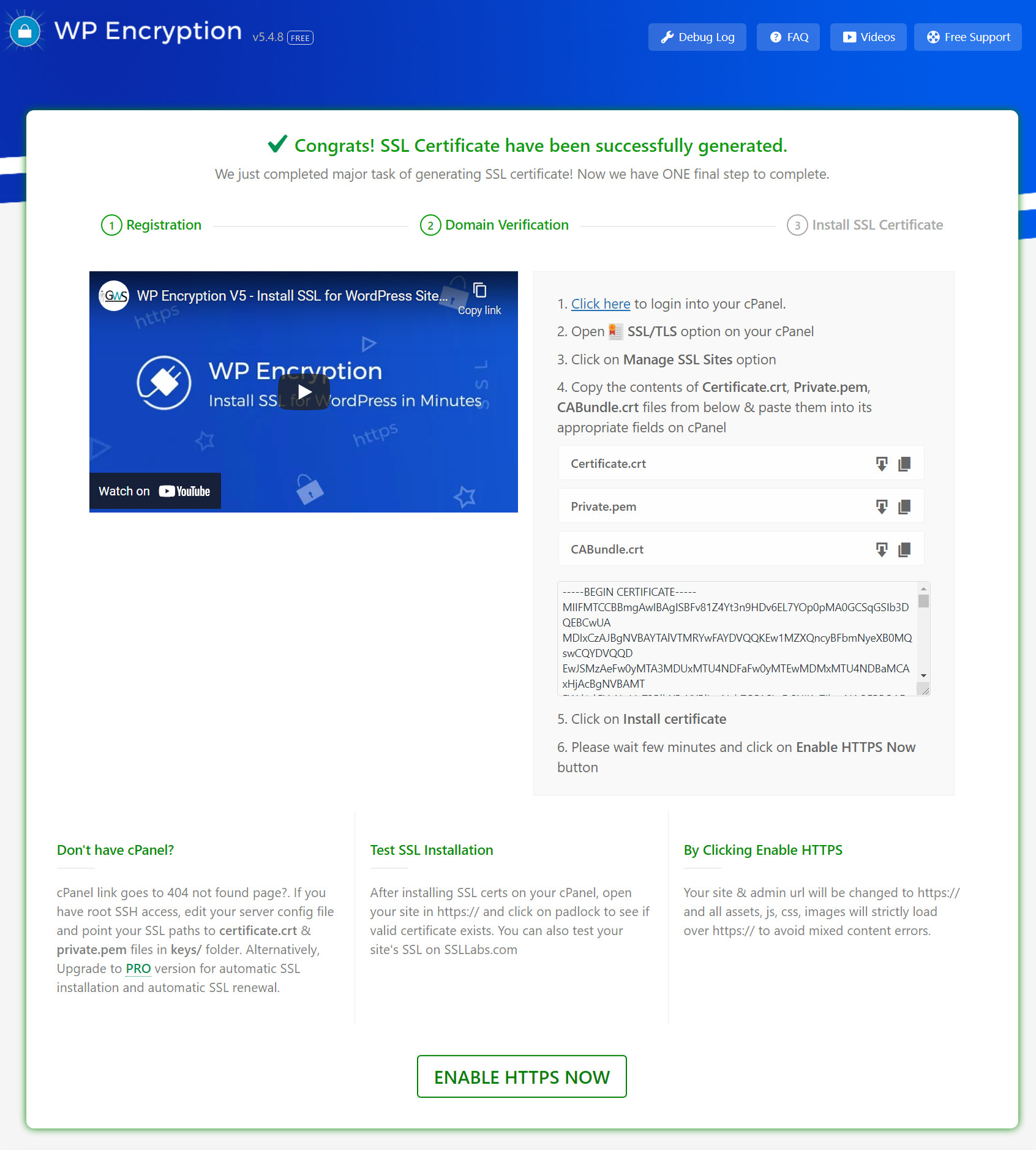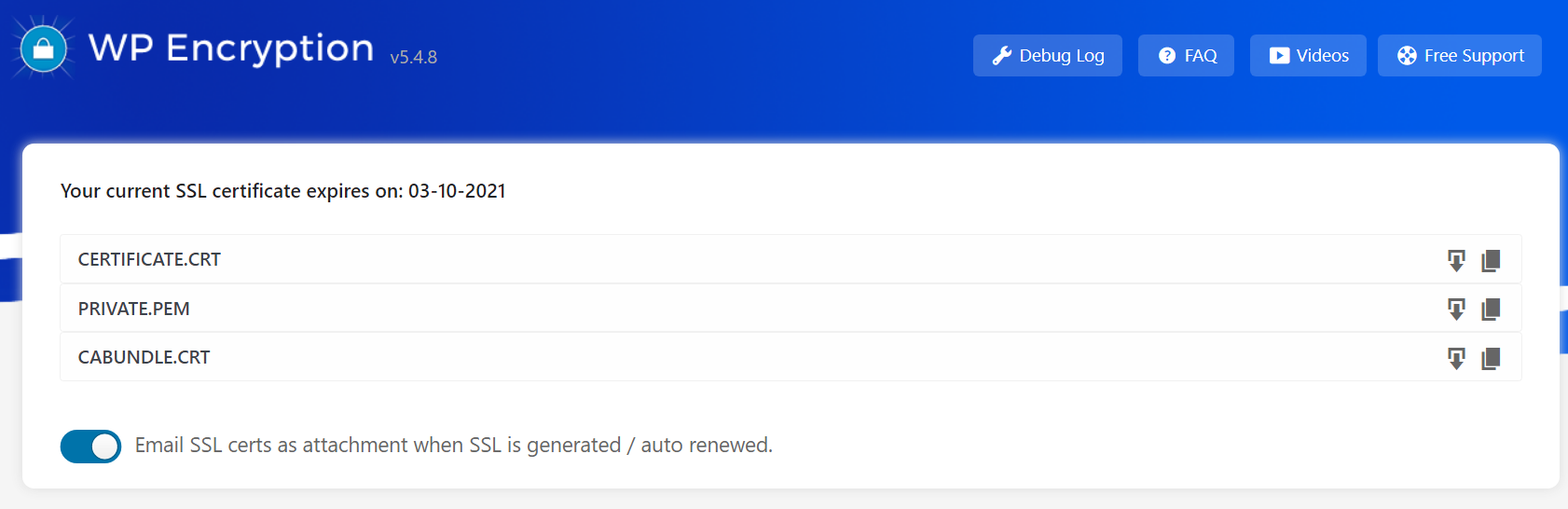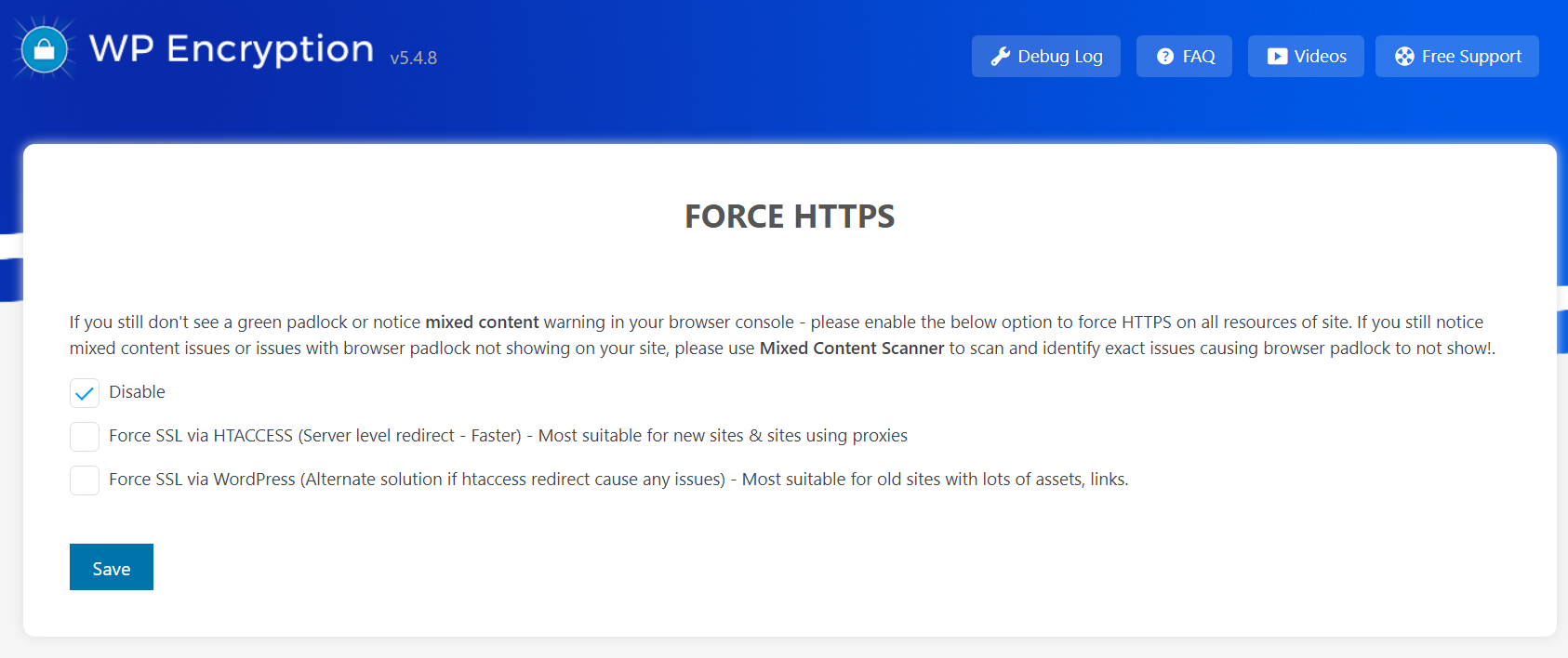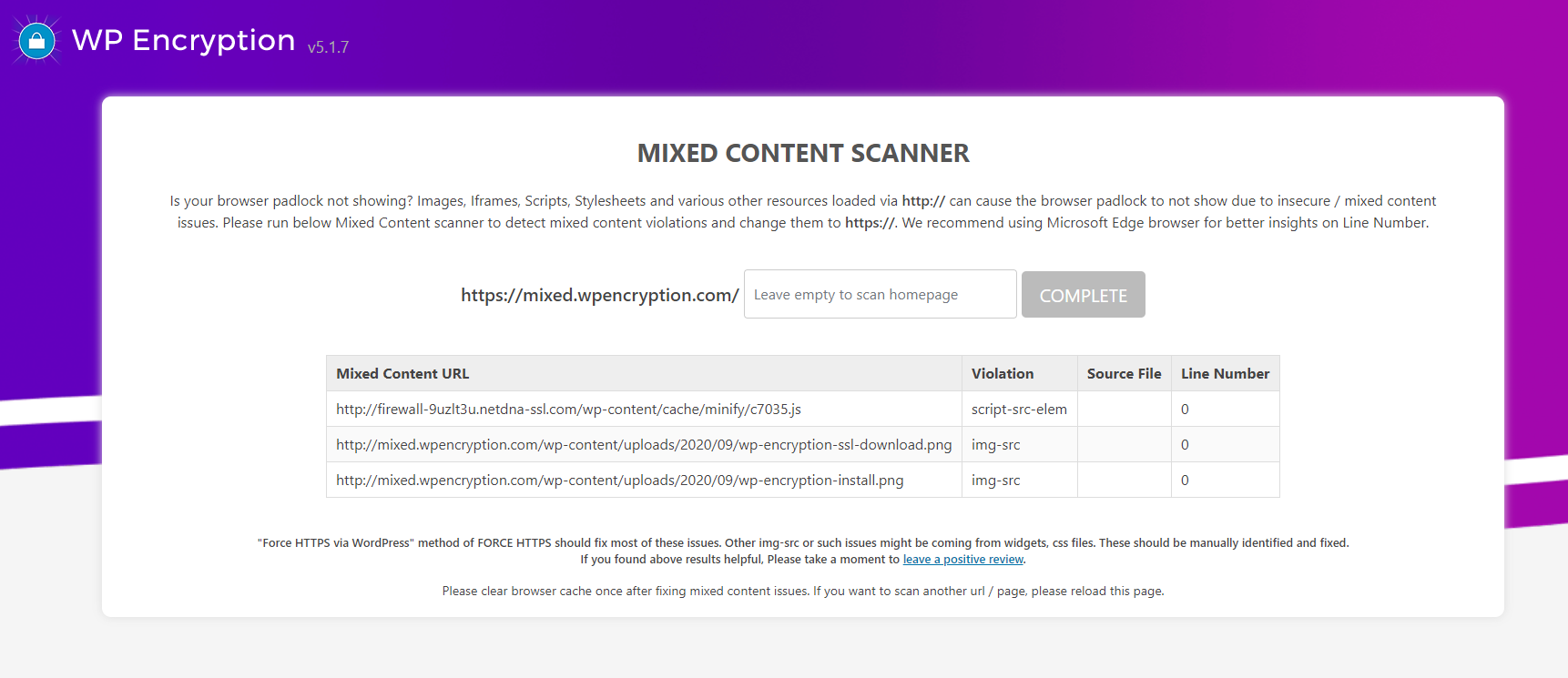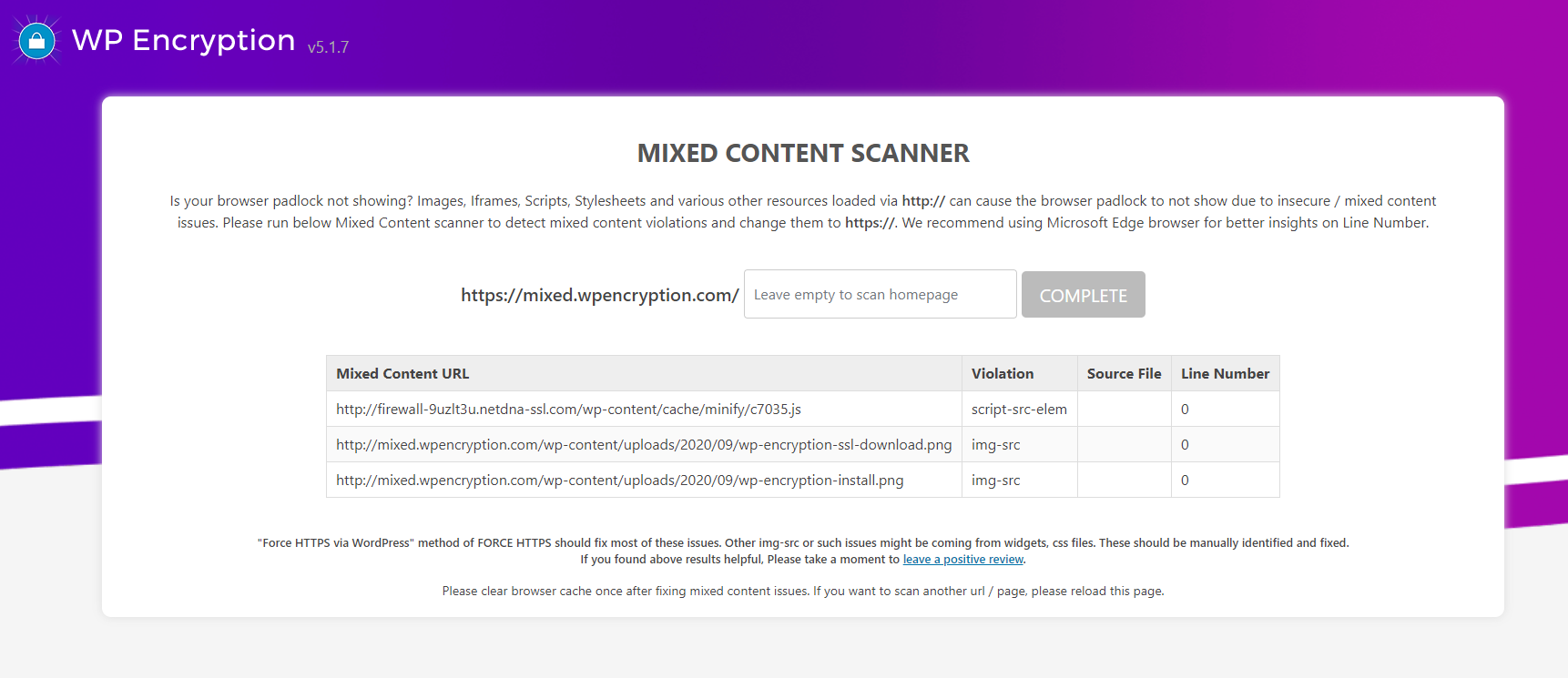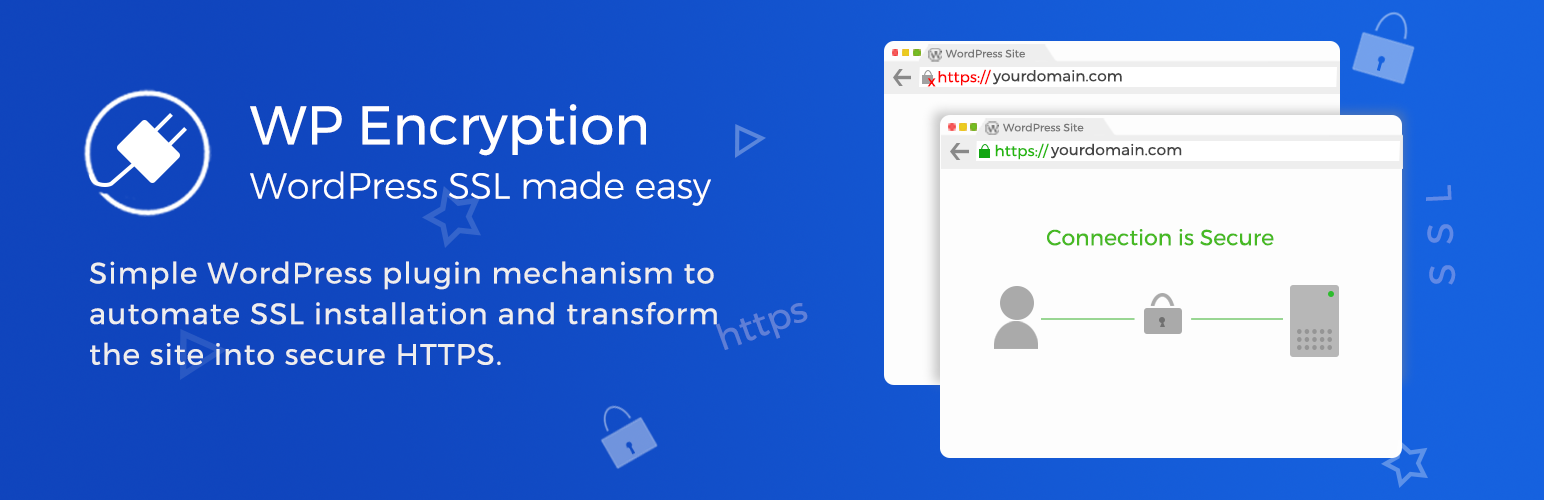
WP Encryption - One Click Free SSL Certificate & SSL / HTTPS Redirect, Security & SSL Scan
| 开发者 |
gowebsmarty
gwsharsha freemius |
|---|---|
| 更新时间 | 2025年12月17日 19:06 |
| PHP版本: | 7.0 及以上 |
| WordPress版本: | 6.9 |
| 版权: | GPL3 |
标签
下载
详情介绍:
安装:
- Make a backup of your website and database
- Download the plugin
- Upload the plugin to the wp-content/plugins directory,
- Go to “plugins” in your WordPress admin, then click activate.
- You will now see WP Encryption option on your left navigation bar. Click on it and follow the step by step guide.
屏幕截图:
常见问题:
Does installing the plugin will instantly turn my site https?
Installing SSL certificate is a server side process and not as straight forward as installing a ready widget and using it instantly. You will have to follow some simple steps to install SSL for your WordPress site. Our plugin acts like a tool to generate and install SSL for your WordPress site. On FREE version of plugin - You should manually go through the SSL certificate installation process following the simple video tutorial. Whereas, the SSL certificates are easily generated by our plugin by running a simple SSL generation form.
How to temporarily disable HTTPS redirect
By adding below line of code to your wp-config.php file, All SSL enforcements like HSTS, Upgrade insecure requests, redirect to HTTPS, mixed content fixer will be disabled. Please check your .htaccess file for any other HTTPS enforcement related codes and remove it. define("WPLE_DISABLE_HTTPS");
I already have SSL certificate installed, how to activate HTTPS?
If you already have SSL certificate installed, You can use WP Encryption plugin purely for HTTPS redirection & SSL enforcing purpose. All you need to do is enable "Force HTTPS" feature in this plugin.
Secure webmail & email server with an SSL/TLS Certificate
Starting from WP Encryption v5.4.8, you can now secure your webmail & incoming/outgoing email server following this guide
How to install SSL for both www & non-www version of my domain?
First of all, Please make sure you can access your site with and without www. Otherwise you will be not able to complete domain verification for both www & non-www together. If both are accessible, You will see "Generate SSL for both www & non-www" option on SSL install form. Otherwise, this option will be hidden.
Unable to check "Generate SSL for both www & non-www domain"?
Please make sure you can access your site with and without www. Otherwise you will be not able to complete domain verification for both www & non-www together. You can also force enable this checkbox by appending includewww=1 to page url i.e., /wp-admin/admin.php?page=wp_encryption&includewww=1
Images/Fonts not loading on HTTPS site after SSL certificate installation - Insecure Content / Mixed Content issue?
Images on your site might be loading over http:// protocol, please enable "Force HTTPS via WordPress" feature of WP Encryption. If you have Elementor page builder installed, please go to Elementor > Tools > Replace URL and replace your http:// site url with https://. Make sure you have SSL certificates installed and browser padlock shows certificate as valid before forcing these https measures. If you have too many mixed content errors because of http:// resources loaded in your css, js or external links, We recommend using "Really Simple SSL" plugin along with WP Encryption.
How do I renew SSL certificate
You can click on STEP 1 in progress bar or Renew SSL button (which will be enabled during last 30 days of SSL expiry date) and follow the same initial process of SSL certificate generation to renew the certificates.
Do you support Wildcard SSL?
Wildcard SSL support is included with PRO version
SSL Certificates renewed but new certs not showing in frontend
This might happen for non cPanel sites, all you need to do is reboot the server instance once.
How to revert back to HTTP in case of force HTTPS failure?
Please follow the revert back instructions given in support thread - Forced SSL via Htaccess and support thread - Forced SSL via WordPress accordingly.
I am getting some errors during SSL installation
Feel free to open a ticket in this plugin support form and we will try our best to resolve your issue.
Should I configure anything for auto renewal of SSL certificates to work after upgrading to PRO version?
You don't need to configure anything. Once after you upgrade to PRO version and activate PRO plugin on your site, the auto renewal of SSL certificates will start working in background according to 60 days schedule i.e., 30 days prior to SSL certificate expiry date.
Site with Elementor is showing insecure https padlock even if SSL certificate is installed
If your site built with Elementor is showing insecure https padlock even if SSL certificate is properly installed & valid, it could be due to insecure http:// assets being loaded in page builder blocks like image block. Please go to Elementor > Tools > Replace URL and replace http://yoursite.com with https://yoursite.com
更新日志:
- PRO - license not active note in log during renewal
- PRO - DirectAdmin automatic SSL install
- Free - New security headers scanner
- cPanel, Plesk, DirectAdmin detection
- removed interests survey
- Cloudflare compatibility improvements
- Skipped ignored versions
- php warning fix
- security setting to disable X-Powered-By header
- login security page
- freemius hooks & custom css
- cherry picked commits
- React compatibility fix
- PRO - LicenseID missing issue fix for CERT PANEL
- PRO - Fixed SSL renewal issue for SSL installation via sub-directory site
- Include www checkbox issue resolved
- HTTPS setup wizard for free
- Free - admin notice to show new advanced security page
- Freemius sdk updated to 2.12.1
- New Advanced Security & Scanner page
- resolved issue with JS redirection
- security score
- htaccess based redirection for all servers
- re-organized SSL health & security headers v/s Advanced security features
- PRO - daily SSL scan if not exists
- resolved issue with .well-known htaccess
- readme updated
- various links corrected
- PRO - Improved DNS verification
- Added recommended drawer
- Premium only - WPLE_Security class fix
- le-security file path correction
- Freemius sdk update 2.9.0
- fixed php conflict btw free & pro version
- improved http challenge check
- PRO - plesk api error handling
- PRO - CA bundle fix for multisite mapped domain
- Improved daily SSL scan
- Improved SSL monitoring
- New Add-on
- Freemius sdk update to 2.7.4
- Legacy checkout
- Important - Leaf signature issue fix with dynamic CA bundle. Update immediately.
- Important - New R11 Intermediate CA added.
- ajax plugin activation error fix
- fixed issue with vulnerability scan setting not saving
- store last csr for premium install process
- re-check active ssl before showing short expiry & RF notice
- mixed content scanner result improved
- PRO - automatic SSL install for Plesk
- Free Version - Store SSL certificate & key in ssl/domain.com/ directory above web root to avoid public access in case htaccess is not supported
- Store keys as option if root dir access is restricted
- PRO - CERT PANEL improvements
- Free - New Vulnerability scanner & security page
- Security Headers enforcing via WP hook
- http file names correction
- SSL labs scan improvements
- Freemius SDK update to 2.6.2
- Fixed issue with http verification file names
- PRO - resolved php path issue in crontab
- Revert to WP cron when crontab update fail
- php errors fixed
- SSL Renewal improvements
- Waited DNS propagation code flow fix during renewal process
- Please use RESET & run SSL install form once after update
- Intermediate CA fix
- Fixed php error cases in 2-3 places
- Handle fatal error when emailing certs
- Daily SSL scan
- Reminder admin notices will be cleared based on daily scan result
- PRO - Removed advert on plugins page
- PRO - Curl IP binding fix
- Requires minimum php 7.0
- PRO - Vulnerability daily scan & email notification
- PRO - retain existing cert & key upon renewal abort
- PRO - Set interface to avoid LE directory rate limits
- PRO - Email notification when last 10 days to expiry
- Daily vulnerability scan and email notification
- Mixed content scanner results improved
- SSL Health page css fixes
- IMPORTANT - PLEASE UPDATE
- HSTS header typo fix - please disable & re-enable HSTS header in SSL Health page
- Generate SSL for www & non-www checkbox fix
- php warning fix
- Important update - www & non-www domain check fix
- Freemius sdk update
- PRO - Cron rate hitting fix
- PRO - plugin updation issue fix
- PRO - updated php cron path
- Lets Debug removed
- SSLLabs API integration
- SSL grade block in SSL health page
- Use SSLLabs as fallback for ssl verification failure
- www & non-www checkbox fix for SSL install form
- Removed source IP usage for now due to issues
- Auto re-create invalid order upon verification failure
- clean acme-challenge on reset
- source ip support for LE calls to avoid rate limits
- (New) Vulnerability Scanner in SSL Health & Security Page
- layout cleanups
- POST JWS not signed issue fix
- HSTS & CSP set via htaccess
- log authz response only when invalid status
- PRO - re-try after 30mins of DNS propagation Fixed
- PRO - cron holding
- PRO - include www has to be verified and not set by default
- PRO - Complete state conflict fix
- PRO - Better debugging with logging
- PRO - Hold daily SSL cron in case of fatal failure - reset or success to remove the hold
- Full auth resp logging
- Acmename resolution
- Slowness & error fix for previous release
- improved cp detection
- improved logging
- Major code re-build
- Improved SSL renewal crons for PRO
- pricing v2
- priority based SSL state flow
- renew button always enabled
- Mapped domains SSL support for native WP mapping in multisite
- PRO - Bundle JS fix
- PRO - Cert Panel blank page issue fix
- PRO - Automatic verification
- PRO - Cert Panel redirection fix
- PRO only release
- Composer issue fix
- PRO - Godaddy DNS error fix
- PRO - proceed to verification after waiting
- Php error fix for previous release
- htaccess handling improved
- additional security headers
- interface cleanup
- PRO - Re-try unsuccessful renewals improved
- Free - case when either http or dns challenges are missing
- CSS improvements
- Freemius SDK update
- PRO - resolved a php bug related to SSL renewal
- PRO - Correctly set success screen after successful renewals
- PRO - Visibility of log and fresh install ssl
- Free - pre-check if http verification possible
- FS SDK update
- Other improvements
- SSL monitoring
- security features added
- HTTP challenge fail cases
- paragraph improvements
- experience level input
- Freemius SDK update
- DNS verification improved
- helpful tooltips and info
- defined checks and many more improvements
- PRO - cron hook improved, force spmode, improved security
- PRO - Fixed expiry date issue in cron tab
- PRO - No cron renewal for SP mode users
- PRO - Fixed issue with cron tab
- Function exists check
- help with http local verification
- Moved backup suggestion to top
- PRO - local check DNS and auto proceed later
- PRO - Cron based SSL renewal after all WP Cron jobs fail
- Backup suggestion
- HTTP code checking removed for acme-challenge
- Important: Logic correction for HTTP based domain verification
- SDK update
- Improved HTTP challenge verification
- Active SSL info block for SSL health page to show installed SSL details
- Sleep before ACME DNS verification
- improved logging
- HTTP based domain verification - correct .txt extension
- log pending authorizations when SSL domain verification fail
- Remove certain options upon plugin deactivation
- fopen error catch during ssl expiration check process
- Log why order got invalid later
- Wording fixes
- PRO - ability to input cpanel host
- PRO - admin notice when auto renewal failed
- PRO - different flows rechecked
- Improved CSS
- Improved explanations
- Fix - don't show empty rows in advanced mixed content scanner
- Added - How it works Faq
- No more review requests for PRO users
- Updated - Intermediate cert priority. Please RESET and re-run SSL install form.
- New - Advanced Insecure content scanner
- Fixed path issue for subdirectory based WordPress installations
- DNS verify ajax issue fix
- Fixed the ajax call for "generate SSL for both www & non-www" checkbox
- Ajax check before enabling both "generate SSL for www & non-www" Checkbox
- SSL health in admin toolbar
- Improved instructions
- Always show checbkox to generate SSL for www & non-www together
- Activator SELF class error fix
- Fixed SSL certificate expiry date in email
- Many more improvements
- Check valid SSL before enabling HSTS & SSL Health page settings
- Security updates
- All new SSL Health page :)
- HSTS Strict Transport Security
- Mixed content fixer
- Important Security Headers
- Upgrade Insecure Requests
- Secure webmail with an SSL Certificate
- Make htaccess writable
- Fix for PRO users - PLEASE UPDATE
- Get more insights on SSL verification via Letsdebug
- PHP Fatal error fix
- Image width
- Activation error
- Better logging
- Session handling fix
- Ajax url fix
- Improved instructions
- CA Signature fix
- Admin color tweaks
- PRO - Fix for auto renewal
- SSL Install page redesign
- Special note for SPMode
- Plugin interface changes
- Fixed wpleauto
- Ajaxified SSL notices
- UI Improved
- Improved SSL alerts for PRO
- Improved navigation
- Bug fix for DNS verification of SSL
- PRO - cPanel login check fix
- PRO - Minor bug fix
- Minor pricing changes
- Added support link
- PRO - Improved SPmode flow & cpanel backup method
- Ability to activate the plugin network wide
- PRO - Activate license network wide
- Minor bug fixes
- PRO - More precise DNS verification
- PRO - Bug fixes
- FREE - Get SSL certs emailed as attachment but enabling the option in "Download SSL certificates" page.
- SP mode redirect loop fix
- Cleaner plugin deactivation
- Double check auto renewal of SSL
- Bypass SSL verify peer
- Styling fixes + asset updates
- Privacy enabled youtube videos
- Added contact form
- Reduced plugin size
- Updated links
- SSL renewal reminder email
- removed BF banner
- Certificate chain fix - Please update
- FAQs updated
- SSL Leaf Signature issue fix
- Bug fixes for Premium SSL setup
- User flow fixes for SP Mode
- Optimized code
- minor bug fixes
- force generate SSL for www & non-www
- spmode related fixes
- SDK update
- minor link fixes
- SP mode for annual PRO users
- Faq & Videos moved to nav
- Bug Fix related to memory exhaust
- User flow improvements
- Improved error catching
- Improved instructions
- PLEASE UPDATE
- Identify mixed content issues
- minor fixes
- Fixed a bug with Manual DNS verification
- PRO - Fixed major bug related to Wildcard SSL - Please update
- Fixed - Minor bugs
- Improved - Cluster free SSL generate interface
- Improved - Complete user interface design
- Improved - Sub pages instead of confusing tabs
- Added - retain SSL stage
- Added - Force SSL improvements
- Added - Checkbox to generate SSL for both www & non-www domain
- PRO - Improved DNS automation
- PRO - Improved error handling
- PRO - Added important notifications
- Fixed - Download SSL tab not showing after success
- Fixed - DNS verification feature for http verification failures of noscript
- Added - Attempt http verification before offering manual verification options
- Improved - Domain verification interface
- Fixed - minor bug
- Fixed - Cron handling
- Added - SSL support for cPanel users with shell_exec function disabled
- PRO only release
- NEW - Upon various Non-cPanel user requests, Introducing FIREWALL plan for Non-cPanel sites
- PRO - New instant firewall setup wizard
- Improved - More cleaner admin interface
- Improved - Admin css, overall coding
- Added - Force HTTPS, FAQ, SSL videos as sub pages
- Fixed - minor php error