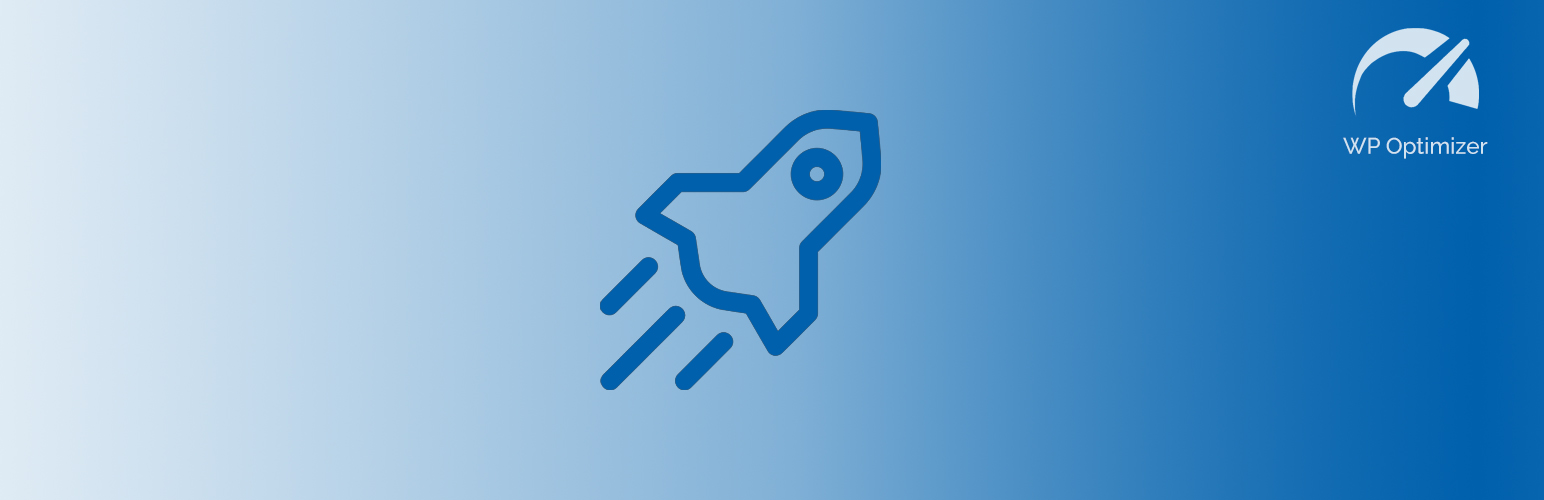
WP Optimizer
| 开发者 | sh1zen |
|---|---|
| 更新时间 | 2025年8月9日 08:07 |
| 捐献地址: | 去捐款 |
| PHP版本: | 7.4 及以上 |
| WordPress版本: | 6.8 |
| 版权: | GPLv2 or later |
标签
下载
2.2.5
1.8.0
1.6.5
2.3.0
1.7.4
1.5.1
1.9.1
2.3.2
1.5.4
2.3.3
2.1.0
2.1.1
1.5.5
2.1.2
2.2.1
2.2.2
2.3.4
1.6.0
2.2.7
1.9.2
2.1.5
2.1.6
1.6.9
1.6.1
1.3.6
1.3.8
1.7.0
1.6.2
1.6.10
1.4.0
1.5.0
1.7.1
1.5.2
1.5.3
2.3.5
2.3.6
2.3.7
2.0.0
2.2.6
1.6.6
1.5.7
1.5.9
1.6.3
1.7.2
1.6.8
1.9.3
1.4.2
1.7.3
1.6.11
1.7.5
1.8.1
2.1.3
2.2.4
2.2.8
详情介绍:
Improve Your WordPress Performance and SEO with WP-Optimizer (WPOPT) - Contains the most requested features for maintaining WordPress. Customizable in few easy steps to increase your website performances for an enhanced and safer user experience.
WHY USING WP Optimizer?
- All In One: WPOPT support: image optimization, media clean-up, database optimization and backup, WordPress updates manager, Server info, Server configuration manager, WordPress performances enhancer, caching system and HTML - JavaScript - CSS minifier.
- Modules Oriented: WPOPT is divided in modules, so you can disable not necessary one to reduce memory and CPU usage.
- Easy to use: WPOPT was designed to be intuitive, allowing also non experts to be able to make that changes to have a great website.
- Performances: WPOPT is built to speed up your site, every single module is optimized to ensure the best performance.
- No limits: WPOPT has no limits, and could run in background
- Multisite support.
- Privacy: WPOPT does not collect nor send any data. Furthermore, all optimization actions run on your server, so that your stuff will remain yours.
- No subscription email is asked or required.
- Improvements in search engine result page rankings.
- At least 10x site performance improvements (Grade A in WebPagetest or significant Google Page Speed improvements) when fully configured.
- Reduced page load time: increased visitor time on site and number of viewed pages.
- Improved web server performance: sustain high traffic periods.
- Up to 80% bandwidth savings when images are optimized and HTML, CSS and JavaScript are minified.
- Storage saver, optimized images required less disk space.
- Activity Log:
- A useful WordPress activity log for users, posts and terms
- Monito also bad access attempts like xss (cross-site-scripting) and sql injection
- Supports custom rule monitoring
- Cache: an advanced caching system to ensure best speed performance, with the lowest space used.
- Object Caching: supports Memcached and Redis PHP extensions
- WordPress Query Caching
- Database Caching
- Static page Caching
- Database:
- Backup, optimize, delete database tables
- Clean up junk contents of WordPress leftovers items.
- Media:
- Image optimization and conversion supporting latest webp format
- Media leftovers clean up tool
- Auto image optimization in background
- Runs in background, supporting also server with limited php execution time
- Server Info:
- Detailed useful information about your server, database, php and WordPress installation.
- WP Optimizer:
- WordPress Cron improver
- Server htaccess enhancements
- Server ongoing scripts compression (gzip, brotli)
- Full control over Browser caching lifetime
- WP Updates:
- Get full controls over WordPress updates.
- WP Security:
- Offers an easy way to set up some basic security enhancements.
- Soon will be available also blocking some specific attack patterns
- WP Mail:
- Mail Logging
- Configure external smtp server
- WP Customizer:
- Prevent access to WordPress dashboard for non admins
- Hide Admin Bar
- Disable Block Editor
- Disable Block Theme
- Disable comments
- Disable QuickPress, WordPress Blog and Welcome Panel
- Fast category list filter in your editor
- Disable WordPress sitemap, short-link generator, self-ping and many other features
- Minify:
- HTML, JavaScript and CSS optimization on the fly.
安装:
This section describes how to install the plugin. In general, there are 3 ways to install this plugin like any other
WordPress plugin.
1. VIA WORDPRESS DASHBOARD
- Click on ‘Add New’ in the plugins' dashboard
- Search for 'WP Optimizer'
- Click ‘Install Now’ button
- Activate the plugin from the same page or from the Plugins Dashboard
- Download the plugin to your computer from https://wordpress.org/plugins/wp-optimizer/
- Click on 'Add New' in the plugins' dashboard
- Click on 'Upload Plugin' button
- Select the zip file of the plugin that you have downloaded to your computer before
- Click 'Install Now'
- Activate the plugin from the Plugins Dashboard
- Download the plugin to your computer from https://wordpress.org/plugins/wp-optimizer/
- Unzip the zip file, which will extract the main directory
- Upload the main directory (included inside the extracted folder) to the /wp-content/plugins/ directory of your website
- Activate the plugin from the Plugins Dashboard
- Log in to your primary site and go to "My Sites" » "Network Admin" » "Plugins"
- Install the plugin following one of the above ways
- Network activate the plugin
- CDN support
- NGINX full support
常见问题:
WHY USING WP Optimizer - Database feature?
- Overview: The plugin will help you get an overview of what is happening in your database. It will report all unused/orphaned items that should be cleaned.
- Auto optimize: You can specify what items should be cleaned/optimized/repaired, the process will run automatically based on your settings.
- Backup Manager: The plugin will help you handle your database backups.
- Benefits: If you have been using WordPress for a while, then you should think absolutely about a database cleanup. Indeed, your database may be full of garbage that makes your site sluggish and bloated such as old revisions, orphaned post meta, spam comments, etc. You should clean up this unnecessary data to reduce your database size and improve website speed and performance. In addition, you will have quicker database backup since the file of your backup will be smaller.
WHY USING WP Optimizer - Images feature?
- Privacy: Any optimization will run on your server using php module like imagick or GD so that your stuff will remain yours.
- Smooth Handling With pixel-perfect optimization using progressive rendering, your images will be looks great.
- Auto optimize: You can set images optimization process run automatically on every file uploaded.
- Save space: By optimizing images you will save a lot of space in WordPress media library, and your site will load faster due to less heavy images.
- Benefits: Thanks to image optimization your website will load faster, and the WordPress installation will take up less space. Furthermore, the clean-up feature will handle non-used media and remove them, so you can have much space available.
Why does speed matter?
Search engines like Google, measure and factor in the speed of websites in their ranking algorithm. When they recommend a site they want to make sure users find what they're looking for quickly. So in effect you and Google should have the same objective. Speed is among the most significant success factors websites face. In fact, your site's speed directly affects your income (revenue) — it's a fact. Speed it's a game changer in visibility, and some consequences of poor performance are:
- Lower perceived credibility and quality
- Increased user frustration
- Reduced conversion rates
- Increased exit rates
- Are perceived as less interesting or attractive
What to do if I run in some issues after upgrade?
Deactivate the plugin and reactivate it, if this doesn't work try to uninstall and reinstall it. That should work! Otherwise, go to the new added module "Setting" and try a reset.
更新日志:
2.3.7
- updated translations
- extended support to WordPress 6.8
- fixed some bugs on old version of PHP
- improved core performances
- improved performances
- updated translations
- extended support to WordPress 6.7
- added new module to configure mail transport and log mails
- added Welcome page on plugin activation
- improved ImagesProcessor
- improved core performances
- improved uninstallation process
- updated admin UI
- updated translations
- fixed some compatibility bugs
- added support for WordPress fonts
- added blueprint.json for WordPress preview
- improved core performances
- improved performances
- updated translations
- extended support for WordPress 6.5
- improved media scan
- improved core performances
- improved Gutenberg disable
- improved ActivityLog
- extended support for WordPress 6.4
- added support to disable oembed and rest
- improved activity log module
- updated translations file
- extended support to WordPress 6.3
- added runtime actualization of imported settings
- improved settings reset
- updated some options
- fixed a bug where no active modules where found in same cases
- added a new module to register WordPress activity log and bad requests
- added possibility to hash versioned styles and scripts
- added auto-clean cache on interval to reduce space used especially for static caching method
- added possibility to try to fix plugin settings, without fully reset settings
- improved core performances
- fixed some bugs
- added object caching
- added support to Redis, Memcached
- added behaviour info for each setting
- improved browser-caching
- improved core performances
- extended support to WordPress 6.2
- extended support to PHP 8.2
- updated faqs
- updated UI/UX
- updated translations file
- fixed .htaccess bug
- moved minimum WordPress support to version 4.6.0