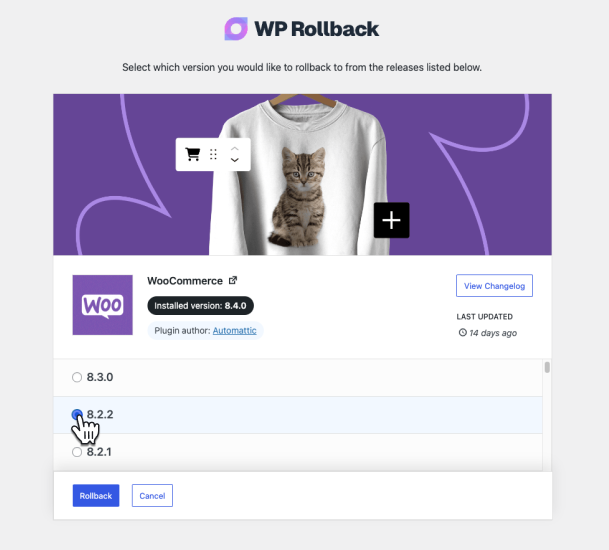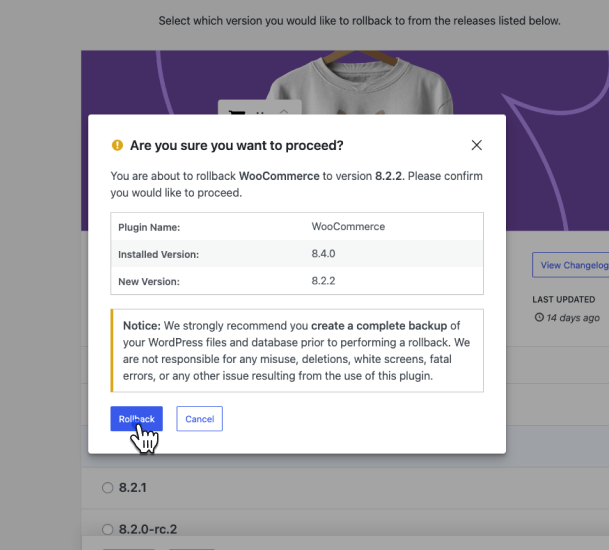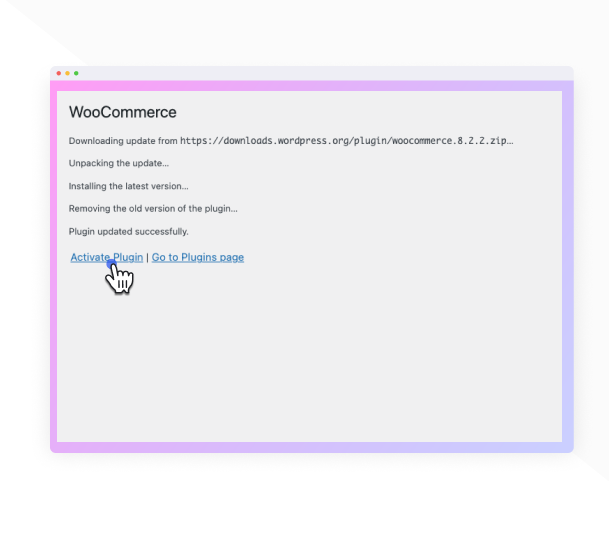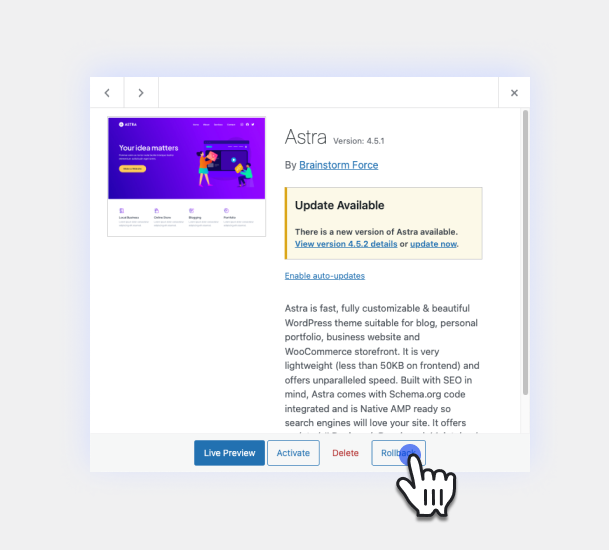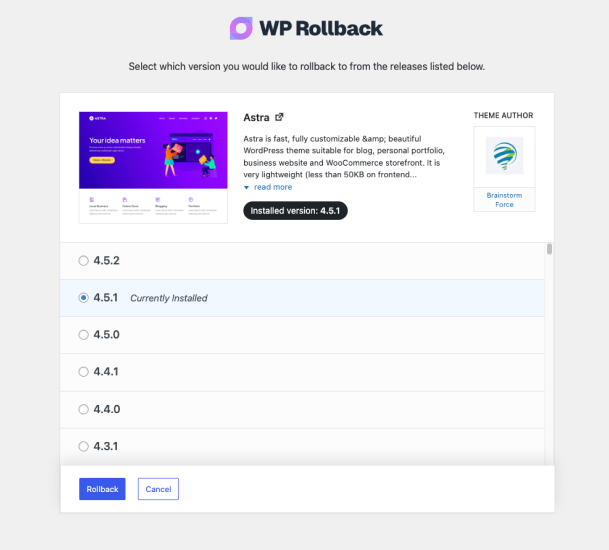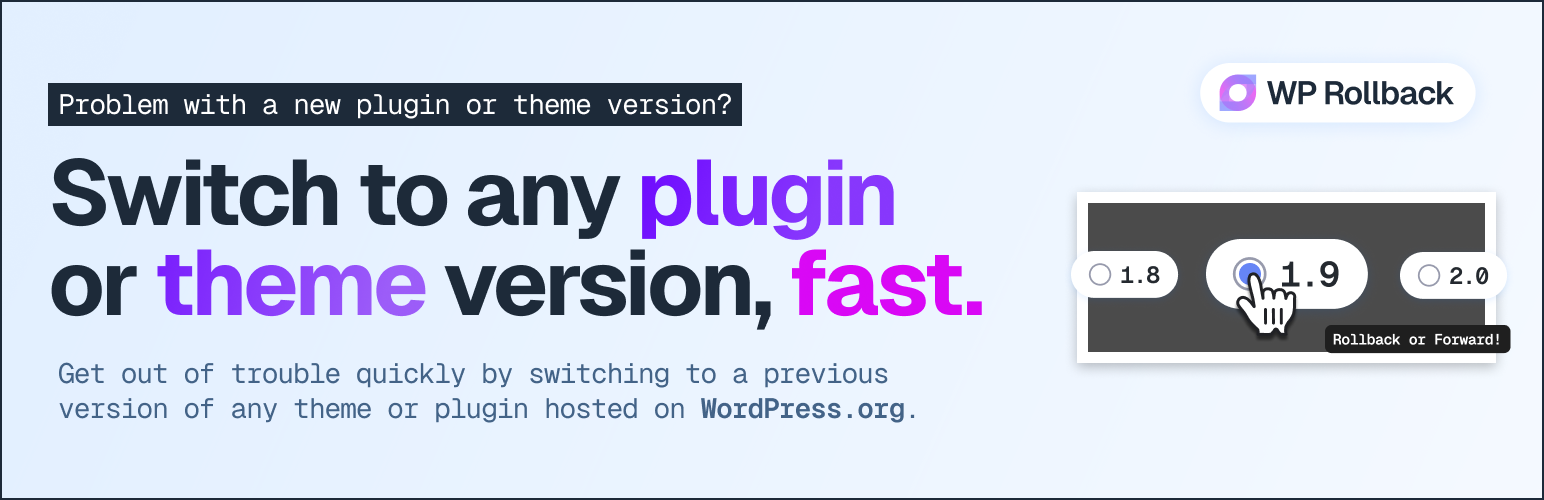
WP Rollback - Rollback Plugins and Themes
| 开发者 |
dlocc
drrobotnik webdevmattcrom impressorg givewp |
|---|---|
| 更新时间 | 2025年12月8日 08:36 |
| PHP版本: | 7.4 及以上 |
| WordPress版本: | 6.9 |
| 版权: | GPLv3 |
| 版权网址: | 版权信息 |
详情介绍:
安装:
- WordPress 6.5 or greater
- PHP version 7.4 or greater
- MySQL 5.0 或更新版本
屏幕截图:
常见问题:
Is this plugin safe to use?
Short answer = Yes. Longer answer = It depends on how you use it. WP Rollback is completely safe because all it does is take publicly available versions of the plugins you already have on your site and install the version that you designate. There is no other kinds of trickery or fancy offsite calls or anything. BUT!!! Safety largely depends on you. The WordPress website admin. We absolutely do NOT recommend rolling back any plugins or themes on a live site. Test the rollback locally first, have backups, use all the best practice tools available to you. This is intended to make rolling back easier, that's all.
Why isn't there a rollback button next to X plugin or theme?
WP Rollback only works with plugins or themes installed from the WordPress Repository. If you don't see the rollback link, then most likely that plugin or theme is not found on WordPress.org. This plugin does not support plugins from GitHub, ThemeForest, or other sources other than the WordPress.org Repo.
I rolled my [insert plugin name] back to version X.X and now my site is broken. This is your fault.
Nope. We warned you in bold print several times in many places. And our plugin delivered exactly what it said it would do. May the Gods of the internet pity your broken site's soul.
Where is the complete documentation located?
The documentation for this plugin is located on our the WP Rollback site. This is where we make regular updates.
What's the difference between WP Rollback Free and Pro?
WP Rollback Free provides essential rollback functionality for WordPress.org plugins and themes. WP Rollback Pro adds powerful features including premium plugin/theme support (Gravity Forms, Elementor, Kadence Pro, Astra Pro, Divi, etc.), comprehensive activity logging, multisite network support, and priority support. Learn more about Pro features.
Can this plugin be translated?
Yes! All strings are internationalized and ready to be translated. You can either use your favorite translation plugin, or help translate the plugin on WordPress.org.
更新日志:
- Fix: Resolved fatal error when Visual Composer page builder is active. The plugin now properly validates screen IDs to handle cases where page builders return non-standard screen ID values.
- New: Re-added "Trunk" as an available rollback version option for testing development versions.
- New: Added support for pre-release versions including beta, alpha, and RC versions (e.g., 15.1-beta.2, 15.2-a.7, 2.5.0-RC1).
- Enhancement: Improved version sorting algorithm to properly order pre-release versions alongside stable releases.
- Tweak: Added smooth rotating animation to loading indicators for better visual feedback.
- Tweak: Updated compatibility to WordPress 6.9.
- Fix: Changed the filesystem type in BackupService from WP_Filesystem_Direct to WP_Filesystem_Base to allow for broader compatibility with different filesystem implementations.
- Fix: Updated the WP_Filesystem call in BackupService to set $allow_relaxed_file_ownership to true, enabling support for Group/World writable files. This change aims to prevent potential issues with file permissions during backup operations. Thanks to @hanno from WP.org support forums.
- Enhancement: Premium plugin and theme archives are no longer recreated if an archive already exists for the current version. This improves performance during updates and rollbacks by skipping unnecessary backup operations.
- Fix: Resolved critical issue where WooCommerce and other plugins with autoloaders would cause fatal errors during rollback. The plugin is now properly deactivated before deletion to prevent PHP errors when files are removed.
- Fix: Resolved conflict where maintenance mode was interfering with external monitoring tools like Nagios, WP-CLI, and automated WordPress update checks. The maintenance page is now only shown to regular site visitors, allowing monitoring tools and admin processes to function normally.
- Fix: Maintenance mode now only activates when rolling back active plugins or themes. Inactive plugins and themes no longer trigger maintenance mode unnecessarily.
- Fix: Corrected an issue where the maintenance mode step wasn't displaying in the Free version's rollback progress UI due to incorrect service provider load order.
- Improvement: Refactored rollback step registration for better code maintainability across Free and Pro versions, ensuring consistent behavior.
- New: Added maintenance mode support during rollback operations to prevent site access while files are being replaced, following WordPress Core update patterns.
- Improvement: Enhanced rollback safety with automatic maintenance mode cleanup that ensures your site never gets stuck in maintenance mode, even if a rollback fails.
- Fix: Removed overly restrictive package validation that required plugin main files to match the plugin slug. This fix allows plugins like Visual Composer (with main file "plugin-wordpress.php") and other legitimate plugins with non-standard main file names to be rolled back successfully.
- Fix: Resolved fatal error when using WP CLI bulk updates (
wp plugin update --all) due to missing string type check. The backup service now properly handles cases where the package parameter is boolean instead of a string during bulk operations. - Fix: WordPress Multisite network admin pages now properly load rollback scripts and styles.
- Fix: Resolved package validation errors on multisite installations where ZIP files were incorrectly flagged as invalid.
- Fix: Fixed multisite upload size restrictions that prevented rollbacks due to the default 1MB limit.
- Fix: Resolved fatal error when attempting to rollback plugins that return boolean false for requires_php field instead of a string value. This fix ensures proper type validation for WordPress requirement fields.
- Fix: Plugin and theme names containing HTML entities (like &, <, etc.) now display correctly in rollback modals instead of showing raw HTML characters.
- Improvement: Simplified theme rollback button display functionality - all themes now display rollback buttons without checking WordPress.org availability.
- Improvement: Consolidated theme rollback JavaScript handlers between free and pro versions for better code maintainability.
- Improvement: Removed visual distinction between WordPress.org and premium plugin rollback links for a more consistent UI.
- Fix: Resolved fatal error on themes.php page caused by incorrect namespace references.
- Fix: Resolved an error with JetPack Sync and potentially other plugins that modify plugin data and return null.
- New: Added additional "WP Rollback" menu item under WP-Admin > Tools.
- New: Added new "Plugin" and "Themes" list views to select a rollback more easily.
- New: WP Rollback now stores premium assets locally on your server for easy future access.
- New: Added upsells to the new WP Rollback Pro.
- New: Updated plugin to support PHP versions 7.4 - 8.4.
- Fix: Resolved a bug with plain permalink websites which caused a
rest_no_routeerror when trying to rollback a plugin or theme. Thanks, @afizesan for helping pinpoint the issue. - Fix: Update the way the React app is loaded to suppress React 18+ warnings.
- Tweak: Bumped the plugin's minimum required WordPress version to 6.0+ for best compatibility with new React components in UI.
- New: In this version we've brought back the "trunk" option to rollback to. This allows plugin or theme developers who use trunk for beta testing to rollback to the latest trunk version. Thanks, @megamenu for suggesting this be brought back.
- Fix: Refactored how plugin avatar images are checked so that all available image types and sizes are checked. This resolves an issue where some plugins would not display an avatar image.
- Fix: On the final rollback confirmation screen, the plugin name field was outputting raw HTML. This has been fixed to properly display the plugin name, even if it contains some html characters.
- Fix: Resolved issue REST route not including proper permission callback which created a PHP notice. Thanks, @rom1our for submitting the issue.
- Fix: Resolve issue with REST API and multisite installs not being able to properly communicate with the endpoint.
- Fix: A few additional strings in JavaScript needed to be internationalized. Thanks, @pedro-mendonca for contributing the fix.
- Fix: Resolves an issue with WP Rollback not being able to communicate to its REST API on WordPress subdirectory installs. Thanks, @emaralive for reporting the issue.
- Fix: Resolved an issue with the POT file not properly being generated at release. This resolves the issue with the new UI not being able to be translated.
- New: Introducing version 2.0! In this new version the UI is now better looking and snappier than ever. The branding has also been updated to look and feel more modern.
- Fix: Resolved an issue with plugin rollbacks not correctly setting a filepath for the plugin being rolled back. Props to WP.org user @itmesteren for the fix.
- Fix: Ensure that the "Rollback" button displays properly when a WordPress site only has a single theme installed. Thanks @eldertech for your help uncovering this bug.
- Fix: Minor CSS fixes for the Rollback page.
- Tweak: Update the WordPress.org readme.txt file to have better instructions for translating the plugin. We also fixed a few typos.
- Fix: Prevent PHP notice when rolling back a plugin or theme on PHP 7.4.
- Tweak: Removed the WP Time Capsule staging button and banner.
- New: You now have the ability to rollback to the trunk for plugins. This is useful for beta testing releases and more. Thanks to karpstrucking for making this happen. #45
- New: Add actions "wpr_plugin_success", "wpr_plugin_failure", "wpr_theme_success", and "wpr_theme_failure" for developers.
- New: If a plugin or theme does not have any tagged releases to select from then then an informative notice appears rather than empty space for a better user experience. #42
- Tweak: Use the WP.org API to retrieve plugin release version information for more reliable results. #35
- Tweak: Added additional information about the importance of Staging and Backups and links to our preferred plugin.
- New: You can now view plugin changelogs within the rollback screen. #7
- New: Added support for WordPress Multisite rollbacks for themes and plugins. #22
- New: Rollback button is fixed to the bottom of the page now to prevent long scrolls for rollbacks with many versions. #23
- New: Updated the WP.org plugin header graphic. #37
- New: Updated plugin's text domain to the plugin's slug of 'wp-rollback' to support WordPress' GlotPress translations. #28
- New: Gulp automated POT file generation and text domain checker. #28
- Fix: Check the WP install's themes transient is present, if not fetch it to see if a theme can be rolled back. Allows rollbacks for new WP installs or in a case where the transient is not set properly.#27
- Tested compatibility with WordPress 4.4 and verified as working; bumped up compatibility
- Fix: Trying to get property of non-object warning. #20
- Improvement: Better version sorting now using usort & version_compare. #16
- Fixed: XSS hardening. Thanks @secupress
- Fixed: CSRF patch regarding missing nonces. Thanks @secupress
- Improvement: escape all of the things.
- New: Russian translations from @Flector - thanks!
- Fix: Replaced use of wp_json_encode to support older WordPress versions. Report
- Fix: Rollback link appears on non wp.org plugins - thanks @scottopolis. #14
- Removed unnecessary WP_ROLLBACK_VERSION constant.
- New: Swedish translation files - Thanks @WPDailyThemes.
- Fixed "Cancel" button which was falsely submitting the form.
- Initial plugin release. Yippee!
- Adds "Rollback" link to all plugins from the WordPress repo on the plugin screen.
- Adds "Rollback" link to all themes from the WordPress repo inside the modal details screen.
- The "Rollback" page allows you to choose which version you want to rollback to.