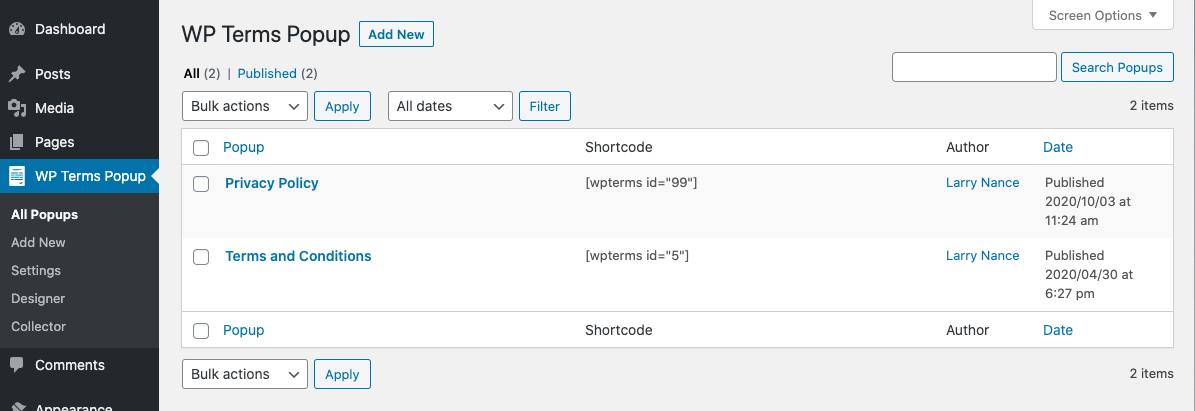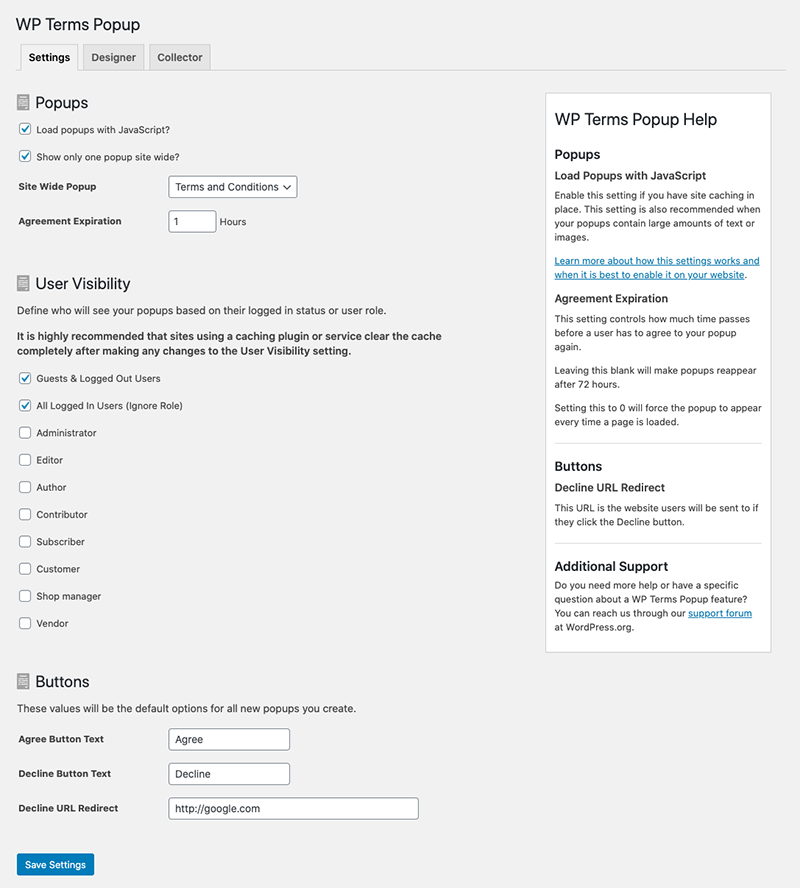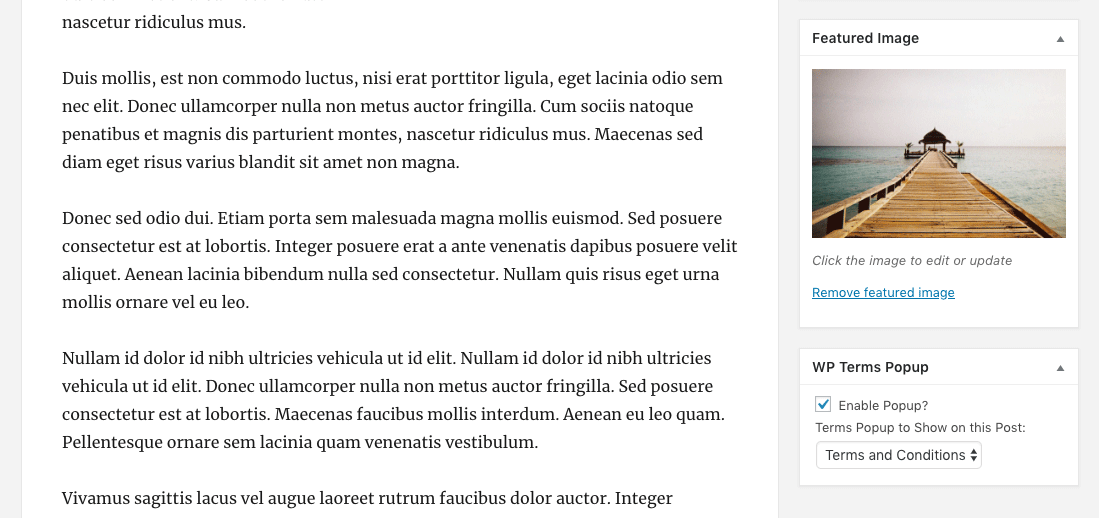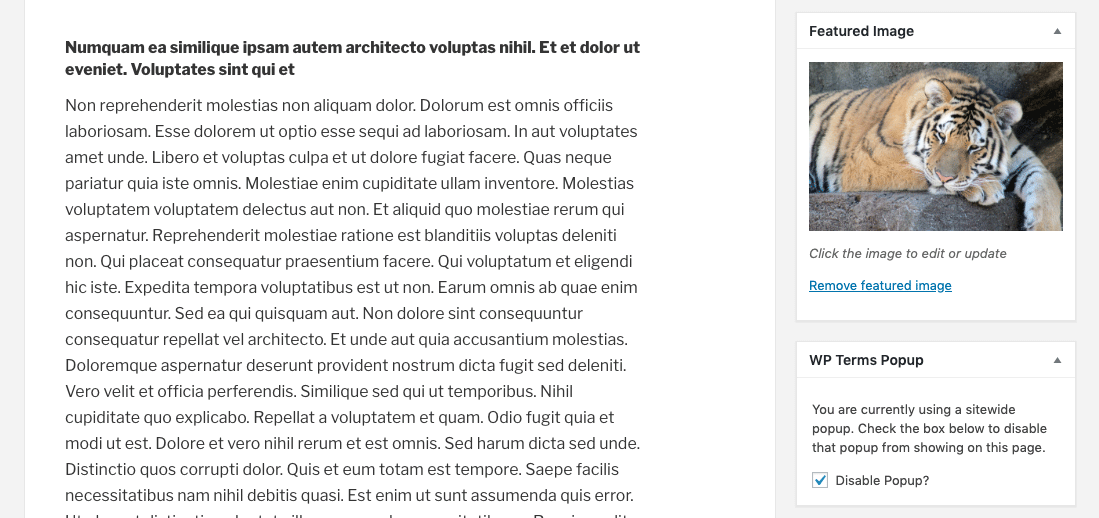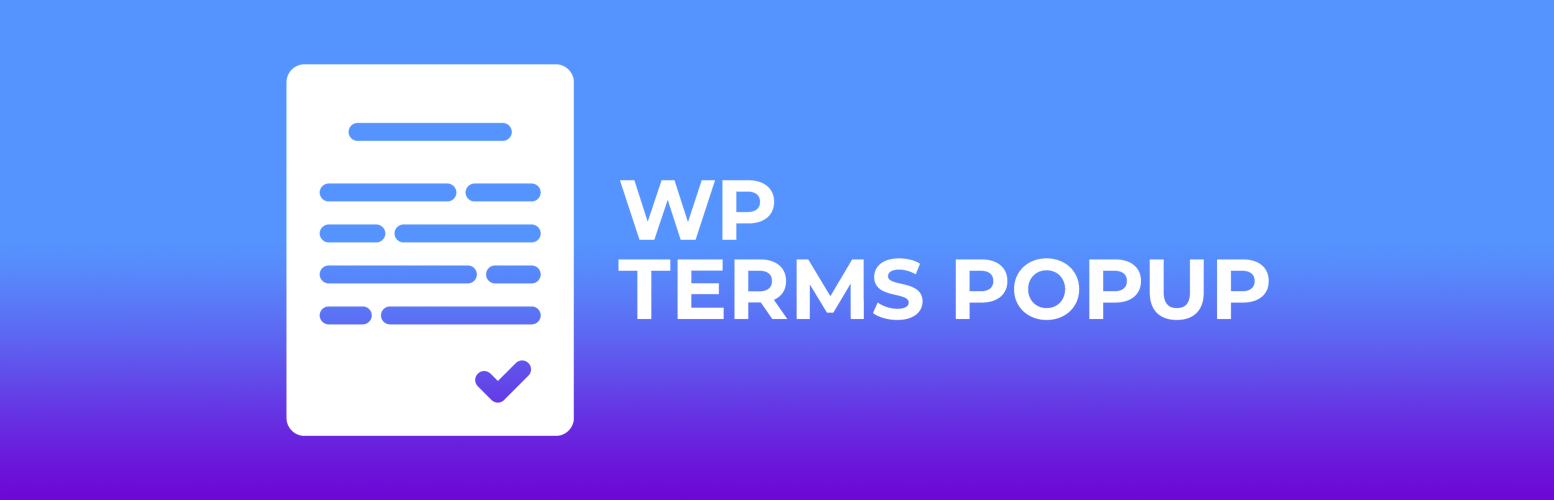
WP Terms Popup - Terms and Conditions and Privacy Policy WordPress Popups
| 开发者 |
linksoftware
tentenbiz |
|---|---|
| 更新时间 | 2025年8月6日 20:24 |
| PHP版本: | 5.6 及以上 |
| WordPress版本: | 6.8 |
| 版权: | GPLv2 or later |
| 版权网址: | 版权信息 |
标签
下载
详情介绍:
- WP Terms Popup Designer Adjust the appearance of your popups without writing code or modifying your WordPress theme.
- WP Terms Popup Collector Store information about your website's visitors after they agree to your popups.
屏幕截图:
常见问题:
Can I adjust the look and feel of the popups?
If you are familiar with CSS, you can make changes to the popup's appearance. We recommend adding your CSS changes to a child theme or using the WordPress Customizer. For anyone not comfortable, or unfamiliar, with the safest way to make changes like this we have an add-on called WP Terms Popup Designer that can help.
Does WP Terms Popup store any details about my users?
WP Terms Popup uses a cookie to monitor when a user has agreed to a popup. The only information in the cookie is an identifier to track which of your popups they have agreed to. For more detailed information, we have an add-on called WP Terms Popup Collector that stores extra data about visitors who agree to your popups.
How do I use a single popup for my entire WordPress site?
After you've created your popup:
- Go to the "Settings" page and select the checkbox for "Enable only one popup sitewide?"
- Select your "Sitewide Terms Popup" from the dropdown.
- Set an "Agreement Expiration" time if the default isn't right for you.
- Press the "Save Settings" button.
Can I have popups on different pages and posts?
- Create as many popups as you want.
- Go to the edit screen of the post or page you want to show a popup on.
- On the right-hand side of the edit screen, you will see the "WP Terms Popup" option box. Configure according to your needs.
- Save the post or page.
Can you add age verification to a popup?
Yes. This feature is now available in the base plugin as of version 2.6.0. You can set up age verification using the WP Terms Popup Settings meta box.
How do I disable a sitewide popup from appearing on a page or post?
- Go to the edit screen of the post or page you want to disable the sitewide popup on.
- On the right-hand side of the edit screen, you will see the "WP Terms Popup" option box. Check the "Disable Popup?" box.
- Save the post or page and your sitewide popup will no longer appear.
Is the popup responsive and viewable on mobile devices?
Yes, the popup is responsive and will resize according to a device's browser dimensions.
Will my visitors be able to see the popup if they have Javascript disabled on their browser?
Yes, on the condition that you are not using the "Load popups with JavaScript" option available in the settings for WP Terms Popup. That setting uses Javascript to load popups and to help deal with caching plugins and solutions.
更新日志:
- Changed the user capability required to access the Designer and Collector add-ons.
- Bug fix to prevent non-sitewide popups from displaying on search result pages.
- Added new "Agree URL Redirect" setting to redirect users to a URL after they agree to a popup.
- Added new "Message" setting to display above Age Verification dropdowns.
- Added action
wptp_popup_before_contentto allow for additional markup to be added before the popup content. - Bug fixes.
- New "Acknowledgement Check Box" feature to require a check box to be checked before the accept button is enabled.
- Interface changes.
- Minor change to support new interface in the Designer add-on.
- HTML changes to support future features in the Designer and Collector add-ons.
- Bug fixes.
- Interface changes on WP Terms Popup post type meta box.
- Localization changes.
- Interface changes.
- Bug fixes.
- Added Age Verification features.
- Bug fixes.
- WP Terms Popup 2.5.0 contains major changes to the HTML markup of the popup and how the "Load popups with JavaScript?" feature functions. Please check any custom CSS you might be using and, if your site has a caching solution, reset/flush the cache after updating.
- Changes to the markup of the popup.
- Changes to the "Load with Javascript?" feature's implementation.
- Bug fixes.
- New "Buttons Always Visible?" setting.
- Added support for new features in the Designer add-on.
- Interface changes.
- Bug fixes.
- Interface changes.
- Localization changes.
- Added support for new features in the Collector add-on.
- Support for the Age Verification add-on.
- Improved support for public custom Post Types.
- Re-arranged some HTML elements for new features in add-ons.
- Interface changes.
- Bug fixes.
- Bug fixes.
- Refactored code base.
- WordPress 5.5 compatibility changes.
- New "User Visibility" setting.