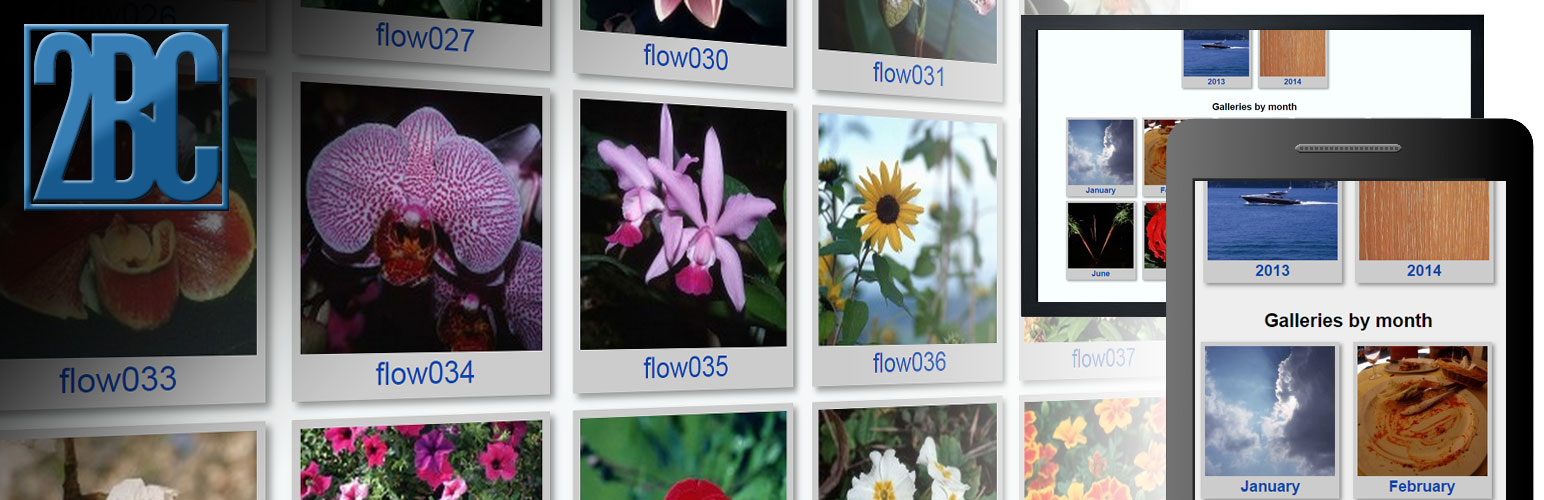
2BC Image Gallery
| 开发者 |
2bc_jason
2bc_aron |
|---|---|
| 更新时间 | 2015年5月30日 07:23 |
| 捐献地址: | 去捐款 |
| PHP版本: | 3.6 及以上 |
| WordPress版本: | 4.2.2 |
| 版权: | GPLv2 or later |
| 版权网址: | 版权信息 |
详情介绍:
- Lightbox gallery - All images open in a modal/lightbox view
- Slideshow and Forward / Back buttons for easy browsing
- AJAX driven - Galleries and images will appear without the page having to refresh, making for a quicker and smoother experience
- Responsive - Ready for viewing on mobile phones or tablets in responsive themes
- Lots of options - Use the settings page, or get technical with the shortcode or function call
- More options to come - We already have some ideas to make this plugin even better, please visit http://2bcoding.com/ to give suggestions or feedback, or use the WordPress support feature
- English (US)
- Serbian | srpski - Translated by Web Hosting Geeks
安装:
- Log in to the WordPress administration panel with an administrator account
- Click Plugins > Add New
- Search for 2BC Image Gallery
- Find the plugin in the list of results and click the Install Now button
- Click OK to confirm the plugin installation. If there are any file permission issues, WordPress may ask for a valid FTP account to continue. Either enter the FTP credentials, or proceed to the Manual installation instructions.
- Click the Activate Plugin link after the installation is complete
- Download a copy of the plugin and save it to the local computer. Make sure that the folder has been unzipped.
- Using an FTP program or cPanel (a good program for FTP is FileZilla), connect to the server that is hosting the website
- Find the root folder for the site and browse to the following directories: wp-content > plugins
- Upload the un-compressed 2bc-image-gallery folder in to the plugins folder on the server
- Log in to the WordPress administration panel with an administrator account
- Click Plugins > Installed Plugins
- Find the 2BC Image Gallery plugin in the list and click the Activate link
屏幕截图:
其他记录:
- Requires WordPress 3.6, and PHP 5+
常见问题:
How do I add images to galleries?
To manually apply tags to images, click Media and edit an image. The Galleries text box will appear in the right sidebar. Enter a comma separated list of galleries to add to this image. The galleries may appear in lower-case letters, but will save according to what is entered. If the image is opened in the post editor, then the familiar tag editor will appear instead of the text box. To automatically apply calendar-based galleries to uploaded images, click Settings > 2BC Image Gallery, check Add Calendar Based Galleries, then click Save Changes.
How do I customize the image that displays for the gallery thumbnail?
Setting a custom thumbnail
- Click Media > Galleries
- Click the title of the gallery that should be modified
- Scroll down to Gallery Featured Image and click Choose or Upload an image
- Click an image from the media library or upload a file, and click Use this image
- Click the Update button
- Click Settings > 2BC Image Gallery
- Click the Gallery Thumb Source and choose to get the Last image added to the gallery (default), First image added, or Random
How can I change the styling of the gallery?
There is currently one default style. The recommend method to apply custom styling is to access the 2BC Image Gallery settings page, and enable Hide Default Styling. It should then be possible to write custom rules in the themes CSS files.
How can I change the month, year, or custom section titles?
We have included filters to allow for customizing just about everything. In this case, there are two filters: one for the year gallery title, and one for the month gallery title. To change the year section title, include the following in your themes functions.php file:
add_filter('twobc_image_gallery_year_title', 'my_custom_year_title_function'); function my_custom_year_title_function($year_title) { $year_title = 'A New Custom Title For The Years Gallery Section'; return $year_title; }
For the month section title, include the following in your themes functions.php file:
add_filter('twobc_image_gallery_month_title', 'my_custom_month_title_function'); function my_custom_month_title_function($month_title) { $month_title = 'A New Custom Title For The Months Gallery Section'; return $month_title; }
For the custom section title, include the following in your themes functions.php file:
add_filter('twobc_image_gallery_custom_title', 'my_custom_gallery_title_function'); function my_custom_gallery_title_function($custom_title) { $custom_title = 'A New Title For The Custom Gallery Section'; return $custom_title; }
How can I change the « Back to galleries button text?
Include the following in your themes functions.php file:
add_filter('twobc_image_gallery_button_back', 'my_custom_back_gallery_function'); function my_custom_back_gallery_function($button_text) { // default text = « Back to galleries $button_text = 'New Back To Gallery Button Text'; return $button_text; }
How can I change the previous («) or next (») page buttons?
Include the following in your themes functions.php file:
Previous page button:
add_filter('twobc_image_gallery_previous_page_button', 'my_custom_previous_button_function'); function my_custom_previous_button_function($button_text) { // default text = « $button_text = 'New Previous Page Button Text'; return $button_text; }
Next page button:
add_filter('twobc_image_gallery_next_page_button', 'my_custom_next_button_function'); function my_custom_next_button_function($button_text) { // default text = » $button_text = 'New Next Page Button Text'; return $button_text; }
更新日志:
- Added Serbian translation from Borisa Djuraskovic at webhostinggeeks.com
- Fixing name of English translation files to match WordPress standard
- Rewrite entire plugin to be in custom class
- Added custom thumb background color
- Added twobc_wpadmin_input_fields for option fields
- Added Modal Options - title and background color
- Added slideshow to lightbox modal, with next and previous buttons
- Added slideshow delay option
- Edits to default cosmetic style
- Edits to admin style
- Customized PicoModal call to avoid conflicts
- Adjusted height of modal to work with new information
- New resizer function for modal
- Added accessors for plugin version and plugin default options instead of using globals
- Added shortcode atts to default filter - shortcode_atts_2bc_image_gallery
- Fixed issue with parsing default URL's
- Updated POT language file
- Created us_EN translations
- Updated tags
- Adding additional items to gettext filter for translation
- Fixed reference to lang folder
- Launch of the official plugin
](https://cdn.jsdelivr.net/wp/2bc-image-gallery/assets/screenshot-2.png)