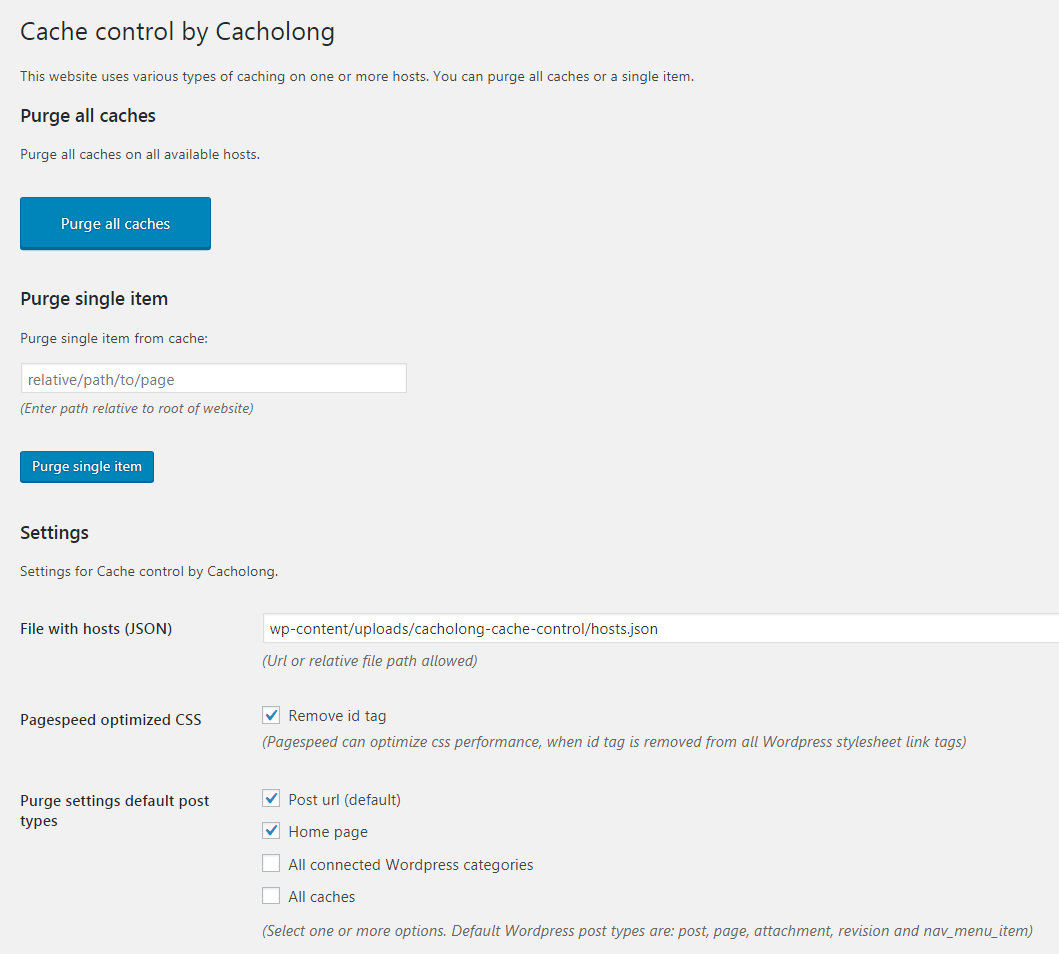Cache control by Cacholong
| 开发者 |
cacholong
preliot |
|---|---|
| 更新时间 | 2021年7月20日 20:01 |
| 捐献地址: | 去捐款 |
| PHP版本: | 5.6 及以上 |
| WordPress版本: | 5.7 |
| 版权: | GPLv3 |
| 版权网址: | 版权信息 |
详情介绍:
- Purge Nginx Pagespeed cache and/or Nginx FastCGI cache.
- Purge cache automatically, manually, with Wordpress cronjobs and WP-CLI.
- Purge caches on one or more servers (See hosts.json section for more details).
- Use commandline (WP-CLI) to purge caches or reset to factory settings.
- Remove id tag from stylesheet link tags, in order to allow Nginx Pagespeed to combine stylesheets.
- Allow purging of other cached items (see Settings > Cache control).
- Inform user of purge status.
- Support for single site and network sites
- Support for WP-CLI
- Support for WPML (including language negotiation type domain)
- When a user is using the Gutenberg editor, purge messages will not be displayed.
- When the user uses “Quick edit” and “Updates” the post, no messages will be displayed, because there's no page refresh. Those messages will be shown on the next request.
- Settings > Cache control > purge single item
- Settings > Cache control > purge all caches
- Admin Toolbar > purge all caches
- File with hosts (JSON): File with information about one or more hosts for this Wordpress installation. See hosts.json section for more details.
- Pagespeed optimized CSS: Remove ID tag from all Wordpress stylesheet link tags to improve Nginx Pagespeed caching. Will only work on frontend.
- Purge settings default post types: Select one or more options when purging a default post type. Possible to purge post url (default), home page, all connected Wordpress categories or all caches.
- Purge settings default custom type(s): Select one or more options when purging a custom post type. Possible to purge post url (default), home page, all connected Wordpress categories or all caches.
- Cronjob purging: Enable or disable cronjob purging.
- Cronjob time of each day: Enter HH:MM in 24 hour notation for cronjob time of day. Will fallback to 00:00 when wrong format is given.
- Purge caches Select caches to purge on given cronjob time.
{"servers": [
{"name": "server1", "ip": "127.0.0.1", "pagespeed": true, "fastcgi": false}, {"name": "server2", "ip": "127.0.0.2", "pagespeed": false, "fastcgi": true},
]}
Each line contains information about one server. Parameters:
- name (string) Name of host, something to identify this server.
- ip (string) IP address of server or full url. Format: scheme://host:port/path
- pagespeed (bool) Server uses Nginx Pagespeed (true) or not (false)
- fastcgi (bool) Server user Nginx FastCGI (true) or not (false)
{"servers": [
{"name": "localhost", "ip": "127.0.0.1", "pagespeed": true, "fastcgi": true} ]
``}
How does it work
“Cache control by Cacholong” empties partial or full cache for Nginx Pagespeed and FastCGI cache. Wordpress HTTP API is used to make (post) request to
specific urls to trigger purges. Based on the http header responses this plugin determines if a purge is successful or not. The user is informed with messages, which are loaded after a purge and page refresh.
There are several settings to tweak purging, see Settings > Cache control.
WP-CLI
There are several commands available for the commandline with wp-cli. Commands generate text output which can be suppressed with --quiet. When an error occurs, text will always be displayed.
WP-CLI exit codes
Exit codes are 0 (no errors) or 1 (generic error).
WP-CLI examples
Purge command with all arguments:
``wp cacholong_cc purge [--cache=] [--ips=]
Purge Nginx FastCGI:
``wp cacholong_cc purge --cache=fastcgi
Purge Nginx Pagespeed:
``wp cacholong_cc purge --cache=pagespeed
Purge all caches:
wp cacholong_cc purge --cache=allwp cacholong_cc purge
Purge Nginx Pagespeed cache for ip address 127.0.0.1 and 127.0.0.2:
``wp cacholong_cc purge --cache=pagespeed --ips=127.0.0.1,127.0.0.2
Purge all caches for ip address 127.0.0.1 and 127.0.0.2:
``wp cacholong_cc purge --ips=127.0.0.1,127.0.0.2
Factory reset options for given site_id or current blog if no site_id is given:
``wp cacholong_cc factory_reset [--site_id=site_id]
Debug
Plugin will only log information when WP_DEBUG is true (can be set in wp-config.php). Logs information in file wp-content/cacholong-cache-control.log.
安装:
- WordPress 4.3.1+
- Nginx server with fastcgi_cache enabled
- hosts.json file. File contains information about hosts and which caches are active. See hosts.json section for more details. When not available, plugin assumes localhost with all caches active.
- Log in to your WordPress dashboard and navigate to the plugins menu.
- Click “Add New”.
- Search for “Cache control by Cacholong”.
- Once you find this plugin, click “Install Now”.
- Activate the plugin
- Configure the plugin at Settings > Cache control
- Log in to your WordPress dashboard and navigate to the plugins menu.
- Click “Add New”.
- Click “Upload Plugin”.
- Locate zip file on your computer and click “Install Now”.
- Activate the plugin
- Configure the plugin at Settings > Cache control
屏幕截图:
常见问题:
Why doesn't this plugin work?
This plugin has several requirements. Please check the minimum and optional requirements, before installing this plugin. Open a support topic if you require additional help.
When i use “Quick edit” to edit a post, nothing is happening!
Although no message is displayed, the purge was activated! You can see the purge message when you refresh the page. This is a technical limitation.
Why do my cronjobs execute later then I expect?
Wordpress cronjobs are not the same as real cronjobs. Wordpress cronjobs will start if someone visits your website after (or on the) scheduled time. This might be later then expected. It is possible to disable Wordpress cronjobs and use a real cronjob that polls wp-cron.php on a regular base.
Why does my cronjob execute immediately?
If you enter a time of day that has already passed, the first cronjob is set to this time of day and is executed the first time the site is loaded (or wp-cron.php is called).
What should I do when Wordpress cronjobs are disabled?
Wordpress cronjobs are disabled ('DISABLE_WP_CRON' = true). Please use a different type of cronjob to poll wp-cron.php on a regular base. If cronjob cache purging fails make sure the hosts.json file is in place with the proper settings. See hosts.json section on the plugins page for more details.
更新日志:
- Changed - Fixed error in docs for WP-CLI commands
- Changed - Improved readability readme.txt
- Added - Support for one or more ip addresses in WP CLI commands purge to override hosts.json
- Added - WP CLI commands now have aliases
- Changed - Updated and tweaked readme.txt
- Changed - WP CLI commands purge and purge all now only work with arguments
- Changed - Removed WP CLI purge_all command (this is now handled with purge all)
- Changed - Updated copyright from 2015-2020 to 2015-2021
- Changed - Removed register_deactivation_hook hook and empty method
- Fixed - Trashing a post or page didn't purge
- Fixed - Purge old and new slug when slug changes
- Fixed - Trash and untrash work again
- Added - Support for WPML (including language negotiation type domain)
- Added - Plugin is tested with Wordpress 5.7 (RC 2)
- Fixed - Editing home page did not purge home page. Issue with Wordpress method url_to_postid() which does return post id for home page.
- Added - WP CLI commands: purge, purge_all, factory_reset. For details see readme.txt
- Added - New admin bar commands: purge pagespeed, purge fastcgi
- Added - link to settings page on plugin index page
- Added - Plugin is tested for usage with Wordpress 5.6 RC (and 5.5.1)
- Changed - Updated copyright from 2015-2019 to 2015-2020
- Changed - Moved logging to cacholong-cache-control.log
- Fixed - Checkbox 'all caches' on settings page > Purge settings default/custom post types did not empty other checkboxes anymore. Fixed.
- Fixed - Trashing an item in Gutenberg didn't trigger purge.
- Fixed - Stripping id tags now only works on frontend and if a user is not seeing an admin page or admin_bar.
- Fixed - Removing id tag for pagespeed optimizing of css, caused issues with some backend plugins. Stripping id tags now only works on frontend.
- Added - Multisite support
- Added - WP CLI support
- Added - Factory reset
- Added - Message when required $_SERVER[‘CC_NGINX_FASTCGI_CACHE_PATH’] is not set
- Added - Message when all caches are disabled in hosts.json
- Added - Plugin is tested for usage with Wordpress 5.3.