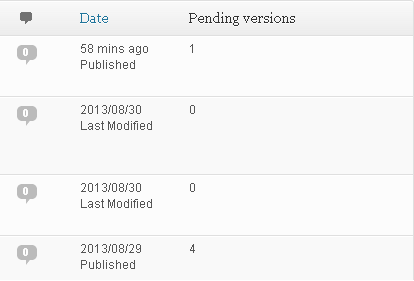Prepare New Version
| 开发者 | GLOBALIS media systems |
|---|---|
| 更新时间 | 2014年9月9日 20:55 |
| PHP版本: | 3.5 及以上 |
| WordPress版本: | 3.9 |
| 版权: | GPLv2 or later |
| 版权网址: | 版权信息 |
详情介绍:
- creation of a new version of an article in 1 click;
- direct access to other pending versions of an article;
- update of an article to its new version in 1 click.
- duplication of an article into a brand new independent copy;
- hookable ;-)
- works with any post types, custom or not
- makes coffee (we’re still working on that)
安装:
- Upload prepare-new-version (URL) to the /wp-content/plugins/ directory.
- Activate the plugin through the Plugins menu in WordPress.
- A new “Pending versions” box is now available when creating/editing a post/page.
- That's it. You're ready to go!
屏幕截图:
常见问题:
Is the plugin compatible with WordPress 3.9 ?
Yes ! ;-)
Is the plugin compatible with WordPress 3.8 ?
Yes ! ;-)
Which languages are currently supported?
As of now, Prepare New Version is available in English and in French. If you wish to, you can translate the interface in your own language in the [standard WordPress way] http://codex.wordpress.org/Translating_WordPress
Do the duplicated posts appear on the front side of my site?
No, they won't appear on front since they are meant to be 'draft' versions of contents. Only copies will appear since they are real copies and create a real post.
Is the plugin compatible with all the post types, even the ones I created?
Yes. The plugin manages all built-in and custom post types.
GLOBALIS what ?
GLOBALIS is a web IT consulting company based in Paris, and a pioneer of the PHP and LAMP platform. Since 1997, we have been designing, making and maintaining Internet, intranet or mobile software. We have been working with open source CMS since 2000 and have regularly been using WordPress since 2007.
Why should I use Prepare New Versions?
Prepare New Version makes your life easier by letting you focus on your primary activity: Writing. You don’t need to handle permalinks, content replacement, or things that would usually be tedious and maybe not without risk. With Prepare New Versions, all of these are being taken care of!
How do I create a new version of a post?
New versions are created from the post editing screen. It can be either an existing post or a pending version of one.
When I duplicate a post, what’s the status of the newly created copy?
New posts which are copied from existing posts are automatically created with a Draft status. They are independent of the original post and can be published whenever you like.
How can I quickly see how many pending versions have been created for each post?
When you activate the Prepare New Versions plugin, a new column “Pending versions” appears in last position, in the Posts list. You can then access these versions by editing the original post and scrolling to the “Pending versions” box.
When I prepare a new version, the permalink differs from the original post’s. What’s going to happen when I update the original post?
When you click the “Update original” button, the permalink is not going to be altered, and will remain the same. This means it won’t change anything for your blog visitors, except for the updated content.
How can I remove pending versions I don’t use anymore?
When you update an original post, previous pending versions are not deleted and will remain available. However, you have 2 ways to remove them:
- go to the pending version editing screen and click “Move to trash” in the “Publish” box:
- go the the Posts list and click the “Pending versions” link.You will now access a list of all pending versions and will be able to remove one or several at a time.
更新日志:
- bugfixes
- Code refactoring and cleaning
- Update readme for pnv_erase_content_destination filter
- Security fix: create a nonce for each action and include post ID in it / props Julio Potier
- Security fix: check user rights on the post before doing anything with it / props Julio Potier
- Update permalink for 'duplicata' status posts and always return a shortlink: useful for preview feature / props Julio Potier
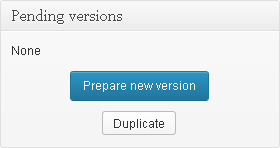
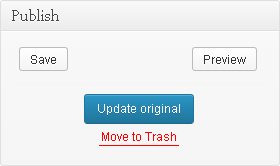
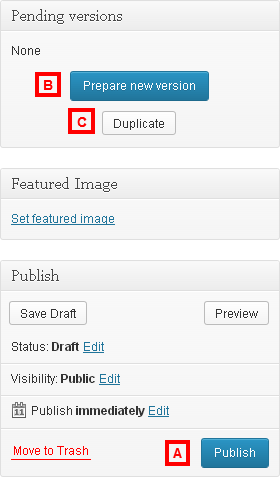
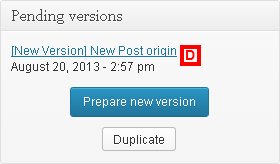
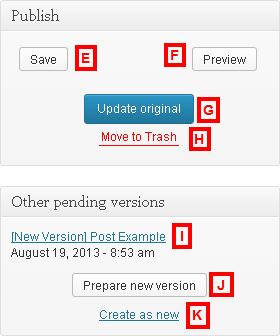
![**Preparing a new version** - A copy of the article is created. "[New version]" is automatically prepended to its title and a link to the original article is available at the top of the editing form. The created post is completely independent of the original. It is in a Draft status and "[Copy]" is automatically prepended to its title.](https://cdn.jsdelivr.net/wp/prepare-new-version/assets/screenshot-6.png)