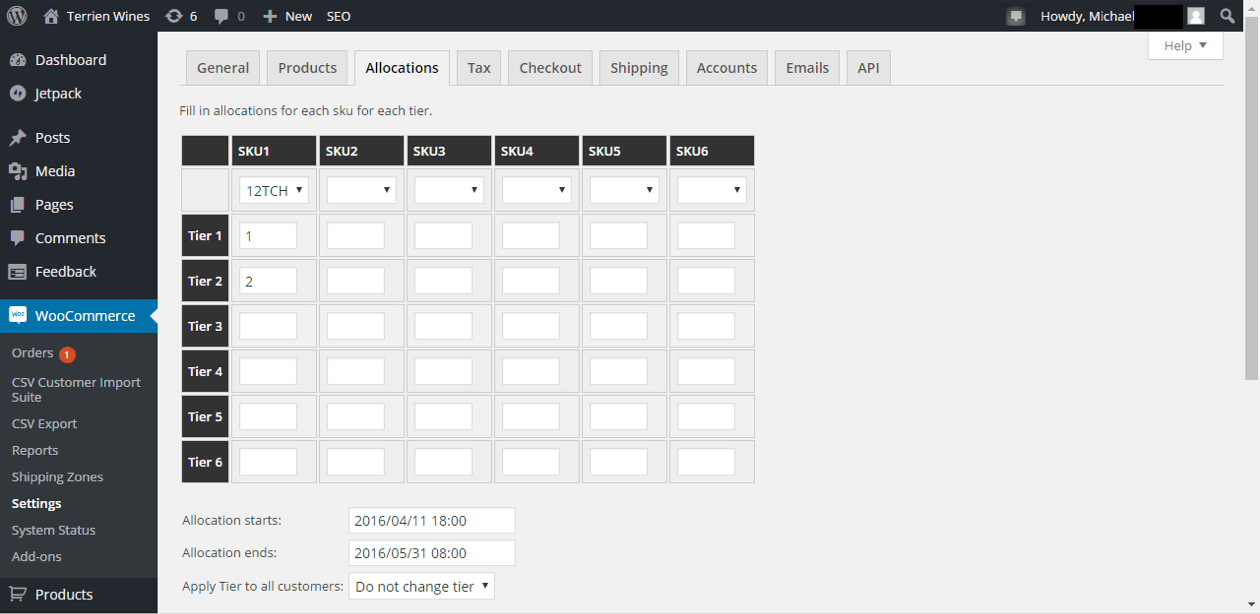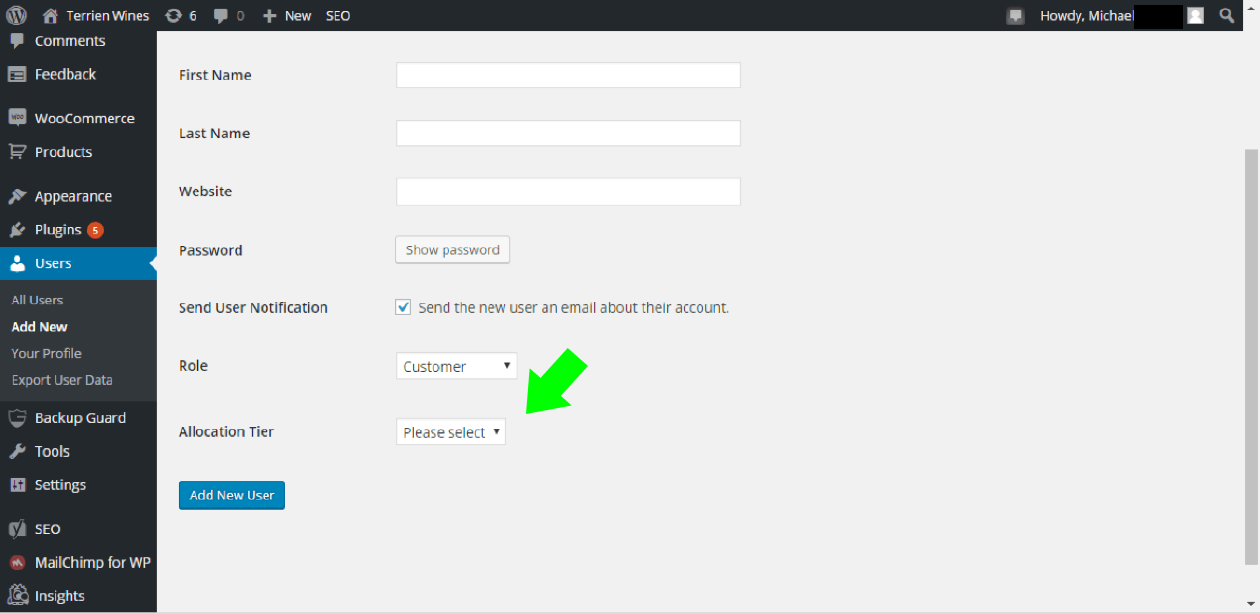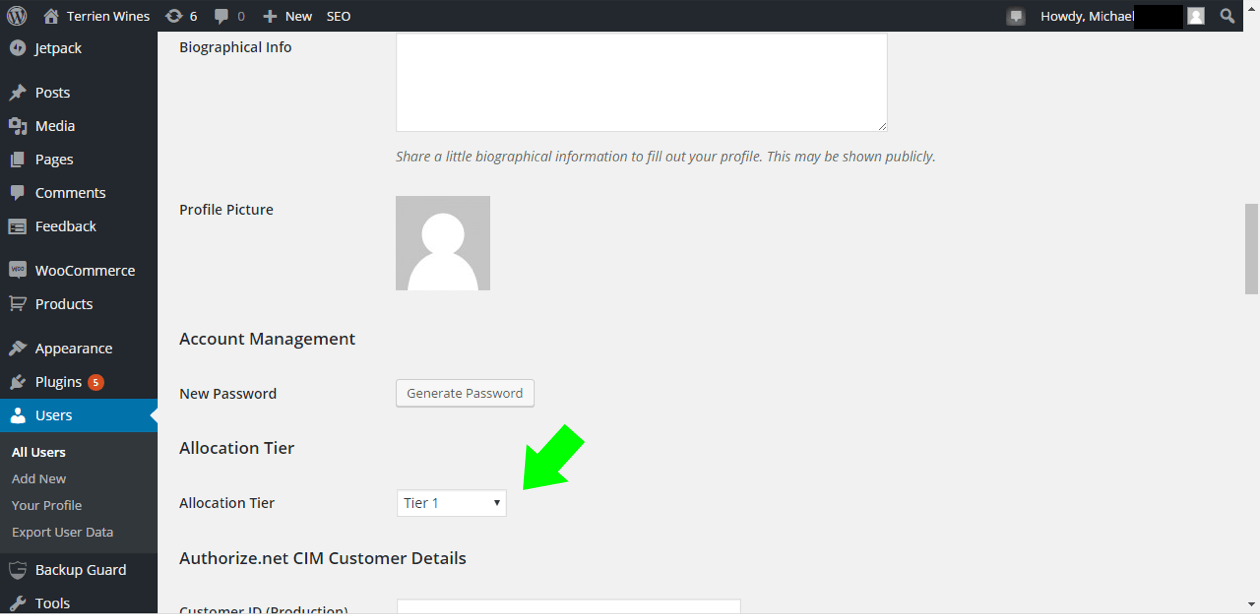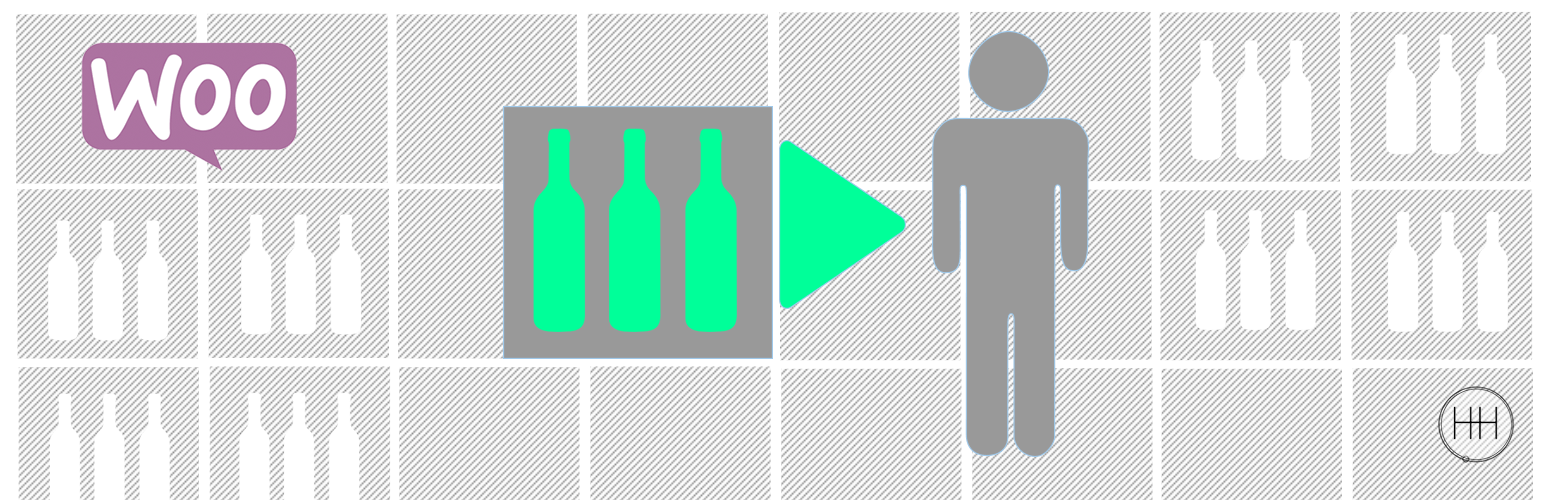
Product Allocation for WooCommerce
| 开发者 | |
|---|---|
| 更新时间 | 2016年6月14日 00:20 |
| PHP版本: | 4.0.0 及以上 |
| WordPress版本: | 4.5.2 |
| 版权: | GPLv2 or later |
| 版权网址: | 版权信息 |
详情介绍:
Our WooCommerce Product Allocation plugin allows you to set the maximum quantity of product an individual customer is allowed to purchase from your WooCommerce store. This quantity may be set differently for each customer and differently for each product (6 SKU limit at this time).
This allocation tool may be applied in situations where products have limited availability and demand exceeds supply. To ensure customers are given an opportunity to purchase the products, set maximum quantity limits for each product. Apply different maximums to different customers to reward loyalty or for other preferential treatment.
To set the allocation, go to the WordPress dashboard -> WooCommerce -> Settings and click on the “Allocations” tab. The table may be filled in with as few as one SKU and one Tier or as many as 6 of each to set the maximum quantity a customer is allowed to purchase a product. Enter the start and end dates for the allocation and chose whether you want to apply the allocation to all customer at once (BEWARE THIS IS IRREVERSABLE). Then go to the WordPress dashboard -> Users -> Click “Add New” or click “Edit” under an existing user. Scroll down to “Allocation Tier “. Set the Tier corresponding to the entry you made in the allocation table.
NOTE: a customer must be logged in to be able to purchase. New customers will be informed on screen if they try to purchase without an allocation with this warning: “You must be logged in and have an allocation. Please login or join.”
安装:
INSTALLATION
1.Download the plugin file (.zip).
2.In your WordPress dashboard, go to “Plugins -> Add New”, and click “Upload”.
3.Upload the plugin file and activate it.
4.Go to WordPress dashboard -> WooCommerce -> Settings and click on “Allocations” tab. Select a product SKU for any or all of the cells in the header of the table (you must have already entered products in WooCommerce). For each SKU enter how many units of the product will be allocated for sale at each Tier. Use Tiers to differentiate allocations per customer.
5.Go to WordPress dashboard -> Users -> Click “Add New” or click “Edit” under an existing user. Scroll down to “Allocation Tier “. Set the Tier corresponding to the entry you made in step #4.
6.In the “Allocations” tab select Allocation start and Allocation ending dates and times
7.If you wish to change the allocation tier for all customers at once, select the tier for which you wish to perform this operation in the “Apply to All Customers” field. BEWARE as this action will irreversible change prior allocation tier setting for all customers.
屏幕截图:
更新日志:
1.0