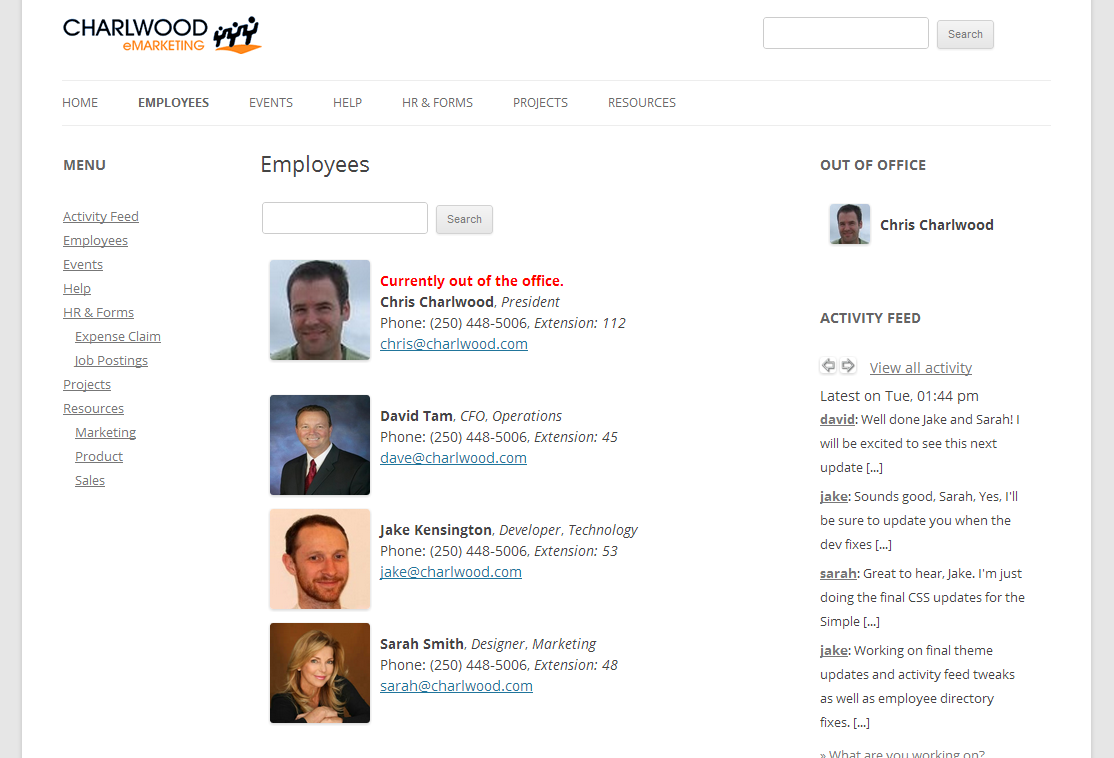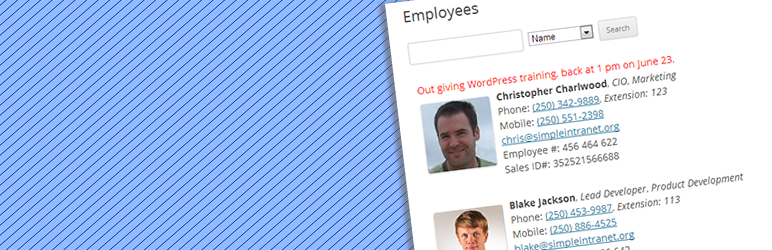
Simple Intranet Directory
| 开发者 | charlwood |
|---|---|
| 更新时间 | 2016年11月16日 02:51 |
| 捐献地址: | 去捐款 |
| PHP版本: | 3.0.1 及以上 |
| WordPress版本: | 3.4.2 |
| 版权: | GPLv2 or later |
| 版权网址: | 版权信息 |
详情介绍:
- restricted access options for entire site or post/pages
- branded login and admin panels
- Facebook-like real-time activity feed for employee communication
- the ability to upload images to feed
- an upcoming events calendar/listing
- extended employee profile fields
- a searchable employee directory with photos
- out of office notifications and widget
- upload forms and directory function for posts/pages
- form editor and administration for HR with downloads on the backend
- most popular content sidebar widget (records views of all pages/posts) NOTE: To upgrade you will need to deactivate and delete this Simple Intranet Directory plugin from your server. Don't worry, your photos and employee data will however be saved and accessible in your the full version of the Simple Intranet plugin.
安装:
- Download and unzip the plugin and copy/extract the "simple-intranet-directory" folder and all of its child files to the "wp-content/plugins" directory of your WordPress.org installation.
- You will then need to activate the Simple Intranet Directory plugin in the "Plugins" area of the Dashboard.
- Set up your employee directory by uploading employee photos via either the "Users/Employee Photos" or "Users/Your Employee Profile" menus.
- Add a searchable employee directory listing by inserting the [employees] shortcode into a post or page.
- View these and more options at the "Simple Intranet" menu item in your Dashboard or visit http://www.simpleintranet.org.
屏幕截图:
常见问题:
How can I change the look of my employee directory?
You can edit the style sheet file called "si_employees.css" found in the /css folder. This includes classes for the "employeephoto" and "employeebio" areas of the directory.
How can I change the size of the employee photos?
Click on "Users / Employee Photos" and down the page under "Photo Options" you will see the third option is for the size of the photos in pixels.
I'm uploading employee photos but they are not appearing or saving?
This is typically caused by a folder or a permission issue. First ensure you are uploading to the right folder, and test the image URL in a separate browser to see if it has uploaded. Also, under "Users / Employee Photos" and down the page under "Photo Options" your will see an option for "User Uploads" where you can manually set the Avatar upload directory. Be sure you have "write" privileges and not just "read" privileges. You may have to use a FTP or HTML editor to "CHMOD" the folder to change permissions to allow "write" access.
更新日志:
- Updated phone numbers to make them clickable via all smart phones including iPhone and Android.
- Expanded employee search to title and departments as well as by name.
- Updated pagination formatting for over 25 records.
- First version of plugin.