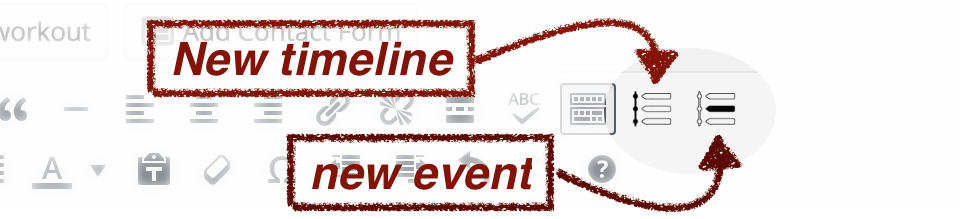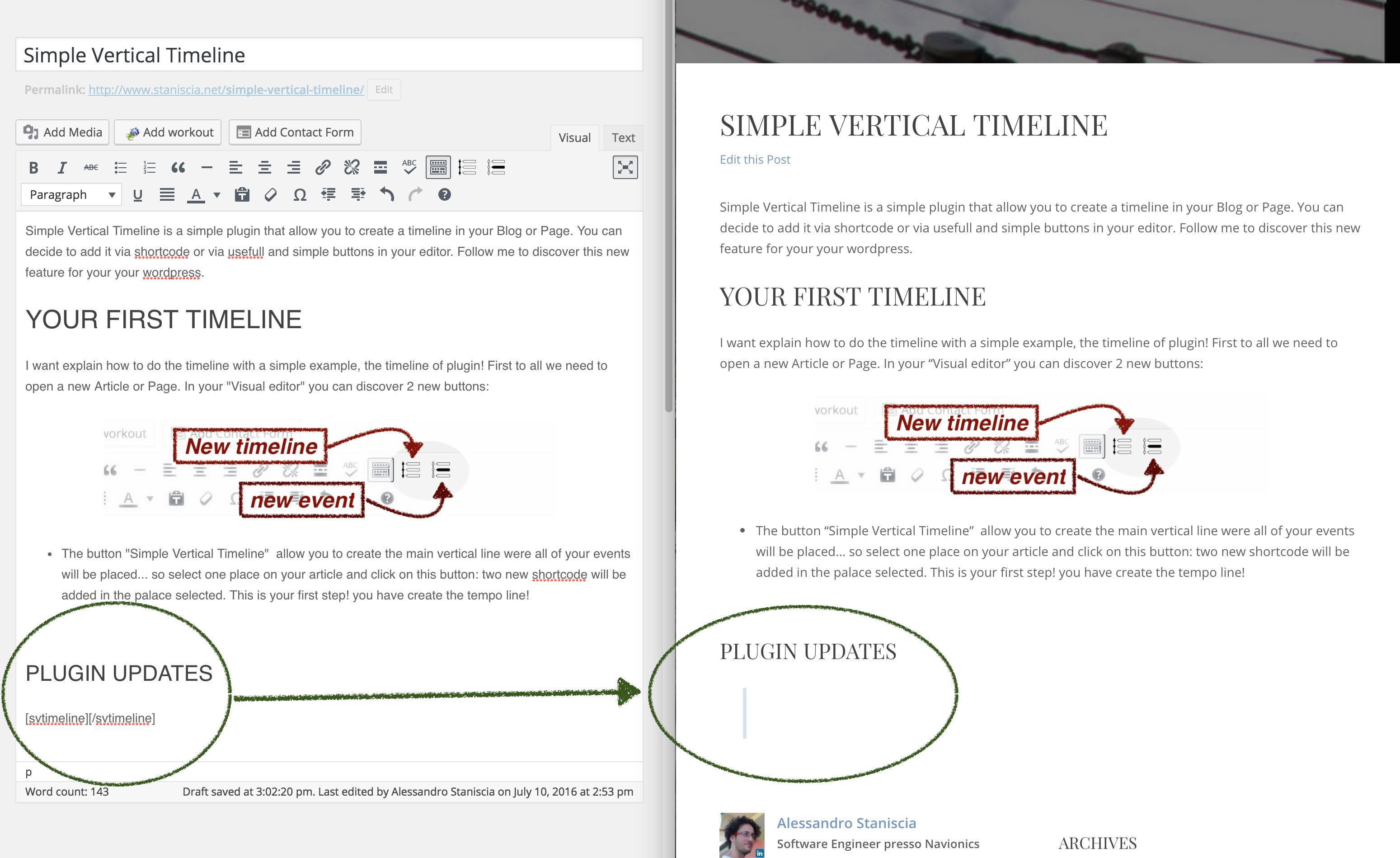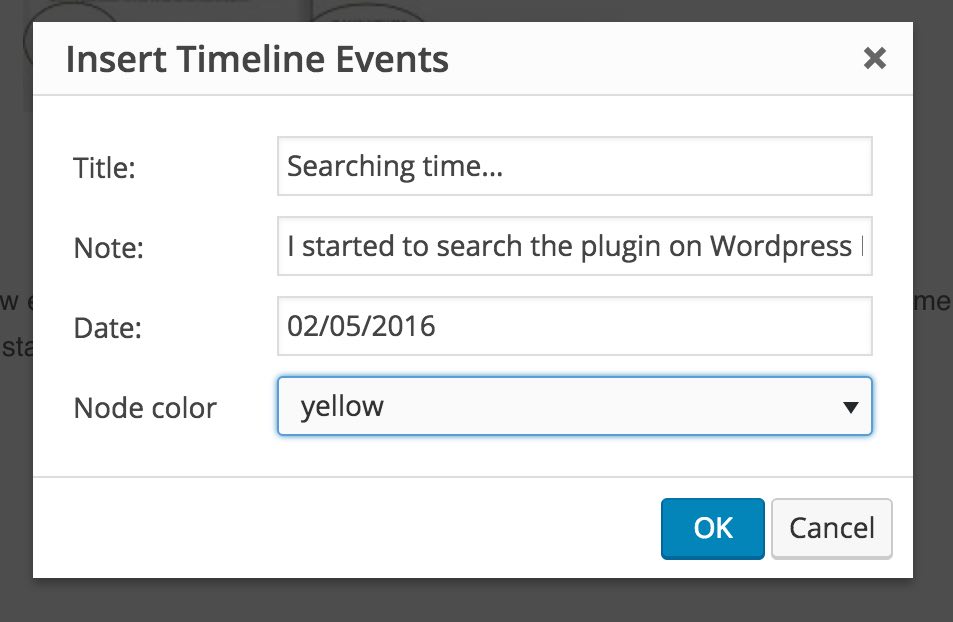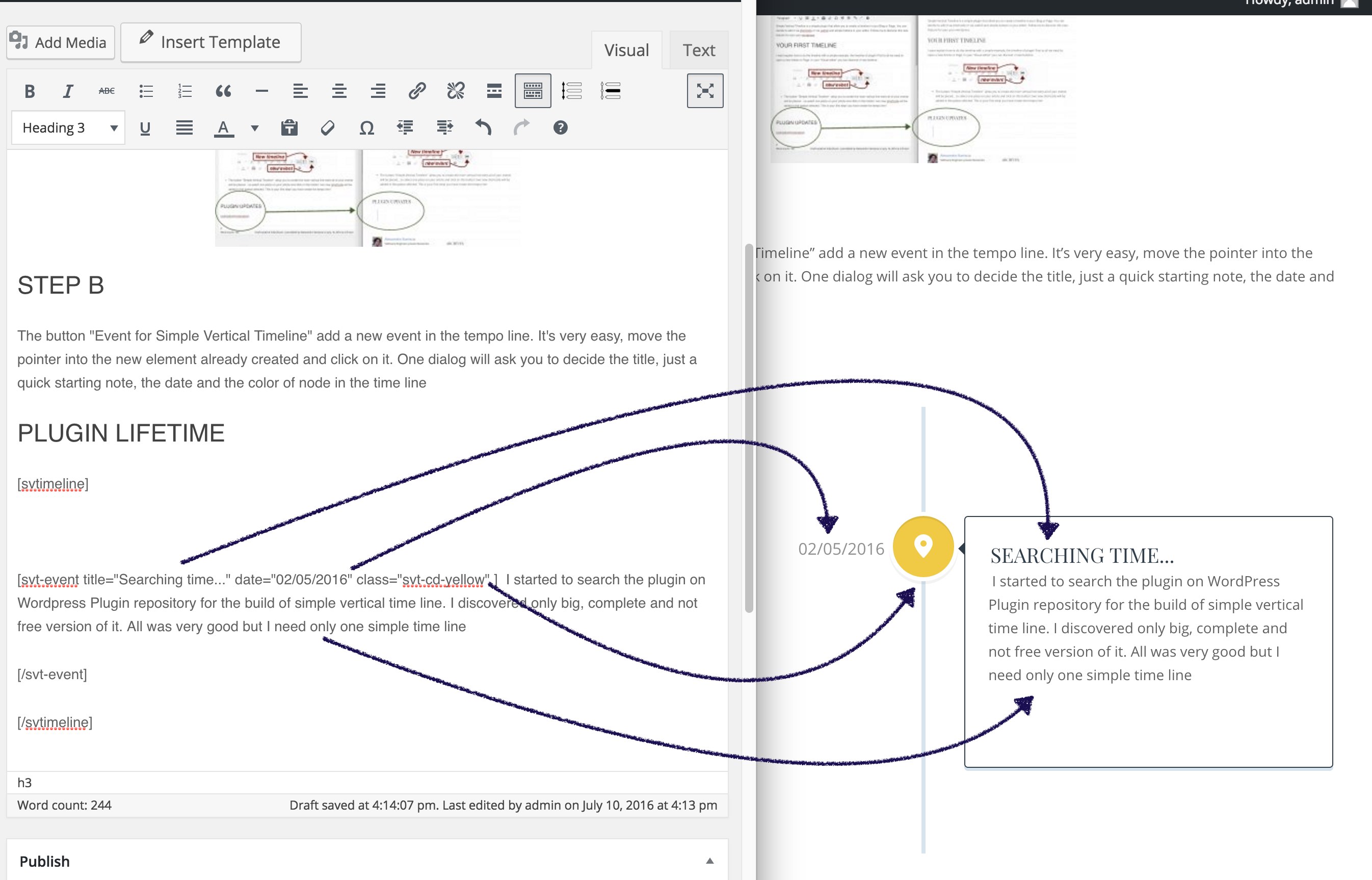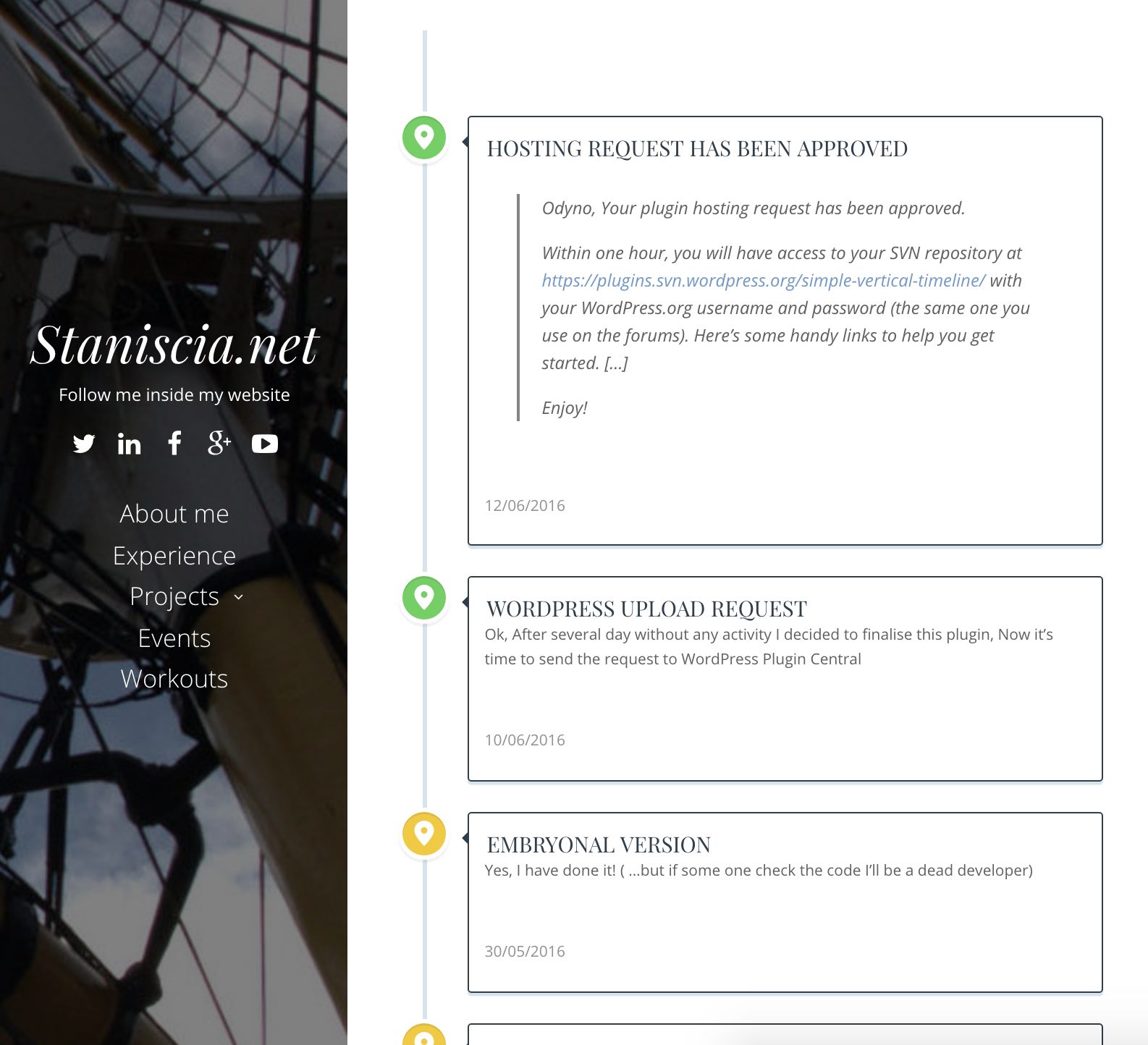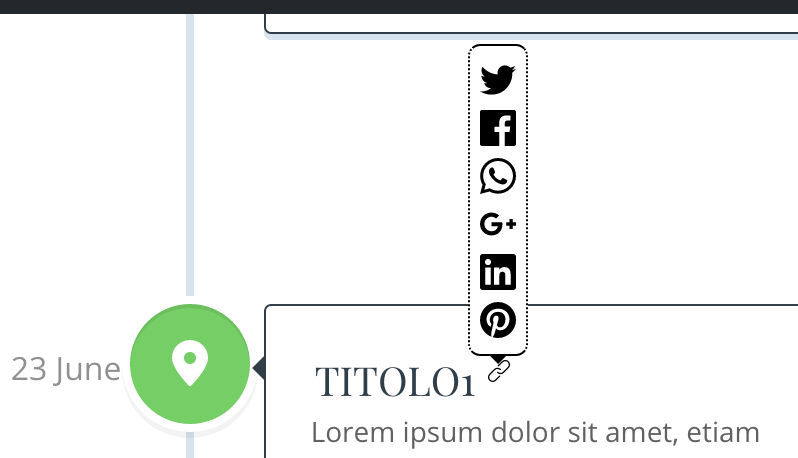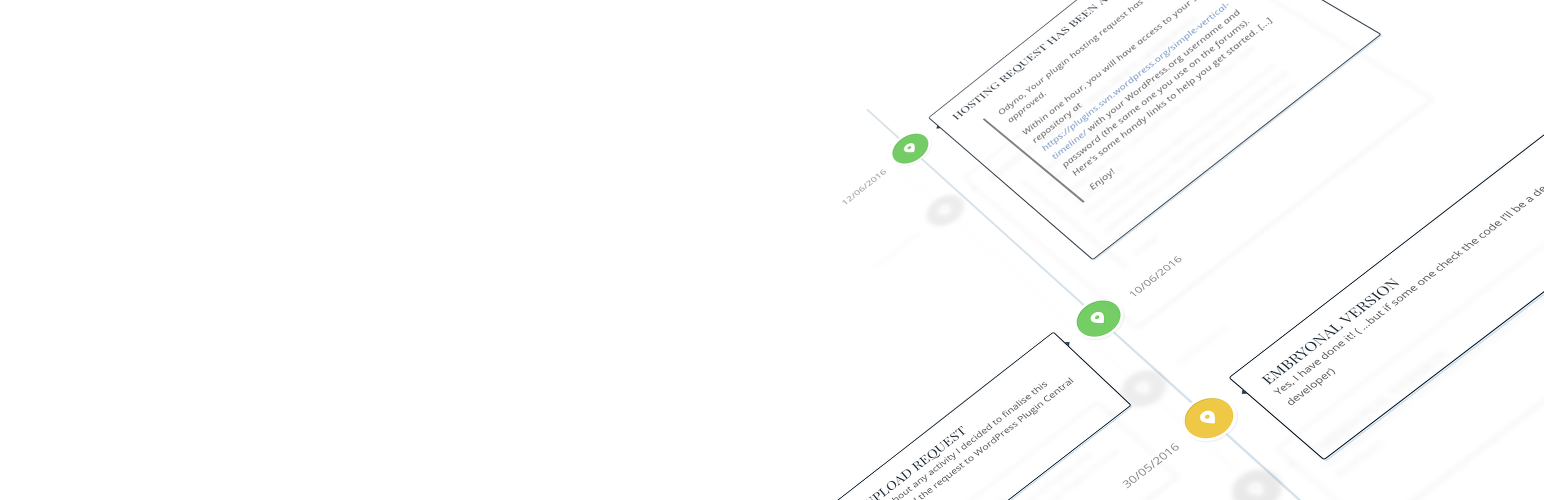
Simple Vertical Timeline
| 开发者 | Odyno |
|---|---|
| 更新时间 | 2017年1月22日 05:49 |
| 捐献地址: | 去捐款 |
| PHP版本: | 3.4.2 及以上 |
| WordPress版本: | 4.7 |
| 版权: | GPLv2 |
| 版权网址: | 版权信息 |
标签
calendar
timeline
font
time
events
easy
simple
css3
scroll
notifications
awesome
scrolling
font awesome
vertical
line
animated
animations
announcements
fade
in
fade in
responsive timeline
Timeline
Responsive Timeline WordPress
Timeline for WordPress
evan
herman
evan herman
triggered
timelines
timelineJS
journalism tool
下载
详情介绍:
Simple Vertical Timeline is a simple plugin that allow you to create a timeline in your Article or Page.
You can decide to add it via shortcode or via useful and simple buttons in your editor.
Follow me to discover this new feature for your your wordpress.
Quick start, your first timeline
I explain how to do the timeline with a simple example, the timeline of plugin! First to all we need to open a new Article or Page. In your "Visual editor" you can discovery 2 new buttons:
- The button "Simple Vertical Timeline"
- The button "Event for Simple Vertical Timeline"
安装:
"Simple Vertical Timeline" can be installed using integrated WordPress plugin installer or manually.
Integrated WordPress plugin installer method
- Go to Plugins > Add New.
- Under Search, type in ’Simple Vertical Timeline’.
- Click Install Now to install the WordPress Plugin.
- A popup window will ask you to confirm your wish to install the Plugin.
- If this is the first time you've installed a WordPress Plugin, enter the FTP login credential information. If you've installed a Plugin before, it will still have the login information.
- Click Proceed to continue with the installation. The resulting installation screen will list the installation as successful or note any problems during the install.
- If successful, click Activate Plugin to activate it, or Return to Plugin Installer for further actions.
- Upload ’Simple Vertical Timeline’ folder from simple-vertical-timeline.zip file downloaded from Simple Vertical Timeline WordPress plugin directory page to the ’/wp-content/plugins/’ directory.
- Activate ’Simple Vertical Timeline’ plugin through the ’Plugins’ menu in WordPress.
屏幕截图:
更新日志:
0.1.0
- FIX - Not correctly displayed on my site
- FIX - Parse Error on activation
- Added Linear Icons for share and future use
- ITA translation
- Added anchor foreach event
- New share icons
- Removed the auto date fill
- New settings page with help
- new the "more" button on event
- WP 4.6 ready
- Baseline to Release