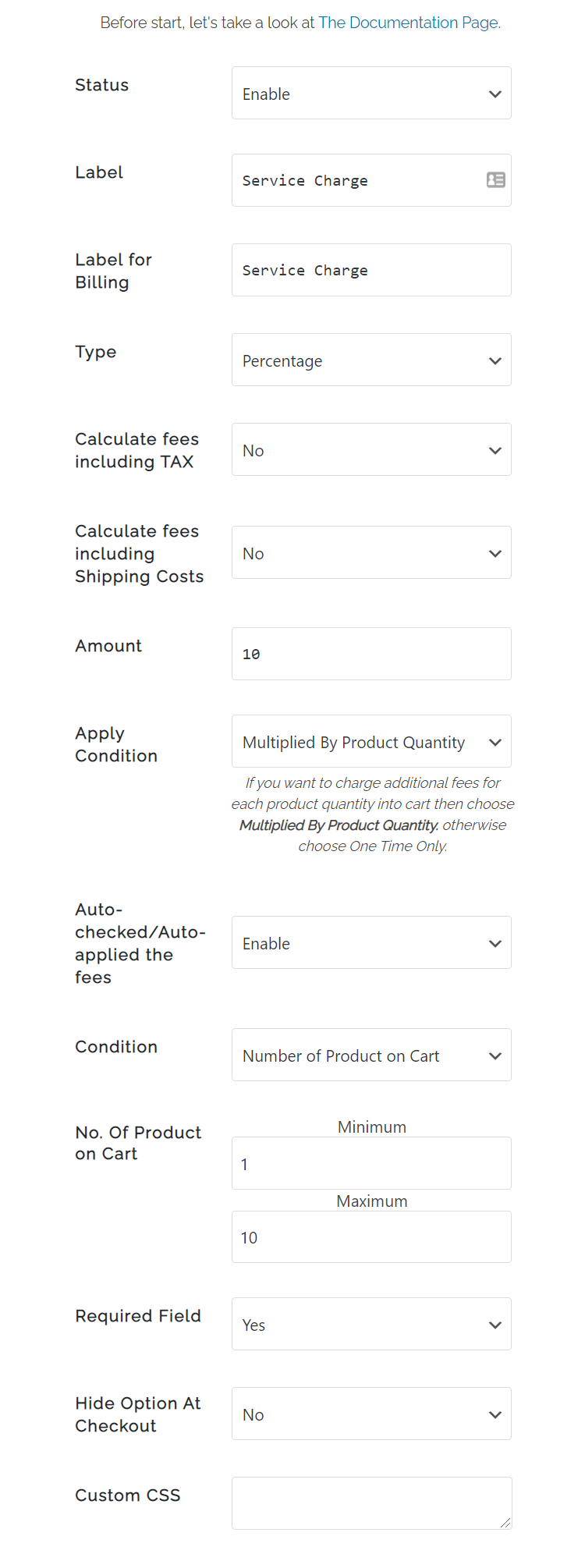WooCommerce Additional Fees On Checkout (Free)
| 开发者 |
WPSuperiors
amitwpdeveloper |
|---|---|
| 更新时间 | 2025年1月31日 01:44 |
| 捐献地址: | 去捐款 |
| PHP版本: | 3.0.1 及以上 |
| WordPress版本: | 6.7 |
| 版权: | GPLv2 or later |
| 版权网址: | 版权信息 |
详情介绍:
WooCommerce Additional Fees On Checkout plugin allows to create required or non-required multiple fees on checkout page to apply an fixed or percentage cost upon cart total quantity, Individual product, Cart total amount, Product category, Product type.
Introduction
Want to charge extra cost for additonal services? or Handling fees?
In one words, WooCommerce Additional Fees plugin makes it very simple.
WooCommerce Additional Fees plugin built to integrate seamlessly with WordPress WooCommerce, that gives store owners complete control to adjust Labels, amount, percentage or fixed price calculation etc.
Compatible with 99% of all leading woocommerce theme layouts including OceanWP, Astra, Zoa, Tesseract, Avada, BeTheme, FlatSome, Enfold and many more themes.
Play the settings from, WooCommerce > Additional Fees.
DEMO
Frontend Checkout Page
Backend Settings Page
Features at a glance
- Enable/Disable the fee/cost.
- Add custom label for checkout page.
- Add custom label for order history, billing details etc.
- Applicable amount type -- Fixed -- Percentage.
- Add amount.( support decimal amount )
- Auto checked / auto-applied fee/cost.
- Conditions to apply amount. -- Each individual Product basis. -- Based on Cart Total Amount Basis(Max/Min). -- Based on Number of Product available in Cart(Max/Min).
- Set your fee to include TAX amount.
- Set your fee to include Shipping charges.
- Woocommerce additional fees amount details available at order details page at admin end as well as customer My Account end.
- Set your fee to charge the amount multiplied by the product quantity by using 'Multiplied By Product Quantity' from 'Apply Condition' dropdown.
- Set your fee to charge the amount for one time by using 'One Time Only' from 'Apply Condition' dropdown.
- Option to Auto-checked/Auto-applied the fees at checkout page.
- Add unlimited number of woocommerce additional fee/cost for checkout page.
- Add CSS. To Know more please visit WooCommerce Additional Fees On Checkout
安装:
Minimum Requirements
- WooCommerce 2.6 requires WordPress 4.4+
- Upload the plugin files to the
/wp-content/plugins/directory, or install the plugin through the WordPress plugins screen directly. - Activate the plugin through the 'Plugins' screen in WordPress
- Goto WooCommerce->Additional Fees, and play with settings.
屏幕截图:
常见问题:
Where can I find documentation and user guides?
For help setting up and configuring please refer to WooCommerce Additional Fees On Checkout User Guide
Where can I find more knowdge on this?
Please check it out WooCommerce Additional Fees On Checkout KB
Where can I get support or talk to other users?
If you get stuck, you can ask for help in the WP Suport Forum. Or You can email us support@wpsuperiors.com
Where can I can find case studies?
Please go through Check Case Studies
Where can I request new features?
You can email us support@wpsuperiors.com
更新日志:
1.4.9 - 30th Jan, 2025
WooCommerce & WordPress compatiability update
Template version update
1.4.7 - 20th Nov, 2024
WooCommerce & WordPress compatiability update
1.4.6 - 8th August, 2023
WooCommerce compatiability update
1.4.5 - 1st April, 2023
Features added
WooCommerce compatiability update
1.4.4 - 13th Dec, 2022
WooCommerce 7.1.1 compatibility update
1.4.3 - 3rd Nov, 2022
WooCommerce 7.0.1 compatibility update
Released most of the premium features
1.4.2 - 27th May, 2022
WooCommerce 6.5.1 compatibility update
1.4.1 - 24th July, 2021
WooCommerce 5.6.0 compatibility update
1.4.0 - 24th July, 2021
WooCommerce 5.5.2 compatibility update
1.3.9 - 30th May, 2021
WooCommerce compatibility update with minor fixing
1.3.8 - 14th March, 2021
WooCommerce compatibility upadte
1.3.7 - 28th Feb, 2021
Minor fixation in regards to the compatibility with latest WooCommerce
WordPress compatibility update
1.3.5 - 27/12/2020
Apply Condition feature released
Hide on frontend released
Latest WooCommerce 4.8.0 compatibility update
1.3.4 - 29/11/2020
WooCommer 4.7.1 compatibility update
1.3.3 - 12/09/2020
WooCommerce 4.5.1 compatibility update
1.3.2 - 06/09/2020
WooCommerce and WordPress compatibility update
1.3.1 - 12/07/2020
WooCommerce compatibility update
1.3.0 - 09/05/2020
WooCommerce 4.1.0 compatiable
Custom Label for checkout page and for order history open for free version
Fees including tax and shipping developed for premium version
Removed admin notice
1.2.9 - 15/04/2020
WordPress 5.4 comaptiability check
jQuery error fixed at backend
CSS issue fixed at settings page
1.2.8 - 22/03/2020
WooCommerce 4.0.1 compatibility issue fixed
1.2.7 - 02/02/2020
WooCommerce 3.9.1 compatibility issue fixed
Auto-checked issue fixed
1.2.6 - 29/12/2019
CSS fixation for admin
1.2.5 - 25/12/2019
UI enhancement, auto-checked option solved, WooCommerce compatibility check
1.2.4 - 17/11/2019
Compatibility test with WordPress 5.3 and WooCommerce 3.8.0
1.2.3 - 13/10/2019
WooCommerce 3.7.1 compatiability update
1.2.2 - 15/08/2019
Comaptiabilty test with WooCommerce 3.7.0
Minor bug fixation
1.2.1 - 07/06/2019
Auto Check / Auto applied feature released
Compatibility test with WooCommerce 3.6.5
1.2.0 - 11/5/2019
Update for WooCommerce 3.6.2 and WordPress 5.2
1.1.9 - 20/4/2019
Tested with WooCommerce 3.6.1
1.1.8 - 21/3/2019
Tested with WooCommerce 3.5.7
1.1.7 - 10/3/2019
Tested with WooCommerce 3.5.6
1.1.6 - 23/2/2019
Compatible with WordPress 5.1 and "Required Field" feature released.
1.1.5 - 25/1/2019
Fixed checkout page CSS issue and tested with multiple woocommerce themes
1.1.2 - 18/11/2018
Support decimal amount
1.1.1 - 11/11/2018
Multiple fees development
CSS correction
Logic correction
Tested with WooCommerce 3.5.1
1.1.0 - 19/8/2018
Tested with WooCommerce 3.4.4
1.0.9 - 11/8/2018
Responsive issue solved
Unnecessary banner removed
User experience upgradation
1.0.7 - 16/06/2018
Different bugs resolved
One premium feature introdced
Admin setting design changed
1.0.4 - 10/09/2017
https problem solved
1.0.3 - 12/08/2017
Comaptability with Wordpress,4.8.1
1.0.0 - 16/06/2017
First Upload