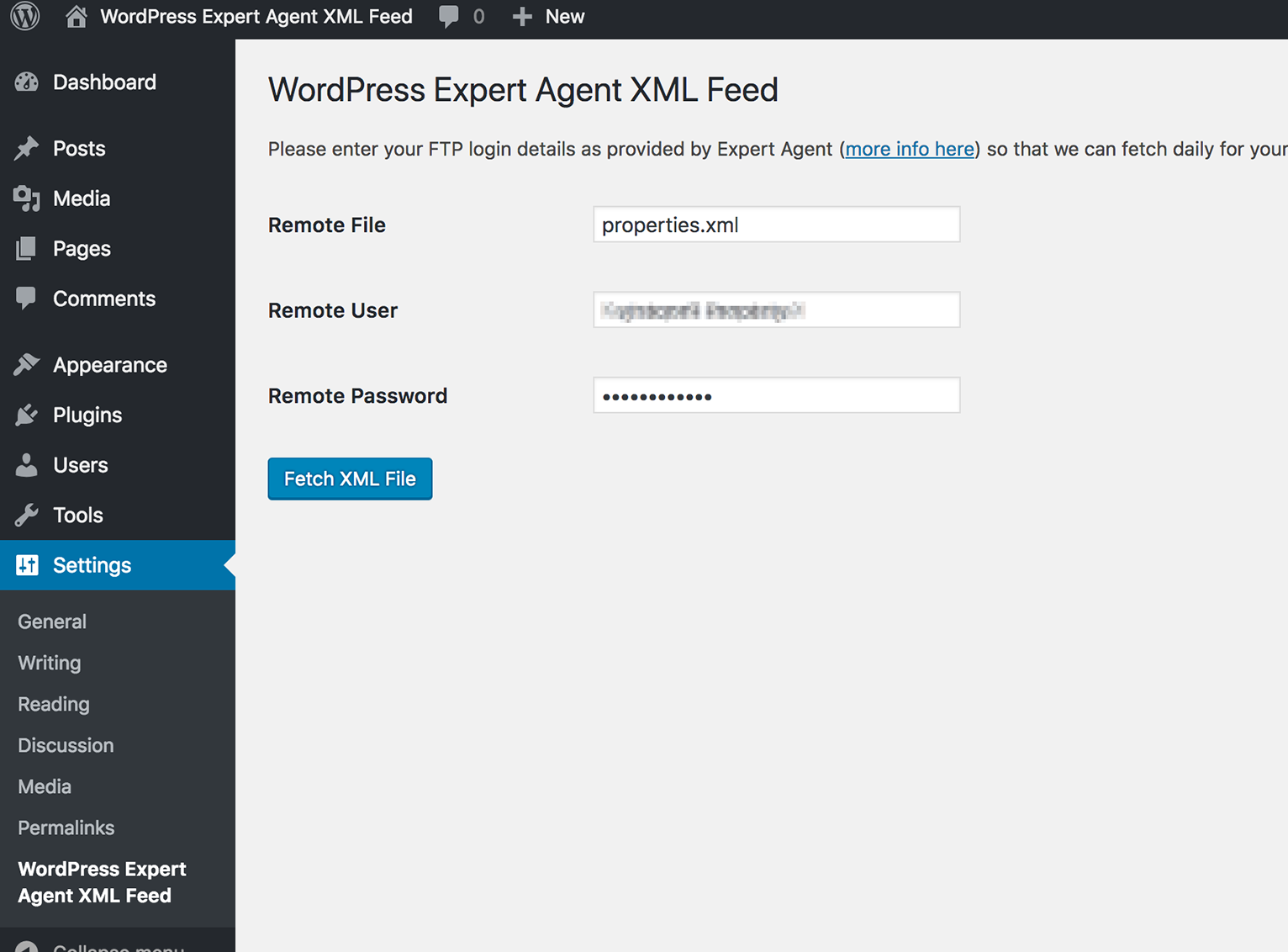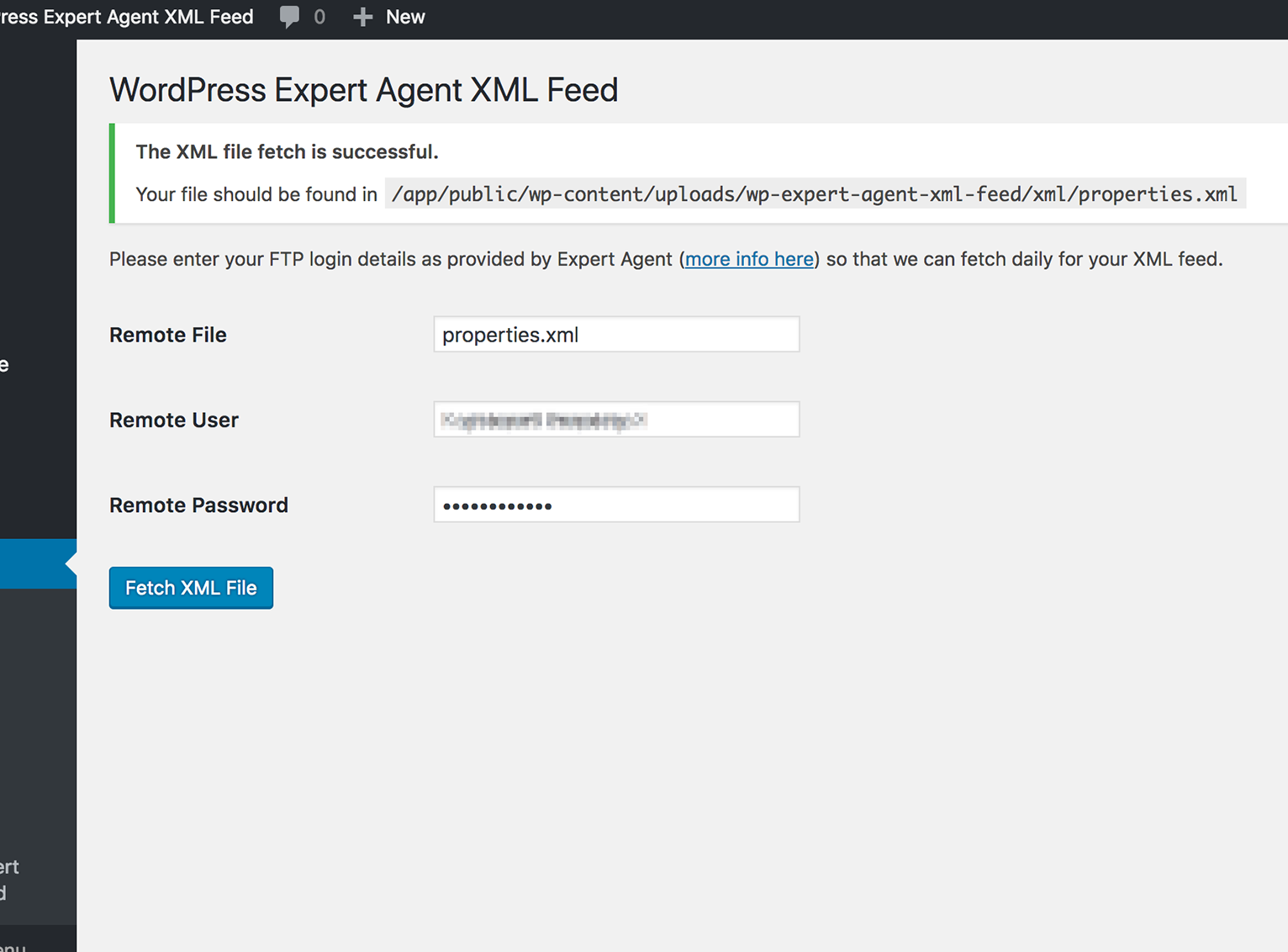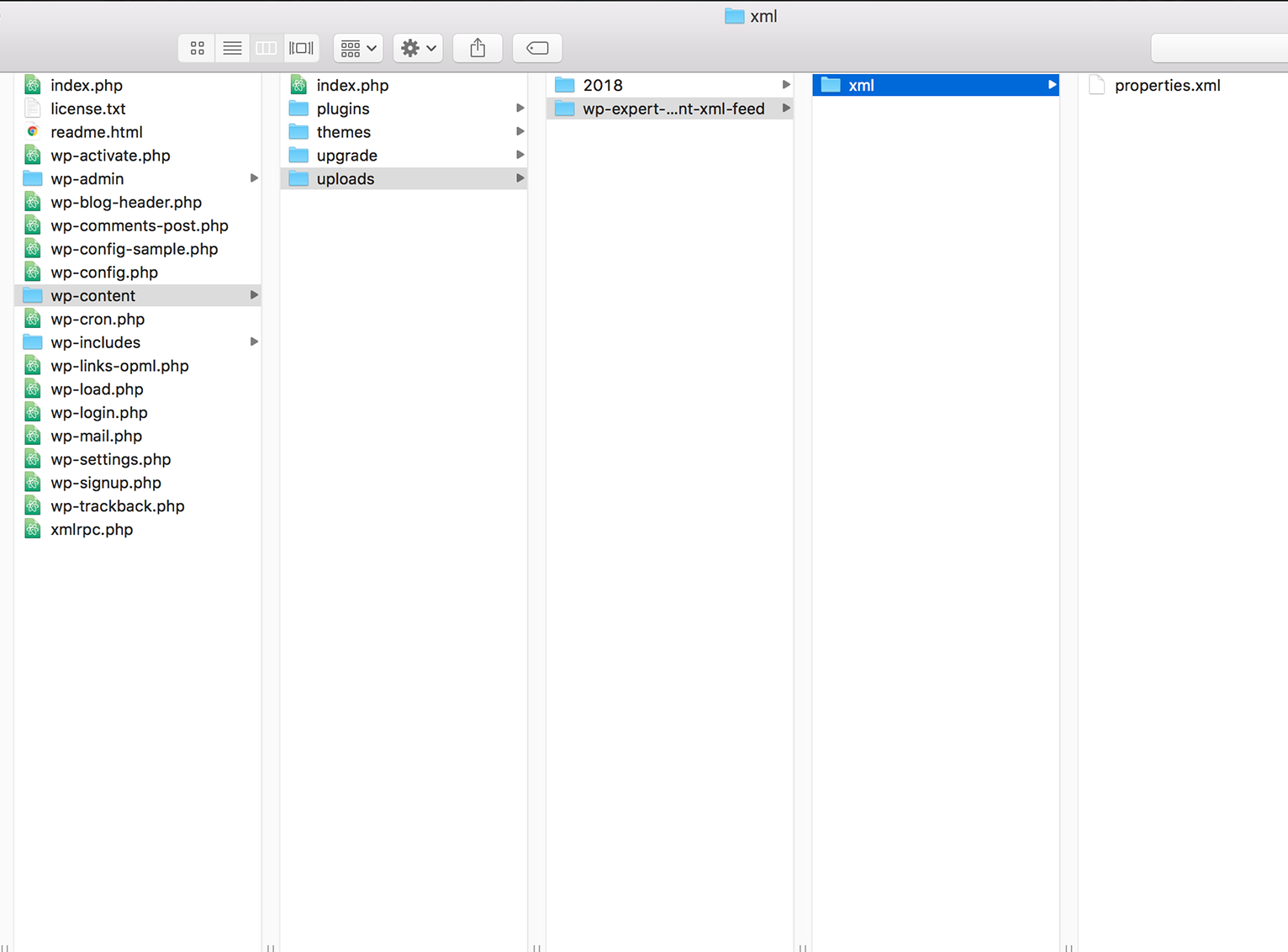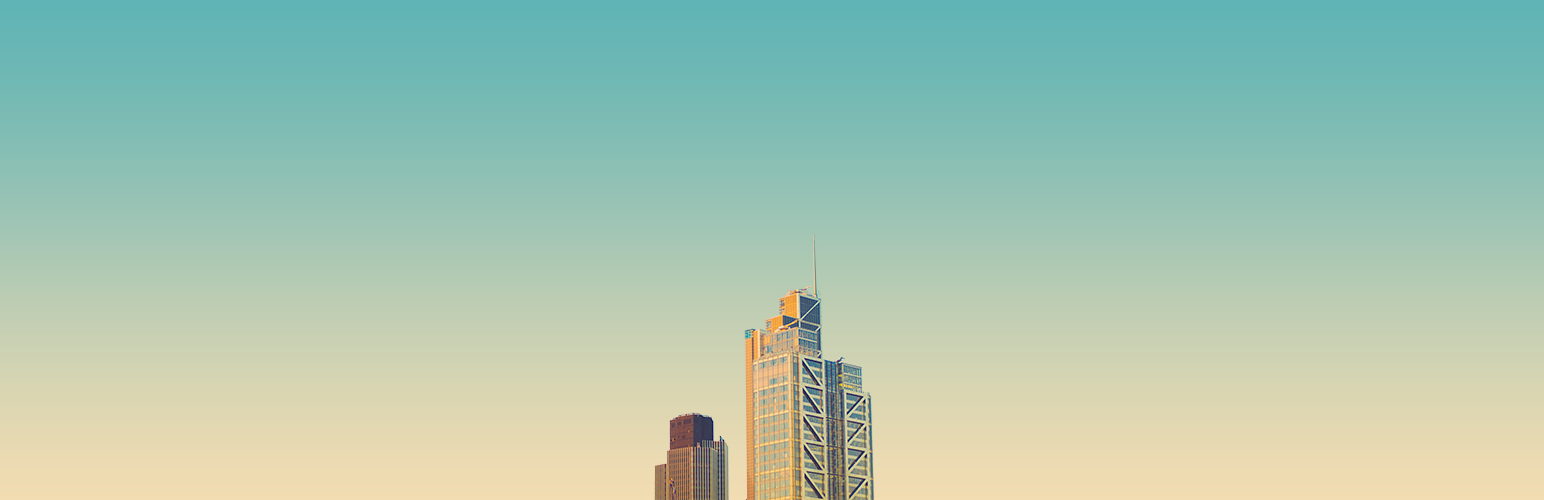
WordPress Expert Agent XML Feed
| 开发者 |
fseonline
freemius |
|---|---|
| 更新时间 | 2020年10月22日 08:51 |
| PHP版本: | 5.6 及以上 |
| WordPress版本: | 4.9.8 |
| 版权: | GPLv2 or later |
| 版权网址: | 版权信息 |
详情介绍:
- Add a Remote File
- Add the Remote User (FTP) login details
- Fetch the latest XML feed via the button ‘Fetch XML File’
- Go to the
Settings -> WordPress Expert Agent XML Feedmenu to manage settings for fetching the XML feed. - Input your Remote (FTP) Filename e.g.
properties.xml, as well as your FTP Username and Password. - Click the button ‘Fetch XML File’ to connect to FTP, and download the latest copy of the XML feed.
- A scheduler is already set up for you that will automatically download the XML feed every 24 hours.
屏幕截图:
常见问题:
How do I know that the XML feed is working?
After you’ve specified your FTP server and login details which Expert Agent will have provided for you, you will have to click the button ‘Fetch XML File’. Afterwards, a successful notice should appear, and will mention if the file download is successful.
Is this the official plugin from Expert Agent?
Unfortunately not yet, but we are working with Expert Agent to make sure that this plugin is kept robust.
Where can I find my Remote URL, User, and Password login details?
These are the FTP details given to you by Expert Agent. You will need to create a Log Ticket through the Expert Agent Management system, informing them that you would like to ask for the XML feed FTP login details. You can also email them at support@expertagent.co.uk
The XML feed is now working, how do I extract its data?
Unfortunately this plugin does not provide extracting the data. It is up to you or your developer to extract the data, e.g. using PHP through simpleXML.
Why did you place the file under the Uploads folder?
This is the proper place for a plugin to generate its files.
Can you give me an example on how I can output/use the XML file?
It is up to you or your developer to extract the data, e.g. using PHP through simpleXML. For example, let us get the ‘Property of the Week’: ` branches->branch->properties; $property = $properties->property; // Let's get the first 'propertyofweek' we can find... // Then break apart once we find it! for ($i=0; $i < sizeof($property); $i++) { if( $property[$i]->propertyofweek == 'Yes' ) { $propertyofweek_price_text = $property[$i]->price_text; $propertyofweek_advert_heading = $property[$i]->advert_heading; $propertyofweek_main_advert = $property[$i]->main_advert; $propertyofweek_web_link = $property[$i]->web_link; $propertyofweek_picture_filename = $property[$i]->pictures->picture->filename; break; } } ?> `
What is a cron job?
It’s your web server’s built-in scheduler, so that you can action code depending on the time. WordPress has wp-cron.php which integrates WordPress with your server’s cron system.
Where do I input the FTP Server?
You don’t need to, as we have specified this for you as ftp.expertagent.co.uk.