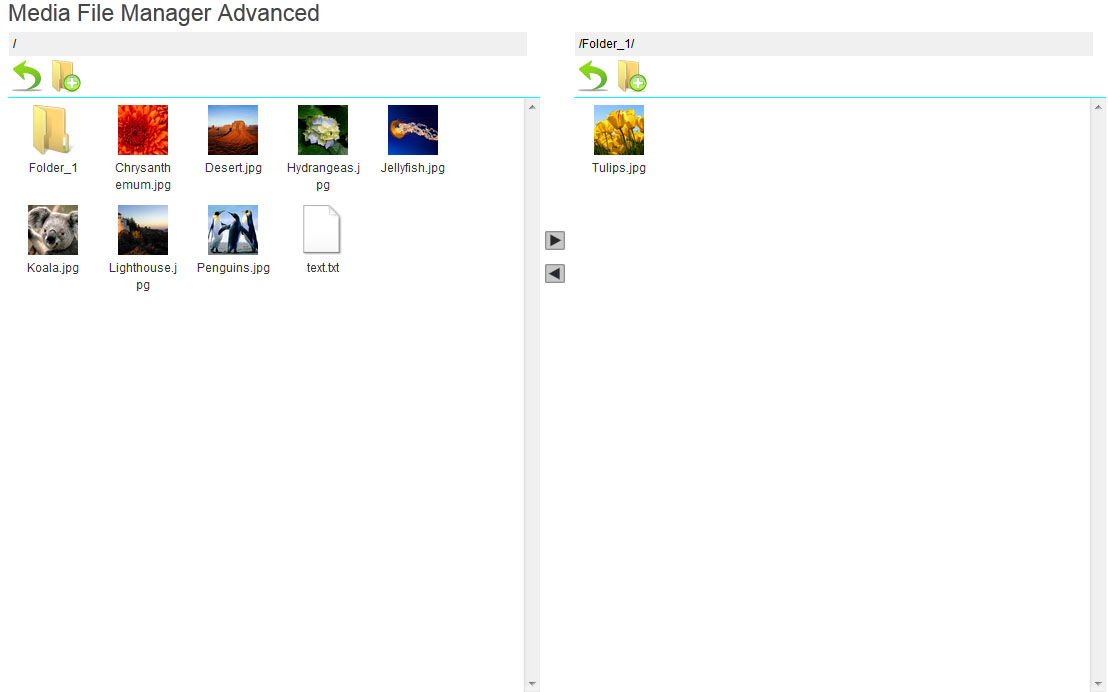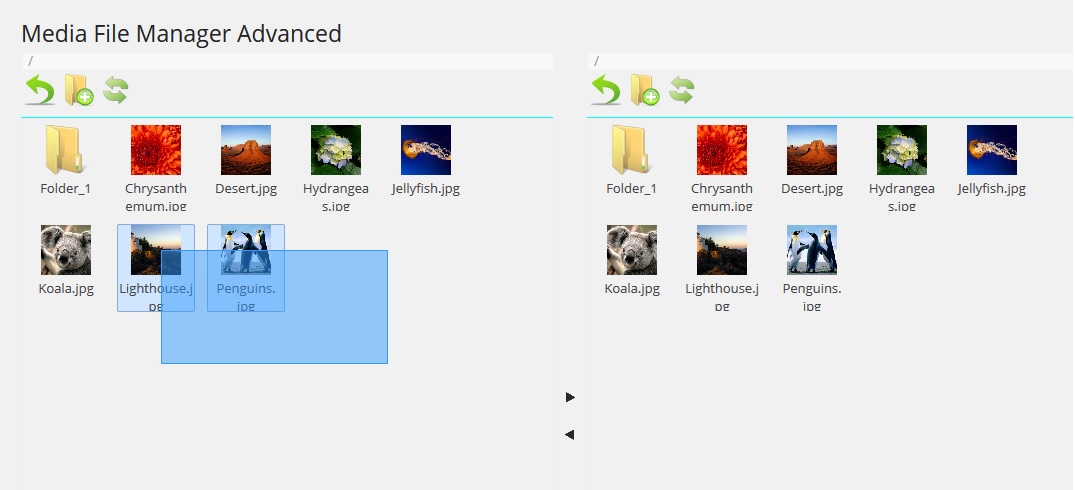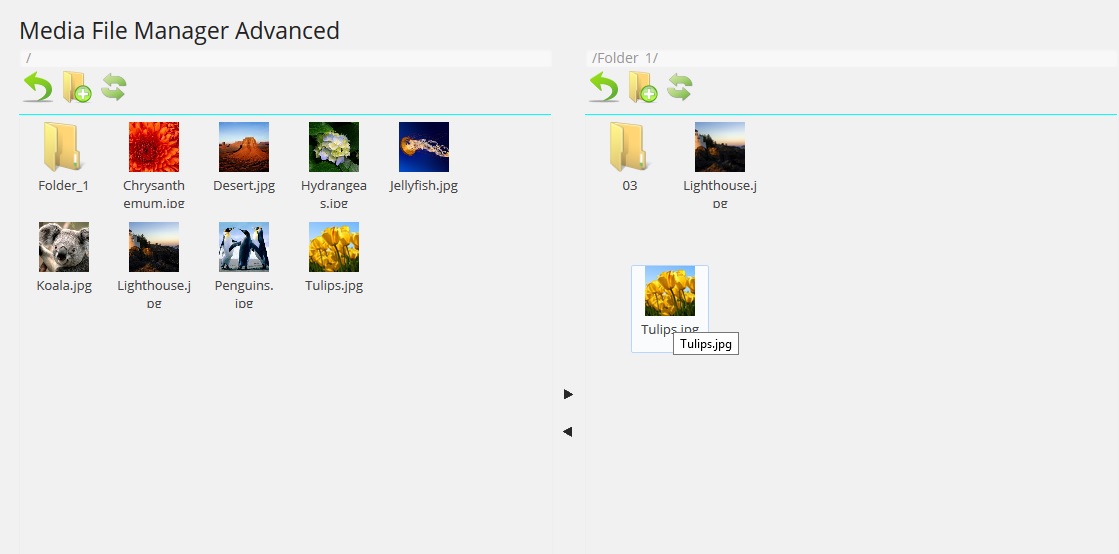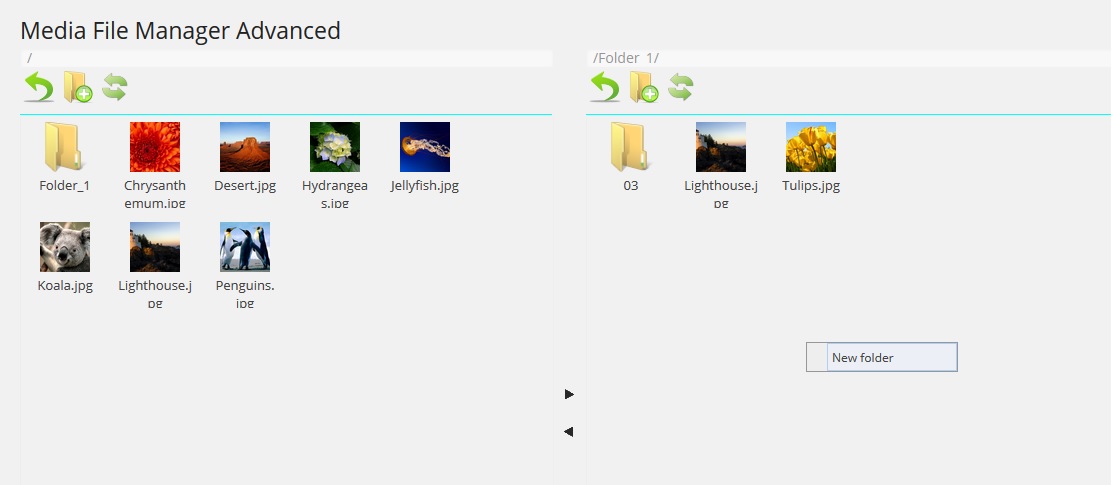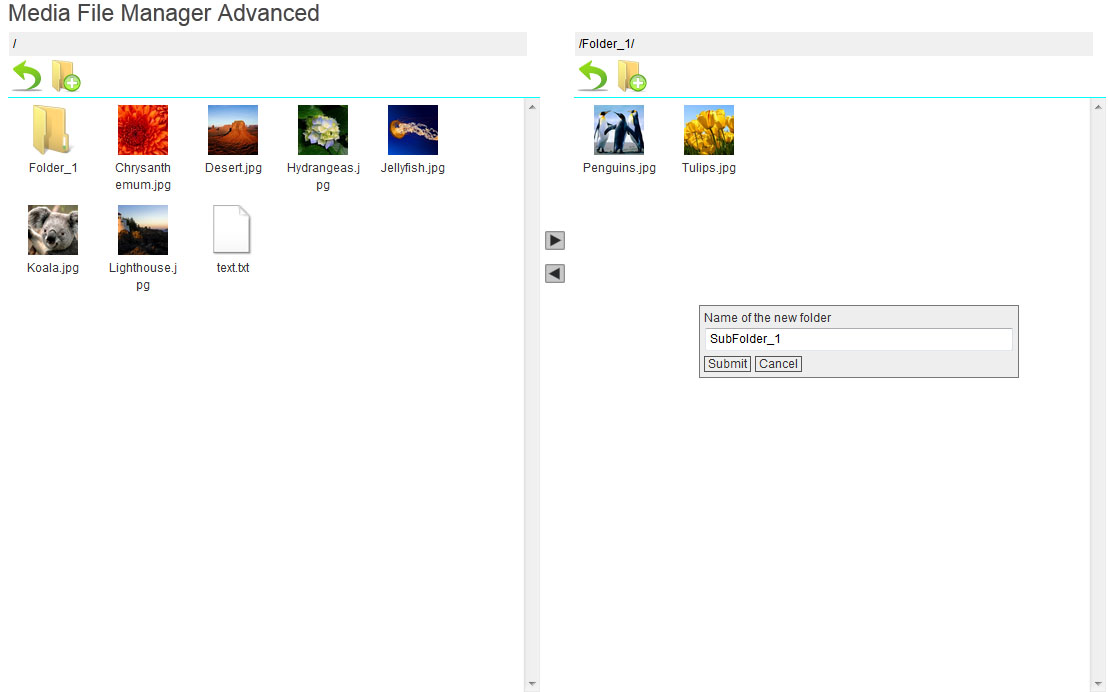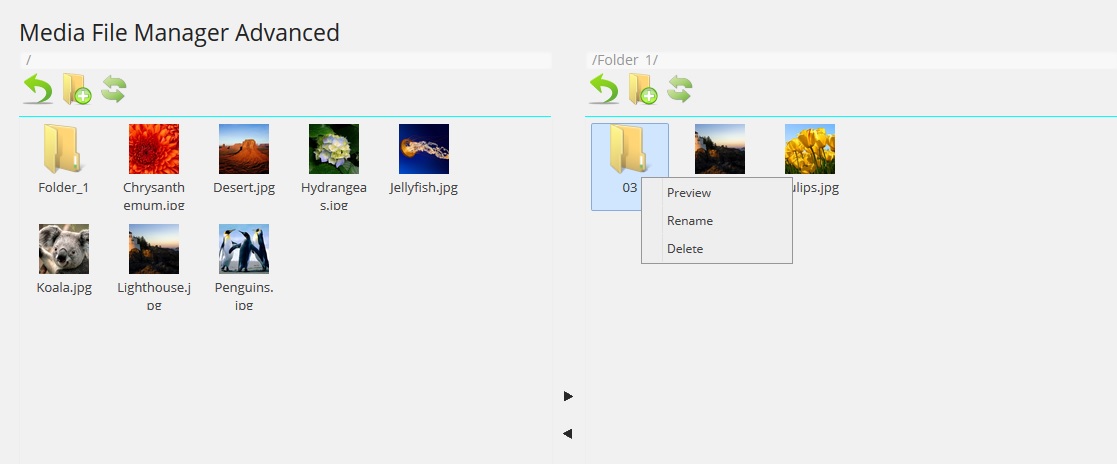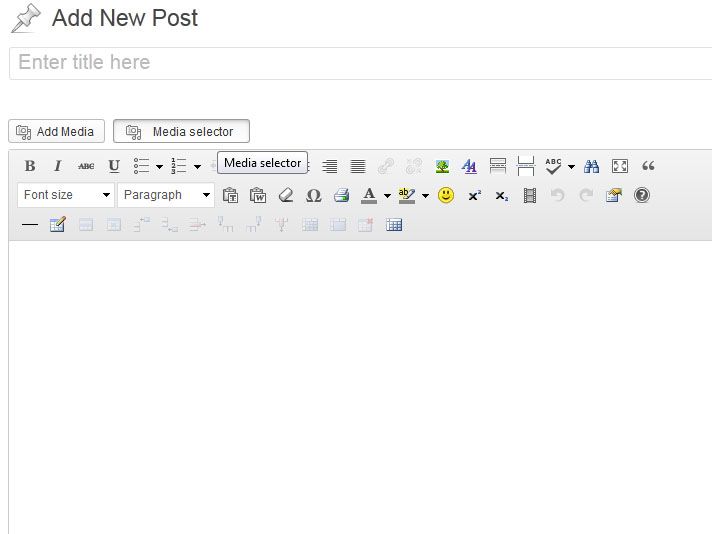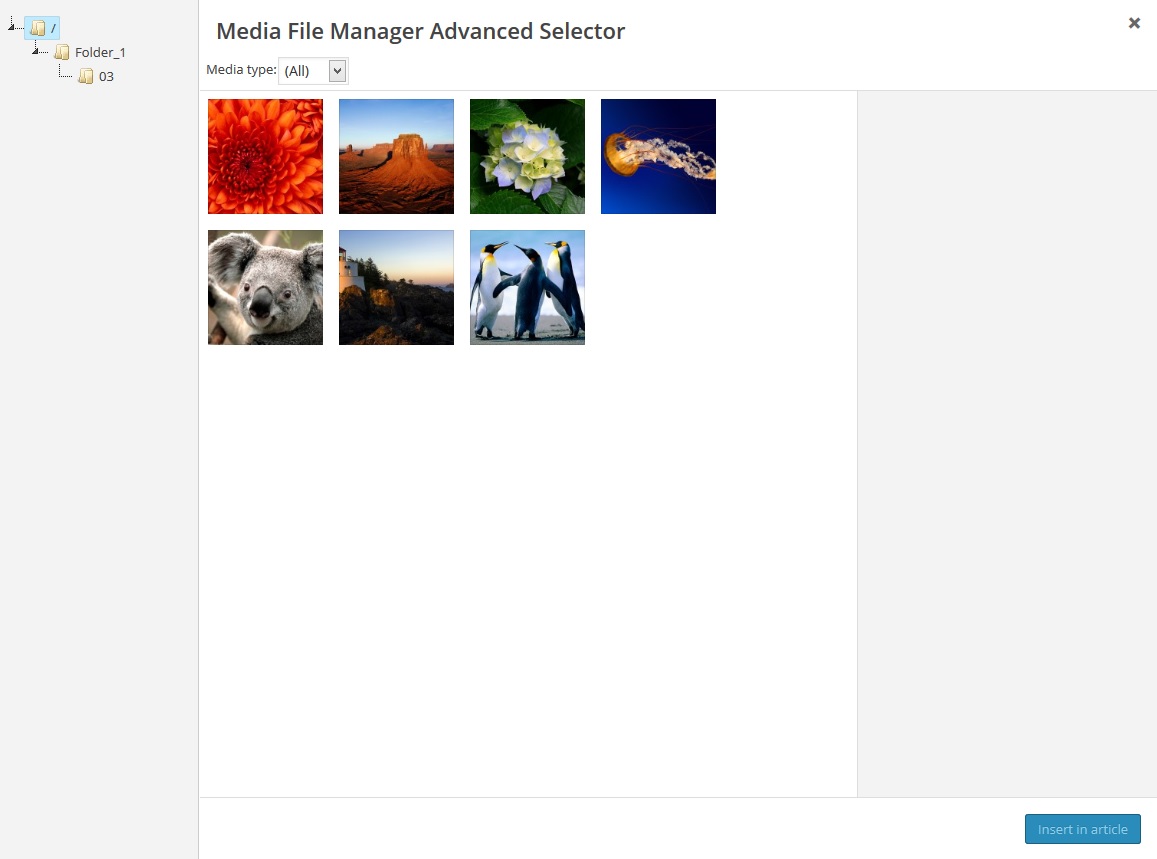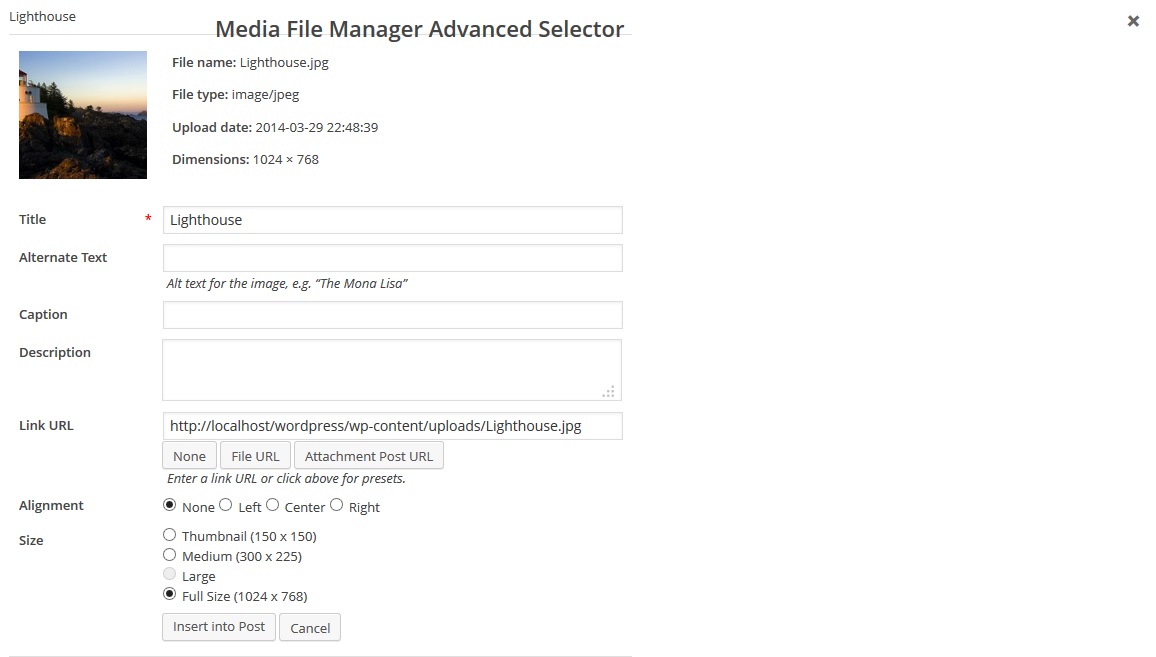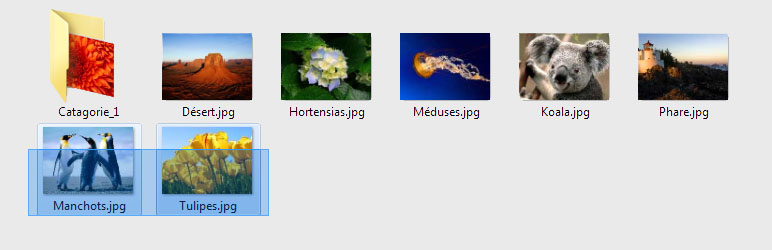
Plugin Name
| 开发者 | Zefta |
|---|---|
| 更新时间 | 2014年11月20日 10:15 |
| 捐献地址: | 去捐款 |
| PHP版本: | 3.2.0 及以上 |
| WordPress版本: | 4.0.0 |
| 版权: | GPLv2 |
标签
post
plugin
links
page
photo
photos
pages
image
gallery
javascript
media
categories
menu
admin
button
manager
search
upload
images
jquery
permalink
navigation
editor
list
link
files
media library
url
category
subfolders
directories
folder
folders
organize
database
select
edit
file
plugins
administration
manage
picture
pictures
thumbnail
library
rename
Ajax
organizer
create
directory
explorer
browse
relocate
files manager
subfolder
pictures manager
images manager
select image
下载
详情介绍:
This plugin gives you the ability to create sub folder in the upload directory. Without limiting the depth of the tree structure.
It changes the media links in the database, allowing you to sort your media into subfolders without fear of breaking the links of your media posts.
Also an alternative file-selector is added in the editing post / page screen, so you can pick up media files from the subfolders easily.
Features
- Create folders and sub folders in the uploads directory
- Move files and/or folders to an other folder
- Drag and drop
- Make a multiselection with CTRL + click
- Make multiple selections with your mouse
- Rename files and folders
- Insert button on the edit/new post page
- Tree to browse your folders
- First, upload your files as usuly "Media" > "Add New"
- Then click the "Advanced Media File Manager" in the Media tab in the admin screen
- The screen is separated in two parts representing two folders
- To browse into a folder double-click on it
- So imagine on the left you have Folder1 on the right Folder2
- Select your files and/or folders by clicking on it. For a multiselection you can use CTRL + click or multi-select with your mouse
- To move the selected files and/or folders you have two ways, first use drag & drop from one side to the other (right to left of left to right) or you can uses the arrows
- You can create a new folder using the icon "New dir" or by right cliking inside a folder and click on "New Folder"
- You can preview files by right cliking on it then "Preview"
- You can rename files and folders by right clicking on it then "Rename"
- To insert a file into a post go on the edit/new post page and click on the new button "Media selector" at the left of "Add media"
- On the left of the media file manager advanced selector pop up you will find a tree with all your not empty folders
- You can open or close node of the tree to browse into the folder you need
- To select a folder to display just click on it and it content file will appear
- You can filter your media by type (image, audi, video)
- To select a file click on it then click on "insert in article" on the right bottom side
- A form appear with some details about the file choose your settings and then "insert into post" or cancel and return to the previous screen (it is not possible for the moment to insert multi file at the same time)
安装:
Install the plugin like usual ones. Then activate it.
屏幕截图:
更新日志:
1.1.5
- Bug fix: Remove the error message when move files
- New: Show media title for text files
- Bug fix: Add/Edit link pop up
- Bug fix: Error when you try to select files and all your files was in / not in any folders
- New: Add paypal donate link
- Bug fix: Interface to select file was broken because of CSS mistake
- New: Interface to select file before insert into post has been review!
- Bug fix: Add full rights on created folders to remove the forbidden access error
- New: It is now possible to delete multiple files / images at the same time
- New: Implementation of a system error handling
- Bug fix: Scrollbar is now working
- Bug fix: thumbs are showing even if there are very small
- Bug fix: On mouse over a thumb we show the complete name
- Bug fix: Images coming from ftp now have an thumbnail
- Bug fix: Decrease response time when creating a new folder
- Bug fix: Decrease response time when renaming
- Bug fix: It is now possible to delete files coming from ftp
- New visual:: Add icon for .pdf
- New: Open a file on double click
- New: Select a file / folder by simply clicking
- New: Button refresh the folder
- New: Preview now opens the Edit Media page
- New: Added delete button in the context menu
- Bug fix: The browser context menu no longer appears when you right click if the current folder is empty
- Bug fix: Unable to edit the line that displays the current directory
- Bug fix: Delete the context menu if there are no files / folders in the current folder.
- Bug fix: Display scroll bar only when needed
- Bug fix: Improved sensitive! response time when moving images / folders
- Bug fix: Limitations http requests, saving bandwidth, speed of use
- New visual: to drag and drop
- New visual: for the context menu
- New visual: to create and rename folders / files
- New visual: to select multiple
- New visual: the arrow to transfer
- New visual: Adding title to the button
- Initial version.