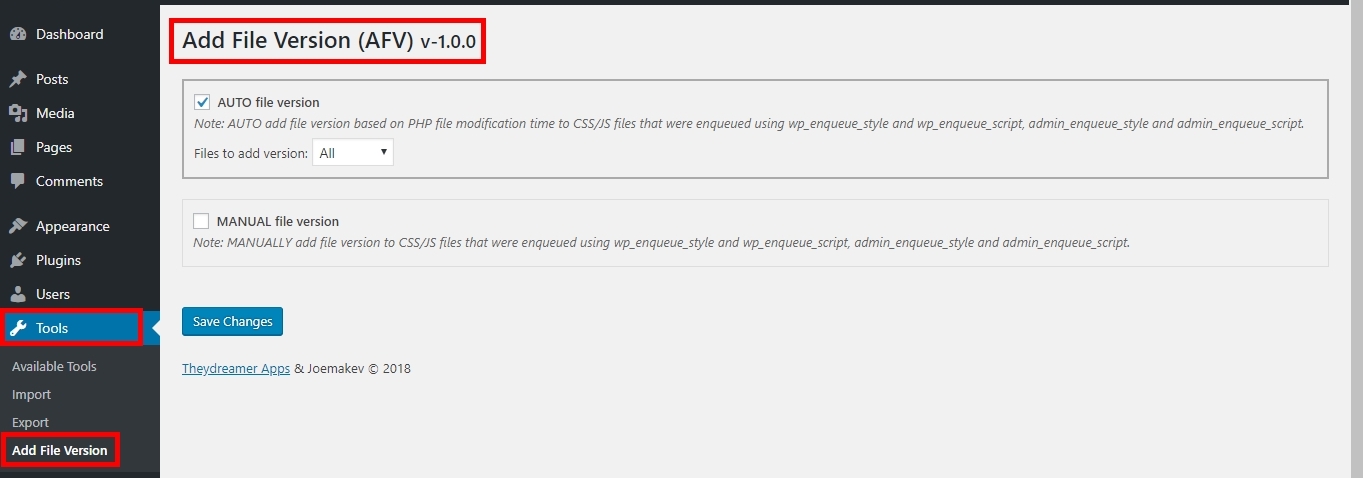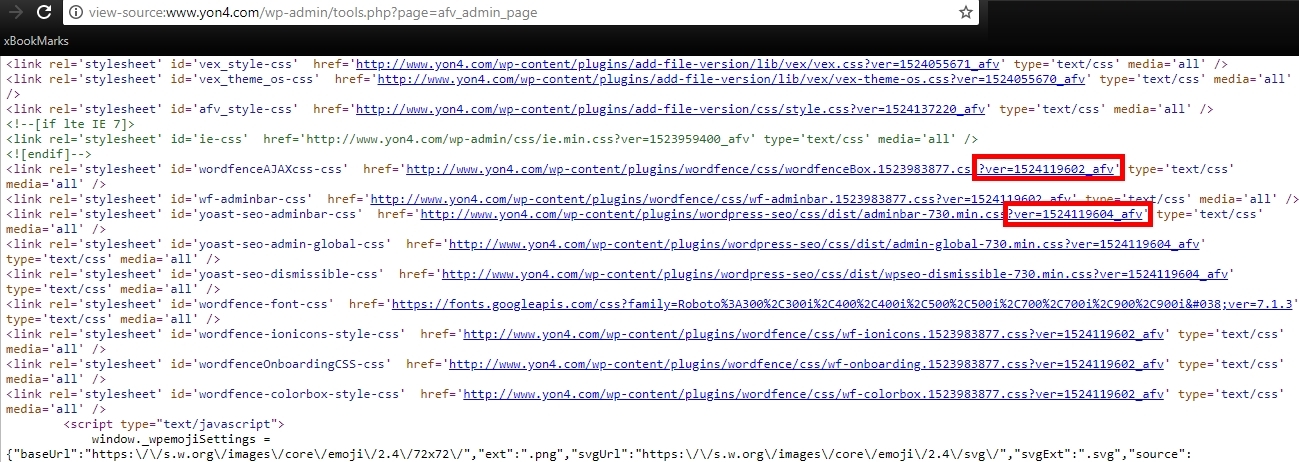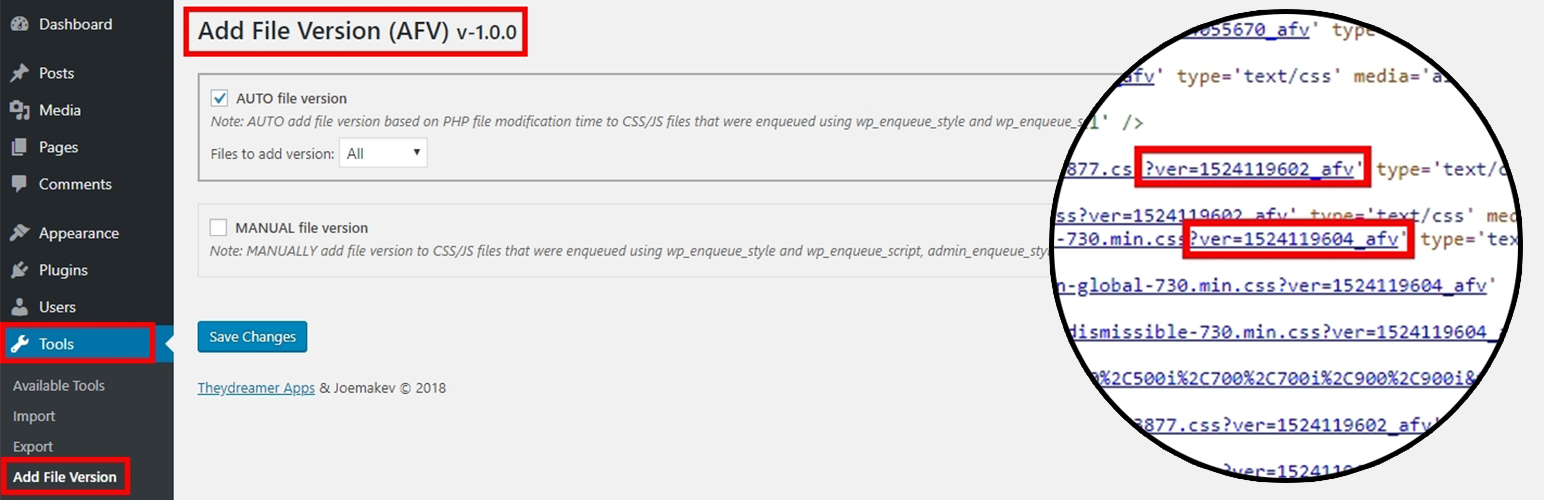
Add File Version (AFV)
| 开发者 | joemakev |
|---|---|
| 更新时间 | 2018年10月5日 15:55 |
| 捐献地址: | 去捐款 |
| PHP版本: | 5.2.4 及以上 |
| WordPress版本: | 4.9.5 |
| 版权: | GPLv2 or later |
| 版权网址: | 版权信息 |
详情介绍:
Add File Version (AFV) can automatically or manually add file version to the CSS/JS files that were added using wp_enqueue_style and wp_enqueue_script, admin_enqueue_style and admin_enqueue_script.
The AUTO mode adds file version based on PHP file modification time, while the MANUAL mode adds version based on your input to the target files (CSS/JS).
安装:
Installation method 1 (easy way)
- Go to WordPress dashboard
- Click on Plugins > Add Plugin
- Search for Add File Version (AFV)
- Then click on Install, then click 'Activate Now'
- Go to WordPress dashboard
- Click on Plugins > Add Plugin
- Search for Add File Version (AFV)
- Click 'Upload Plugin' button
- Upload 'add-file-version.zip'
- Activate the plugin
- Upload 'add-file-version.zip' to the '/wp-content/plugins/' directory
- Extract the 'add-file-version.zip' archive into the '/wp-content/plugins/' directory
- Activate the plugin through the 'Plugins' menu in WordPress
屏幕截图:
常见问题:
What is the purpose of the plugin?
The plugin can be utilized to flush the CSS/JS files, whenever there are file changes or modifications (AUTO mode version is based on file modification time, while manual depends on your version input). It is very useful during development and even live scenarios, as it can facilitate in making the changes visible and force it to take effect. Important Note: If there is an active file cache plugin, this tool may not work as the cache plugin interferes/manage the handling of file caching of WordPress.
更新日志:
1.0.6
- Fixed array and parsing errors
- Updated admin layout styling
- Updated admin layout styling
- Fixed AJAX error in admin page
- Fixed directory and file error that causes the plugin to halt
- Fixed minor issues
- Initial version of the plugin