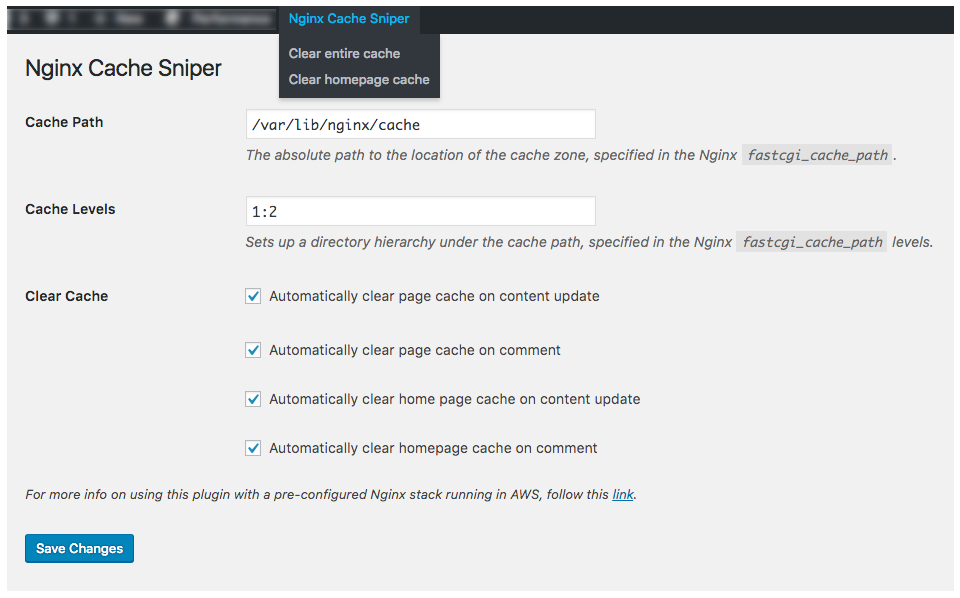Cache Sniper for Nginx
| 开发者 |
ekaterir
robertchen617 djrusk |
|---|---|
| 更新时间 | 2018年9月27日 23:11 |
| PHP版本: | 4.6 及以上 |
| WordPress版本: | 4.9.8 |
| 版权: | GPLv2 or later |
| 版权网址: | 版权信息 |
详情介绍:
Nginx has a built-in FastCGI cache, which acts as a reverse proxy cache at the webserver layer. The Cache Sniper for Nginx WordPress plugin lets you purge this cache from within WordPress. Here are some key features:
- Purge the entire cache from the menu bar
- Manually purge individual pages
- Manually purge homepage cache
- Configure pages to purge automatically when updated
- Configure pages to purge automatically when comments are created/updated/deleted.
- Configure Settings via WP CLI
安装:
- Upload the plugin files to the
/wp-content/plugins/snipe-nginx-cachedirectory, or install the plugin through the WordPress plugins screen directly. - Activate the plugin through the Plugins screen in WordPress
- Go to Tools -> Nginx Cache Sniper to configure the plugin
- Clear the entire cache by going to the Nginx Cache Sniper drop-down in the top Menu bar, and click Clear entire cache.
- Clear the homepage cache by going to the Nginx Cache Sniper drop-down in the top Menu bar, and click Clear homepage cache.
- To clear the cache for an individual Post (or Page), click on Clear cache for this page, either on the All Posts or Post detail pages.
- When configured to do so, you can purge the cache for a Post (or Page) by updating it.
- When configured to do so, you can purge the cache for a Post (or Page) where a comment was created/updated/deleted.
- Cache Path: This is the filesystem path where the FastCGI cache is stored on-disk. Set this to the value you used for
fastcgi_cache_pathfrom your Nginx configuration. Note: Nginx needs read/write access to this location. - Cache Levels: This sets up a directory hierarchy under the cache path. Set this to the value you used for
levelsfrom your Nginx configuration. For example:fastcgi_cache_path /var/lib/nginx/cache levels=1:2 keys_zone=CACHE:100m; - Automatically clear page cache on content update: Check this box to automatically purge the cache when a page is updated. This only purges the updated page -- it does not clear the entire cache.
- Automatically clear page cache on comment: Check this box to automatically purge the cache when a comment is created/updated/deleted. This only purges the cache of the page where the comment resides -- it does not clear the entire cache.
- Automatically clear homepage cache on content update: Check this box to automatically purge the homepage cache when a page is updated. This only purges the homepage -- it does not clear the entire cache or the cache of the page where the content resides.
- Automatically clear homepage cache on comment: Check this box to automatically purge the the homepage cache when a comment is created/updated/deleted. This only purges the cache of the homepage -- it does not clear the entire cache or the cache of the page where the content resides.
wp plugin activate cache-sniper-nginxwp option add nginx_cache_sniper_path '/var/lib/nginx/cache'wp option add nginx_cache_sniper_levels '1:2'wp option add nginx_cache_sniper_auto_clear 1wp option add nginx_cache_sniper_auto_clear_comments 1wp option add nginx_cache_sniper_auto_clear_home_page 1wp option add nginx_cache_sniper_auto_clear_home_page_comments 1
- Be sure to set
$scheme$request_method$host$request_uriforfastcgi_cache_key. For example:fastcgi_cache_key "$scheme$request_method$host$request_uri"; - The Linux account running Nginx needs read-write permissions to the cache path on disk.
屏幕截图:
常见问题:
Do I need to recompile Nginx to purge the cache?
No. Cache Sniper for Nginx works without relying on any custom Nginx modules. This means you can easily keep Nginx updated with your normal package manager.
更新日志:
1.0.4.2
- Fixed a bug that caused errors on post/page delete.
- Fixed a bug that caused wp_insert_comment to fail.
- Automatically clearing the homepage cache on content create/update/delete.
- Manually clearing the homepage cache from the admin menu bar.
- Clearing post/page cache when inserting a comment into the database using
wp_insert_comment.
- Clearing entire cache removes contents of the fastcgi_cache_path folder without deleting the folder itself.
- Added cache levels configuration.
- Fixed a bug that caused cache_actions.js file not to load.
- Added support for page cache invalidation on comment create/udpate/delete.
- First version, hope you like it!